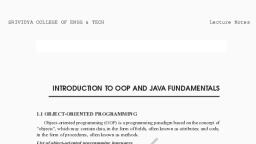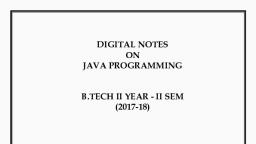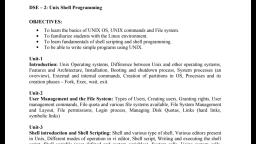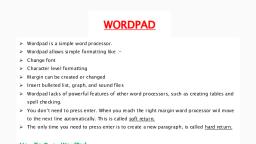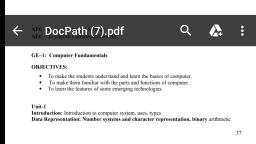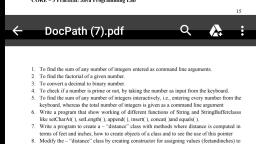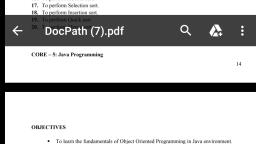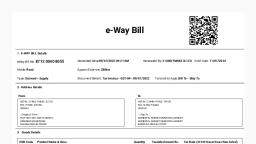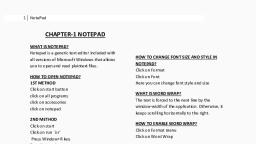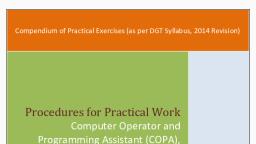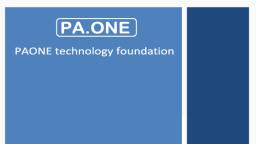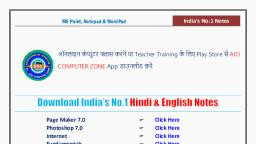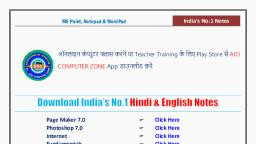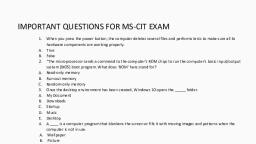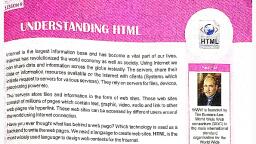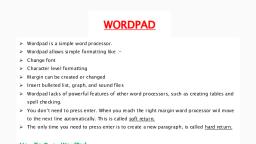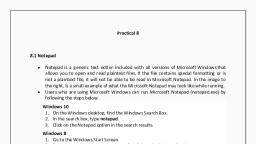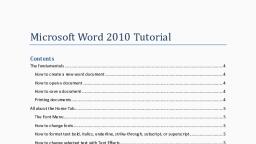Page 1 :
Page | 1, , NOTEPAD, Notepad is a text editor which is a program similar to a word processor but can’t perform any special editing., No embedded codes are inserted into the document., With notepad you can :, I., Create simple text document., II., Multi-tasking or create batch file, , How to open notepad :, 1. Using mouse :, I., II., III., IV., , Click On “Start Button”, Click “All Programs”, Click On “Accessories”, Click “Notepad”, , 2. Using keyboard :, I., , II., , Process 1:, a. Press “Win key + R”, b. The ”Run” command box will appear, c. Inside the “Open” drop-down box type “notepad”, d. Then press ”enter key ” for “OK”, Process 2 :, a. Press “windows” key to open “Start menu”, b. Using the arrow key, go to “All Programs” press enter to open all installed program, c. Do same , to go to “Accessories”, d. Then go to “Notepad”, press enter key to open notepad windows, , TITLE BAR, CLOSE, MAXIMIZE, MINIMISE, MENU BAR, TEXT AREA, SCROLL BAR, BORD
Page 2 :
Page | 2, , 1. File menu :, The file menu have 7 sub-menus, , I., , New :, This will open a new notepad screen., To open a new notepad document do the followings steps :, i., Open notepad ., ii., Go to ”file” menu ., iii., Under the “file” menu ---click “New” ., iv., Short cut is “Ctrl + N” ., , II., , Open :, This will open an exiting document., To open an exiting notepad document do the followings steps :, i., Open notepad ., ii., Go to ”file” menu ., iii., Under the “file” menu ---click “ Open” ., iv., In the “open” dialog box, inside the “file name” text box type an exiting document name, that you want to open ., v., Then click “Open” on dialog box, vi., Short cut is “Ctrl + O” ., , III., , Save :, This function is use when you make changes to an exiting document and you want to resave the, document with the changes. ., To save an exiting notepad document with some changes do the followings steps :, i., Open notepad ., ii., Go to ”file” menu --- click “ Open” ., iii., In the “open” dialog box inside the “file name” text box type an exiting document name, that you want to open ., iv., After open an exiting document make some changes, v., Then go to “file” --- “save” --- this will automatically save with changes in same, document name., vi., Short cut is “Ctrl + S” ., , IV., , Save As :, This function is use when you make a new document and you want to save the document with a, name (give a name to your document) ., To save a notepad document do the followings steps :, i., Open notepad ., ii., Start typing ., iii., Then go to “File” --- click “save As” ., iv., On the “save as ” dialog box, inside the file name text box type a name that you want to give, to your document ., v., Then click “Save” ., vi., Short cut is “Ctrl + S” .
Page 3 :
Page | 3, , V., , Page Setup :, This is where you can select the paper size and source, portrait or landscape, margins and add, header and footer before printing your document ., To format the page do the following steps :, I., Go to “file” --- click “Page Setup”, II., “Page Setup” dialog box will appear, III., On the dialog box change the values for formatting the page like : paper size and source,, orientation (portrait or landscape), margins(left, right, top, bottom), and header and footer ., IV., When you change the values, it will show the “preview” of that changes ., This changes will show when you print your document ., , VI., , Print :, This function will print your document, I., Open the file that you ant to print, II., Go to “File” menu, III., Click on “Print” option, , VII., , Exit :, It is used for exit or close the document ., To exit or close your document do the following steps :, Go to “File” menu then click “exit”., Now your notepad window will close., Or, Close your notepad window by clicking on “Close“ button on the title bar, upper right, corner ., , 2. Edit menu :, The edit menu have 11 sub-menus, , I., , Undo :, This function is used to go to the previous changes done to your document, It go to the one older state of your document., e.g. 1. successful people always, I., Type some text, have two things on their lips: Silence, II., Go to the “Edit” menu, click on “Undo” option., & Smile ., 2. No one is perfect, that’s why, It will go back to the previous one step, pencils have erasers., III., Short cut key is “Ctrl + Z”, , II., , Cut :, This option is used for remove the selected or highlighted text from your document., I., Type some text, II., Select any text from your document, III., After selection go to “Edit” menu, click on “Cut” option, IV., Now the selected text will remove from your document, V., Shortcut key is “Ctrl + X ”, You can also paste the cut text where you want ., , III., , Copy :, Copy is a duplicate of selected text or program. It will leave the selected text where it is , but copy it ,, so you can paste it else where on your document., I., Type some text, II., Select any text from your document, III., After selection go to “Edit” menu, click on “Copy” option, IV., Now the selected text will copied and leave there, V., Now you can paste the copied text where you want in your document
Page 4 :
Page | 4, VI., , IV., , Short cut key is “Ctrl + C”, , Paste :, This option is used to paste both cut and copied text and paragraph wherever you choose., I., Select any text from your document, II., After selection go to “Edit” menu, click on “Cut” or “Copy” option, III., Now you can paste the cut or copied text where you want to paste in your document, Go to “Edit ” menu, click on “Paste” option, IV., Short cut key is “Ctrl + V”, , V., , Delete :, This option is used to delete the selected text. Its will go back to previous state, but can’t perform, paste option., I., Type some text, II., Select any text from your document, III., After selection go to “Edit” menu, click on “Delete” option, IV., Now the selected text will deleted from your document, V., Short cut key is “Ctrl + Delete key” or “Delete” key, VI., You can go back by using “Undo” option from “Edit” menu or press “Ctrl + Z”, , VI., , Find :, This option is used to find a specific text quickly in your document., I., Type some text, II., After selection go to “Edit” menu, click on “Find” option, III., Now the “Find” dialog box will appear., IV., Inside the “Find What” text box type your text, V., After typing click on “Find Next” option, VI., If you type your text in upper case or lower case, and find only the same case typed text then select, the “Match Case” Check box., VII., Before clicking on ”Find Next” choose the direction, VIII., Short cut key is “Ctrl + F”, , VII., , Find Next :, This option is used to find directly the specific word or character., Short cut key is “F3”, , VIII., , Replace :, This option allows you for both find text and replace with another text in your document., I., Type some text, II., After selection go to “Edit” menu, click on “Replace” option, III., Now the “Replace” dialog box will appear., IV., Inside the “Find What” text box type your text, V., Inside the “Replace” text box type the text,, that you want to replace the find text, VI., After typing click on “Find Next” option, to find the text and click “Replace”. It will replace, one by one text., If you click on “Replace All”, it will replace the find, text all at the same time., VII., If you type your find text in upper case or lower case, and find only the same case typed text then select, the “Match Case” Check box., It will replace the same case text
Page 5 :
Page | 5, VIII., , IX., , Short cut key is “Ctrl + H”, , Go To :, This option is used for go to the specific line in your document ., I., Before use “Go to” option you must first unselect the “word wrap” ., II., Then go to “Edit” menu click on “Go To”, the “Go To” dialog box will appear, III., Now inside the “Line Number” write the line number and click on “Go To” ., IV., Short cut key is “Ctrl + G”, , X., , Select All :, This option is used to select all section / text of a document ., Short cut key is “Ctrl + A” ., , XI., , Time/Date :, When you select “Date / Time” it will automatically type the systems current date / time ., I., II., III., IV., , Click the pointer where you want to type date / time., Go to “Edit” menu select “Date / Time”, It will automatically paste current system date / time ., Short cut key is “F5”, , 3. Format Menu:, The format menu have 2 sub-menus, , I., , Word Wrap :, When word wrap enabled, and you start typing in Notepad. It comes to the right side of the page;, the words will wrap and start on the next line without having to press the Enter key., This does not affect printing. If there is a several line paragraph in which Enter key was never, pressed then the paragraph will take up the entire width of the printed paper's margins., To turn word wrap ON click on Format menu option and then Word Wrap. A checkmark will appear, next to Word Wrap., I., Select the Word wrap to wrap your text within the window . and when the text reach the, right margin the new line will automatically started., II., Unselect the Word wrap to wrap your text outside the window. it will write the text right of, the page., III., If you want to start a paragraph from a new line then press enter key ., , II., , Font :, The font menu is used for change font face, font style, and font size, i., Click on the “Format” menu, ii., Click on “font”, now the “Font” dialog box will appear with font face, style, size list boxes ., iii., From font face, style, size list boxes select any font face from face list box, style from style, list box, and size from size list box ., iv., After selection of font face, style, size , then click “Ok” .
Page 6 :
Page | 6, , 4. View :, The view menu have 1 sub-menu, Status Bar :, It will show the particular line and column of current text., The status bar at the bottom right corner of notepad window ., 1. First unselect word wrap, 2. Then start typing 5 to 10 lines, 3. After typing go to “View” menu and select “Status Bar” ., 4. Now you will move the cursor by pressing the arrow keys, 5. It will show the current line and column of text, , 5. Help :, The format menu have 2 sub-menus, , I., , View Help :, Click on the “View Help” option to view a mini tutorial about the notepad., , II., , About Notepad :, Clicking on “About Notepad” will show you the version of notepad that you use .