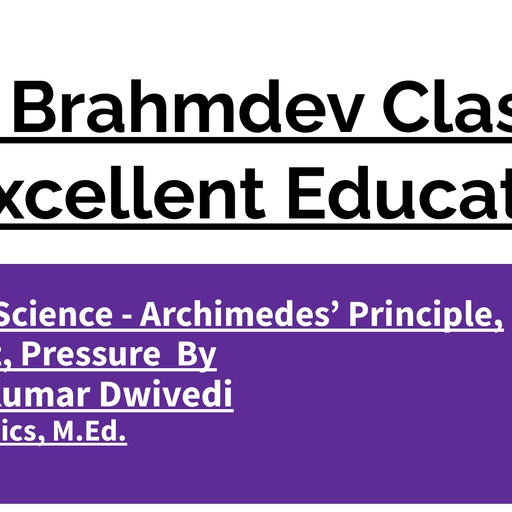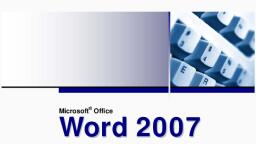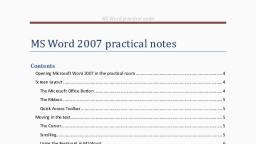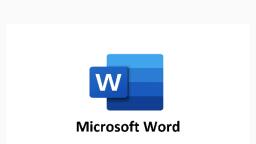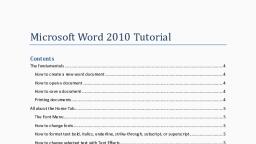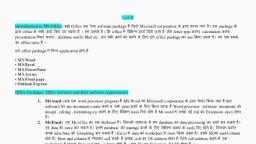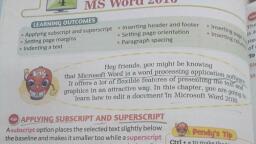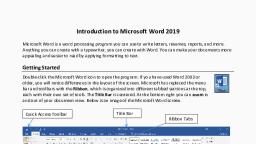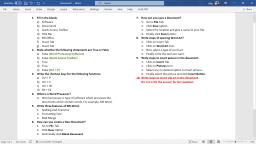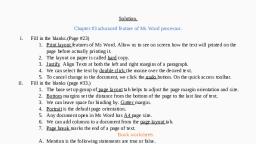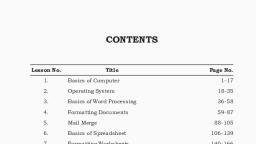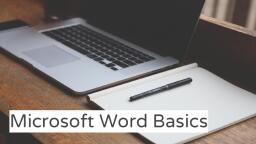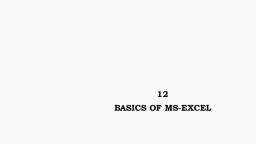Page 1 :
1 NotePad, , CHAPTER-1 NOTEPAD, WHAT IS NOTEPAD?, Notepad is a generic text editor included with, all versions of Microsoft Windows that allows, you to open and read plaintext files., HOW TO OPEN NOTEPAD?, 1ST METHOD, Click on start button, click on all programs, click on accessories, click on notepad, 2ND METHOD, Click on start, Click on run 'or', Press Window+R key, Type Notepad, Press enter, 3RD METHOD, Click on start 'or', Press Window Key, and type Notepad in search Box, UNDERSTANDING NOTEPAD WINDOW, , HOW TO CHANGE FONT SIZE AND STYLE IN, NOTEPAD?, Click on Format, Click on Font, Here you can change font style and size, WHAT IS WORD WRAP?, The text is forced to the next line by the, window-width of the application. Otherwise, it, keeps scrolling horizontally to the right., HOW TO ENABLE WORD WRAP?, Click on Format menu, Click on Word Wrap, , HOW TO FIND ANY WORD IN NOTEPAD?, 1ST METHOD, Click on Edit Menu, Click on Find, Type your Word, Click on Find Next, 2ND METHOD, Press Ctrl+F, HOW TO REPLACE ANY WORD?, 1ST METHOD, Click on Edit Menu, Click on Replace, Type the replacing word, Click on replace All, 2ND METHOD, Press Ctrl+H
Page 2 :
2 NotePad, EXERCISE-1.1 TYPE THE FOLLOWING PARAGRAPH AND FIND THE WORD- RAMU, MANGOES, MASTER,, MINUTE, SIR & REPLACE WORD WITH RAMU-SHYAMU, MANGOES-BANANAS, MASETR-TEACHER,, MINUTE-HOUR, SIR-MADAM, , A rich man lived in a small town in Tamil Nadu. One day he brought home two, large and juicy mangoes. He gave them to his servant and said, “ Here Ramu, take, these to the kitchen and cut them. Make two cup of coffee too. A friend of mine, will be coming soon. Make the mangoes and coffee when he comes,”, Ramu took the mangoes to the kitchen and cut them with a knife. Then, to make, sure they were not sour, he put one piece in his mouth. Ah, how sweet it tasted! If I, eat just one more piece, the master will never know,” he thought. He put one more, piece into his mouth, one more… In a few minutes, the plate was empty!, Ramu felt a little frightened. The master was sure to beat him. Just then he heard, his master calling, “Ramu, have you cut the mangoes ? Keep the coffee ready too., My friend will be here any minute.”, Poor Ramu. What was he to do now ? He had already eaten up the mangoes. He, thought quickly, and got an idea. “Oh master,”he replied. “The knife is blunt. I, can’t cut the mangoes with it.”, “You fool! Why didn’t you tell me earlier ?” the master shouted. “Bring the knife, here. I’ll sharpen it for you.”, Ramu took a large and blunt knife from the kitchen and gave it to his master., While the master was busy sharpening it, Ramu quietly went out of the house. He, saw his master’s friend coming up the road. Ramu ran to meet him,. “Sir, sir,” he, said to the friend, “have you had a fight with my master ? He says that he will cut, off both your ears !”, The friend stared in surprise. “Fight ?” he said. “We didn’t really have a fight. But, yesterday when he came to my house, I put on his chappals by mistake. Now why, should he want to cut off my ears for a little thing like that?”, “I’m telling you, Sir, he wants to cut off your ears.” Ramu said again. “If you don’t, believe me. you can see for yourself. But mind, don’t let him catch you!”, The friend crept up to an open window and saw the master of the house sharpening, a big knife. “My goodness!” he cried. “He really wants to cut off my ears! I had, better run away before he sees me.” He turned round and ran back the way he had, come., Ramu then ran to his master crying, “Master, master, your friend has taken both the, mangoes. There he is, running away!”
Page 3 :
3 NotePad, , HOW TO DELETE TO RIGHT OF THE CURSOR?, Press delete key, How to Enter current date and Time?, 1ST METHOD, Click on Edit Menu, Click on Time/Date, 2ND METHOD (KEYBOARD SHORTCUT), Press F5 Key, SELECTING/HIGHLIGHTING TEXT, SHIFT+LEFT OR RIGHT ARROW KEYS – Select, characters one at a time., SHIFT+UP OR DOWN ARROW KEYS – Select, lines one at a time., SHIFT+CTRL+LEFT OR RIGHT ARROW KEYS –, Select words – keep pressing the arrow keys to, select additional words., SHIFT+CTRL+UP OR DOWN ARROW KEYS –, Select paragraphs. (Not worked In Notepad), SHIFT+HOME – Select the text between the, cursor and the beginning of the current line., SHIFT+END – Select the text between the cursor, and the end of the current line., SHIFT+CTRL+HOME – Select the text between, the cursor and the beginning of the text entry, field., SHIFT+CTRL+END – Select the text between the, cursor and the end of the text entry field., CTRL+A – Select all text., , WHAT IS UNDO?, Undo is a function performed to reverse the, action of an earlier action. For example, you, may mistakenly delete text in a word processor,, but can use the undo function to undo that, deletion., , HOW TO UNDO?, Click on Edit Menu, Click on undo, SHORTCUT KEY: Ctrl+Z, WHAT IS REDO?, Redo is a function performed on a computer, that does any undo function again. For, example, if you deleted text and perform an, undo, then decide that you wanted that text, deleted again., HOW TO REDO?, KEYBOARD SHORTCUT: Ctrl+Y, , HOW TO CUT, COPY AND PASTE?, The cut command removes the selected, data from its original position, while, the copy command creates a duplicate; in both, cases the selected data is kept in a temporary, place called the clipboard., , HOW TO COPY AND PASTE?, Select or Highlight what you want to copy, 1ST METHOD (USING POINT-AND-CLICK, METHOD), Right Click (R.C.) on selected text, Click on copy, Now move your cursor where you want to paste, it, R.C. there and Click on paste
Page 4 :
4 NotePad, 2ND METHOD(KEYBOARD SHORTCUT METHOD), Press Ctrl+C, Now move your cursor where you want to paste, it, Press Ctrl+V, HOW TO CUT AND PASTE?, Select or Highlight what you want to copy, , Copy Window, , 1ST METHOD (USING POINT-AND-CLICK, METHOD), Right Click (R.C.) on selected text, Click on cut, Now move your cursor where you want to paste, it, R.C. there and Click on paste, 2ND METHOD(KEYBOARD SHORTCUT METHOD), Press Ctrl+X, Now move your cursor where you want to paste, it, Press Ctrl+V, , Cut Window
Page 5 :
5 NotePad, EXERCISE 1.2 TYPE THE FOLLOWING PARAGRAPHS AND TRY TO SOLVE THE FOLLOWING QUESTIONS, BY KEYBOARD SHORTCUTS, 1. COPY TEXT BETWEEN [ ] AND PASTE BETWEEN THE < >, 2. CUT TEXT BETWEEN { } AND PASTE BETWEEN THE (), 3. SELECT TEXT BETWEEN [ ], 4. SELECT LINE BETWEEN # #, 5. SELECT WORD BETWEEN * *, 6. SELECT ALL TEXT, , [One fine evening a young princess put on her bonnet and clogs, and went out to, #take a walk by herself in a wood; and when she came to a cool spring of water#, with a rose in the middle of it, she sat herself down to rest a while. Now she had a, golden ball in her hand, which was her favorite plaything; and she, was always tossing it up into the air, and catching it again as it fell., , ], , {After a time she threw it up so high that she missed catching it as it fell; and the, ball bounded away, and rolled along on the *g*round, until at last it fell down, into the spring. The princess looked into the spring after her ball, but it was very, deep, so deep that she could not see the bottom of it. She began to cry, and said,, 'Alas! if I could only get my ball again, I would give all my fine clothes and jewels,, and everything that I have in the world.'}, Whilst she was speaking, a frog put its head out of the water, and said, 'Princess,, why do you weep so bitterly?', Read more at http://www.kidsgen.com/short_stories/the-frogprince.htm#yjS69XWVgFj8Kb6a.99, , <, (, , >, )
Page 6 :
6 NotePad, KEYBOARD SYMBOLS NAME, , EXERCISE 1.3 TRY TO TYPE THESE SYMBOLS, NAME IN NOTEPAD USING TAB KEY, , ~, , Tilde, , +, , Plus, , `, , Acute, Back quote, or a push, , =, , Equal, , !, , Exclamation mark, or Bang, , {, , Open Brace, or curly bracket, , @, , At the rate, or At symbol, , }, , Close Brace, or curly bracket, , #, , sharp, or Hash, , £, , Pounds, , [, , Open bracket, , €, , Euro, , $, , Dollar, , ], , Closed bracket, , ¢, , Cent sign, , |, , Pipe, Or, or Vertical bar, , ¥, , Chinese/Japenese Yuan, , \, , Backslash, , §, , Micro or Section, , /, , Forward slash, , %, , Percent, , :, , Colon, , °, , Degree, , ;, , Semicolon, , ^, , Caret or Circumflex, , ", , Quotation mark, or Inverted commas, , &, , Ampersand,or And, , ', , Apostrophe or Single Quote, , *, , Asterisk, or star., , <, , Less Than or Angle brackets, , (, , Open parenthesis/open round Bracket, , >, , Greater Than or Angle brackets, , ), , Close parenthesis/close round bracket, , ,, , Comma, , -, , Hyphen, Minus or Dash, , ., , Period, dot or Full Stop, , _, , Underscore, , ?, , Question Mark
Page 7 :
7 WordPad, , WORDPAD, WHAT IS WORDPAD?, Microsoft WordPad is a free rich text editor included with Microsoft Windows. Although capable of, doing more than Notepad, WordPad is not as advanced as Microsoft Word., HOW TO OPEN WORDPAD?, 1ST METHOD, Click on Start, Click on All Programs, Click on Accessories, Click On word Pad, , 2ND METHOD, Click On Start, Click On Run, Type Write, Click on Ok, , UNDERSTANDING WORD PAD SCREEN, , HOW TO INSERT BULLETS IN WORD PAD?, 1ST METHOD, Select Your Text, Click on Home Tab, Click on Bullets Triangle, Click on Any Bullets, 2ND METHOD, Select your text, Press Ctrl+Shift+L
Page 8 :
8 WordPad, , HOW TO SET LINE SPACING?, Select Lines, Click on Home Tab, Go to Paragraph Group, Click on Line Spacing Triangle, Select Any Like as 1.0, HOW TO TYPE SUBSCRIPT (H2O)?, Click on Home Tab, Click On X2, Keyboard Shortcut: Ctrl+=, , HOW TO INSERT PICTURE IN WORD PAD?, Click on Home Tab, Go to Insert dialog box, Click on Picture, Now Browse your Picture File Location, , HOW TO TYPE SUPERSCRIPT (A2)?, Click on Home Tab, Click on X2, Keyboard Shortcut: Ctrl+Shift+=, , EXERCISE 2.2 TYPE THE FOLLOWING LIST AND APPLY THE BULLETS., Notepad, WordPad, Microsoft Word, Microsoft Excel, Microsoft PowerPoint, Microsoft Outlook, , EXERCISE 2.3 TYPE THE FOLLOWING WORDS USING SUBSCRIPT., H2O;, H2SO4;, MNO2;, KMNO4;, NaCO3; CO2;, Fe(OH)3;, Fe(NO3)2;, CH4(NH4)2SO4, , EXERCISE 2.4 TYPE THE FOLLOWING WORDS USING SUPERSCRIPT., A2;, A2B;, X3YZ;, (A+B)2=A2+B2+2AB;, (A+B)3=A3+B3+3AB(A+B);, A2-B2=(A+B)(A-B);, P=C(1+r)T
Page 9 :
9 WordPad, , EXERCISE 2.1 TYPE THE FOLLOWING LETTER IN WORDPAD AND TRY TO CHANGE FONT STYLE, FONT, SIZE, TEXT COLOR, TEXT HIGHLIGHT COLOR, BOLD, ITALIC, UNDERLINE, TEXT ALIGNMENT AND, STRIKETHROUGH ETC., To, The Principal (OR ANY OTHER SUITABLE AUTHORITY), NAME OF INSTITUTION / BOARD / COMMISSION, FULL POSTAL ADDRESS, Sub: Issue of Provisional Certificate for [NAME OF EXAM] [YEAR OF EXAM], Sir / Madam,, This is to humbly state that I, [YOUR FULL NAME], son / daughter / ward of [FATHER / MOTHER /, GUARDIAN'S NAME], resident of [YOUR FULL POSTAL ADDRESS], have qualified in the aforesaid, examination. Attached below is a print-out of the online merit-list downloaded from the concerned, website., I would like to apply for a job for which [NAME OF THE DEGREE CONCERNED] is a minimum eligibility, criterion. I came to know that the actual statement of marks and certificate of qualification will be, published after one month [OR MENTION THE PROBABLE DATE]; by that time the job application will be, closed., I therefore request you to please issue me a provisional certificate of qualification so that I may proceed, to apply for the same. Mentioned below are my roll and registration numbers for your perusal, Your Sincerely,, Name: YOUR FULL NAME, Roll Number: WRITE AS ON THE ADMIT CARD, , YOUR SIGNATURE, , Registration Number: WRITE AS ON THE, ADMIT CARD, , {YOUR NAME}, PLACE, DATE, , Thanking you,
Page 10 :
10 WordPad, HOW TO SET TAB STOP POSITION?, 1ST METHOD, Click on Home tab, Go to paragraph group, Click on paragraph, Click on Tabs, Tab Stop Position: 1, Click on Set, Click on ok, 2ND METHOD, Just Click on ruler Bar, , TYPE THE FOLLOWING LIST USING TAB KEY
Page 11 :
11 M.S. Office | M.S. Word, , MICROSOFT (M.S.) OFFICE, Microsoft Office is a suite of desktop productivity applications that is designed specifically to be used for, office or business use. It is a proprietary product of Microsoft Corporation and was first released in, 1990. It mainly consists of Word, Excel, PowerPoint, Access, OneNote, Outlook and Publisher, applications., MICROSOFT WORD: Helps users in creating text documents., MICROSOFT EXCEL: Creates simple to complex data/numerical spreadsheets., MICROSOFT POWERPOINT: Stand-alone application for creating professional multimedia presentations., VERSION OF MS OFFICE, 1. Office 1.0, (19 November, 1990), 2. Office 1.5, Office 1.6, Office 3.0, Office 4.0, Office 4.3, 3. Office 95, (24 August 1995), 4. Office 97, (19 November, 1996), 5. Office 2000, (7 June, 1999), 6. Office XP, (31 May, 2001), 7. Office 2003, (21 October, 2003), 8. Office 2007, (30 January, 2007), 9. Office 2010, (15 June, 2010), 10. Office 2013, (11 October, 2012), 11. Office 2016, (22 September, 2015), , (Between 1991-1994), , FACTS ABOUT THE MS OFFICE, Microsoft’s first Office application was Excel., Excel helped Microsoft become the leading PC software developer., PowerPoint’s original name was Presenter., An email program was first included in Microsoft Office 3.0., Microsoft’s Office team worked with Timex to release the first smartwatch in 1994., The launch of Office 2013 for Windows 8 saw the first truly touch-friendly version of Microsoft, Word. Users can now type and edit entire documents using a touchscreen., Believe it or not, Microsoft Word wasn’t exactly Microsoft’s idea. In 1981, the company hired, Charles Simoni, who had previously developed a word processing tool called Bravo. After joining, Microsoft he got to work on Multi-Tool Word, which would eventually become Microsoft Word.
Page 12 :
12 M.S. Office | M.S. Word, , MICROSOFT (M.S.) WORD, Microsoft Word or MS-WORD (often called Word) is a graphical word processing program that users can, type with. It is made by the computer company Microsoft. The purpose of the MS Word is to allow the, users to type and save documents. Similar to other word processors, it has helpful tools to make, documents., HOW TO OPEN M.S. WORD?, 1ST METHOD, Click on Start, Click on All Programs, Click on Microsoft Office, Click on Microsoft Word 2010, , 2ND METHOD, Click on Start, Click on run, ‘Or’ Press Window+R, Type winword, Click on ok, , UNDERSTANDING M.S. WORD SCREEN
Page 13 :
13 M.S. Office | M.S. Word, SPELLING AND GRAMMAR CHECKING, By default, Word automatically checks your document for spelling and grammar errors, so you may not, even need to run a separate spelling and grammar check. These errors are indicated by colored wavy, lines., The red line indicates a misspelled word., The green line indicates a grammatical error., The blue line indicates a contextual spelling, error., , TO USE THE SPELLING CHECK FEATURE:, 1. Right-click the underlined word. A menu will, appear., 2. Click the correct spelling of the word from, the listed suggestions., 3. The corrected word will appear in the, document., , UNDERSTANDING SPELLING AND GRAMMAR, OPTION, Just R.C. on underlined word, Or Press F7, IGNORE ONCE: Click this button to tell Word that this entry is fine., IGNORE ALL: Click this button to tell Word that every same spelling of this word is fine., ADD TO DICTIONARY: Click this button to have Word add the word to its internal dictionary., CHANGE: First choose (click) a word from the Suggestions panel at the bottom of the dialog box., Then click this button to have Word insert the corrected word., CHANGE ALL: This works like Change but changes every instance of the misspelling in the, document. You must choose a spelling from the Suggestions panel., HOW TO CHANGE (TURN OFF) AUTOMATIC SPELLING AND GRAMMAR CHECK SETTINGS?, Click on File tab, Click on Options, Click on Proofing, And remove the tick from the options as given in figure, Click on Ok
Page 14 :
14 M.S. Office | M.S. Word, AUTO CORRECT OPTION, The AutoCorrect function will quickly fix the misspelling words and punctuation mistakes. We can also, add abbreviation of any words or sentence., METHOD, Click on File tab, Click on Options, Click on Proofing, Click on Autocorrect options, Type your Abbreviation in replace and with box, Click on Add, Click on Ok, DOCUMENT SAVING METHOD, THERE IS TWO WAY TO SAVE A DOCUMENT…….., SAVE:, When saving a file for the first time, it doesn't matter if you choose to save it using Save or Save As. Both, commands open the Save As dialog box., KEYBOARD SHORTCUT FOR SAVE: CTRL+S, SAVE AS:, Save As lets you save an existing file under a new name, allowing you to create a new file. For example,, let's suppose you intend to edit or revise a file but want to keep the original. Rather than start from, scratch, use Save As to save it under a new name, then edit the new file while leaving the original, untouched., KEYBOARD SHORTCUT FOR SAVE AS: F12, METHOD, Click on file tab, Click on save or Save as, Now type the file name and location, Click on save, HOW TO CHANGE CASE?, Select text or sentence, Click on Home Tab, , Go to Font group, Click on Change Case, , HOW TO CHANGE TEXT EFFECTS?, Select text or sentence, Click on Home Tab, Go to Font group, Click on text effects, , FORMAT PAINTER, Format Painter is used when you want to copy formatting from one item to another. For example if you, have written text in Word, and have it formatted using a specific font type, color, and font size you could, copy that formatting to another section of text by using the Format Painter tool.
Page 15 :
15 M.S. Office | M.S. Word, METHOD, Select formatted text or sentence, Click on format Painter, Now Swap on another text, HOW TO REDUCE LINE SPACING BETWEEN, LINES OR PARAGRAPHS?, 1ST METHOD, Select text or sentence, Go to Paragraph group, , Click on line spacing, Select 1.0 or 1.15, , 2ND METHOD, Select lines or Paragraph, R.c. on it, Click on Don’t add spaces between Paragraphs, of the same style, , PRINTING METHOD IN M.S. WORD, WHAT IS PAGE MARGIN?, A margin is a space separating text or other, elements from the edge of the paper commonly, adjusted through the page setup., HOW TO SET PAGE MARGIN?, 1ST METHOD FROM RULER BAR, Click on Margin set are on ruler bar, Than hold left click of the mouse, And set margin according you, 2ND METHOD, Click on Page layout tab, Go to page setup group, Click on page setup dialog box, ‘Or’, Click on margins, Click on custom margins, , HOW TO SET PAGE ORIENTATION?, Click on Page Layout tab, Go to Page setup panel, Click on orientation, Select portrait or Landscape
Page 16 :
16 M.S. Office | M.S. Word, HOW TO CHANGE PAGE SIZE?, Click on page layout tab, Go to page setup panel, Click on size, Than select A4, , HOW TO SET OUR PAGE IN TWO COLUMNS?, Select page area/Text area, Click on page layout tab, Go to page setup panel, Click on columns, Click on two, , WHAT IS PAGE BREAK & SECTION BREAK?, Page Breaks help to separate content between pages. After a page break, the following text will start at, the beginning of the next page., Section Breaks split your document into sections, enabling you to have different formatting for each, section: for example - different page numbering, margins, header/footers, page orientation and, borders., HOW TO INSERT SECTION BREAK?, HOW TO INSERT PAGE BREAK?, Click on page layout tab, Click on page layout tab, Go to page setup panel, Go to page setup panel, Click on Breaks, Click on Breaks, Click on Continuous under section, Click on Page under page break, break, HOW TO PRINT A PAGE?, Click on File Tab, Click on Print, Or, Press Ctrl+P, Select your printer, And set the print setting, And type number of copies, Then click on print
Page 17 :
17 M.S. Office | M.S. Word, , WHAT IS INDENT?, The word indent is used to describe the, distance, or number of blank spaces used to, separate a paragraph from the left or right, margins., WHAT IS WATERMARK?, Watermarks are text or pictures that appear, behind document text. They often add interest, or identify the document status, such as, marking a document as a Draft., HOW TO INSERT TEXT WATERMARK?, Click on Page Layout Tab, Go to Page Background Panel, Click on Watermark, Click on custom Watermark, Click on Text watermark, Text: Sample paper, Click on Ok, HOW TO CHANGE PAGE COLOR?, Click on Page Layout Tab, Go to Page Background Panel, Click on Page Color, Select any page color, HOW TO SET PAGE BORDER?, Click on Page Layout Tab, Go to Page Background Panel, Click on Page Border, Select 3D option, Select Art style and color, Click on ok, HOW TO SET PARAGRAPH BORDER?, Click on Page Layout Tab, Go to Page Background Panel, Click on Page Borders, Click on borders Tab, Select 3D option, Select Art style and color, Click on ok, , HOW TO INSERT WORD ART?, Click on Insert tab, Go to Text panel, Click on WordArt, Select any word art style, Type your text, Click on ok, FORMATTING METHOD OF WORD ART, 1. HOW TO CHANGE COLOR (SHAPE FILL)?, Click on Word Art, Click on Format Tab, Go to Shape Styles Panel, Click on Shape Fill, Choose any option to fill the Word Art, 2. HOW TO CHANGE SHAPE OUTLINE, WEIGHT AND COLOR?, Click on Word Art, Click on Format Tab, Go to Shape Styles Panel, Click on Shape Outline, Click on weight, Select Weight and then color, 3. HOW TO CHANGE WORD ART SHAPE?, Click on Word Art, Click on Format Tab, Go to Insert Shapes Styles Panel, Click on Edit Shape, Click on change shape, Select any Shape
Page 18 :
18 M.S. Office | M.S. Word, 4. HOW TO SURROUND WORD ART WITH, TEXT?, Click on Word Art, Click on Format Tab, Go to Shape Styles Panel, Click on Arrange Panel, Click on Wrap text, Select Suitable option, HOW TO INSERT TEXT BOX?, Click on Insert tab, Go to Text panel, Click on Text Box, Select simple text box, Now type anything in this box, FORMATTING METHOD OF TEXT BOX, You can Format text Box same as Word art, Formatting., WHAT IS AUTOTEXT?, AutoText is reusable content that you can store, and access again and again., METHOD, Select your text content, Click on Insert tab, Go to Text panel, Click on Quick Parts, Click on Auto text, Click on save selection to Auto Text Gallery, Now type the name or gallery name etc., Click on ok, WHAT IS DROP CAP OPTION?, A drop cap is a large capital letter at the, beginning of a text block that has the depth of, two or more lines of regular text., , DROPPING METHOD, Move your Cursor before the first letter of the, line, Click on insert tab, Go to text panel, Click on Drop Cap option, Click on drop cap options, Click on Dropped, Lines to drop: 3, Click on ok, HOW TO INSERT SIGNATURE LINE AT THE END, OF DOCUMENT?, Click on insert tab, Go to text panel, Click on Signature line, Click on ok, HOW TO INSERT PICTURE?, Move your Cursor where you want to insert, picture, Click on insert tab, Go to illustrations panel, Click on Picture, Now here Browse Your picture, Note: You can format your picture same as, word art formatting, HOW TO INSERT CLIP ART?, Move your Cursor where you want to insert Clip, Art, Click on insert tab, Go to illustrations panel, Click on Clip art, Type Computer in search for then click on Go, Now Click your Picture, Note: You can format your Clip Art same as, word art formatting, HOW TO TAKE SCREEN SHOT?, Click on insert tab, Go to illustrations panel, Click on screenshot, Select your window to take a shot
Page 19 :
19 M.S. Office | M.S. Word
Page 20 :
20 M.S. Office | M.S. Word, , WHAT IS HEADER & FOOTER?, Headers and footers are pieces of text, or graphics that appear at the top and bottom of a page. After, you set up a header and footer, they will appear on all of your pages. You can add a page number to, a header or footer, and Microsoft Word will, automatically insert the right page number for you., HOW TO INSERT PAGE NUMBER, USING FOOTER?, HOW TO INSERT TITLE NAME OF THE BOOK, Click on insert tab, USING HEADER?, Go to header & footer group, Click on header, Click on insert tab, Choose Blank Footer Style, Go to header & footer group, Click on Design tab, Click on header, Go to Header and footer group, Choose Blank Header Style, Click on Page Number, Now Edit Your Header Name, Click on bottom of page, Click on Design Tab, Click on any number inserting style, Click on Close, , WORD TABLE, Tables are useful for various tasks such as, presenting text information and numerical data., UNDERSTANDING WORD TABLE LAYOUT, , HOW TO INSERT TABLE?, 1ST METHOD, Click on insert tab, Click on table, Select Number of cells, 2ND METHOD, Click on insert tab, Click on table, , Click on insert table, Number of columns: 7, Number of Rows: 5, Click on ok, HOW TO ALIGN TEXT IN TABLE?, Select Table, Click on layout tab, Go to alignment Panel, Select any alignment, HOW TO CHANGE THEME OF THE TABLE?, Select your Table, Click on design Tab, Go to table Styles Panel, Click on any style, HOW TO CHANGE CELL COLOR OF THE TABLE?, Select cells of the table, Click on design Tab, Go to table Styles Panel, Click on Shading, Select any color
Page 21 :
21 M.S. Office | M.S. Word, , HOW TO CHANGE BORDER STYLE OF THE TABLE?, Select Table, Click on Layout tab, Go to tables group, Click on properties, Click on borders and shading, Select Table border Style and color, Click on ok, HOW TO DRAW CUSTOM BORDER STYLE?, Click anywhere in table, Click on design tab, Go to Draw borders group, Click on draw table, Select Line style, width, and Color, Now click on Table’s Border Line where you want to apply, custom border, HOW TO MERGE CELLS?, Select Number of cells which you want to merge (ममऱाना?), Click on Layout tab, Go to Merge Group, Click on merge cells, , HOW TO SPLIT (विभाजित करना) CELLS?, Select cells which you want to split, Click on Layout Tab, Go to Merge Group, Click on split cells, Number of Columns: 2, Number of Rows: 5, Click on Ok, , HOW TO ADD EXTRA COLUMN/ROW/CELL IN, TABLE?, Click on cell where you want to insert Row/Column, Click on Layout Tab, Click on Rows & Columns Group, Click on Appropriate (उपयक्, ु त) option
Page 22 :
22 M.S. Office | M.S. Word, , M.S. WORD KEYBOARD SHORTCUTS, SHIFT+F3, , CHANGE CASE, , SHORTCUT, , DESCRIPTION, , SHORTCUT, , DESCRIPTION, , CTRL+A, , SELECT ALL, , CTRL+SHIFT+D, , DOUBLE UNDERLINE, , CTRL+B, , BOLD, , CTRL+SHIFT+W, , WORD UNDERLINE, , CTRL+C, , COPY, , CTRL+SHIFT+G, , PAGE DETAILS, , CTRL+X, , CUT, , F7, , DICTIONARY, , CTRL+V, , PASTE, , SHIFT+F7, , THESAURUS, , CTRL+N, , OPEN NEW DOCUMENT, , - - -, , SINGLE LINE, , CTRL+M, , INDENT PARAGRAPH FROM LEFT, , ===, , DOUBLE LINE, , ~~~, , CURVE LINE, , ###, , DARK LINE, , CTRL+S, , SAVE, , CTRL+W, , CLOSE OPEN DOCUMENT, , F12, , SAVE AS, , *. * *, , DOTTED LINE, , CTRL+K, , HYPERLINK, , ALT +SHIFT+T, , INSERT CURRENT TIME, , CTRL+L, , LEFT ALIGNMENT, , ALT+SHIFT+D, , INSERT CURRENT DATE, , CTRL+R, , RIGHT ALIGNMENT, , CTRL+=, , SUBSCRIPT, , CTRL+E, , CENTER ALIGNMENT, , CTRL+SHIFT+=, , SUPERSCRIPT, , CTRL+G, , GO TO, , CTRL+SHIFT+C, , COPY FORMAT PAINTER, , CTRL+H, , REPLACE, , CTRL+SHIFT+V, , PASTE FORMATS, , CTRL+I, , ITALIC, , CTRL+1, , SINGLE LINE SPACE, , CTRL+J, , JUSTIFY, , CTRL+5, , SET 1.5 LINE SPACING, , CTRL+2, , DOUBLE LINE SPACE, , CTRL+DELETE, LEFT, , DELETE ONE WORD, , CTRL+O, , OPEN EXISTING DOCUMENT, , CTRL+P, , PRINT, , CTRL+Q, , REMOVE PARAGRAPHS FORMAT, , CTRL+T, , HANGING INDENT INCREASE, , CTRL+SHIFT+T, , HANGING INDENT DECREASE, , CTRL+U, , UNDERLINE, , CTRL+Y, , REDO, , CTRL+Z, , UNDO, , CTRL+SHIFT+>, , INCREASE FONT SIZE, , CTRL+SHIFT+<, , DECREASE FONT SIZE, , CTRL+], , INCREASE FONT ONE POINT SIZE, , CTRL+[, , DECREASE FONT ONE POINT SIZE
Page 23 :
23 M.S. Office | M.S. Word, WHAT IS MACROS?, A Macro is a series of commands and instructions that you group together as a single command to, accomplish a task automatically. Typical uses for macros are: To speed up routine editing and, formatting., HOW TO RECORD A MACRO?, 1ST METHOD BY BUTTON, Type any word or sentence and select it, Click on View Tab, Go to Macros group, Click on Macros, Click on Record Macros, Click on Button, Than a new window of Quick Access Toolbar's, will be open, Select Normal.NewMacros.Macro1, Click on add, Click on ok, *Now record Commands like as bold, italic,, Underline, Font size, color, and Style etc., After applying this command once again click on, macros from view tab, Click on Stop recording, HOW TO APPLY MACRO USING BUTTON?, Select your word or sentence, Go to Quick Access Toolbar area, And click on macros button, WHAT IS QUICK ACCESS TOOLBAR?, The Quick Access Toolbar is a customizable, toolbar that contains a set of commands that, are independent of the tab on the Ribbon that, is currently displayed. You can move the Quick, Access Toolbar from one of the two possible, locations, and you can add buttons that, represent commands to the Quick Access, Toolbar., HOW TO ADD ANY COMMANDS IN QUICK, ACCESS TOOLBAR?, Click On Quick Access Toolbar Customize Button, Click on more commands, , 2ND METHOD BY KEYBOARD, Type any word or sentence and select it, Click on View Tab, Go to Macros group, Click on Macros, Click on Record Macros, Click on keyboard, Type any key combination with ctrl or alt key like, as:, Press new Shortcut Key:, Alt+A, , Click on Assign, Now follow the same procedure as given in 1st, Method from *., , HOW TO APPLY MACRO USING KEYBOARD?, Select your word or sentence, Press Alt+A (which you have assign during macros, recording) to apply keyboard macros, Choose commands from:, All Commands, Now select any command like as table, Click on Add, Click on ok, , HOW TO MOVE QUICK ACCESS TOOLBAR?, Click on customize Quick Access Toolbar button, Click on show below the ribbon
Page 24 :
24 M.S. Office | M.S. Word, WHAT IS WORD TEMPLATE?, A template is a predesigned document you can, use to create documents quicklywithout having, to think about formatting. With a template,, many of the larger document design decisions, such as margin size, font style and size, and, spacing are predetermined., EXAMPLE: CREATE THE FOLLOWING TABLE, (WEEKLY TEST RESULT REPORT), S.N., 1., 2., 3., 4., , Student Name, , Roll, Number, , Ram Porwal, Sahil Khan, Rohan Kumar, Amit Singh, , Obtain, Marks, , 123, 124, 125, 126, , In the above table S.N., Student Name & Roll, Number are fixed but Obtain Marks are not, Fixed which can be change weekly, So save this, file as word template, METHOD, Click on File tab, Click on save as, Save as type: Word Template, Type the file name and click on save, WHAT IS HYPERLINK?, A hyperlink is a word, phrase, Video, Audio, or, image that you can click on to jump to a new, document or a new section within the current, document. Hyperlinks are found in nearly all, Web pages, allowing users to click their way, from page to page., METHOD, Select your word or sentence, Click on Insert Tab, Click on Hyperlink, Now browse your file, Click on ok, , HOW TO SAVE WORD FILE AS WEB PAGE?, Click on File tab, Click on save as, Save as: Web Page, Type the file name and click on save, WHAT IS THESAURUS?, A thesaurus is a software tool included with, some word processors that provides synonyms, for selected words on command. Users, using Microsoft Word can open a thesaurus by, highlighting the word the want to look up and, pressing the shortcut key Shift+F7., METHOD, Click on Review tab, Go to Proofing group, Click on Thesaurus, Type your word in search area and press enter, key, HOW TO TRANSLATE FROM ENGLISH TO, HINDI?, Select your word or sentence, Click on Review Tab, Go to Language Group, Click on Translate, Click on translate selected text, Select Language English and Hindi, Press Enter, HOW TO SHOW GRIDLINES IN PAGE?, Click on View Tab, Go to Show Group, Click on Gridlines, HOW TO SHOW/HIDE RULER BAR?, Click on View Tab, Go to Show Group, Click on Ruler
Page 25 :
25 M.S. Office | M.S. Word, , M.S. WORD TIPS & TRICKS, HOW TO SHOW/HIDE MINI TOOLBAR ON, SELECTION?, Click on File tab, Click on Options, Click on Show Mini Toolbar on Selection, Click on ok, HOW TO ENABLE/DISABLE LIVE PREVIEW?, Click on File tab, Click on Options, Click on Enable Live Preview, Click on ok, HOW TO CHANGE COLOR SCHEME OF M.S., OFFICE?, Click on File tab, Click on Options, Color Scheme: Silver, Click on ok, HOW TO ENABLE/DISABLE SCREEN TIPS?, Click on File tab, Click on Options, Screen tip Style: Show feature descriptions in, Screen Tips, Click on ok, HOW TO PRINT ONLY TEXT WITHOUT, DRAWINGS?, Click on File tab, Click on Options, Click on Display option from Left pane, Remove tick from Print Drawings created in, word, Click on ok, HOW TO TAKE PRINT WITH BACKGROUND, COLOR AND IMAGES, Click on File tab, Click on Options, Click on Display option from Left pane, , Tick on Print Background Colors and Images, Click on ok, HOW TO CHANGE DEFAULT SAVE LOCATION?, Click on File Tab, Click on Options, Click on Save from Left Menu Pane, Click on Browse under Default File Location, Now Browse your folder, Click on Ok, HOW TO SAVE FILE IN OLD FORMAT-WORD 972003 DOCUMENT (.DOC)?, Click on File Tab, Click on Options, Click on Save from Left Menu Pane, Save Files in this Format: Word 97-2003, document (.doc), Click on Ok, WHAT IS AUTORECOVER IN M.S. WORD?, Auto Recover is a feature that, automatically saves the document you're, working on at certain intervals. Using this, Option we can recover file in case of Crash., METHOD, Click on File Tab, Click on Options, Click on Save from Left Menu Pane, Save Auto recover information every: 1 Minutes, Click on ok, HOW TO EMBED (लगाना) FONTS WITH FILE?, Click on File Tab, Click on Options, Click on Save from Left Menu Pane, Tick on Embed fonts with File, Click on ok
Page 26 :
26 M.S. Office | M.S. Word, HOW TO SHOW RULER BAR IN CENTIMETERS?, Click on File Tab, Click on Options, Click on Advanced from Left Menu Pane, Go to-Show measurements in units of: Inches, Under Display, Click on ok, HOW TO CREATE A QUICKLY TABLE?, Type a plus sign (+) then press Tab key; again, type a plus and again press Tab key; do this as, many times as the number of cells you want in, your table. Then press Enter., HOW TO SELECT VERTICALLY (लम्बित)?, Press alt+left click, How to type randomly text?, Type =rand(8, 9), HOW TO SELECT ENTIRE SENTENCE?, Press Ctrl+Click, HOW TO SELECT ENTIRE PARAGRAPH, QUICKLY?, Press three rapid clicks anywhere in paragraph, HOW TO SET PASSWORD IN MS WORD FILE?, Click on File tab, Click on save as, Click on Tools, Click on General Options, Password to open: type any password, Click on Ok, Once again type same password, Click on save, , UNDERSTANDING TRADEMARK, REGISTERED,, COPYRIGHT SYMBOL, TRADEMARK (™): A trademark is an, unregistered name or sign that a business uses, to distinguish (सम्माननत करना) itself and/or, , its products. If your trademark is not yet, registered with the authorities, you should use, the Trademark ™ symbol., REGISTERED MARK (®) : When a trademark gets, properly registered, it is called a Registered, Trademark. In such a case, the Registered, symbol (®) should be used. You must not use, the ® symbol unless you get the registration, certificate from the authorities., COPYRIGHT SYMBOL (©): This symbol is used, for asserting (दावा करना) rights ownership on, intellectual properties )बौद्धिक सम्पत्ति) like, literary work, websites and blogs, movies,, music, paintings etc., HOW TO INSERT TRADEMARK SYMBOL?, Press Alt+Ctrl+T, Or, Alt+0153, HOW TO INSERT REGISTERED MARK SYMBOL?, Press Alt+Ctrl+R, Or, Alt+0174, HOW TO INSERT COPYRIGHT SYMBOL?, Press Alt+Ctrl+C, Or, Alt+0169, HOW TO INSERT DEGREE ( ° ) SYMBOL?, Press Ctrl+Shift+@ then press Space key, Or, Alt+0176, How to do multiple cut and paste?, Press Ctrl+F3 to cut, Again Press Ctrl+F3 to cut multiple, Where you want to paste all then press, Ctrl+Shift+F3
Page 27 :
27 M.S. Office | M.S. Word, WHAT IS STYLE?, Word's large selection of styles allows you to, quickly improve the appearance of your, document. Styles can give your document a, more sophisticated (प्रभावशाऱी) look, while, themes are a great way to change the tone of, your entire document quickly and easily., HOW TO APPLY STYLE?, Select the text you want to format., In the Style group on the Home tab, hover over, each style to see a live preview in the, document. Click the More drop-down arrow to, see additional styles., Select the style you want., , HOW TO MODIFY STYLE?, Click on Home Tab, Go to styles panel, Click on more button, Click on save selection as a new quick style, Type any Style Name, Click on Modify, Here you can change style like as Bold, italic,, Underline etc., For more changement click on Format, And choose any option, Click on ok, , CREATING TABLE OF CONTENTS PAGE, Creating a table of contents in a Microsoft Word, document is a two-step process. First, identify, , the text that you want to appear in the Table of, Contents. Second, tell Word to insert the Table, of Contents. Having created your Table of, Contents, you can then customize it in several, ways, to suit your needs., IDENTIFY THE TEXT THAT YOU WANT TO, APPEAR IN THE TABLE OF CONTENTS, First of all identify your text suppose that you, want to identify chapter name. For this select, text and apply style from home tab, CREATE THE TABLE OF CONTENTS, Click on References Tab, Go to Table of Contents panel, Click on Insert Table of Contents, Once again click on insert table of contents, Click on Options Now delete 1, 2, 3 TOC level, from Heading1, Heading2, Heading3. And type 1, in front of Your applying heading., Click on ok, Click on ok
Page 28 :
28 M.S. Office | M.S. Word, WHAT IS MAIL MERGE?, Mail merge is joining a Data source, such as an address book, with a Microsoft Word document. When, the two are joined, or merged, you can print the results onto letters, or labels, or onto an envelope, directly., When performing a Mail Merge, you will need a Word document (you can start with an existing one or, create a new one) and a recipient list, which is typically an Excel workbook., METHOD, Create a word document like as Visiting Card,, Admit Card, letters or labels, Now create recipient list., Click on Mailings Tab, Go to Start Mail Merge Panel, Click on Select recipients, Click on Type new List, Now Customize columns by clicking on, Customize list, Type your recipients list, Click on Ok, Now It will ask you for save this file, HOW TO MERGE RECIPIENTS LIST WITH YOUR, DOCUMENT?, Open your word document like as visiting card, Click on Mailings Tab, Go to Start Mail Merge Panel, Click on Select recipients, Click on Use existing list, Now it will ask you to browse your file, Now select your recipient list which you have, created, After That move your cursor on your word, document where you want to insert merge field, Than go to Write and Inserts Fields Panel, Click on Insert Merge Field, Select suitable option, Now do same as in all fields of document, After that Move to Preview Results Panel, Click on Preview Result, And click on record button to alter options