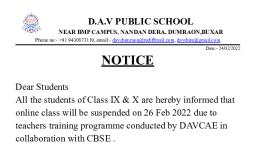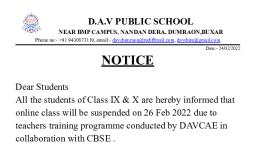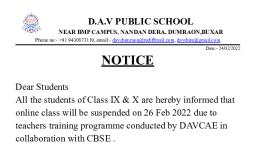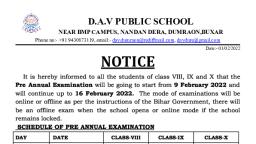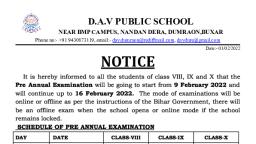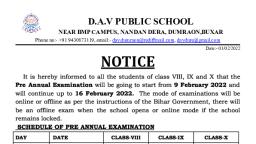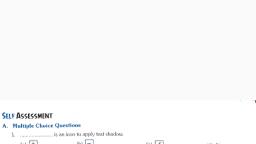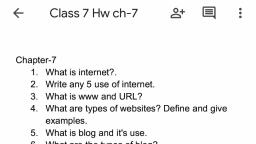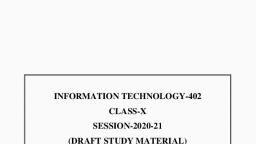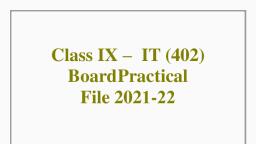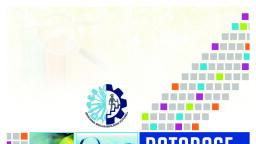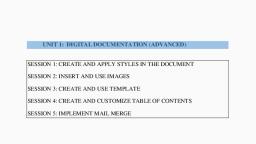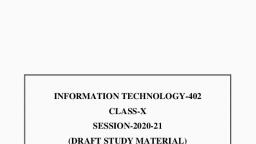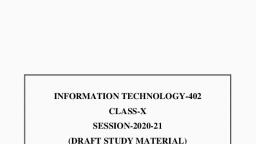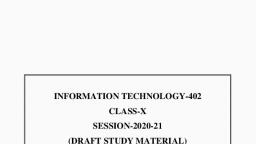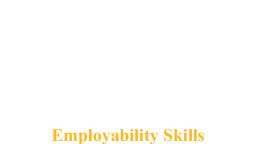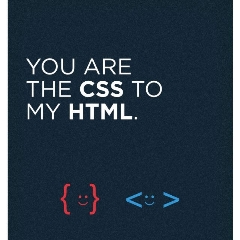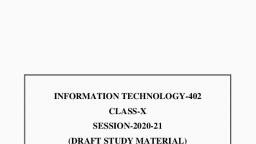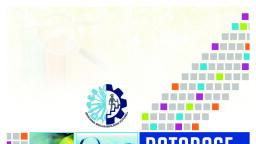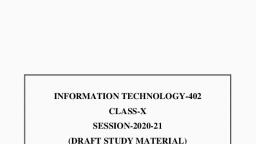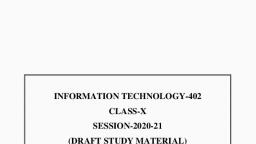Page 2 :
Information Technology, NSQF Level-2, Class X, Price: ` 130/First Edition: June 2015, CBSE, Copies: 5000, Paper used: 80 GSM CBSE Watermark White Maplitho, , “This book or part thereof may not be reproduced, by any person or agency in any manner.”, , Published by, :, , , , The Secretary, CBSE, Central Board of Secondary Education,, Shiksha Kendra, 2, Community Centre, Preet Vihar, Delhi-110301, , Design, Layout :, & Printed by , , Sheel Packers Printing Press, 10/63-G, Kirti Nagar Industrial Area, New Delhi-110015, , (ii)
Page 3 :
(iii)
Page 4 :
(iv)
Page 5 :
Preface, CBSE has introduced Information Technology (IT) as Vocational course at, secondary level in class IX (Level-1) and class X (level-2). In the present day, of globalized competition, Information Technology plays a significant role., Information Technology (IT) has created a revolution in every field and, enabled students towards progressive learning. To enable students towards, progressive learning CBSE equip the students with specialized vocational, training., This Students Handbook titled "Information Technology NSQF Level-2" for, class - X was prepared by PSSCIVE Bhopal for the benefit of the students who, opt for the course., Ample care has been taken to align the subject with National Occupation, Standards (NOS) which are competency based standards identified by the, IT industry to train students in knowledge and skills that equip students to, perform effectively with confidence., The language used in this book is simple and easily understandable to the, students at class X level. Relevant pictorial illustrations, tables, examples and, simplified concepts provided in this book help the students to learn with ease, and comfort., This book is authored by competent educationists in the field of Information, Technology under the supervision of PSSCIVE with focus on helping the, students to learn without any difficulty and use this book as a tool for easy, learning., I congratulate everyone who is associated in developing this book which is a, very useful resource for the benefit of the students., Dr. Satbir Bedi, IAS, Chairperson, CBSE, , (v)
Page 7 :
Information Technology – (subject code - 402/462), NSQF Level II – Class X, First Term (SA 1), S. No., , Unit Name, , Unit 1, , Functional English (Intermediate), , Unit 2, , Web Applications (Basic), , Unit 3, , Word Processing (Intermediate), , Second Term (SA 2), S. No., , Unit Name, , Unit 4, , Spreadsheet (Intermediate), , Unit 5, , Digital Presentation (Intermediate), , Unit 6, , E-Mail Messaging (Intermediate), , Unit 7, , Data Base Development (Basic), , Practical, Parameters, Project, Viva based on Project, Practical File / Report and Portfolio, Demonstration of Skill Competency in Lab Activities, , (vii)
Page 8 :
contents, , Sl. No., , Name of Unit, , Page No., , Unit 1, , Functional English (Intermediate), , 1, , Unit 2, , Web Applications (Basic), , 75, , Unit 3, , Word Processing (Intermediate), , 117, , Unit 4, , Spreadsheet (Intermediate), , 148, , Unit 5, , Digital Presentation (Intermediate), , 181, , Unit 6, , Email Messaging (Intermediate), , 209, , Unit 7, , Database Development (Basic), , 238, , (viii)
Page 9 :
Unit 1: Functional English (Intermediate), , Practice and Speak, Fluent English, , 1
Page 10 :
CONTENTS, Unit 1: Functional English (Intermediate), SESSION 1: ORDERING FOOD AT A RESTAURANT..................................................................3, SESSION 2: MAKING RESOLUTIONS.........................................................................................5, SESSION 3: TALKING ABOUT CHANGE . ...................................................................................8, SESSION 4: PLANNING AN OUTING.........................................................................................11, SESSION 5: NARRATING A STORY ..........................................................................................14, SESSION 6: DESCRIBING A KNOWN PLACE...........................................................................17, SESSION 7: GIVING DIRECTIONS.............................................................................................21, SESSION 8: DESCRIBING AN EVENT.......................................................................................25, SESSION 9: RECOUNTING AN EXPERIENCE..........................................................................28, SESSION 10: FINDING A PLACE TO STAY................................................................................31, SESSION 11: SAYING NO...........................................................................................................35, SESSION 12: DESCRIBING A LOST ITEM.................................................................................38, SESSION 13: APPRECIATING SOMEONE................................................................................41, SESSION 14: ATTENDING A PHONE CALL...............................................................................43, SESSION 15: GIVING INSTRUCTIONS......................................................................................48, SESSION 16: REGISTERING A COMPLAINT.............................................................................51, SESSION 17: CALLING UP TO FIND ABOUT A JOB VACANCY...............................................55, SESSION 18: WRITING A RESUME...........................................................................................57, SESSION 19: WRITING A COVERING LETTER.........................................................................62, SESSION 20: FACING AN INTERVIEW......................................................................................67, SESSION 21: TAKING A TELEPHONIC INTERVIEW.................................................................70, SESSION 22: ACCEPTING A JOB OFFER.................................................................................72, , 2
Page 11 :
Unit-1, , Session 1: Ordering Food at a Restaurant, Relevant Knowledge, Imagine that you are at a restaurant. The waiter has come to ask what you would like to have, and, you want to order a plate of vegetable chowmein. How would you place the order? Think about it, and try to frame some sentences to do so., When we place an order, there are some common terms used. Some of them are introduced here., Read aloud the following terms:, •, , Starters - The first course in a meal, also called “appetizers” or “starters”., Usage: “I would like to have Fried Vegetarian Momos for starters.”, , •, , Main course - The primary or main dish in a meal., Usage: “I would like to have Shahi Paneer, Chane Pindi, Raita and Rumali Roti for the main, course.”, , •, , Dessert - The final course of a meal - it may be fruits or a sweet dish., Usage: “I would like to have Kheer for dessert.”, , Study the dialogue given below and fill up the blanks using the following information:, •, , Starters - Chilly Potatoes., , •, , Main course - Vegetable Fried Rice and Chicken Manchurian with gravy., , •, , Dessert - Chocolate Ice-cream., , •, , A bottle of mineral water., , Using Articles - a, an, the, , Examples, A false friend is worse than an enemy., Are you a good teacher?, Are you the teacher who is going to teach English?, , exercise, Given below is a conversation between a waiter and the customer at a restaurant. Imagine that, you are the customer. Now fill in the blanks with the statements that you like to make while talking, to the waiter., 1., , Waiter, , : Are you ready to place your order, Ma’am/Sir?, , Information Technology, , 3
Page 12 :
Unit-1, , 2., , Customer : Yes. For___________, I would like to have, , 3., , Waiter, , 4., , Customer : Just one plate will do., , 5., , Waiter, , 6., , Customer : For____________________________________, I will have, , 7., , Waiter, , 8., , Customer : Yes. I would like to order a ____________________________, , 9., , Waiter, , : How many?, : Okay., : Okay. Anything else Ma’am/Sir?, : Okay. One Chilly Potatoes, one Vegetable Fried Rice, one Chicken Manchurian, with gravy, and one Chocolate Ice-cream. Is that correct, Ma’am?, , 10. Customer : Yes., 11. Waiter, , : Can I get you anything else?, , 12. Customer : Could you get me___________________________?, 13. Waiter, , : Sure, Ma’am/Sir., , 14. Customer : ________________________ you. That will be all., , ASSESSMENT, Fill in the blanks with the correct articles A, AN, and THE, wherever necessary., 1., , Could you get me _______________ bowl of chicken soup? (a, the)., , 2. I would like to cancel _______________ (a, the) Masala Dosa I ordered and have, _______________ plate of Tandoori chicken with fried rice instead (a, the)., 3. I ordered _______________ chocolate ice cream, not strawberry (a, the, no article, needed)., 4. I will have a tomato and mushroom pizza with _______________ cheese topping. (a, the,, no article needed)., 5., , For dessert, _______________ plate of kheer will do (a, the, no article needed)., , 6. I will have _______________ kheer for dessert (a, the, no article needed)., 7., , Our specialty is _______________ Tandoori chicken. Do try it (a, the, no article needed)., , 8., , Please get me _______________ glass of water., , 9. I would like to have _______________ onion masala dosa and vanilla ice-cream., 10. Excuse me, where is _______________ washroom?, , 4
Page 13 :
Unit-1, , 11. What is _______________ specialty of this restaurant?, 12. Can I smoke _______________ cigarette here?, 13. Can we sit on _______________ upper floor?, 14. What is on _______________ menu today?, 15. Do you serve _______________ Chinese food here?, 16. Please give me some _______________ tissue paper., 17. Could you tell me _______________ recipe of this dish?, , SESSION 2: MAKING RESOLUTIONS, Relevant Knowledge, Have you ever made a promise to yourself? A promise could be as simple as:, 1. I will never lose my temper again., 2. I will try to study hard this year and get a 1st division., 3. I will talk less on my mobile., 4. I will help mother out with her household chores when she comes home tired from work., 5. I will get 95% in Math this year., 6. I will learn to speak properly in English within six months., Think about what you would like to promise to yourself. These promises are actually what are, known as your own “resolution”. In the session, we will learn about this concept., , Simple future tense, The use of words like will and shall denote the future time of action., Now read the following sentences:, Set A, 1. I will try to learn English well., 2. I will try to see fewer movies., 3. I will learn three new words every day., 4. I will exercise every morning for 1 hour., 5. I will not carry forward any regrets., , Information Technology, , 5
Page 14 :
Unit-1, , 6. I will keep my room neat and clean., 7. I will accept the terms and conditions., 8., , He will not let you join., , 9., , But we will argue in your favour., , Now compare the above sentences with the following:, Set B, 1. I try to learn English well., 2. I try to see fewer movies., 3. I learn three new words every day., 4. I exercise every morning for 1 hour., 5. I take care of the dogs in my colony., 6. I do not carry any regrets., 7. I keep my room neat and clean., Do you see the difference between the two sets i.e. set A and B of sentences? The first set of, sentences is in simple future tense. The second set denotes a fact or a habit, and are all in the, simple present tense., , EXERCISE, Read the following sentences. These are incomplete sentences. Try to fill them with what you, wish to do in your life., 1. I promise to..., 2. I promise I will..., 3. I resolve never to..., 4. I resolve to..., 5. I will try to..., 6. I will try my best..., 7. I am never going to..., , ASSESSMENT, From the following options, select and tick the one that is in the simple future tense., 1. I did not smoke., (a) I will not smoke., , 6
Page 15 :
Unit-1, , (b) I will not smoking, (c) I will not smoked., 2., , I exercise everyday to stay fit and healthy., (a) I will exercised everyday to stay fit and healthy., (b) I will exercising everyday to stay fit and healthy., (c) I will exercise everyday to stay fit and healthy., , 3., , I opened a small flower shop in the market., (a) I will open a small flower shop in the market., (b) I will opened a small flower shop in the market., (c) I will opening a small flower shop in the market., , 4. The president and his wife raised funds for charity., (a) The president and his wife will raising funds for charity., (b) The President and his wife will raised fund for charity., (c) The President and his wife will raise fund for charity., 5. I stuck to my resolution., (a) I will sticking to my resolution., (b) I will stick to my resolution., (c) I will stuck to my resolution., 6. I changed most of the furniture in my house before Diwali., (a) I will changed most of the furniture in my house before Diwali., (b) I will changing most of the furniture in my house before Diwali., (c) I will change most of the furniture in my house before Diwali., 7. I started going for driving classes on Tuesdays., (a) I will started going for driving classes on Tuesdays., (b) I will starting going for driving classes on Tuesdays., (c) I will start going for driving classes on Tuesdays., 8. Team India won every match against Australia in the World Cup., (a) Team India will won every match against Australia in the World Cup., , Information Technology, , 7
Page 16 :
Unit-1, , (b) Team India will every match against Australia in the World Cup., (c) Team India will waning every match against Australia in the World Cup., 9. I spoke in English with my friends., (a) I will speak in English with my friends., (b) I will speaking in English with my friends., (c) I will spoke in English with my friends., 10. I wore the seat belt while driving., (a) I will wore the seat belt while driving., (b) I will wearing the seat belt while driving., (c) I will wear the seat belt while driving., , SESSION 3: TALKING ABOUT CHANGE, Relevant Knowledge, In this session, you will learn how to talk about change. Read aloud and try to understand from, the examples given below., 1., , Change for the better - to change so as to improve., , Example: He does not watch junk movies anymore and it is a change for the better. He now, enjoys serious cinema., 2., , Change for the worse - to change but become worse., , Example: She has started reading novels. But it is a change for the worse as she reads them, more than her school books!, 3., , Change with the times - to accept and adapt to new developments., , Example: Our school is changing with the times. We now have computer labs with free internet, connection., 4., , For a change - as something different., , Example: Why don’t you wear a salwar suit for a change? You always wear sarees., 5., , Time for a change - an expression used when it is time to make a change., , Example: I asked her if she wanted a cake for her birthday, and she said, “It’s time for a changelet’s have pizza instead!”, , 8
Page 17 :
Unit-1, , 6., , Times are changing - a response made when you hear a surprising piece of news., , Example: Man: “They charged me 500 Rupees for this tie!”. Woman: “Well, times are changing., Ties do not cost 100 Rupees anymore.”, 7., , Sea change - a major change., , Example: There is a sea-change in the choice of careers. Many youngsters are more interested, in MBA nowadays than in medicine or civil services., 8. Times change - as time passes, different things become acceptable., Example: The old man scolded his grandson for not cutting his long hair. He said that when, he was young, he had to keep it short and oiled. His grandson said, “Times change,, Grandpa!”, , Active and Passive Voice, Read the examples given below:, Active : The hair stylist changed the color of my hair., Passive : The color of my hair was changed by the hair stylist., Passive : I was praised by the headmaster., Active : The headmaster praised me., In certain sentences in the passive voice, the subject may not be mentioned:, 1., , You should do the work - The work should be done., , 2., , We completed the marathon at last - The marathon was completed at last., , 3., , Has she finished her homework? - Has her homework been completed?, , EXERCISE, Now, identify and tick the sentences that are in Active Voice:, 1. They have been scolded., 2. I bought some clothes yesterday., 3. The teacher is correcting the test papers., 4. The test papers have been submitted., 5., , We went there last summer., , 6., , We were welcomed by the hotel owner., , 7., , She believed him but we did not., , 8., , He was trusted neither by us nor by her., , Information Technology, , 9
Page 18 :
Unit-1, , ASSESSMENT, Select and tick the option that is in the passive voice., 1., , Ravi had to revise the document., (a) Ravi had to be revised in the document., (b) The document had to be revised by Ravi., , 2., , Ram should learn how to adjust to change., (a) Adjusting to change is what Ram should learn., (b) How to adjust to change must be learned by Ram., , 3., , Seema has changed the curtains of the bedroom., (a) The curtains of the bedroom have been changed by Seema., (b) The curtains of Seema’s bedroom are changed., , 4., , Can Nayan update this file?, (a) Can this file update Nayan?, (b) Can this file be updated by Nayan?, , 5. The youth should change things for the better., (a) Things should be changed for the better by the youth., (b) The youth have to change things for the better., 6., , He made some changes to this document., (a) To this document some changes he made., (b) Some changes were made to this document by him., , 7., , You can change your future by learning English., (a) Your English can change your future., (b) Your future can be changed by learning English., , 8. Nothing can change his mind., (a) His mind can’t be changed by anything., (b) His mind can be changed by nothing., , 10
Page 19 :
Unit-1, , 9. The party workers do not like the new policies., (a) The policies do not like the new workers., (b) The new policies are not liked by the party workers., 10. Change makes progress possible., (a) Progress is made possible by change, (b) Change makes possible progress., , SESSION 4: PLANNING AN OUTING, Relevant Knowledge, An outing can be going for a picnic, going for a movie, going out for lunch or dinner, or going out, for shopping. All such outings require some preparation -the extent of the preparation may vary, depending on the nature of the outing., Imagine that you have to plan a picnic for your family and friends. You may have to prepare a “To, Do” list of all that you need to do and take to the picnic. What would you do to prepare for the, picnic? Think!, , Making a suggestion for an outing:, 1., , Let us go for an outing!, , 2., , Let us go for a picnic!, , 3., , Let us go to the movies!, , 4., , Let us go out for lunch!, , 5., , Let us go shopping and have lunch outside., , 6., , How about going for a movie?, , 7., , Shall we go for a picnic this Sunday?, , 8., , How about a shopping trip and lunch afterwards?, , Planning the outing:, 1. I will book the cab and you can arrange for the food., 2., , You can take care of the plates and glasses., , 3., , Bring bottles of water, napkins, and some plastic bags., , Information Technology, , 11
Page 20 :
Unit-1, , 4., , Can you bring two mats or an old bedcover to spread on the grass?, , 5., , Can you check till what time the park is open?, , 6., , Can you book the movie tickets?, , 7., , We can meet at 6 outside the theatre., , 8. I will call up Meena and Rakesh and see if they want to come along., , Pronouns, In this session, you will learn how to make use of pronouns. The reflexive pronouns, discussed in this session are: myself, ourselves, themselves, yourself, yourselves, himself,, herself, and itself., Reflexive pronouns are used usually in 3 situations:, Situation 1: When the subject and object are the same., For example:, 1. I hurt myself., 2. The music group calls themselves “Dire Straits”., 3., , He shot himself., , Situation 2: As the object of a preposition, when the subject and the object are the same., For example:, 1. I bought a present for myself., 2., , She did it by herself. (She did it alone), , 3. That man is talking to himself., Situation 3: When you want to emphasize the subject., For example:, 1. I’ll do it myself (No one else will help me)., 2. They ate all the food themselves (No one else had any)., , EXERCISE, Identify the incorrect use of the pronouns., 1., , Mitali and I went to the cafe to buy us some snacks., , 2., , When I saw me in the mirror, I was horrified to see red spots all over my face., , 3., , Did you learn typing yourself or you went to a school?, , 4., , What he saw was so unexpected that he pinched him to see if it was for real., , 12
Page 21 :
Unit-1, , 5., , Please help yourselves to the food - there is plenty!, , 6. I hurt myself while fixing the broken shelf., 7. I am busy...can’t you do the work yourself?, 8. I bought a nice dress for me from the mall., , ASSESSMENT, Fill in the blanks with the correct pronouns., 1., , Except Ruhi and _______________, everyone else arrived late at the movies., (a) I (b) me, , 2., , Ravi was very helpful to_______________when we went trekking in the mountains., (a) us (b) ourselves, , 3., , We really enjoyed_______________on the trip to Manali last month., (a) us (b) ourselves, , 4., , His friends did not appreciate_______________going to the fair alone., (a) his (b) himself, , 5., , Please bring some cotton for your ears if you do not want to be bored by_______________, continuous chatter on the trip., (a) his (b) him, , 6., , As our driver had fever, Naman and_______________offered to drive the car for the rest of, the journey., (a) mine (b) I, , 7., , One of_______________will have to speak to the travel agent and make arrangements for, the trip., (a) you (b) your, , 8., , We must reach the airport on time, or else_______________will miss the flight., (a) we (b) us, , 9. It was_______________who wanted to go to the mountains instead of the beach., (a) Himself (b) he, , Information Technology, , 13
Page 22 :
Unit-1, , 10. Two of the group members, including_______________, have offered to make food and, travel arrangements for the trip., (a) he (b) him, , SESSION 5: NARRATING A STORY, Relevant Knowledge, Have you ever been told a story before? Perhaps many times! What it is that you like the most, about the narration of stories? Perhaps you like to know what happened to other people, or stories, tell you what you could do in a similar situation, or maybe because it helps you to relieve tension, and entertains you. You may have many other reasons. Think about them., You will soon see that narrating a story is similar to narrating an incident - only story narration is, desirable because it is presented in an animated fashion with the right intonations, pauses and, exclamations., When we narrate an incident too, we could use voice modulation to express what is being said, with emotions. That would definitely make it interesting for the listener., , Narrating a Story of “Two Wolves”, Read out the following story aloud. Try to narrate the story as best as you can., One evening, an old tribal told his grandson about a battle that goes on inside people. He said: “My, son, the battle is between “two wolves” inside us all...One is Evil. It is anger, envy, jealousy, sorrow,, regret, greed, arrogance, self-pity, guilt, resentment, inferiority, lies, false pride,... superiority, and, ego. The other is good. It is joy, peace, love, hope, serenity, humility, kindness, benevolence,, empathy, generosity, truth, compassion, and faith.”, The grandson thought about it for a minute, and then asked his grandfather: “Which wolf wins?”, The old tribal simply replied: “The one you feed.”, , Simple Past Tense, In this session, you W’II learn how to make use of Simple Past Tense. Read aloud the following, sentences:, 1., , My grandmother loved to narrate the story of Ram and Ravan to me when I was young., , 2. I used to listen eagerly to her., , 14
Page 23 :
Unit-1, , 3., , She always left off the story at an interesting point, and said “I will tell you what happened, after that tomorrow”., , 4. I would eagerly wait for the next day to come., 5. The next day I would pester her to tell me what happens next., 6. I enjoyed the storytelling sessions with my grandmother very much., 7. I don’t know if I will be able to entertain my grandchild in the same way., 8., , Most probably I will not have many stories to tell or my grandchild will not be interested in, listening to stories., , 9., , But I can surely say that telling stories helps to expand a child’s imagination in a way that no, other thing does., , 10. I was exhausted., 11. It was a very tiring journey., 12. I had a tiring journey., 13. The journey exhausted me., , EXERCISE, Do you remember the difference in the tenses? Now, identify the sentences that have been written, in the present and future tense., 1., , My grandmother loved to narrate the story of Ram and Ravan to me when I was young., , 2. I used to listen eagerly to her., 3. I would eagerly wait for the next day to come., 4. I enjoyed the storytelling sessions with my grandmother very much., 5. I don’t know if I will be able to entertain my grandchild in the same way., 6., , Most probably I will not have many stories to tell or my grandchild will not be interested in, listening to stories., , 7. I was exhausted., 8. It was a very tiring journey., 9. I had a tiring journey., , Information Technology, , 15
Page 24 :
Unit-1, , ASSESSMENT, From the options, select and tick the sentence that is in simple past tense., 1., , (a) Seema visiting aunt Rekha at her house near the beach last weekend., (b) Seema visited aunt Rekha at her house near the beach last weekend., (c) Seema visit aunt Rekha at her house near the beach last weekend., , 2., , (a) It were a beautiful summer day., (b) It was a beautiful summer day., (c) It is a beautiful summer day., , 3., , (a) Seema building a giant sand castle on the beach., (b) Seema build a giant sand castle on the beach., (c) Seema built a giant sand castle on the beach., , 4., , (a) Aunt Rekha took pictures of the castle., (b) Aunt Rekha take pictures of the castle., (c) Aunt Rekha taking pictures of the castle., , 5., , (a) Seema wanted to play on the beach and build another sand castle., (b) Seema want to play on the beach and build another sand castle., (c) Seema wanting to play on the beach and build another sand castle., , 6., , (a) But soon it has become very hot outside., (b) But soon it became very hot outside., (c) But soon it becomes very hot outside., , 7., , (a) Aunt Rekha advised Seema to wear a hat., (b) Aunt Rekha advising Seema to wear a hat., (c) Aunt Rekha advises Seema to wear a hat., , 8., , (a) But Seema does not have a hat., (b) But Seema did not have a hat., (c) But Seema didn’t had a hat, , 16
Page 25 :
Unit-1, , 9., , (a) So Aunt Rekha gave Seema one of her hats., (b) So Aunt Rekha giving Seema one of her hats., (c) So Aunt Rekha gives Seema one of her hats., , 10. (a) Seema wearing the hat and made another sand castle., (b) Seema wears the hat and made another sand castle., (c) Seema wore the hat and made another sand castle., , SESSION 6: DESCRIBING A KNOWN PLACE, Relevant Knowledge, Descriptive writing is an art form. It is like painting a word picture so that the person who reads, what you have written or listens to what you have said, “sees” exactly what you meant to describe., To practice descriptive writing, think of a few sentences about the city you grew up in. You could, start off as:, 1. The city that I grew up in is __________________ (name of the state)., 2. It is a large/small city in__________________(name of the state)., 3. The weather there is quite __________________., , Adjectives and adverbs, 1. I am ready to take the test. - adjective, 2. I am readily taking the test. - adverb, 3., , She ran out of the room in a hasty manner. - adjective, , 4., , She ran out of the room hastily. - adverb, , 5. I was happy when I received the certificate. - adjective, 6. I happily received the certificate. - adverb, Here are some adjectives to describe a city:, •, , City: active, bustling, noisy, busy, clean, dirty, windy., , •, , Traffic: loud, congested, snarled., , •, , Buildings: old, shabby, rundown, crumbling,modern, futuristic, sleek, towering, squat., , Information Technology, , 17
Page 26 :
Unit-1, , •, , Buildings (walls): brick, stone, marble, glass, steel, graffiti-covered., , •, , Monuments, statues: stone, copper, carved, ancient, moss-covered, faded, green, bronze., , •, , Sidewalk: concrete, cement, slick, cracked, tidy, littered, swept., , •, , Paint: fresh, weathered, peeling., , •, , Signs: neon, weathered, worn, bright, welcoming, flashing., , •, , Buses, cars, taxis: belching, crawling, speeding, honking, waiting, screeching., , •, , People: hurried, bundled, smiling, frowning, eager, rushed., , •, , Now, try to describe your city using the above pointers., , EXERCISE, I., , Read aloud the following phrases on “Describing Nainital”. Combine the phrases so as to, form a paragraph that describes Nainital. For example:, , Example: Nainital is a beautiful hill-station in Uttarakhand., 1. Nainital is a beautiful hill-station..., 2. It is surrounded by..., 3., , ...in Uttarakhand., , 4., , ...above sea-level., , 5., , ...high mountain peaks, , 6. Nainital is a very..., 7., , ...especially during winter..., , 8., , ...popular tourist spot,, , 9., , ...when the snow falls., , 10. It attracts a lot of tourists in..., 11. ...during the British Raj., 12. The temperature varies between..., 13. ...which were established..., 14. 15°Cand -3 °C at that time., 15. ...and is situated at an altitude of 1, 938 meters., 16. Apart from its beautiful scenery..., 17. ...its many schools,, 18. Nainital is also known for..., , 18
Page 27 :
Unit-1, , II. Now read aloud and very carefully, the description given below:, “Ladakh”., 1., , Leh, Drass valley and Leh-Manali track are popular tourist spots., , 2., , Ladakh is a region situated in Jammu and Kashmir., , 3., , Tourists come for fishing and trekking., , 4., , Ladakh has a population of about 2,60,000., , 5. The Kunlun mountain range lies to the north and the Himalayas lies to the south., 6. The language is written in the Tibetan script., 7. The people of Dha-Hanu follow Tibetan Buddhism., 8., , Ladakhi culture and Tibetan culture share many similarities., , 9., , Popular sports include archery, ice hockey, and cricket., , 10. Buses and taxis are available as means of transport., 11. The dances are about the fight between good and evil., 12. The people speak Ladakhi which is also known as Western Archaic Tibetan., 13. About 18,000 tourists visit Ladakh every year., 14. On the other hand, those living around Dras have converted to Islam., 15. It is the highest plateau of Kashmir., 16. The Ladakhis celebrate masked dance festivals., III. Read carefully the following passages on “adjectives and adverbs” and identify whether, the words in bold are adjectives or adverbs:, 1. I went to Jaipur, also known as Pink City. Many people readily agree it is one of the best, structured places in India. The town was carefully planned according to Vastu Shastra. It, was built in the form of an eight-part Mandala known as Pithapada., 2. I have never seen as heavenly a place as Kerala’s backwaters. I took a ride in a kettuvallam, (house boat) and what I saw was truly beautiful. Palm trees, pandanus shrubs, a variety of, leafy plants and bushes attractively decorated the place., 3., , My family went on a trip to Manipur. One of the many places we visited was the Keibul, Lamjao National Park. It is the only floating national park in the world. The place is marked, by floating plants called Phumdi. The park is the home of the Sangai or Brow Antlered Deer,, an endangered species which cannot be found anywhere else on earth., , Information Technology, , 19
Page 28 :
Unit-1, , ASSESSMENT, Fill in the blanks with the appropriate word from the given options:, 1. I _____________________ moved to a new city., (a) recently (b) daily, 2. I now live _____________________ in the heart of Delhi., (a) comfortable (b) comfortably, 3., , My house is a _____________________ two-bedroom flat in Mayur Lok., (a) spaceful (b) spacious, , 4. I live here with my _____________________ friend, Manish., (a) best (b) better, 5. There is a _____________________ monument near our house., (a) history (b) historical, 6., , When I first moved to Delhi, I found the city to be too _________________and crowded., (a) noisy (b) noiseful, , 7. Now that I have lived here for a couple of years, I can’t imagine moving back to my, _____________________town., (a) small (b) tiny, 8., , Delhi is the capital of India and is __________________ connected to all major cities of the, country by road, rail, and air., (a) good (b) well, , 9., , Mayur Lok is one of the ___________________ localities in Delhi., (a) best (b) good, , 10. The area is well-maintained and planned ___________________, (a) prettily (b) beautifully, , 20
Page 29 :
Unit-1, , SESSION 7: GIVING DIRECTIONS, Relevant Knowledge, Look at the following map. How would you give the direction to City Mall?, , Read the “Terms and phrases for giving directions” given below., 1., , Intersection - Also known as “junction” and “crossroad”, it is a place where two or more, roads meet., Example: We kept driving till we came to an intersection. We did not know which road to, follow, so we asked the traffic police for directions., , 2., , Fork - The point at which a road divides into branches., Example: Keep walking left till you come to a fork; take the road on your right and keep, walking. The shop is there at the end of the road., , 3., , U-turn - A U-shaped turn made by a vehicle so as to take a direction opposite to the original, course., Example: The market is on the other side of the road. You will have to take a U-turn to reach, it., , 4., , Turn left/right - Go to your left/right., Example: The man told me to walk down the street and at the end, turn left., , 5., , Signpost - A post bearing a sign that gives information., Example: The signpost says that we have to take the road on the left for Noida., , 6., , Landmark - An easily seen building or place that serves as a guide., Example: The City Mall serves as a landmark for their office., , Information Technology, , 21
Page 30 :
Unit-1, , 7., , Across the street - On the other side of the street., Example: The book store is just across the street., , 8., , Next, , - Beside., , Example: Mohan Lal Grocery is next to the mobile shop., 9., , Go straight down - Keep walking along the road., Example: Go straight down this road and turn right. You will find the hospital there., , 10. Take the first/second road on the left/right., Example: To reach the school, go straight and then take the second road on the right., 11. Around the corner - Near the corner., Example: The market is just around the corner of the DESU residential complex., 12. At the end of - Last Part., Example: You will find the store at the end of this road., , EXERCISE, Study the flowchart given below:, , 22
Page 31 :
Unit-1, , •, , Route A : Fun Village, Pushpak Book Store, Traffic Point B, Traffic Point A, Oriental, Restaurant., , •, , Route B : Green Park, Khadi House, Traffic Point B, Traffic Point A, Oriental Restaurant., , •, , Route C : Green Park, Khadi House, Working Women’s Association, Little Angels School,, Oriental Restaurant., , In short, there can be more than one route in which you can give directions to reach DMK, Hospital., , Prepositions, A preposition is a word that links a noun and pronoun to other words in a sentence. For, example:, 1., , We went to the market., , 2. The market is just around the corner., 3., , Many kinds of stores can be found at the market., , Prepositions are used as follows:, •, , Prepositions of time: at, on, in, during, since, until, by, etc. We reached the hostel at 9 pm., We reached the hostel on Monday. We will reach the airport in an hour. Note: Use at for, specific times, on for days and dates, and in for non-specific times., , •, , Prepositions of place: at, on, in, over, above, under, beside, behind, etc. We went to the, library. The library is on Hudson Lane. Note: Use at for specific places, on for roads, streets,, etc., and in for cities, countries, etc., , •, , Prepositions of direction: to, from, across, through, around, into, towards, etc. The, electronics shop is across the street. The cricketers went in that direction., , •, , Prepositions indicating other relationships: by, with, of, for, etc. This sari is made of silk., A surprise is waiting for you., , ASSESSMENT, I., , Fill in the blank with the correct preposition given in the bracket:, , 1., , Go straight down Kingsway Street and you will find the shop ____________ your right (in,, on)., , 2. The jeweler’s store is right next ____________ the bus-stop (for, to)., 3., , The florist’s stall is ____________ Kamna’s house (below, under)., , 4., , You can find her house ____________ the corner of the main street. (around, from), , Information Technology, , 23
Page 32 :
Unit-1, , 5., , Walk ____________ you reach the traffic point (till, before)., , 6. The book store is just ____________ the street (across, under)., 7., , Walk straight ____________this road and you will come to a traffic point (down, beside)., , II., , Fill in the blank with the correct preposition given in the bracket:, , 1. I’m very excited about meeting my friend today __________________ Dilli Haat in the, evening at 4., (a) on, 2., , (b) at, , My friend stays in INA colony near Dilli Haat, whereas my house is quite far __________ it., (a) across, , (b) from, , 3. In the morning, my friend had given me the directions ____________ this place over the, phone., (a) to, , (b) about, , 4. I will take Bus no. 540 ____________ the Central Terminal and get off the INA bus stand., (a) from, in, 5., , My friend had said that Dilli Haat is right ____________ the road., (a) across, , 6., , (b) from, at, , (b) over, , She will be waiting for me ____________ the Sikkim food stall., (a) on, , (b) at, , 7. The Sikkim food stall is located ____________ the Manipur and Rajasthan food stalls., (a) across, , (b) between, , 8. The hot momos served there are so tasty - I can’t wait ____________ eat them!, (a) for, 9., , (b) to, , Oh! I think that’s my bus ____________ that red truck., (a) behind, , (b) over, , 10. I must hurry up and get ____________ it or my plans for a great evening will be spoilt., (a) onto, , 24, , (b) in
Page 33 :
Unit-1, , SESSION 8: DESCRIBING AN EVENT, Relevant Knowledge, Have you attended any event recently? It may be a wedding, a birthday party, or any function any event. Try and form sentences about the event. Maybe answering the following questions, might help you:, 1., , When was the event held?, , 2., , Where was it held?, , 3., , How many people came?, , 4., , How was the food (if it was a party)?, , 5., , Were there any special programs? If so, what were they?, , Present Continuous Tense, The Present Continuous Tense is used to describe an action that is continuing at the moment., 1. I am walking., 2., , She is preparing lunch for everyone., , The verb will always take the form “is/am/are+verb+ing” depending upon the subject., 1., , He/she/it/Meena/Rajan is walking., , 2. They/we/you/the people are walking., 3. I am walking., Read the following:, 1. I describe an event. I am describing an event., 2., , She/he/Reena/Karan/etc. describes an event. She/he/Reena/Karan/etc. is describing an, event., , 3., , You/we/they/the students/etc. describe an event. You/we/they/the students/etc. are, describing an event., , The sentences with “is/am/are describing” as verb describe an action that is continuing at the, moment. Therefore,, 1., , We are learning the Present Continuous Tense., , 2., , We are learning how to describe an event., , 3., , We are learning English., , Information Technology, , 25
Page 34 :
Unit-1, , EXERCISE, I. Read the following sentences and identify whether they are in the present continuous, tense or not., 1., , Everyone is enjoying Sarita’s party., , 2., , Sarita is distributing cold drinks to her guests., , 3., , Devjit wants to play his guitar and sing a song for her., , 4., , All the guests encouraging him to do that., , 5., , Even Sarita herself is telling him to perform., , II. Read the sentences on “Smita’s Birthday” given below., 1. It was Smita’s birthday ____________., 2., , We arranged a surprise birthday ____________., , 3., , All her friends____________., , 4., , ____________as it is her favourite., , 5., , Everyone arrived ____________., , 6, , ____________at 12 p.m., , 7., , We screamed “____________“!, , 8. Then, she blew the candles and ____________., 9., , Asha and Sumeet____________., , 10 ____________sang a song and entertained everyone., 11. We played Antakshari ____________., III. Using the following phrases fill in the blanks and complete the sentences., 1., , “Surprise”, , 2., , ...were invited., , 3., , Smita entered the room..., , 4., , ...cut it for everyone, , 5., , Smita even..., , 6., , ...party for her., , 7., , ...on time., , 8., , ...distributed food and drinks, , 26
Page 35 :
Unit-1, , 9., , We got a chocolate cake..., , 10. ...on Sunday., 11. ...and dumb charade., , ASSESSMENT, Choose and the tick the correct option, which is in the Present Continuous Tense., 1., , 2., , 3., , a., , We are gone to attend a friend’s wedding at Sainik Farms on Saturday evening., , b., , We are going to attend a friend’s wedding at Sainik Farms on Saturday evening., , c., , We went to attend a friend’s wedding at Sainik Farms Saturday evening., , a., , Everybody will having a great time at the party., , b., , Everybody is having a great time at the party., , c., , Everybody have a great time at the party., , a. The bride is looking gorgeous in a traditional red silk saree., b. The bride looking gorgeous in a traditional red silk saree., c. The bride will looking gorgeous in a traditional red silk saree., , 4., , a. The waiters serving delicious snacks and drinks., b. The waiters serves delicious snacks and drinks., c. The waiters are serving delicious snacks and drinks., , 5., , a. The DJ is playing soft music while the guests have their dinner., b. The DJ is playing soft music while the guests are having their dinner., c. The DJ plays soft music while the guests are having their dinner., , 6., , 7., , a., , He is going to play some popular Bollywood numbers., , b., , He has some popular Bollywood numbers to play., , c., , He going to play some popular Bollywood numbers., , a., , Some kids have running around while some will be dancing on the dance floor., , b., , Some kids are running around while some are dancing on the dance floor., , c., , Some kids are running around while some dancing on the dance floor., , Information Technology, , 27
Page 36 :
Unit-1, , 8., , 9., , a., , We are planning to drink coffee to stay awake through the night., , b., , We are planning to drink coffee to be staying awake through the night., , c., , We drink coffee to be staying awake through the night., , a., , Pandit Ji reciting mantras and performing various rituals., , b., , Pandit Ji is going to reciting mantras and performing various rituals., , c., , Pandit Ji is reciting mantras and performing various rituals., , 10. a., , Everybody is showering flowers on the newlyweds., , b., , Everybody are showering flowers on the newlyweds., , c., , Everybody showering flowers on the newlyweds., , SESSION 9: RECOUNTING AN EXPERIENCE, Relevant Knowledge, The purpose of a recount is to list and describe past events by retelling the events in the sequence, in which they occurred. A recount tells about something that happened in the past. Hence it is, written in the past tense. (e.g. I run - I ran, I go - I went). The details in the recount can include, what happened, who was involved, where it took place, when it happened and why it occurred., A writer or speaker uses a recount to tell us about a story or an event. Recounts are usually given, in the order that the event occurred. Recounts can be:, •, , Factual, such as a news story, , •, , Procedural, such as telling someone how you build or make something, , •, , Personal, such as a family holiday or your opinion on a subject, , Examples of a recount include:, •, , Biographies and autobiographies, , •, , Newspapers or the television news, , •, , Letters and postcards, , •, , Textbooks, , •, , Conversations with friends, , 28
Page 37 :
Unit-1, , A well-structured recount includes details of the event or topic and personal opinions. Oral (spoken), recounts may have a title if you are giving a presentation. However if you are simply talking with, friends you wouldn’t announce the title of your conversation!, , Past continuous tense, The Past Continuous Tense describes an action that was happening at a time in the past. A verb, in this tense will always take the form: Was/were + verb (+ing), •, , I/she/he/it/Meena/Rajan/the man was walking., , •, , They/we/you/the people were walking., , •, , She was working on her painting., , •, , He was rehearsing for his performance., , Some examples of Past Continuous Tense are given below:, •, , I am walking - Present Continuous Tense, , •, , I was walking - Past Continuous Tense, , •, , She/he/it/Tina is walking - Present Continuous Tense, , •, , She/he/it/Tina was walking - Past Continuous Tense, , •, , We/they/the people are working - Present Continuous Tense, , •, , We/they/the people were working - Past Continuous Tense, , Can you tell the difference between the two tenses?, The Present Continuous Tense describes an action that is happening presently while the Past, Continuous Tense describes an action that was happening at a time in the past., A verb in the Past Continuous Tense will take the form:, Was/were + verb (+ing), Now, from the following sentences, identify the sentences in the Past Continuous Tense., 1. I was going to tell you a story., 2. They told me they playing a game., 3., , She is making breakfast., , 4., , We were planning to visit the zoo., , 5., , The zoo was closed., , 6., , Celebrations were happening all over the world., , Information Technology, , 29
Page 38 :
Unit-1, , EXERCISE, Read the points given below, very carefully. Now, construct them into a paragraph:, •, , Taking a walk in the park., , •, , Saw some people playing badminton., , •, , Sat down and watched., , •, , Realized one of the players was an old classmate., , •, , Called out to her., , •, , She came to me., , •, , Told me she was my classmate’s twin., , •, , I apologized., , •, , She asked me to join their game., , •, , I agreed., , •, , Enjoyed a nice round of badminton with them., , Read the phrases in “Trip to A Mall”. Fill in the blanks with appropriate phrases., •, , ...we decided to go., , •, , I told him..., , •, , ...for our lunch!, , •, , Then we went looking..., , •, , ...if I had any plans this Saturday., , •, , ...the food court had not been built..., , •, , ...in the mall., , •, , ...where it was located..., , •, , ...for a while., , •, , ...to search the huge mall., , •, , We were already hungry..., , My friend called me up and asked me ____________ . ____________ I was free. So __________, to the new mall. There were many good stores _________________. We ___________________, window-shopped. ____________ for the food-court. But we couldn’t find it. ____________ and, we were forced _________________ ! At last, we asked ____________ a guard ____________, , 30
Page 39 :
Unit-1, , and he told us that ____________ as yet. We ____________ came out of the mall and had to go, to a dhaba ____________., , ASSESSMENT, Fill in the blanks with the past continuous form of the verbs given in brackets. The first two, have been done for you., 1. I was visiting my childhood friend Venkat yesterday., 2., , We were going to watch the movie Don on DVD., , 3., , We ______________ (see) the movie for the second time., , 4., , We ______________ (enjoy) the popcorns more than the movie., , 5. In the evening, we ______________ (plan) to make a chocolate cake., 6., , Both of us ______________ (go) to the market to buy vegetables for dinner., , 7., , We ______________ (driving) to the supermarket., , 8. The supermarket ______________ (offer) sale on all stocks., 9., , Everybody ______________ (move) towards the entrance at the same time., , SESSION 10: FINDING A PLACE TO STAY, Relevant Knowledge, Imagine that you have just moved into a new city and are looking for a place to stay. How they, would go about doing it? You can use the following pointers:, •, , What kind of place do you want?, , •, , What would you require in a room?, , •, , Would you take the help of a broker?, , •, , Would you negotiate the rent?, , Make appropriate sentences, Given below is a list of terms you will encounter when you want to rent a residence. Read aloud, the “Renting Terms”, understand its meaning and usage:, 1., , Broker: One that acts as an agent for others in negotiation, bargain, etc., E.g. The broker helped me find a room at a reasonable price., , Information Technology, , 31
Page 40 :
Unit-1, , 2., , Rent: Payment made by a person for staying in a place owned by others., E.g. I and my three friends are living on rent now., , 3., , PG (Paying guest): Someone who lives on rent in the owner’s house., E.g. PG accommodations are easily available these days., , 4., , Apartment: A flat, E.g. Sheila and Renu have rented a two-room apartment in Pune., , 5., , Landlord/landlady: A man/woman who provides rooms for rent., E.g. Our landlady allows us to stay out till 10 p.m. only., , 6., , Tenant: A person who lives on rent., E.g. Mr. Gupta’s tenants always pay their rent on time., , 7., , Single-room flat: A flat with only one room., E.g. As I am planning to stay alone, I will look for a single-room flat., , 8., , Double-room flat: flat with two rooms., E.g. As we are planning to stay together, we will look for a double-room flat., , 9., , Commission: A fee that you have to pay to an agent/broker for their services., E.g. We also have to pay the broker his commission., , 10. Security: Money given as guarantee that you will pay rent as due. Also known as “deposit”., E.g. We have to pay 2500 Rupees as security., 11. Notice: A formal announcement that you have to make if you want to move out/ask a tenant, to leave., E.g. The landlord has a simple rule - every tenant must give a month’s notice if they want, their security back., Read the dialogue section below on “Finding a Place to Stay”. This is a conversation/dialogue, between a broker and his client. The client is looking for a room., You have to fill in the blanks by forming complete questions using the points given in brackets., Two of them have been done to help them understand., , EXERCISE, Client : I am looking for a place to stay., Broker : Ok. Do you want a single room or double room? (Single room or double room), Client : Since I am going to stay alone, I would prefer a single room., Broker : __________________________________ ? (just a single room, or with kitchen), , 32
Page 41 :
Unit-1, , Client : I want a single room with attached bathroom plus a separate kitchen. Broker: You have, come right on time. A room which has all these has just been vacated., Client : __________________________________? (how much the rent is), Broker : 4500 Rupees., Client : ______________________________? (whether includes electricity bill and water bill), Broker : Yes, yes. It includes both., Client : Do I have to pay security? (whether I have to pay security) Broker: Yes. You have to, pay a security of 2000 Rupees., Client : __________________________________? (how much your fee is), Broker : I charge only 25% of the rent., Client : __________________________________? (whether fee is negotiable), Broker : I am afraid it isn’t. It is quite low. Most brokers charge around 50%. Client: Ok then., Broker : ________________________________? (whether you want to see the room now, Client : Yes., , Future continuous tense., The Future Tense describes an action that will be ongoing in the future. A verb in the future, continuous tense will always take the form:, “will+be+verb+ing”. For example:, •, , I will be reporting on the news channel tonight., , •, , He will be coming home at around 10., , •, , They will be working hard to win the match., , •, , You will be doing your homework., , We can understand the Future Continuous Tense with the help of the following examples:, •, , We are looking for a new room. (Present Continuous Tense). We will be looking for a new, room. (Future Continuous Tense), , •, , I am looking for a new room. (Present Continuous Tense). I will be looking for a new room., (Future Continuous Tense), , •, , She is looking for a new room. (Present Continuous Tense). She will be looking for a new, room. (Future Continuous Tense), , Information Technology, , 33
Page 42 :
Unit-1, , While in the Present Continuous Tense, we describe an action that is ongoing, in the Future, Continuous Tense, we describe an action that will be ongoing in the future. The verb will always, take the form: will / will not + be + verb (ing), Now, read the following sentences and identify the sentences that are in the Future Continuous, Tense:, 1. The rent will be 4,000 Rupees., 2. I will be hiring a broker to search for the room., 3., , She will not be taking the flat., , 4. The landlord will not returning the security., 5. They will be staying in a double room flat., , ASSESSMENT, Change the following sentences to the Future Continuous Tense., 1., , Shantanu helped me locate a good room., ________________________________________________________________ ., , 2. The landlord charged me too much., ________________________________________________________________ ., 3. I was negotiating with him to lower the rent., ________________________________________________________________ ., 4. I also asked the landlord if he would provide me a cooler., ________________________________________________________________ ., 5. If not, I am buying the cooler myself., ________________________________________________________________ ., 6. I am staying here till December., ________________________________________________________________ ., 7. Next year, I am moving to Mumbai., ________________________________________________________________ ., 8. I contacted my broker Vijay., ________________________________________________________________ ., 9., , Vijay is searching for a two-room flat for me., ________________________________________________________________ ., , 10. I reminded him that the flat should have a separate kitchen., ________________________________________________________________ ., , 34
Page 43 :
Unit-1, , SESSION 11: SAYING NO, Relevant Knowledge, Sometimes, in our lives, situations arise where you have to politely decline a person’s offer. This, can be difficult; especially when you care about the other person., Some people might say “Yes” when they actually mean “No”. As a result, they feel bitterness and, anger towards the person they have said “Yes” to, even though the person has done nothing, wrong. People who cannot say “No” often become annoyed and upset with themselves and if, anyone continues this behavior for a long time, it affects their self-esteem and adds to stress., On the other hand, some people might say “No” but, in an impolite, disrespectful and aggressive, manner. This may result in others disliking them for being angry and rude. So what’s the way, out?, How would you say “No” to the following?, 1., , A friend invites you to a party but you have to refuse., , 2., , A friend wants to borrow a book but you have to refuse., , 3., , A friend wants to go shopping with you but you have to refuse., , Think about it!, Read aloud the following phrases (polite ways of refusing):, 1., , I am sorry but - I am sorry but I won’t be able to come., , 2., , Thanks for the offer but - Thanks for the offer but I won’t be able to come., , 3., , I will have to say no - I really want to come but I will have to say no., , 4., , This is very kind of you. However... - This is very kind of you. However, I won’t be able to, come., , 5., , I would love to...but can’t because of prior engagement - I would love to come but can’t, because of prior engagement., , Read aloud the following phrases, •, , You can’t work against the law., , •, , I can’t abide by the law if it is not fair., , •, , I am working at the warehouse., , •, , You are working for the manager., , Information Technology, , 35
Page 44 :
Unit-1, , EXERCISE, Study the following situations in “Saying No”. Choose what would be the appropriate way of, saying no in each situation. Some situations may have more than one appropriate option. Fill in, the blanks with the appropriate option(s)., Situation 1, Speaker 1: Can I borrow some money?, Speaker 2:___________________________________________________ ., (a) No, you cannot., (b) I am sorry but I won’t be able to lend you., (c) I am sorry but you can’t borrow right now., Situation 2, Speaker 1: I am going to my aunt’s house. Would you like to come?, Speaker 2:___________________________________________________., (a) I won’t be able to come, but thanks for the offer., (b) I am sorry but I won’t be able to come., (c) I am sorry but I won’t like to come at all., Situation 3, Speaker 1: There is a party at my place on Friday. You have to come., Speaker 2:___________________________________________________., (a) Thanks. But I can’t come as I have a prior engagement., (b) Sounds great! But, no! I am not coming., (c) I am sorry. I will not be able to make it. But thanks for the invitation., Situation 4, Speaker 1: It is quite late now. Why don’t you stay at our place tonight?, Speaker 2:___________________________________________________., (a) This is very kind of you. However, I can’t stay., (b) Thanks! But I really have to get back home., (c) Thanks a lot. But I can’t stay at your place tonight., , 36
Page 45 :
Unit-1, , Situation 5, Speaker 1: Would you like to join us for a drink?, Speaker 2:___________________________________________________., (a) Thanks! But I will have to say no., (b) Sounds fun! But, no! I can’t join you., (c) A drink? No. Not now., , ASSESSMENT, I. Fill in the blanks using the correct preposition given in the bracket:, 1. They invited me _______________ their party, but I had refuse (to, for), 2. They said they will meet _______________ 3 sharp. (in, at), 3., , But I have to meet my grandparents _______________ Monday. (at, on), , 4., , So, I said no. _______________ now, I have never refused them. (till, before), , 5. They were a little disappointed _______________ me. (on, with), 6., , But I haven’t met my grandparents _______________ a long time. (for, from), , 7. I haven’t seen them _______________ last July. (since, from), II. Fill in the blanks using the correct preposition given in the bracket:, with against for from by on at, 1., , Vikrant keeps borrowing money _______________me. The next time he asks me, I will say,, “I am sorry, Vikrant. I can’t lend you anymore.”, , 2., , My friends wanted to share a drink _______________ me. But I refused saying “Thanks, _______________ the offer. But I will have to say no.”, , 3., , My boss makes me get tea _______________ him every day. So, yesterday, I finally said “I, am sorry, Sir. I have got work to finish.” At that moment, I really did not care if it would have, any effect _______________ my job., , 4., , My grandfather wants me to get up at 4 every morning and jog for an hour. I had to politely, refuse _______________ saying, “Great idea! I will try that some day. Thank you.”, , 5., , Leena asked Rajul to do her homework again. It seems Rajul replied, “I am not going to do, whatever you ask me to.” And now, they are not talking _______________ each other., , 6. The opposition candidate wanted the people to vote _______________ the ruling party, but, they shouted _______________ him and told him to go back., 7. Though it was raining hard yesterday, my tutor wanted me to buy a book _______________the, market. I said, “I am sorry, Sir. But the weather is really bad. Can I buy the book tomorrow?”, , Information Technology, , 37
Page 46 :
Unit-1, , SESSION 12: DESCRIBING A LOST ITEM, Relevant Knowledge, Describing a lost item is a simple matter of stating the features of the item that may help in, identifying it. For example to describe a book you have lost, you could describe its following, attributes:, •, , Name of book, , •, , Author’s name, , •, , Size of book, , •, , Description of cover, , •, , Publishers’ name, , There are some words that are used to express the quantity of things that can be counted and, some words that are used to express the quantity of things that cannot be counted. Study the, following table:, For Countable Nouns, , For Uncountable Nouns, , For Both, , Many, , Much, , Some, , A few, few, , A little, little, , Any, , Several, , A bit of, , All of the/most of the, , A couple of, , A good/great deal of, , A lot of/lots of, , None of the, , Plenty of, , Some more examples are:, •, , Their family has a lot of influence over the local government., , •, , I bought a lot of children’s books for my son., , •, , Some people don’t agree with the new bill., , •, , There was much disagreement over the new bill., , EXERCISE, Now, read the details given below and fill in the blanks using the information given:, •, , A mobile phone, , •, , Nokia 0010, , 38
Page 47 :
Unit-1, , •, , Black color, , •, , Lost while traveling in a train, , •, , 15th May, 2009, 2:00 p.m. to 9:30 p.m., , •, , Train from Allahabad to Delhi, , •, , Shiv Ganga Express, , •, , Compartment no. S 14, Berth 28, Sleeper Class, , Policeman, , : Yes, may I help you?, , Complainant : I lost _____________________ ., Policeman, , : Where?, , Complainant : I was traveling from____________________to ___________________ ., Policeman, , : Which train was it?, , Complainant : _____________________ ., Policeman, , : When was the journey taken?, , Complainant : _____________________., Policeman, , : What time approximately?, , Complainant : _____________________., Policeman, , : Where was your seat?, , Complainant : _____________________, Policeman, , : Please describe the phone., , Complainant : It is a_____________________. The colour is_____________________., Policeman, , : Okay., , ASSESSMENT, I., , Choose the correct quantifier from the given choices and fill in the blank:, , 1. I lost ____________ books when I stayed at the hostel (several, much), 2., , Hema asked ____________ students if they had seen her new leather wallet (some, a, little), , 3., , The warden confirmed that ____________ thefts had occurred in the hostel, so she had, every room checked (a few, any), , 4., , ____________ students, including Hema, put up posters describing the items that they had, lost (A lot of, much), , Information Technology, , 39
Page 48 :
Unit-1, , 5., , Finally, ____________ of the lost items were found in Hema’s room - she had nerve to, pretend that her wallet too had been stolen! (much, many), , II., , Fill in the blanks with the correct quantifier from the options given below:, , 1., , I was having ____________ fun with my family at the airport until I realized that two of my, bags were missing., (a) a lots of (b) many, , (c) a lot of, , 2. The black bag contained ____________ valuable things that I had bought for my sister’s, wedding., (a) many, , (b) more, , (c) much, , 3. It contained a diamond pendant, ____________ gold bangles, a diamond ring, etc., (a) a few, , (b) enough (c) a little, , 4. It also had silver jewellery., (a) many, , (b) a few, , (c) some, , 5. The brown bag had ____________ important documents such as my passport, pan card,, driving license, etc., (a) many, , (b) more, , (c) much, , 6. The bag also contained clothes, ____________ silver coins, and a silver key., (a) enough, , (b) a few, , (c) a lot, , 7. Though the black bag contained ____________ expensive items, its loss does not bother me, as much as the loss of the brown bag does., (a) little, 8., , (b) a little, , (c) plenty of, , It is more important to find the brown bag because it contains ____________ important, documents., (a) much, , (b) very, , (c) some, , 9. I do not have ____________ hope of getting back my bag. Still, I am going to lodge an FIR, at the police station., (a) little, , (b) much, , (c) few, , 10. I will also post an advertisement about my bag in the ‘Lost and Found’ section of ____________, newspapers., (a) more, , 40, , (b) little, , (c) some
Page 49 :
Unit-1, , SESSION 13: APPRECIATING SOMEONE, Relevant Knowledge, How would you feel if someone you knew very well and you had helped comes up and says to you, “Someday I hope to give to you a fraction of all you’ve given me”? For employers and employees,, businessmen and clients, family members close friends and associates, expressing appreciation, for everything a person means to you is absolutely necessary. It lifts your heart and makes the day, to day stresses that you face more manageable. Take the time today to tell someone “I appreciate, you.” To do so, you need to know how to appreciate and that’s what you will learn today., Look at the following situation: A friend of yours has done a favor for you Now, how would you, express your appreciation for your friend? Think about it., We generally show our appreciation when:, 1., , Someone has done something for which they are grateful or thankful, , 2., , Someone has done something praise-worthy., , Therefore, appreciation may be shown not only when someone has done you a favor but also, when a person has done something good or admirable., Read the details given below:, , “Appreciating Someone 1”, 1., , When someone has done you a favor:, , •, , Thanks a lot!, , •, , Thanks! You are a life-saver., , •, , Thanks! I really appreciate it., , •, , Thanks! You really made my day., , 2., , When someone (e.g. a junior at work) has done his job well:, , •, , Great job!, , •, , Well done!, , •, , Nice work!, , •, , Good work! Keep it up., , •, , You did very well!, , •, , Keep up the good work., , •, , I appreciate your effort., , Information Technology, , 41
Page 50 :
Unit-1, , 3., , When someone (e.g. a singer/dancer) has performed well:, , •, , That was a great/an excellent/an outstanding performance!, , •, , You performed very well!, , •, , I enjoyed your performance., , 4., , When someone shows concern and support:, , •, , I appreciate your concern., , •, , Thank you for your concern., , •, , Thanks for the support. I really need it., , •, , Thanks for standing by me., , 5., , Appreciating someone close to you (parents, friends, etc.):, , •, , You are a wonderful/an amazing person!, , •, , Thank you for being who you are., , EXERCISE, Study the situations described here. Fill the blanks with how you would express your appreciation, in the given situations. You can use the phrases and sentences you learnt earlier., Situation 1: You want to buy a book but do not have enough money. Your friend lends it to you., Situation 2: Your junior at work used to perform badly. Lately, his performance has improved., Situation 3: It is Mother’s Day and you have bought a card for your mother. You want to write a, line showing your appreciation., Situation 4: Your younger brother has come top of his class., Situation 5: You are organizing a campaign for the adoption of stray dogs. A man donates an, amount (huge/small) for the cause., , ASSESSMENT, I., , Fill in the blanks using the correct option given in the bracket:, , 1., , You did me a ________________ favor (great, large), , 2. I am so ________________ that you won! (happy, cheerful)., 3., , You are looking ________________ tonight (wonderful, brilliant), , 4., , You did a ________________ thing by helping that poor boy. (well, good), , 42
Page 51 :
Unit-1, , 5., , We thank you for being so ________________ (kind, gentle), , 6. That was a ________________ performance! (fantasy, fantastic), 7., , Your generosity is appreciated by ________________ (many, much), , 8., , You are doing your job________________ well (very, vary)., , II., , Choose the right word from the bracket to fill in the blanks:, , 1., , Rama presented the show really well. I think she is very________________ (arrogant,, confident)., , 2., , Sheela is very ________________ (patient, lenient) while talking to clients. She tries to, understand them., , 3., , I wonder how Nilanjana can be so ________________ (relaxed, lazy) before any team, meeting., , 4., , Priya is extremely ________________ (dignified, grand), and that makes her the team, favorite., , 5. I like the fact that Ram is ________________ (inquiring, nosy), that way he gets his doubts, cleared., 6., , Raj spends his money ________________ (with a lot of care, like a miser), so he has no, major debts., , 7. It was because of Ram’s ________________ (hard work, overwork) that we got a new, deal., 8., , Raj uses ________________ (old-fashioned, outdated) ways to solve problems because he, feels that it always works., , 9., , Ravi is always ________________ (up-to-date, modern) with his work., , SESSION 14: ATTENDING A PHONE CALL, Relevant Knowledge, How do you answer the phone when it rings? This session is about taking phone calls, and, that you will begin the lesson with a role play on the situation. Now read aloud the following, conversations:, , Role Play 1, Student 1 : Hello?, Student 2 : Hello!, , Information Technology, , 43
Page 52 :
Unit-1, , Student 1 : Is this (name) speaking?, Student 2 : This is (name) speaking., Student 1 : I am (student’s name). Is this a good time to talk?, Student 2 : Ok. What is it about?, Student 1 : I am from Public Surveys. We would like to inquire if you are a regular user of the , internet., Student 2 : Yes, I am., Student 1 : That’s all. Thank you for your co-operation. Have a nice day., , Role Play 2, Student 1 : Hello?, Student 2 : Hello!, Student 1 : Is this (your name) speaking?, Student 2 : This is (your name) speaking., Student 1 : I am (student’s name). Is this a good time to talk?, Student 2 : No. I am afraid I am a little busy at the moment., Student 1 : Can I call you later?, Student 2 : Ok., Student 1 : Thank you for your time. Have a nice day!, Read the details below:, Making a phone call, Asking for the person you want to talk to:, •, , May I speak to (name of the person)?, , •, , Is (name of the person) there?, , •, , Am I speaking to (name of the person)?, , 44
Page 53 :
Unit-1, , Identifying yourself:, •, , I am (your name)., , •, , My name is (your name)., , •, , I am (your name) from (company or organization on whose behalf you are calling)., , •, , My name is (your name). I am calling from (company or organization on whose behalf you, are calling)., , Asking if the call-recipient is free to talk:, •, , Is this a good time to talk?, , •, , Are you free to talk?, , When the person you want to talk to is not in:, •, , I would like to leave a message., , •, , Could you take a message for him/her?, , •, , I will call later/ I will call after some time., , While hanging up:, •, , Thank you for your time. Have a nice day!, , •, , Thank you. Have a nice day!, , Receiving a phone call, When the caller asks for you:, •, , This is (your name) speaking., , •, , You are speaking to (your name)., , When the caller asks for someone who is not in/cannot come to the phone:, •, , I am afraid he/she is not in at the moment Or He/she cannot come to the phone right now., , •, , Would you like to leave message? Or Can I take a message?, , •, , Could you call after some time? Or Could you call later?, , When the caller asks you if you are free to talk:, •, , Sure! What is this about?, , •, , I am sorry. I am a little busy at the moment., , While hanging up:, •, , Thanks for calling., , Information Technology, , 45
Page 54 :
Unit-1, , Study the details below and fill in the blanks:, , 1. “Attending to Phone Calls 1”, Receiver : Hello?, Caller, , : Hello. _____________ (receiver’s name)?, , Receiver : This is (receiver’s name) speaking., Caller, , : (receiver’s name),___________ (caller’s name) ___________ Life Care Insurance., , Receiver : Ok., Caller, , : ____________________________________ ?, , Receiver : Sure, we can talk., Caller, , : Are you availing any life insurance policy?, , Receiver : _____________ ., Caller, , : Ok. Would you like to buy another policy?, , Receiver : No, thanks., Caller, , : Ok, Sir/Ma’am.______________________________., , 2. “Attending to Phone Calls 2”, Receiver : Hello?, Caller, , : Hello. _____ (name)?, , Receiver : I am sorry. He/she is not in right now., Caller, , : Oh!, , Receiver : _____ ?, Caller, , : Yes. _____ him/her that Rajeev Kumar called?, , Receiver : Ok., Caller, , : _____ ., , Receiver : No problem. Anything else?, Caller, , : No, that’s all., , Read the following examples:, •, , I eat ice-cream daily - Simple Present Tense, , •, , I am eating ice-cream - Present Continuous Tense, , •, , I have eaten ice-cream - Present Perfect Tense, , 46
Page 55 :
Unit-1, , In the first example, the person is saying that he eats ice-cream generally. In the second, he is, eating ice-cream right now. In the third, he ate ice-cream in the recent past., The Present Perfect Tense is thus used to describe an action which occurred recently., It also used to describe an action which started in the past and is still continuing. For example:, •, , I have worked here for 5 years., , •, , She has lived there for 2 years., , Verbs in the Present Perfect Tense will take the following form:, •, , I/you + have + perfect form of the verb, , •, , It/she/he/Reena/Akash + has +perfect form of the verb, , •, , We/they/the people/the sisters + have + perfect form of the verb., , Read this before you attempt the exercise:, Present Perfect Tense is used to describe an action which occurred recently., •, , I have read the essay., , •, , She has taken breakfast., , It also used to describe an action which started in the past and is still continuing. For example:, •, , I have worked here for 5 years., , •, , She has lived there for 2 years., , •, , Verbs in the Present Perfect Tense will take the following form:, , •, , I/you + have + perfect form of the verb, , •, , It/she/he/Reena/Akash + has +perfect form of the verb, , •, , We/they/the people/the sisters + have + perfect form of the verb., , EXERCISE, Identify the sentences in the Present Perfect Tense., 1., , She has done her job well., , 2. I have a file here., 3. They have been upset., , Information Technology, , 47
Page 56 :
Unit-1, , 4., , You have won the competition., , 5. The man has a lot to say., , ASSESSMENT, I., , Change the verbs in brackets to Present Perfect Tense and fill in the blanks:, , Two examples are given below., •, , I have driven a car., , •, , She has driven a car., , A:, , Hello! My name is Akanksha from ABC Consultants. May I speak to Ms Kavya, please?, , B:, , Kavya _______________ (leave) the office. May I take a message?, , A:, , Well, our company _______________ (plan) a camp at Siri Fort this Saturday. Would she be, interested in attending it?, , B:, , Sure! In fact, I would also be interested. We _______________ (attend) such camps before., We found them useful., , A: That’s good. Can you give me your name and contact number as well?, B:, , My name is Manisha and my contact number is 9987654321. Some of my other friends, _______________ (volunteer) at such camps before. Would you like me to ask them to come, along?, , A: That’s great! You can ask them to call me on the same number if they need more information, in this regard., B:, , Ok. I will tell Kavya you called. Bye!, , A:, , Bye, , SESSION 15: GIVING INSTRUCTIONS, Relevant Knowledge, Sentences that express an instruction are formed as an order or a direct command. It is always, in the Simple Present Tense., For example:, 1. Tell us your name - Instruction., , 48
Page 57 :
Unit-1, , 2., , What is your name? Not an instruction., , 3., , Sit on the last bench - Instruction., , 4. I am asking you to sit on the last bench - Not an instruction., 5., , Write down today’s date on the board - Instruction., , 6., , You are writing down today’s date on the board - Not an instruction., , Sentences expressing simple instructions begin with the main verb - tell, sit and write. The subject, of such sentences is “you” but it is generally omitted., Read the following words:, 1., , First, , 2. Then, 3. Next, 4., , After that, , 5. This should be followed by, 6., , Finally, , These words are commonly used while giving a series of instructions. Let’s, read the following, example to understand the concept:, , How to make an omelette, “First, heat oil on a pan. Beat the eggs in a bowl and add salt. Fry chopped onions and green, chili as soon as the oil is hot enough. Then, pour the beaten egg on the pan. Wait till the eggs get, properly cooked on one side. Finally, turn the eggs over on the other side with the help of a flat, spoon. Cook for 2 minutes.”, Your facilitator will show you the “Letter Format” Chart. It will have the following on it:, Sender’s address , , Date:, , Recipient’s name, Recipient’s address, Salutation {should be “Dear (name of recipient)”}, Body of letter (main part of the letter), Yours sincerely,, Name of sender, , Information Technology, , 49
Page 58 :
Unit-1, , Attempt to write down a step-by-step set of instructions on how to write a letter., , Prepositions, •, , We are sitting in the dining room., , •, , We are inside the house., , •, , Put the mug inside the cardboard box., , •, , Pour some coffee into the mug., , •, , We sprinkled water on his head to wake him up., , EXERCISE, Choose the appropriate preposition:, 1., , Come to the shop ______________ 5 p.m. (at, in), , 2., , Finish the homework ______________ 15 minutes. (at, in), , 3. Turn this fan ______________. (of, off), 4., , Walk ______________ a straight line. (in, with), , 5., , Get a kilo of sugar ______________ the grocery. (at, from), , 6., , Stand ______________ that chair and see if you can reach the shelf. (on, above), , 7. Take these vegetables ______________ the kitchen. (to, into), 8., , Do not smoke ______________ this area. (in, around), , ASSESSMENT, Fill in the blanks with the correct options., 1., , Do not honk unnecessarily _______________ traffic signals., (a) at, , 2., , (b) during, , (c) near, , The manager has given a new set of instructions _______________ the staff on office, attendance., (a) from, , 50, , (c) under, , Do not stand _______________ the glass door., (a) like, , 3., , (b) from, , (b) to, , (c) on
Page 59 :
Unit-1, , 4., , As per the school rules, students will not be allowed to enter the school gates _______________, 9:30 am., (a) during, , 5., , (b) after, , (c) to, , _________________ our stay at Khairi in Chamba, we were not allowed to go out in the, evening without an armed guard., (a) During, , (b) Before, , (c) After, , 6. Tell the gate keeper to make sure that cigarettes or other tobacco products are not sold, _______________ the school building., (a) near, 7., , (b) of, , (c) from, , You cannot park your car anywhere _______________ this building for security reasons., (a) from, , 9., , (c) through, , Get me a cup of coffee and a sandwich _______________ the shop across the street., (a) for, , 8., , (b) on, , (b) around (c) like, , Park your car _______________ the parking lot behind that mall., (a) in, , (b) on, , (c) for, , 10. The shop is not far, it is just _______________ the road., (a) across, , (b) on, , (c) at, , SESSION 16: REGISTERING A COMPLAINT, Relevant Knowledge, What would be your response to the following situation?, “Your neighbors have been partying for the last three nights. They play loud music and you can’t, sleep. You had requested them to keep the volume low but they haven’t done anything about it., So you went to the police and complained. A friend of yours does not know why you went to the, police station. How would you tell her?”, Study the details given here., , “Registering a Complaint - 1”, 1. To register a complaint: To make a complaint before an authority., E.g. We registered a complaint to the Principal regarding the bad canteen food., , Information Technology, , 51
Page 60 :
Unit-1, , 2. To lodge a complaint: To make a complaint before an authority., E.g. She lodged a complaint against her supervisor to the CEO., 3., , To file a complaint: To make a complaint before an authority., E.g. They are filing a complaint against their neighbors to the police., , 4., , To press charges: To make an official complaint in a court of law., E.g. The actor is pressing charges against the newspaper for printing rumors about her., , 5., , Object: To protest against something., E.g. We objected to the serving of alcohol at the camp site., , 6., , Protest: Complain., E.g. The students are planning to protest against the teachers., , The Past Perfect Tense is used to describe an action which occurred before another action in the, past., Verbs in the Past Perfect Tense will take the following form:, I/you/It/she/he/we/they/the people/the sisters + had + past participle form of the verb., Read the following examples:, •, , I did my homework - Simple Past Tense, , •, , I went out to play - Simple Past Tense, , •, , I went out to play as I had done my homework - Past Perfect Tense, , Examples, 1. I went out to play as I had done my homework., 2. They had already left by the time we reached the place., 3. I had had my breakfast before the alarm woke you., Identify which sentence belongs to the Past Perfect Tense., 1. I had my dinner., 2. I had had my lunch., 3., , He had gone to Paris., , 4., , Have you understood the theory?, , 5. I had understood the theory., 6. The dog had gone away somewhere., , 52
Page 61 :
Unit-1, , 7. It had been abandoned., 8. It had a collar on its neck, , EXERCISE, Rearrange the sentences to form a conversation between A and B. The first two have been done, for you., •, , Because the canteen owner allows them to smoke., , •, , They should smoke somewhere else as it harms non-smokers too., , •, , So the problem is with him!, , •, , Then why at the canteen?, , •, , Too many people at our college smoke in the canteen., , •, , Alright!, , •, , Actually, they don’t smoke anywhere else because of the signs., , •, , That’s true., , •, , Who else? Let us write a letter stating our formal complaint and drop it in the “Complaint, Box”., , •, , Exactly! Why should they make us unhealthy too?, , •, , To the Principal?, , •, , But how do we make them stop smoking at the canteen?, , •, , I think we should lodge a complaint against him., , •, , Hmmm...those No Smoking signboards at the gate are not helping much., , •, , Yes. What do we do?, , A: Too many people at our college smoke in the canteen., B: That’s true., A:, , _________________________________________________________, , B:, , _________________________________________________________, , A:, , _________________________________________________________, , B:, , _________________________________________________________, , A:, , _________________________________________________________, , B:, , _________________________________________________________, , Information Technology, , 53
Page 62 :
Unit-1, , A:, , _________________________________________________________, , B:, , _________________________________________________________, , A:, , _________________________________________________________, , B:, , _________________________________________________________, , A:, , _________________________________________________________, , B:, , _________________________________________________________, , A:, , _________________________________________________________, , ASSESSMENT, Change the verbs in brackets to Past Perfect Tense and fill in the blanks. An example is given, below to help you understand this tense., Simple Past Tense: I did my homework., Past Perfect Tense: I had done my homework., 1., , Rahul __________________ (lose) cell phone on his way to Delhi from Lucknow. He, __________________ (travel) in the first class of the Lucknow Shatabdi. He had no idea how, to get his cell phone back. He knew he had to lodge an FIR first. He knew he would have to, go to the police station but he was not sure if he would go. He _____________ (hear) stories, of how taking the help of the police took a lot of time and effort.. Then he remembered what, his friend _________________ (tell) him. If his phone was used for some bad purposes, he, would have to take responsibility for it. So, Rahul decided it was better to go and deal with, the police than end up in some problem later on., , 2., , I _________________ (drop) a complaint in the complaint-box about the lazy watchman as, many people _________________ (complain) against him., , 3., , Shilpa_________________ (file) an FIR as soon as she found out about the theft., , 4., , We_________________ (protest) against the use of animal fur in fashion., , 5. They_________________ (object) to the use of animal fur in fashion., , 54
Page 63 :
Unit-1, , SESSION 17: CALLING UP TO FIND ABOUT A JOB VACANCY, Relevant Knowledge, Making calls to inquire about vacancies is a skill you need to acquire, as, sometimes in real life, you may need to call up and find out about job vacancies., Read the following phrases and sentences:, 1. I saw your advertisement in the newspaper..., 2. I am calling with reference to your advertisement in..., 3., , Could you tell me if there is a job vacancy in your organization?, , 4., , Could you tell me if there is any vacancy for the post of...?, , 5., , Do you have a vacancy for the post of...?, , Modals are helping verbs. They help to express the mood of the main verb., The various modals are can, could, may, might, shall, should, will, and would. They have various, uses:, •, , Asking for permission: May I come in? Can/Could I use your pen? Can I go?, , •, , Making a request: Can/Could you pass me the book? Will you be my partner?, , •, , Expressing obligation: You should do the work yourself. I shall be responsible for your, safety., , •, , Expressing determination: I will finish the project, come what may., , •, , Expressing ability: I can solve the riddle. We could jump over the bench when we were, kids., , •, , Expressing probability: I may be able to help you out. It might rain tomorrow., , •, , Expressing willingness: I will meet you tomorrow., , EXERCISE, Read the jumbled up conversation in the “Job Vacancy”. The italicized sentences have jumbled, words. You need to rearrange the words in order to make meaningful sentences., A:, , Hello!, , B:, , Hello! JobBazaar this Consultancy is? _____________________________________, , A:, , Yes. What can I do for you?, , B:, , Your in Sunday’s I Times of India saw issue advertisement., , Information Technology, , 55
Page 64 :
Unit-1, , A:, , Okay., , B:, , Is wanted to if find out I a vacancy job there., , A:, , Could you tell me what kind of a job you are looking for?, , B: I am a high-school English teacher., Looking for am I for a vacancy job same the post., A:, , Okay. You would have to consult our agent for jobs in education., , B:, , Do that I do how?, , A:, , You would have to come to our office with your resume. An appointment you like would now, to make?, , B:, , Sure., , A:, , Okay. Monday at 11 a.m., , B:, , Okay. I will be there. Thanks a lot!, , ASSESSMENT, Fill in the blanks with the correct words from the given table: might, ought, have to, can, shall,, may, should, could, would, will., Kavita : Hello, this is Cure Pharmaceuticals. How ______________ I help you?, Gargi : Hi Kavita. This is Gargi here. ______________ I speak to anyone from the HR, department?, Kavita : Of course, ______________ I connect you to the HR manager?, Gargi : That ______________ be great. Thanks a lot., Kavita : Please hold on for a minute. Nilesh: Nilesh speaking., Gargi : Hi Nilesh, This is Gargi speaking. ______________ you tell me if you have any vacancy, in your company?, Nilesh : We are a large company Gargi, which department ___________ you be interested in?, Gargi : That _____________ be the HR department itself, as I have an MBA in HR from Amity., Nilesh : MBA in HR from Amity? That ______________ to be useful. Let me have a look...You’re, in luck. ______________ you come down here tomorrow for an interview?, Gargi : That ______________ be a problem. ______________ I come in day after?, Nilesh : Let me see...that ______________ be possible. Can you come by 9 am?, Gargi : Yes that’s fine. I ______________ be there by 9. Thanks a lot., , 56
Page 65 :
Unit-1, , SESSION 18: WRITING A RESUME, Relevant Knowledge, What is a resume and why spend time writing one? Resume writing is a crucial part of the job, application process. If you rush a job application and send your resume without thinking it could, damage your chances of finding a job. Considering the current economic climate, there is fierce, competition in most industries so spending time to make your resume stand out from the rest is, very worthwhile., A resume - sometimes called a ‘Curriculum Vitae’ or ‘CV - is a summary of your skills, education, and work experience. A good resume demonstrates how your skills and abilities match up with, the requirements of a job., Here are a few reasons why writing a good resume is very important:, •, , It promotes you! A resume is a self-promotional document that presents you in the best, possible light for the purpose of getting selected for a job interview., , •, , A good resume will compliment your cover letter writing and make your overall application, stronger., , •, , You can achieve your dream job. By spending time perfecting your resume you stand a better, chance of landing your dream job, especially if you include all relevant work experience., , •, , Networking can be boosted with a good resume. If your resume stands out from the rest an, employer is more likely to speak to people in their industry about you., , •, , It opens up referral job applications. If an employer likes your resume but doesn’t have any, suitable vacancies they are likely to recommend you for other job openings., , Read the following list, and tick the ones you think should be included in a resume or Curriculum, Vitae (CV)., 1., , Email address, , 2., , Favorite films and actors, , 3. Nationality, 4., , Phone number, , 5., , Computer skills, , 6., , Gender, , 7., , Address, , 8., , Date of birth, , 9. The newspaper you subscribe to, , Information Technology, , 57
Page 66 :
Unit-1, , 10. Marital Status, 11. Awards and achievements, 12. Place of birth, 13. Your height and weight, 14. Details of education, 15. Skills and interests, 16. Languages, 17. The festivals you celebrate, 18. Details of previous employments, 19. Your religion, “CV Terms”: Study the terms given below., 1., , Contact details: Your name, address, phone number, and email address, , 2., , Objective: A statement of what you intend to achieve and contribute through your service to, the organization. E.g., To use my skill and work to the best of my ability for the development, of the organization., , 3., , Personal information: You may include your gender, date of birth, place of birth, nationality,, marital status, and languages known to you under this heading. Optional information includes, spouse’s name and number of children., , 4., , Area of expertise: The work skills that you have, , 5., , Employment history: This states your work history. It should include the different organizations, where you were employed previously, the length of each employment, and the positions you, held., , 6., , Educational qualification: Details of the education that you have received -details of, degrees and training, , 7., , Skills and interests: You can state here other skills and interests that you have, , 8., , Other enhancements/Awards and achievements: Any other achievement or work that you, want to make special mention of, , 9., , About me/Biography: This is an optional section where you give a short account of, yourself., , Connectors and conjunctions, Connectors are words used to express relationship between ideas and combine paragraphs and, sentences. For example: but, also, however, moreover, firstly, next, then, therefore, in brief, still,, for example, thus, of course, certainly, hence, at the same time, on the contrary, etc., , 58
Page 67 :
Unit-1, , Conjunctions are words used to connect phrases and words. For example: but, so, as, and, nor,, yet, so, although, though, because, either...or, neither...nor, as soon as, and or., Note: Conjunctions can also be used as connectors., , EXERCISE, Look at the format given below and develop your CV:, , “CV Format”, Name:, Address:, Email address:, Telephone number:, Objective:, Personal Information, Date of birth:, Place of birth:, Nationality:, Marital status:, Languages known:, Employed: Yes/no, Area of expertise: E.g. Direct sales, customer help, and visual merchandizing., Employment history (if any), E.g. Worked as sales representative for SellWell for 2 years., 1. __________________________________________________________________________, 2. __________________________________________________________________________, 3. __________________________________________________________________________, Educational qualification, E.g. 1. HSC from Amravati High School (CBSE), Chandigarh, in 2003;, , Information Technology, , 59
Page 68 :
Unit-1, , 2. Diploma course in Basic Computer Education from All, Chandigarh, in 2004, 1. __________________________________________________________________________, 2. __________________________________________________________________________, 3. __________________________________________________________________________, Computer Skills, 1. __________________________________________________________________________, 2. __________________________________________________________________________, Skills and interests, E.g. 1. Possess good communication skills, 2. Reading books, 1. __________________________________________________________________________, 2. __________________________________________________________________________, 3. __________________________________________________________________________, Awards and achievements, E.g. 1. Won “Sales Representative of the Year” Award at SellWell, 2. Captain of the college cricket team for 2 years, 1. __________________________________________________________________________, 2. __________________________________________________________________________, 3. __________________________________________________________________________, Fill in the details to make your own CV. Examples have been given to show how some information, may be filled in., Note: There is a small difference between a resume and a curriculum vitae (CV) i.e., the length, of the document. While a resume is brief and concise summary of your skills, experience and, education - less than a page or two, a curriculum vitae is a longer (at least two page) and more, detailed synopsis., , Covering Letter, Improve the following covering letter by changing some sentence structures. The sentences that, can be changed (or linked) have been underlined., , 60
Page 69 :
Unit-1, , To, The HR Manager, Healthy Pharmaceuticals, Healthpur, Healthy Pradesh, Dear Madam,, I’m writing to you regarding sales positions at Healthy Pharmaceuticals. I’m also writing to you, about marketing positions., I’m a fresh graduate. I have a B.Com degree in marketing. I would like to work in a sector that, improves our society. I want to improve people’s lives. I have a keen interest in working with a, pharmaceutical company. I am interested in working with Healthy Pharmaceuticals., Though I have no experience in sales and marketing so far, I’m confident that I will be a successful, salesperson. I have good people skills. I am disciplined. I am a hard worker. Also, at my college I, participated in many activities. I participated in awareness campaigns for youth.______________,, I think I’m suited for a job that requires communicating with customers., I hope you w’ll consider my job application positively. Please consider me for an interview., Do you require any additional information? Please let me know., Sincerely,, , ASSESSMENT, Fill in the blanks with suitable connectors/conjunctions, 1. I went to see her ____________ she wasn’t at home. (and, but), 2. It started raining ____________ we went out. (as soon as, because), 3., , We came back ____________ she was not at home. (as, yet), , 4., , She was not at home ____________ we came back. (so, however), , 5., , ____________, boil the water. ____________ add the sugar. (First-then) (Then-first), , 6., , _______ we missed her _______ she never received our message. (Either-or, Neither-nor), , 7., , We drove fast. ________ we could not reach on time ____________ of the traffic jams., (However-because, Because-however), , 8., , He told you that he gave me the book?___________, the book is still with him. (Thus, On the, contrary), , 9. I came to see you ___________ you are not well. (because, so), 10. ____________ I had messaged them, they still were not ready on time. (Although, And), , Information Technology, , 61
Page 70 : Unit-1, , SESSION 19: WRITING A COVERING LETTER, Relevant Knowledge, A covering letter written by Mr. A of Arjun Nagar in response to an advertisement placed by, Welcome Travels, Sarojini Nagar is given below. There are four errors in the format and you have, to spot them., , Dated: 22 Dec, 2008, , Arjun Nagar., Email:
[email protected], Ph no: 09891989198, , Subject: Application for the post of sales executive, Welcome Travels,, The HR Manager,, Sarojini Nagar, Dear Sir,, With reference to your advertisement in Times Ascent, dated 21 Dec, 2008, I wish to apply for the, post under concern., I have just graduated in Commerce (with Honours) from Delhi University. I am a dedicated, individual who possesses good communication skills and I am eager to join your company., My CV is enclosed herewith., Thanking you,, Mr. A.,, Yours faithfully., Read the “Lines for Covering Letters” given below., The lines with which a covering letter begins when it is written in response to a vacancy, advertisement:, 1) I am writing in response to your advertisement............. for the post of............, 2), , With reference to your advertisement in............ I wish to apply for the post of............, , The lines written to show that you have the ability to handle the job:, 1) I will be able to handle responsibilities well., 2) I have the skills that are required for the concerned job., , 62
Page 71 : Unit-1, , The lines written before the last paragraph:, 1), , Please find attached a copy of my resume., , 2), , My CV is enclosed herewith., , 3), , My resume is enclosed for your review., , The lines written in the last paragraph:, 1) Thank you for your consideration., 2) I would appreciate it if my application is considered for the post., The lines written in the last paragraph, following the lines given above:, 1), , Looking forward to your response................., , 2) I look forward to hearing from you soon., , EXERCISE, Read the details given below., “Siddhesh Sharma’s Covering Letter”, Siddhesh Sharma’s contact details, •, , B-12,Manak Chand Basti, Arjun Nagar, Delhi -11003., , •, , Email:
[email protected], , •, , Phone: 09891223314, , Contact details of recipient, •, , HR Manager, , •, , SellWell Organization, Maurice Road, Delhi - 110007, , Subject: Application for the post of Sales Manager, Body of the letter (you have to rearrange the sentences):, •, , I would appreciate it if my application is considered for the post., , •, , My resume is enclosed for your review., , •, , Thus, I have the skills as well as experience required for the concerned job., , •, , I also have a MBA in Retail from AIBM, Hyderabad., , •, , I am writing in response to your advertisement in The Times of India for the post of Sales, Manager., , •, , I look forward to hearing from you soon., , •, , I was hired by GoShop, a reputed supermarket chain, as Sales Manager for two years., , Information Technology, , 63
Page 72 :
Unit-1, , You have to write Siddhesh Sharma’s covering letter in the correct format. The details of the letter, have been given. The sentences that make up the body of the letter have also been provided., However, you have to rearrange them so that they are presented in the correct order. The salutation, and leave-taking have to be inserted by you., , Reported speech, Let’s understand Reported Speech with the help of the following examples and explanations:, 1., , He said, “I am thirsty” - Direct Speech, , 2., , He said he was thirsty - Reported Speech., , 3., , She said, “What are you doing?” - Direct Speech., , 4., , She asked me what I was doing - Reported Speech., , 5., , They said, “We have won the match” - Direct Speech., , 6. They said they had won the match - Reported Speech., Reported speech (or indirect speech) is used to tell what people say or think. While changing a, sentence from direct speech to reported speech, the verb will change into its past form., For example:, •, , am/is - was, , •, , are - were, , •, , has/have - had, , •, , do - did, , •, , am doing - was doing, , •, , have done - had done, , •, , will - would, , •, , can - could, , •, , shall - should, , •, , may - might, , But these remain the same:, •, , had - had, , •, , would - would, , •, , could - could, , •, , should - should, , •, , might - might, , •, , ought to - ought to, , 64
Page 73 :
Unit-1, , Other standard changes include:, •, , yesterday - previous day/the day before, , •, , this - that, , •, , these - those, , •, , now - then, , •, , here - there, , •, , tomorrow - the following day, , •, , next (day/week/etc.) - the following (day/week/etc.), , Note: The following remain the same: that - that, those - those, then - then, and there - there., , ASSESSMENT, Read the following and identify the correct options:, 1., , Meena said to me, “I can’t go tomorrow.”, (a) Meena told me that she couldn’t go tomorrow., (b) Meena told me that she can’t go the following day., (c) Meena told me that she couldn’t go the following day., , 2., , I asked, “Why aren’t you going tomorrow?”, (a) I asked Meena why she wasn’t going tomorrow., (b) I asked Meena why she were not going tomorrow., (c) I asked Meena why she wasn’t going the following day., , 3., , She said, “I have to go to the post office to mail a covering letter.”, (a) Meena said that she had to go to the post office to mail a covering letter., (b) Meena said that she will go to the post office to mail a covering letter., (c) Meena said that she have to go to the post office to mail a covering letter., , 4., , I said, “Can I go with you?”, (a) I asked if I could go with her., (b) I asked if I can go with her., (c) I said I could go with her., , Information Technology, , 65
Page 74 :
Unit-1, , 5., , Meena said, “That would be great!”, (a) Meena told me that would be great., (b) Meena told me this would be great., (c) Meena told me that will be great., , The following is a conversation between a boy and a girl. You have to turn the direct speech to, reported speech. The first three have been done for you., 1., , Boy: “I have never written a covering letter.”, Reported speech: The boy said that he had never written a covering letter., , 2., , Girl: “Would you like to learn how to write one?”, Reported speech: The girl asked him if he would like to learn how to write one., , 3., , Boy: “Yes, I would like to learn to write one.”, Reported speech: The boy replied that he would like to learn to write one., , 4., , Boy: “Who can teach me how to write a covering letter?”, Reported speech:_______________________________________________________., , 5., , Girl: “I have written a lot of them so I can teach you.”, Reported speech:_______________________________________________________., , 6., , Boy: “Are there a lot of rules?”, Reported speech:_______________________________________________________., , 7., , Girl: “Yes. Even something like writing a covering letter has a lot of rules.”, Reported speech:_______________________________________________________., , 8., , Girl: “Often people write these letters in any way they want.”, Reported speech:_______________________________________________________., , 9., , Boy: “Have you sent any covering letter recently?”, Reported speech:_______________________________________________________., , 10. Girl: “I sent one to a company just yesterday.”, Reported speech: _______________________________________________________ ., , 66
Page 75 :
Unit-1, , SESSION 20: FACING AN INTERVIEW, Relevant Knowledge, Read carefully the “Common Interview questions” given below:, 1., , Please introduce yourself/ Could you tell us a little about yourself?, , Interviews usually start with this question. You have to introduce yourself by stating some, basic personal information (Refer to session 6 of Level 1 textbook)., 2., , Why have you applied for this job?, For this question, you may need to do some background research on the company. You may, also add that the skills and experience you have makes you suitable for the job., For example: “I am interested in this job as I will get to work for a well-known and successful, organization. I also believe that the skills and experience I have makes me suitable for the, job.”, OR “I am interested in this job because I like the work profile. I also believe that the skills and, experience I have makes me suitable for the job.”, , 3., , What are your key areas of expertise?, For this question, you will state the skills that you have which are related to your job. For, example, the key areas of expertise of a sales representative may be direct sales, customer, help, visual merchandising, etc., , 4., , Why do you think you are suited for this job?, For this question, you should talk about your qualities as well as skills that would make you, suitable for the job., For example, a sales representative should have good communication skills as well as, knowledge of current trends. If the candidate is experienced (i.e. not a fresher), then he must, also talk about how the skills he has acquired from a previous job can contribute to the new, one., For example: “I have been working as sales representative for a year and I am skilled in, direct sales as well as marketing. Therefore, I can easily adapt myself to the new job.”, , 5., , Why did you leave your last job?, While answering this question, you should never give any negative comments about your, previous employers. Instead of saying, “I was not happy with my last job as it was boring” say, “I was not unhappy with my last job. But I am eager to take on more challenges.”, , Information Technology, , 67
Page 76 :
Unit-1, , 6., , What are your career objectives?, While answering this question, talk about the job first and then about what you can do for the, company. For example, “My career objectives are to do my job well and to contribute to the, overall development of the company.”, , 7., , What are your salary expectations?, , If you are a fresher, then it is better to ask the interviewer the salary range of the position you, have applied for. For example, “As this is my first job, I have no idea of the salary range of, this position. I would be happy with your decision.”, If you have experience, then you must have already quoted your current income in your, resume. It is safe to quote around 10-15% more than your current salary if you are applying, for the same post. If you are applying for a higher post, you can quote 20-25% more. While, negotiating, you must mention your skills and the advantage of your experience., For example, “I am already earning _____________ and I have my experience and skills., Therefore, I would expect a salary of_______________.”, 8., , Can you tell me what your strengths and weaknesses are?, While discussing your strengths in an interview, focus on those skills which are related to, the job. For example, “I have the ability to work well in a team and to communicate well with, people.”, While discussing your weaknesses, do not mention personal ones, such as, “I have a short, temper” or “I am very lazy”. Instead, talk about those weaknesses which can be easily, overcome. For example, “I have not handled such a big team before. But I am confident that, I will learn on the job.”, , EXERCISE, You need to imagine that you are having a conversation with your facilitator. He/she will say the, answers and you have to frame the questions to them., 1. The train leaves at 10:20 a.m., 2. I am reading a book., 3., , Yes, you can borrow the book., , 4. No, I don’t think the train will be late today., 5. I know because I always take that train and it has never been late., 6. The interview went very well., 7. No, They said they will inform me of the outcome next week., , 68
Page 77 :
Unit-1, , ASSESSMENT, Choose the correct option and fill in the blank:, 1., , Nishi:__________ I come in, Ma’am? (may, might), , 2., , Interviewer: Come in, come in. Have a seat., , Nishi: Thank you, Ma’am., 3., , Interviewer: It is Nishi,__________? (is it, isn’t it), Nishi: Yes, Ma’am., , 4., , Interviewer:__________are you? (where, how), Nishi: I am fine, thank you., , 5., , Interviewer: Ok.So tell us, Nishi__________have you applied to SellWell?(why, how), Nishi: SellWell is one of the largest supermarket chains in India. It is a successful organization, that has been popular ever since it started five years ago., , 6., , Interviewer:__________you have any experience as a sales executive? (do, did), Nishi: Yes, Ma’am. I have worked as sales executive at Shopper’s Haven for a year., , 7., , Interviewer: That’s good. We take only experienced people here.__________departments, were you in? (which, whose), Nishi: I worked at food section for the first six months and clothing for the next six months., , 8., , Interviewer:__________salary are you expecting? (what, how much), Nishi: My previous salary was 10,000 Rupees per month. So, I am expecting around 13, 000, Rupees at SellWell., , 9., , Interviewer: Okay. That is reasonable.__________will you be able to join?, (when, where), Nishi: I can join this Monday., , 10. Interviewer: Great! We are one member short in our shoes and bags department.__________, you comfortable with this post? (have, are), Nishi: Yes, Ma’am., 11. Interviewer: Good. __________there any question you would like to ask? (are, is), Nishi: No, Ma’am., , Information Technology, , 69
Page 78 :
Unit-1, , SESSION 21: TAKING A TELEPHONIC INTERVIEW, Relevant Knowledge, Read the statements below:, , “Telephonic Interview”, 1., , I am a little busy right now. Can we reschedule the interview?, • Used when the interview call is unexpected and you are not prepared, or when you are, busy in some work., , 2., , I am sorry. I will not be able to join on Monday as I have some urgent work. Is it okay if I join, on Tuesday?, • Used when you are unable to join work on the day that the caller/interviewer suggests., , 3., , I was looking forward to your call., • Used when the interview is pre-scheduled., , 4., , I hope you can hear me ..., • Used if the phone line is not clear. Avoid sentences like “Speak louder!” and “I can’t hear, you.”, , 5., , When am I likely to hear from you?, • Used while hanging up, when the caller/interviewer has not specified when he/she is going, to call you back., , These are some standard lines that can be used during a telephonic interview., Note: The questions discussed in the previous session under the “Common Interview Questions”, are equally relevant to a telephonic interview., You will again have a role play like in the last session, but this time, it will be a telephonic, interview., , EXERCISE, Identify the sentences in the Present Perfect Tense., 1. I have had my telephonic interview., 2., , She had tried to call you., , 3., , Did you get selected?, , 4., , She has told me that I can join on the 22nd., , 70
Page 79 :
Unit-1, , 5. I haven’t received the call as yet., 6. I have been asked to bring all documents on the day I join., 7. I have read the contract and have agreed to sign., 8. I have had my dinner., 9., , Have you done the job?, , 10. They have not come yet., , RELEVANT KNOWLEDGE, Change the italicized sentences to present perfect tense., Caller, , : Hello! This is Ranjita Mehta calling from SellWell., , Sarthak : Hello., Caller, , : May I speak to Mr. Sarthak Gupta?, , Sarthak : This is Sarthak Gupta speaking., Caller, , : I received the job application email that you sent me., , (1) ____________________________________________., Sarthak : Okay., Caller, , : I just read your resume., , (2) ____________________________________________ ., Sarthak : Ok., Caller, , : I am pleased to inform you that we have a vacancy at the moment., , Sarthak : That’s great news., Caller, , : Sarthak, did you ever take a telephonic interviewer?, , (3) ____________________________________________., Sarthak : No, I did not., (4) ____________________________________________., Caller, , : Well, we need to take your interview this way. We need to fill in the vacancy urgently., , Sarthak : Okay then., Caller, , : So, Sarthak. We need someone who can keep an account of the stocks. Are you doing, anything similar to this?, , (5)____________________________________________., , Information Technology, , 71
Page 80 :
Unit-1, , Sarthak : Yes, Ma’am. I was also in charge of the daily stock count apart from sales., (6)____________________________________________., Caller, , : Okay. You will be doing something related to that. You will be placed in charge of, receiving stocks, stacking shelves and daily stock count., , Sarthak : I am familiar with the work., Caller, , : And Sarthak, did you ever read planograms?, , (7)____________________________________________., Sarthak : Yes, I read them., (8)____________________________________________., Caller, , : Good. This is all we require from you. When can you join us?, , Sarthak : I can join this coming Monday., Caller, , : Ok. What are your salary expectations?, , Sarthak : I earned an annual income of 1,20,000 Rupees at my previous company. I would, therefore like a higher pay., Caller, , : Ok Sarthak. We are offering a monthly salary of 10, 500 Rupees presently. That is what, we wrote informed at our website., , (9)____________________________________________., Sarthak : Yes, I am aware of that., Caller, , : But on account of your experience and excellent resume, we decided to offer you, 13,500 Rupees. Is that agreeable?, , (10)____________________________________________., Sarthak : That sounds agreeable., Caller, , : So Sarthak, can we expect you on Monday?, , Sarthak : Yes, I will be there. Thanks for the opportunity., , SESSION 22: ACCEPTING A JOB OFFER, Relevant Knowledge, Writing a job acceptance letter when you have received a job offer is one of the best and most, pleasurable things to do as it represents the culmination of all your efforts in searching for a new, job., , 72
Page 81 :
Unit-1, , A job acceptance letter is a letter that you write to a company which has offered you a job. In such, a letter, the following points are included in the given sequence:, •, , Written acceptance of the job offer., , •, , The terms and conditions of employment (salary, benefits, etc.)., , •, , Starting date of employment., , •, , Thanks and appreciation for the opportunity., , •, , Request for notification of any changes or if the candidate is required to do anything before, starting employment., , Note: You don’t have to write the subject line of the letter., Read the details given below: “Accepting a Job Offer”, Written acceptance of a job, •, , It is with great enthusiasm that I accept your offer of the post of Sales Executive at Sell/Well, Org. Please consider this letter as my formal acceptance of it., , •, , I would like to express my pleasure at your offer of the post of Sales Executive at Sell/Well, Org. Please consider this letter as formal acceptance of it., , •, , I am writing this letter as an acceptance of your offer of the post of Sales Executive at Sell/, Well Org., , Terms and conditions of employment, •, , I understand that I will be receiving a starting salary of Rs 12,000 per month. I also understand, that I will get full pay and benefits during the 3 months’ probationary period., , •, , As discussed, my starting salary will be Rs. 12,000 per month. I also understand that I will, receive full pay and benefits during the 3 months’ probationary period., , Starting date of employment, •, , As agreed, my joining date will be the 1st of June, 2009., , •, , As discussed, I will be starting work from the 1st of June, 2009., , Thanks and appreciation for the opportunity, •, , Thank you once again for this wonderful opportunity. I look forward to joining your team/, organization/company and becoming a part of the continued success that the team/, organization/company represents., , •, , Thank you for the opportunity. It is an honour to be selected for your team/organization/, company., , Information Technology, , 73
Page 82 :
Unit-1, , •, , Thank you for this wonderful opportunity. I will put in my best efforts to make a positive, contribution to your team/organization/company., , Request for notification if the candidate is required to do anything before starting, employment., •, , Do let me know if I need to do anything prior to joining the company., , •, , If there is anything I need to do before my starting date, please let me know., , Find out the meaning of the following words and phrases that have been taken from the, “Accepting a Job Offer”., •, , Prior to - before/after/during, , •, , Enthusiasm - laziness/eagerness/happiness, , •, , Positive - useful/useless/unhelpful, , •, , Per - one/each/first, , •, , Opportunity - offer/order/chance, , •, , Probationary - on trial/sample/training, , 74
Page 83 :
Unit 2: Web Applications (Basic), , 75
Page 84 :
CONTENTS, Unit 2: Web Applications (Basic), SESSION 1: WORKING WITH ACCESSIBILITY OPTIONS........................................................77, SESSION 2: NETWORKING FUNDAMENTALS.........................................................................83, SESSION 3: INTRODUCTION TO INSTANT MESSAGING........................................................90, SESSION 4: CHATTING WITH A CONTACT – GOOGLE TALK..................................................93, SESSION 5: CREATING AND PUBLISHING WEB PAGES – BLOG..........................................96, SESSION 6: USING OFFLINE BLOG EDITORS.......................................................................100, SESSION 7: ONLINE TRANSACTIONS....................................................................................104, SESSION 8: INTERNET SECURITY.........................................................................................110, , 76
Page 85 :
Unit-2, , SESSION 1: WORKING WITH ACCESSIBILITY OPTIONS, Relevant Knowledge, Computer Accessibility refers to the user friendliness of a computer system for all, regardless of, their disability. This is mainly a software issue. However, when a combination of hardware and, software, it enables a person with a disability or impairment to use a computer. It is known as, Assistive Technology. In this session, you will learn about the basic accessibility options available, on your computer., There are numerous types of impairment that impact computer usage. These include:, •, , Cognitive impairments and learning disabilities, such as dyslexia, attention deficit-hyperactivity, disorder (ADHD) or autism., , •, , Visual impairment such as low-vision, complete or partial blindness, and color blindness., , •, , Hearing impairment including deafness., , •, , Motor or dexterity impairment such as paralysis, cerebral palsy, or carpal tunnel syndrome, and repetitive strain injury., , Accessibility Options in Control Panel are used, to customize the way your keyboard, display, or, mouse function. Many of these features are useful, for people with disabilities as discussed earlier., In this session, you will learn to use accessibility, options in Windows XP., , Launching accessibility options, •, , To launch accessibility options in Windows XP,, Click Start > Control Panel > Accessibility, Options. The Accessibility Options window, appears., , Keyboard Tab, StickyKeys, StickyKeys is an accessibility feature to help, computer users with physical disabilities, but, Figure 1, it is also used by others as a means to reduce, repetitive strain. StickyKeys allows the user to, press and release a modifier key, such as Shift, Ctrl, Alt, or the Windows key, and have it remain, active until any other key is pressed., , Information Technology, , 77
Page 86 :
Unit-2, , •, , To enable StickyKeys, select Use StickyKeys., , •, , Click Apply., , •, , Click OK., , The StickyKeys icon appears in the system tray (figure 2)., , Figure 2, , After having enabled StickyKeys, you W’II now practice and see its effect., •, , Start Notepad. To do so, click Start > All Programs > Accessories > Notepad., , •, , Type some text (3 - 4 lines at least) and place the cursor at the beginning of the text., , •, , Press CTRL key on your keyboard., , •, , Press letter A on your keyboard., , Notice the entire text gets selected. This action is equivalent to pressing CTRL+A, simultaneously!, To disable StickyKeys, uncheck Use StickyKeys and then click on Apply > OK., , FilterKeys, FilterKeys is a feature of Microsoft Windows. It is an accessibility function that tells the keyboard, to ignore brief or repeated keystrokes, making typing easier for people with hand tremors., •, , To enable FilterKeys, check Use FilterKeys., , •, , Click Settings under FilterKeys and check “Ignore Repeated Keystrokes”., , •, , Click Apply., , •, , Click OK., , The FilterKeys icon appears in the system tray (figure 3)., , Figure 3, , After having enabled FilterKeys, you will now practice and see its effect., •, , Start Notepad and type some repeated characters., , Notice that the repeated characters are ignored., , 78
Page 87 :
Unit-2, , To disable FilterKeys, uncheck Use FilterKeys and then click on Apply > OK., , ToggleKeys, ToggleKeys is also a feature of Microsoft Windows. It is an accessibility function which is designed, for people who have vision impairment or cognitive disabilities. When ToggleKeys is turned on,, computer emits sound cues when the locking keys (Caps Lock, Num Lock, or Scroll Lock) are, pressed. A high sound is emitted when the keys are switched on and a low sound is emitted when, they are switched off., •, , To enable ToggleKeys, Check Use ToggleKeys., , •, , Click Settings under ToggleKeys., , •, , Click Apply., , •, , Click OK., , Having enabled ToggleKeys, you can see its effect, by any one of the following keys NUM LOCK, CAPS, LOCK or SCROLL LOCK. Notice that on doing so,, you hear a beep., To disable ToggleKeys, uncheck Use ToggleKeys, and then click on Apply > OK., , Sound Tab, Select the Sound Tab. A window with options to, configure accessibility options for sound is displayed, (figure 4)., , Figure 4, , SoundSentry, SoundSentry is designed to help users with auditory impairments. SoundSentry generates visual, warnings, such as a blinking title bar or a flashing border, whenever the computer generates a, sound., •, , To enable SoundSentry, Check Use SoundSentry under Sound Tab. Doing so activates a, drop down list wherefrom you can choose the type of visual warning desired., , •, , Click Apply., , •, , Click OK., , For understanding SoundSentry, you need to create an error!, •, , Click Start> Run. Type note instead of notepad and press Enter., , Information Technology, , 79
Page 88 :
Unit-2, , •, , Type some repeated characters in the notepad. Notice that the desktop will flash for a fraction, of second along with visual error sound code., , To disable SoundSentry, uncheck Use SoundSentry and then click on Apply > OK., , ShowSounds, ShowSounds instructs applications that convey information by sound, to also provide information, visually, through text captions or informative icons., •, , To enable ShowSounds, Check Use ShowSounds under Sound Tab., , •, , Click Apply., , •, , Click OK., , Display Tab, Select the Display Tab. A window with options, to configure accessibility options for display is, displayed., , High Contrast, High Contrast is an accessibility feature to assist, people with vision impairment. You can change the, size and color of fonts and the background for ease, of viewing., •, , To, enable, HighContrast,, Check, Use, HighContrast Under Display Tab (figure 5)., , •, , Click Apply., , •, , Click OK., , Figure 5, , Notice the difference on your monitor as the High Contrast option is enabled., To disable High Contrast, uncheck Use High Contrast > Apply > OK., , Cursor Options, Cursor Options is also an accessibility feature that assists people with vision impairment by, changing the blink rate and width of the cursor., •, , To change the speed of the cursor blink, move the Blink Rate slider back and forth. Notice the, cursor blinking at various speeds., , •, , To change the width of the cursor, move the Width slider back and forth. Notice the with of, the cursor changing., , 80
Page 89 :
Unit-2, , Mouse Tab, MouseKeys, MouseKeys is an accessibility feature that assists people who have difficulty using a mouse. This, option uses the keyboard (especially numeric keypad) as a pointing device instead of a mouse., Select the Mouse Tab, a window to configure accessibility options for mouse will be displayed, (Figure 6)., •, , To enable MouseKeys, Check Use MouseKeys., , •, , Click Apply., , •, , Click OK., , Figure 6, , Notice the MouseKey icon in the System Tray (figure 7)., , Figure 7, , Use number pad keys for moving mouse pointer instead of using mouse after enabling “Use, MouseKeys”. Use number key 4 to move left, 6 to move right, 2 to move down and 8 to move, up., To disable MouseKeys, uncheck Use MouseKeys and then click on Apply > OK., , General Tab, This tab enables you to configure accessibility options for all users., Select the General Tab, a window to configure additional accessibility options will be displayed, (figure 8)., “Turn off accessibility features after idle for”, “Give warning message when turning a feature on”, and “Make a sound when turning a feature on or off”., Now check these features one by one and see what happens., , Information Technology, , 81
Page 90 :
Unit-2, , SerialKeys, , Figure 8, , SerialKeys is an accessibility feature that assists people that have difficulty using a keyboard or a, mouse (or both). They can use special devices such as Sip, Puff and Breath Switches to provide, input to the computer through Serial Ports., For example, sipping on the tube activates one device, while puffing on the same tube activates, another., , Figure 9, , A user controlling a device using a sip and puff switch, •, , Apply all settings to logon desktop can be used to apply configured accessibility options to, this user at logon., , •, , Apply all settings to defaults for new users can be used to apply configured accessibility, options to all users using a particular computer., , 82
Page 91 :
Unit-2, , EXERCISE, Perform the following activities till you are confident:, S.No., , Activities, , 1., , Use StickyKeys option, , 2., , Use SoundSentry option, , 3., , Use High Contrast option, , 4., , Use SerialKeys option, , ASSESSMENT, Fill in the blanks, 1. The option in Microsoft Windows XP used for helping users with physical disabilities and to, reduce repetitive strain is ____________________., 2., , Sound Sentry is designed to help users with ______________________ impairments., , 3. The High Contrast option in Microsoft Windows XP is designed to assist people with, ________________ impairments., 4., , ___________________ is designed to assist people that have difficulty using a keyboard or, a mouse., , SESSION 2: NETWORKING FUNDAMENTALS, Relevant Knowledge, A computer network is a collection of computers and other hardware components interconnected, by communication channels (cables or satellites) that allow sharing of resources and information., This session introduces you to the basic fundamental concepts of networking and Internet and, using different types of Internet connection., Networks are designed using the following architecture:, , Peer-to-peer (P2P) Architecture:, Networks in which all computers have an equal status are called peer to peer networks. Generally, in such a network each terminal has an equally competent CPU., , Information Technology, , 83
Page 92 :
Unit-2, , Client-Server Architecture:, Networks in which certain computers have special dedicated tasks, providing services to other, computers (in the network) are called client server networks. The computer(s) which provide, services are called servers and the ones that use these services are called clients., , Types of networks, There are two major types of network Local Area Network (LAN) and Wide Area Network, (WAN)., , Local Area Network, A local area network (LAN) is one which connects computers and devices in a limited geographical, area such as home, school, computer laboratory, office building, or closely positioned group of, buildings., Usually local area networks offer very high speeds and are used for connecting computers and, peripherals such as printers, scanners, etc., , Wide Area Network, A wide area network (WAN) is one which covers a broad area (i.e., any network that links across, metropolitan, regional, or national boundaries). The Internet is the most popular WAN, and is used, by businesses, governments, non-profit organizations, individual consumers, artists, entertainers,, and many others., , Internet, The Internet is a global system of interconnected computer networks that use the standard Internet, protocol suite to serve billions of users worldwide. It is a network of networks that consists of, millions of private, public, academic, business, and government networks., Internet is one of the most useful technologies of modern times which help us in our daily, personal, and professional life. Internet is widely used by students, educational institutes; scientist and, professionals to gather information for research and general information. Businesses use the, Internet to access complex databases such as financial database. The Internet is the largest, encyclopaedia for all age groups. The Internet helps in maintaining contact with friends and, relatives who live across different locations via Internet chatting systems and email software., Internet is also becoming a major source of entertainment for the general public., , World Wide Web, World Wide Web (abbreviated as WWW or W3, commonly known as the Web), is a system of, interlinked hypertext documents accessed via the Internet. With a web browser, one can view web, pages that may contain text, images, videos, and other multimedia, and navigate between them, via hyperlinks., , 84
Page 93 :
Unit-2, , Information is stored on web servers referred to as web pages are retrieved by using a web, browser such as Firefox on the local computer. A Web Browser is a software used to view Web, sites and acts as an interface between the user and the World Wide Web. A Web server is a, computer that stores web sites and their related files for viewing on the Internet., Some of the advantages associated with networking are:, •, , Data Sharing: One of the most important uses of networking is to allow the sharing of data., Users can send text files, spread sheets, documents, presentations, audio files, video files,, etc. to other users., , •, , Hardware Sharing: Hardware components such as printers, scanners, etc. can also be, shared. For example, instead of purchasing 10 printers for each user, one printer can be, purchased and shared among multiple users thus saving cost., , •, , Internet Access Sharing: You can purchase a single Internet connection and share it, among other computers in a network instead of purchasing multiple Internet connection for, each computer. This is very commonly found in Internet café (browsing centres), schools,, colleges, companies, etc., , •, , Usage of network based applications: Such as web browsers, email clients, chat application,, audio & video calling, etc is another advantage., , Getting access to the Internet, To use the Internet, you need an Internet connection. Internet connections are provided by Internet, Service Providers such as Bharat Sanchar Nigam Limited (BSNL), Airtel, MTS, Vodafone, Tata, Docomo, etc., , Internet Service Provider, An Internet service provider (ISP) is an organization which provides you with access to the Internet, via a dial-up (using modem) or direct (hard wired) or wireless connection., Choosing connectivity depends on the availability of a particular technology, speed and connection, type in your area. Usually small and medium business users, home users use connectivity types, such as DSL, cable modem, dial-up, broadband wireless, WiMAX or 3G. Medium to large business, users or customers with more demanding requirements may use high speed connectivity such as, DSL (High Speed), ISDN, etc., , Modem, Á modem is a device that converts digital computer signals into a form (analog signals) that can, travel over phone lines. It also re-converts the analog signals back into digital signals. The word, modem is derived from its function MOdulator/DEModulator., , Information Technology, , 85
Page 94 :
Unit-2, , Types of Common Internet Connectivity, There are different types of Internet Connectivity available today; it can be widely categorized into, wired and wireless access. Following table is a summary of different types of Internet connectivity, categorized into wired and wireless:, Technology, , Type of Connectivity, , Dial-Up, , Wired, , DSL, , Wired, , Cable Internet Access, , Wired, , 3G, , Wireless, , WiMAX, , Wireless, , Wi-Fi, , Wireless, , Some of the commonly used Internet connectivity are:, Dial-up: Dial-up Internet access is a form of Internet access that uses the facilities of the public, switched telephone network (PSTN) to establish a connection to an Internet service provider, (ISP) via telephone lines using a device called MODEM. Users dial a particular number provided, by the ISP and gain access to the Internet., Dial-up connections are extremely slow and in most cases, it is replaced by a high speed connection, such as DSL or Cable Modem., DSL: Digital subscriber line(DSL) provide Internet access by transmitting digital data over wires, of a local telephone network. DSL service is delivered along with wired telephone service on, the same telephone line. On the customer premises, a DSL filter removes the high frequency, interference, enabling simultaneous use of the telephone and data transmission. For using a DSL, connection, you need a DSL modem and a subscription., Cable Internet Access: Cable Internet Access is a form of broadband Internet access that uses, the cable television infrastructure. Cable Internet Access is provided through existing cable TV, networks; this is similar to DSL that is provided over existing telephone lines., 3G: 3G, short for 3rd Generation is a set of standards used for mobile devices and mobile, telecommunication services and networks. High-Speed Downlink Packet Access (HSDPA) is 3G, mobile telephony communications protocol that allows higher data transfer speeds and capacity., If support for 3G is available on your mobile phone, you can subscribe to the 3G connectivity with, your ISP in order to get high speed Internet connection on your phone., WiMAX: WiMAX (Worldwide Interoperability for Microwave Access) is a wireless communications, standard designed to provide mobile broadband connectivity across cities and countries through, , 86
Page 95 :
Unit-2, , a variety of devices. WiMAX is a long range system, covering many kilometres and is typically, used where DSL or Cable Internet Access cannot be used; this could be difficulty in laying out, cables for home or offices located in remote locations but need access to the Internet., WI-Fi: Wi-Fi is a popular technology that allows an electronic device such as computers or mobile, phones to exchange data wirelessly over a network, including high-speed Internet connections., Wi-Fi devices such as personal computer, smartphones, video game console, etc. can connect to, a network resource such as Internet through a device called the Wireless Access Point (WAP). WiFi is used where cables cannot be run (such as old buildings, outdoor areas) to provide network, and Internet access. Wi-Fi can also be used where users require mobile connectivity., Wi-Fi connectivity is used in home & offices, hotels, college & school campus typically for Internet, Access. Shopping malls, coffee shops, resorts mostly offer free or paid Wi-Fi access to the Internet, for their customers., , Data transfer on the Internet, Having talked of data transfer and the Internet, have you ever wondered how sitting in one corner, of the world, you get information from another distant area in a few seconds?, In very simple language, let’s see what happens to a piece of data, say a Web page, when it is, transferred over the Internet:, •, , The data is broken up into bits of same sized pieces called packets., , •, , A header is added to each packet explaining where the data has come from, where it should, end up and where it fits in with the rest of the packets., , •, , Each packet is sent from computer to computer until it finds its destination. Each computer, on the way decides where next to send the packet. All packets may not take the same, route., , •, , At the destination, the packets are examined. If any packets are missing or damaged, a, message is sent asking for them to be re-sent. This continues until all packets have been, received intact., , •, , The packets are now reassembled into their original form. All this done in seconds!, , To access the Internet, you need an active internet connection. You need to gather and understand, your requirement carefully before subscribing to an internet connection plan. In this exercise, you, will learn how to choose an Internet connection., Some of the common questions that help you in your decision are:, •, , What is the purpose of getting this connection?, , •, , Will you use the connection regularly?, , •, , How much data will be downloaded on an average per month?, , Information Technology, , 87
Page 96 :
Unit-2, , •, , How much speed do you need?, , •, , What technology is available in your particular area?, , •, , What are the different plans available from the ISP?, , •, , Is there any limitation or catch for the selected plan?, , Use the following table to compare different subscription plans to get an estimate and, analyse if that would suit your requirement., Plan Name, , 3G, Download Speed, , Download Limit, , Free Modem, , ISP, , Plan Name, , DSL, Download Speed, , Download Limit, , Free Modem, , ISP, , Cable Internet Access, Plan Name, Download Speed Download Limit, , Free Modem, , ISP, , ISP, , Plan Name, , WiMAX, Download Speed, , Download Limit, , Free Modem, , To access Wi-Fi, you need an access point with an active Internet connection. Usually when you, subscribe to an Internet connection, the ISP provides options to purchase or rent a Wi-Fi router that, can act as both an internet connectivity device and an access point for Wi-Fi connectivity. Setting, up a Wi-Fi network requires technical expertise; however, you can access the Wi-Fi network by, connecting to an access point that is already setup for use. On computers that run Windows XP,, you can view the list of wireless networks available by using the following procedure:, •, , Right-Click on the Wireless Icon in the system tray and Click View Available Wireless, Networks (figure 10), , Figure 10, , 88
Page 97 :
Unit-2, , Windows XP will display the list of available Wi-Fi networks; you can choose any of the connection, from the list. Select by Double-clicking on the name displayed in the list., , Figure 11, , Note: You may be prompted to enter a password if the selected network is secure. You will, receive a confirmation that you are connected to a wireless network. Now the system is ready to, be used for network related applications such as Firefox, Chrome, Skype, etc., , EXERCISE, Perform the following activity till you are confident:, S.No., 1., , Activities, List any 3 ISP’s available in your city. After collecting information such as connectivity, type, speed and charges, compare them and state which is the best ISP and why?, , ASSESSMENT, I., , Fill in the blanks:, , 1. The acronym for LAN is _________________., 2. Three types of Wired Internet Connectivity are ___________ , _________ & ___________., 3. Three types of Wireless Internet Connectivity are _________ , ___________ & _________., II., , Answer the following:, , 1., , What is the definition of networking?, , Information Technology, , 89
Page 98 :
Unit-2, , 2., , What are the advantages of networking?, , 3., , What are the different types of networking?, , 4., , Explain LAN and WAN., , SESSION 3: INTRODUCTION TO INSTANT MESSAGING, Relevant Knowledge, Instant messaging (IM) is a form of communication over the Internet that offers an instantaneous, transmission of text-based messages from sender to receiver. Most instant messaging software, include the option for performing file transfers, audio chat, video calling and conferencing, sharing, desktops, etc. apart from standard text chat. Instant messaging software is widely used for personal, and commercial use. In this session, you will be introduced to the concept of instant messaging, the, steps to create an instant messaging account and also work with instant messaging software., Unlike email, instant messaging happens in real-time and the response from participants can be, spontaneous. Some instant messaging software allows users to view messages received when, they are not logged on. These are called “Offline Messages”., For utilizing audio and video chat or conferencing, you need to have microphones and headsets, or speakers and web cameras so that users can talk or see each other., Key Features of an instant messaging are as follows:, •, , Text Messages can be sent to one or more person (Similar to SMS), , •, , Audio calling and conferencing., , •, , Video calling and conferencing., , •, , File transfers (Not limited to documents, spread sheets, audio files, video files, etc.), , •, , Message history (Save messages for future reference)., , Instant Messaging Account, Participants messaging to each other need to be signed in to the same instant messaging software., To use instant messaging software, a user must have a valid instant messaging account., Instant messaging accounts differ in formats; some instant messaging software such as Yahoo!, Messenger, Windows Live Messenger use email addresses for managing the account and, software such as Skype use standard names., , 90
Page 99 :
Unit-2, , Instant Messaging Services, There are two kinds of instant messaging software – application based and Web based., •, , Application based instant messaging software is downloaded and installed on user’s, computer. Some of the popular instant messaging software are:, • Google Talk, • Yahoo! Messenger, • Skype, • Windows Live Messenger, • Rediff Bol, etc., , •, , Web based instant messaging software is accessed using browsers such as Internet Explorer,, Mozilla Firefox, Google Chrome, etc. Some of the popular web based instant messaging, software are:, • Meebo, • Yahoo! Messenger for the Web, • MSN Web Messenger, • IMO, etc., , Creating an instant messaging account, In this exercise, you will learn to create an instant messaging account for using Google Talk., Google Talk is an instant messaging service that provides both text and voice communication, developed by Google Inc. Google Talk can also be used for making video calls and to view, updates from GMAIL mailbox., Google Talk is free and is available as application based (users need to download and install, Google Talk application to their desktops, mobiles or laptops) and web based (users can use, Google Talk through a browser after signing into their Gmail account)., Before you start using Google Talk, a Gmail account is required. You have learned how to create, a Gmail account earlier. In this exercise, you will learn how to use Google Talk., Note: You need to download and install Google Talk application from www.google.com/talk prior, to this exercise., , Launching Google Talk, •, , To launch Google Talk, Click Start > Programs >Google Talk>Google Talk., , Information Technology, , 91
Page 100 :
Unit-2, , •, , You can also double-click on the Google Talk icon on, the desktop if available., , You need to have a list of contacts that are available for, chat. If you don’t have any contacts, you can add their Gmail, account to your contact list by sending an invite., If you don’t have a Gmail account already you can create a, new Gmail account., , Signing In into your Google Talk Account, To use Google Talk, you need to sign in with your account, details., , Figure 12, , After signing in into your Google Talk account, you should see a window similar to the one displayed, below. Now the Google Talk application is ready for use., , Figure 13, , EXERCISE, Perform the following activity till you are confident:, S.No., 1., , Activities, You have learnt to sign-in into Google Talk. Now try Signing Out and Signing back in, using Google Talk., , ASSESSMENT, I., , Fill in the blanks:, , 1., , _______________ is a form of communication over the Internet that offers an instantaneous, transmission of text-based messages from sender to receiver., , 92
Page 101 :
Unit-2, , 2., , ____________ , ____________ & _______________& Web Camera are required for audio, and video conferencing., , II., , Answer the following:, , 1., , List any five application based instant messaging software., , 2., , What do you mean by instant messages?, , SESSION 4: CHATTING WITH A CONTACT – GOOGLE TALK, Relevant Knowledge, In this session, you will learn to chat with a contact that is already added to your contact list., •, , Whenever your friend in the contact list is online you can see the person along with a green, dot as in the figure 14:, , Figure 14, , •, , You can start sending text chat message instantly by double-clicking on a contact. A window, will pop up as displayed in the figure below. You can type the text in the text box and press, enter; the other person will see the text message and respond to your message., , •, , Go ahead and get the contacts of a couple of your classmates and chat with them., , Information Technology, , 93
Page 102 :
Unit-2, , Figure 15, , There are some general rules and etiquettes to be followed while chatting. They are almost the, same as those that apply for emails., •, , Messages should be short and to the point., , •, , Always introduce yourself by name if your screen name doesn’t reflect it., , •, , Always ask if the other person has time to chat first - regardless of how important you think, what you have to say is, it’s not going to be well received if the recipient is busy., , •, , In a business environment, know exactly what you want to discuss., , •, , Typing your messages in uppercase is extremely rude - it’s considered shouting and very, aggressive., , •, , Give people time to respond - Multiple questions sent to a recipient before they’ve had a, chance to answer can seem more like an interrogation rather than a conversation., , •, , Wherever possible, give the person you are communicating with your undivided attention. It’s, not just a sign of respect, but if you have multiple conversations happening or are allowing, other issues to distract you, you may miss an important point in the other person’s messages, or lose the gist of the conversation., , •, , It’s important to properly end an IM conversation - you may think the chat is over, but the, other person may not. While you’re off doing other things, they may be sitting there staring at, the screen waiting for further communication from you!!, , Chatting on Gmail, In this exercise, you will learn to chat with a contact using the Gmail account through a web, browser., , 94
Page 103 :
Unit-2, , You can also use the chatting services after signing into their Gmail Account. The same procedure, will be followed while making voice chats, text chats etc. using the Gmail Account., Once you sign into your Gmail account, a contact window will be displayed either on the left side, or the right side within the browser as displayed below., , Figure 16, , If you would like to chat with a contact, double click on the contact’s name. You will see a pop-up, similar to the one displayed below., , Figure 17, , Figure 18, , Now you can start typing the message you want to send and the other contact should be able to, respond to your chat message., , Chatting on Yahoo, Having learnt to use one IM software, you will experiment with another. In this exercise, you will, create an instant messaging account for using Yahoo! Messenger., , Information Technology, , 95
Page 104 :
Unit-2, , Note: You may need to download and install Yahoo! Messenger application from http://, in.messenger.yahoo.com/download/ prior to this exercise., Before you start using Yahoo! Messenger, a Yahoo Mail account is required. If you don’t have, a Yahoo! Mail Account already you can use the built in optionfor creating a new Yahoo! Mail, Account., You should a list of contacts that are available for chat. If you don’t have any contacts, you can, add their Yahoo Mail account to your contact list by sending an invite., Note: If you would like to import your contacts from other sources such as Microsoft Outlook,, Gmail, Hotmail, etc., you can use the import option., Having used Yahoo! Messenger, now go ahead and chat with your classmates using a Yahoo mail, account through a web browser., You can also try using other chat services such as MSN, Rediff, Sify, etc. Refer to respective, websites for further instructions to download and using the software., , EXERCISE, Perform the following activities till you are confident:, S.No., , Activities, , 1., , Add more contacts to your contact list and chat with multiple contacts., , 2., , Download, install and use Windows Live Messenger, Rediff, Sify messengers. Create, respective accounts to practice., , ASSESSMENT, Answer the following:, 1., , State any 03 rules and etiquettes to be followed while chatting on the Internet., , 2., , What are the basic needs to use instant messaging (chat) softwares., , SESSION 5: CREATING AND PUBLISHING WEB PAGES - BLOG, Relevant Knowledge, A blog is a discussion style site used by non-technical (or technical users) users for creating, personal web pages. Blogs are similar to an online personal diary and simple to use., , 96
Page 105 :
Unit-2, , You can use a blog to convey messages about events, announcements, news, reviews, etc. Blogs, are usually managed using a web browser and this requires active internet connection. You can, also use offline blog software to create content first and later publish the content when an active, internet connection is available., There are hundreds of websites that offer blog service for free. Some of the popular blogs, include:, •, , www.WordPress.com, , •, , www.blogger.com, , •, , www.blog.com, , •, , www.weebly.com, , •, , www.blogsome.com, , Creating a Blog Account, In this session, you will learn how to create a blog account in WordPress., WordPress is free web service that you can use to create a beautiful website or blog. WordPress, has support for “themes” for customizing the design of a blog. Themes can make the blog or the, webpage look attractive., •, , Before you start using a blog, a blog account is required. To create one, you need a web, browser and an internet connection., , •, , Open the Web Browser., , •, , On the address bar type https://signup.WordPress.com/signup/. You should now get to a, page with the fields Blog address, Username, Password, Email Address and Language., , •, , Blog Address: You must provide a unique address to your WordPress Blog. This is the, address which others will use to view your blog., , •, , Username: You should choose a username for managing this blog., , •, , Password: Securing your WordPress blog account with a strong password is important. A combination, of uppercase and lowercase letters with some digits along with symbols would be a strong enough, , password. You need to enter the password twice., , •, , Email Address: You must provide your Email Address here. An activation link will be send to, you from WordPress after you click “Create Blog”., , •, , Language: You can choose your own language for blogging from the list given., , •, , Click Create Blog., , On doing so, you will be sent an email for activating your blog account. Open your email and click, on the activation link. Once you click Activate Blog, you will be redirected to your WordPress Blog, , Information Technology, , 97
Page 106 :
Unit-2, , Account and you should see a web page similar to the one displayed below., , Figure 19, , Now the blog is ready for use. You will be presented with the address of your blog as displayed in, the web page above; you can either double click on the link or type the address manually in the, web browser. Either action takes you to the homepage of your blog., Once you have created a blog, you need to submit content that you want others to view. This, process ids called posting content., •, , To create a post, click New Post. A Window similar to the one displayed below appears., , Figure 20, , •, , Title: You must provide a title for your post; choose a tile that this post will focus on. For, example, “School Annual Day Function 2012”., Using the rich text box, you can type content that you want others to read., Once you have finished typing the content, you need to publish the post for others to see., Click Publish Post to publish your content. To view the post, you can type the blog address in, , 98
Page 107 :
Unit-2, , the address bar of the web browser, you should see your blog along with the post (displayed, below)., , Figure 21, , You can also add photos, videos, etc. to the blog using the options available in WordPress.You, can comment on posts published by others. Usually, the comment option is available towards, the end of the post. Look for options such as Leave a comment, Leave a reply, etc. in the blog to, comment. For example, in WordPress the comment box is located below the post and labelled as, Leave a reply., , Figure 22, , •, , In the Enter your comment here… text box, type your comments about the post., , •, , In the Email (required) field, type your email address., , •, , In the Name (required) field, type your name., , •, , In the Website filed, you may type your blog address (Optional)., , •, , Once you have typed the content in the comment area, review carefully and Click Post, Comment., , Information Technology, , 99
Page 108 :
Unit-2, , Once you click the Post Comment, you will see the blog along with your comment. (displayed, below), , Figure 23, , EXERCISE, Perform the following activities till you are confident:, S.No., , Activities, , 1., , You have learnt to create and work with blogs using WordPress. Now create and work, with other blog websites such as blogger, weebly,, Create blogs for:, • Announcing School Annual Day Function, • Blood Donation Camp, , 2., , ASSESSMENT, Answer the following:, 1., , Explain the purpose of a blog., , 2., , List any 5 websites that provide blog service., , 3., , Difference between web page and website., , SESSION 6: USING OFFLINE BLOG EDITORS, Relevant Knowledge, If you do not have an active internet connection, you can create blogs using a blog application and, publish the blog whenever internet connectivity is available., There are several free offline blog editors available that can be downloaded and installed on the, local computer such as:, , 100
Page 109 :
Unit-2, , •, , Qumana, , •, , Windows Live Writer, , •, , Blogdesk, , In this exercise, you will learn to use an offline blog editor Qumana. Qumana is a free, blog application that is simple and easy to use. In this exercise, you will learn about using, Qumana., Note: You need to download and Install Qumana. Qumana can be downloaded from www.qumana., com. Once installed, you can use the program to manage blogs., , Launching Qumana, •, , To launch Qumana, Click Start > Programs > Qumana > Qumana., , •, , You can also Double-click on the Qumana icon on the desktop if available., , Figure 24, , You need an existing blog account to use with Qumana. In this exercise, you will learn to, use your existing WordPress account with Qumana. Enter your WordPress blog address and, Click Next., •, , A login window appears. You need to provide details of your WordPress account. However,, if you wish to use it for other blog services, you need to enter appropriate details. Give the, WordPress blog address in the Web address field. Enter the Username and password of the, WordPress account., , •, , Click Next > Finish., , A window similar to the one below appears., , Information Technology, , 101
Page 110 :
Unit-2, , Figure 25, , If posts are already available in your blog, Qumana will download and display the existing blogs, as well., To create a post,, •, , Click New Post., , •, , A window similar to the one below will be displayed (figure below)., , Figure 26, , Note: Enter the title for the post in the Title field and the post content in the area given below, the page title., •, , Click Publish Post., , Once you click Publish Post, the post will get automatically updated to your WordPress blog., , 102
Page 111 :
Unit-2, , To view the published content, open the web browser and type your blog address., You can include photos or pictures in your blog to make it attractive. To insert a picture,, •, , Click on the image icon on the right hand side of the application., , Figure 27, , •, , Once you click the image icon, the following window will be displayed., , Figure 28, , •, , Click Browse to locate the image that you want to publish in the blog., , •, , Once you click “Browse”, the OS browse window appears, enabling you to locate the image, to be loaded. When you have chosen the image click Upload & Insert., , •, , Click Publish Post., , To view the published content along with the picture, open the web browser and type in your blog, address., Now try using other blog applications such as Windows Live Writer, Blogdesk, etc. using different, blog accounts., , EXERCISE, Perform the following activity till you are confident:, S.No., , Activity, , 1., , Download and use different offline blog editors, , Information Technology, , 103
Page 112 :
Unit-2, , ASSESSMENT, Answer the following:, 1., , Explain the purpose of an offline blog editor., , 2., , List any five offline blog editors., , SESSION 7: ONLINE TRANSACTIONS, Relevant Knowledge, Online shopping is a form of electronic commerce where customers can buy or sell goods over, the Internet. Customers need to have an active internet connection for viewing goods or services, offered by a seller; customers can pay online using a credit, debit card or by internet banking., Online shopping could be useful in situations when:, •, , A customer does not have sufficient time to visit stores., , •, , Visiting a store is more expensive than purchasing a product online., , •, , A product or service that is not available in the local market is available online., , Some of the popular online transaction websites are:, •, , IRCTC, an online portal for booking flight and train tickets., , •, , Flipkart, an online shopping portal for buying consumer products., , •, , EBay, an online portal for buying and selling goods., , •, , Redbus, an online portal for booking bus tickets., , To perform an online transaction, all you need is a web browser and an active internet connection., In some cases where purchasing is involved, you will need a valid credit card, debit card or online, banking support referred to as Net Banking Subscription. Some websites even allow COD (Cash, on delivery) where the users can pay once they receive the product or service., , Online Transaction Using Flipkart, In this section, you will learn to perform an online transaction using Flipkart., Flipkart is an online store where you can purchase a variety of electronic goods, books, accessories,, digital cameras, mobile phones and peripherals such as printers, etc., , 104
Page 113 :
Unit-2, , Flipkart offers multiple payment methods like credit card, debit card, net banking, e-gift voucher,, and Cash on Delivery., To work with Flipkart, you need to use a web browser and an active internet connection., •, , Open any Browser such as Firefox, Chrome or Internet Explorer, , •, , Type www.flipkart.com in the address bar and Press Enter., , A web page similar to the one below will be displayed., , Figure 29, , •, , To perform transactions using Flipkart, you need to sign up for a Flipkart account., , •, , Locate and click on the Sign Up link at the top of the web page, a window similar to the one, below will be displayed for signing up with Flipkart., , Figure 30, , •, , Email Address: You must provide your Email Address. The Email Address is also used for, sending offer mails, promotional mails to you. The Email Address will be used as the login, name for your Flipkart Account., , Information Technology, , 105
Page 114 :
Unit-2, , •, , Password: You must secure your Flipkart Account by giving a strong password. You need to, enter the password twice., , •, , Click Sign Up Now!, Once you have signed up successfully, a window similar to the one below will be displayed., , Figure 31, , Flipkart has a variety of products organized as categories. You can either look for respective, product in appropriate category or you can use the search feature to locate a particular item. For, example, if you would like to buy a digital camera, you can Digital Camera in the search box and, choose a model from the search results window. You can select a model of your choice by clicking, on the product image. You can browse the catalog of products available in Flipkart; once you have, decided to purchase a product, you can use purchase the product by using the option Buy this, now. You can select one or more products before you proceed to payment. Products added to, your shopping cart will be available for review prior to payments., , Figure 32, , 106
Page 115 :
Unit-2, , Flipkart allows a variety of methods for online payment. You can use credit card, debit card,, Net Banking, Cash on Delivery or e-gift voucher to complete the payment; you need to enter, appropriate details as required in the mentioned fields and Click Pay to initiate the payment., Depending on the method select, additional windows may be displayed and procedures will vary, to complete the online transaction., Some vendors (websites) also offer payment to be made in installments thus making it a, convenient option for the customers. Refer to the website payment terms for information on, payment procedures and practices., , Online Transaction for Booking Rail Tickets, In this section you will learn how to perform online transactions for booking train tickets using, IRCTC., Indian Railway Catering and Tourism Corporation (IRCTC) is an online portal that can be used for, booking travel tickets., To work with IRCTC, you need to use a web browser and an active internet connection., •, , Open any Browser such as Firefox, Chrome or Internet Explorer, , •, , Type www.irctc.co.in in the address bar and Press Enter., , A web page similar to the one below will be displayed., , Figure 33, , •, , To perform transactions using IRCTC, you need to sign up for an IRCTC account., , Information Technology, , 107
Page 116 :
Unit-2, , •, , Locate and Click Signup link at the top of the web page, a window similar to the one below, will be displayed for signing up with IRCTC., , •, , You will be redirected to a web page for signing up with IRCTC similar to the one below., Follow the onscreen procedures for filling up the details to complete the registration., , Figure 34, , Once you logon to IRCTC, you can use the website for booking tickets. By now, you are quite, familiar with what each field represents. Go ahead and fill in the details. The ones marked with an, star (*) are mandatory fields., , 108
Page 117 :
Unit-2, , Figure 35, , Once you click “Find Trains”, list of available trains with ticket availability will be displayed (Figure, below)., , Figure 36, , You can view the status of available tickets sorted by day (displayed above); once you have, fixed a date that is convenient for travel, you can proceed to book the tickets by following the, instructions provided in the website., Once you book the ticket, an electronic copy of the ticket will be displayed on the screen., Additionally, the ticket will be mailed to the email address specified during registration., , Information Technology, , 109
Page 118 :
Unit-2, , EXERCISE, Perform the following activity till you are confident:, S.No., , Activity, , 1., , Register with Junglee (www.junglee.com), Yatra (www.yatra.com) and practice online, transactions., , ASSESSMENT, Answer the following:, 1., , Explain the purpose of Online transactions., , 2., , List any five websites that allow online transactions., , 3., , List any three payment tools to use online transactions., , SESSION 8: INTERNET SECURITY, Relevant Knowledge, Internet security is a branch of computer security specifically related to the Internet, often, involving browser security but also network security. Its objective is to establish rules and, measures to use against attacks over the Internet. The Internet represents an insecure channel, for exchanging information leading to a high risk of intrusion or fraud, such as phishing. This, session introduces you to Internet security concepts and how to secure online and network, transactions., Though Internet provides valuable information and entertainment, it may leave your computer, unsecure due to many online threats. You need to ensure that your usernames, passwords,, credit card or online banking information secure as they are prone to be tracked and used by, unauthorized users. Some websites can also install Malware on the computer without user, consent thereby leaving the computer damaged or insecure., Online threats such as Phishing, email spoofing, chat spoofing, etc. can increase the chances of, users getting compromised., , 110
Page 119 :
Unit-2, , You can reduce the risks by using best practices such as using Antivirus Software, Antispyware, Software, Firewalls, strong passwords, etc. in addition to spreading awareness of the best, practices., , Best Practices for Security, Use strong passwords, a combination of alphanumeric and special characters could be used, for creating a password that is not so easy to crack or guessed by other users. Do not keep, passwords such as your favorite color, friends or relatives name, bike number, mobile number, either as single or combined option. These passwords are easy to guess if a user knows, you personally. Change your password frequently at least 2 or 3 weeks so that your account, information remains secure., Using strong passwords can lower the risk of a security breach; effectiveness of a password, depends on the security mechanism of the software and users involvement in generating a strong, password., Most websites check for password effectiveness when a user attempts to register for the first, time or when they change password. For example, when you register with Gmail, you may, notice a password meter displaying the strength of your password similar to the one displayed, below., , Figure 37, , Following is a general guideline for managing strong passwords., •, , Keep the length of the password at least 12-14 characters if permitted., , •, , Avoid keeping passwords based on repetition, dictionary words, letter or number sequences,, usernames, relative or pet names, etc., , •, , Including numbers, and symbols in passwords if allowed., , •, , Use capital and lower-case letters., , •, , Avoid using the same password for multiple sites or purposes., , Information Technology, , 111
Page 120 :
Unit-2, , •, , Avoid using something that the public or workmates know you strongly like or dislike., , •, , Use random password generators if possible., , Example of a strong password: u1vX:,4Hd{]$, You may also use websites such as www.strongpasswordgenerator.com that can generate, random strong passwords. To generate a strong password using www.strongpasswordgenerator., com do the following:, •, , Open any web browser. Type www.strongpasswordgenerator.com in the address bar and, press Enter., , •, , Click Generate strong password. Notice the password displayed under your new password., , Backup your data: Always keep copies of personal data in additional media such as compact, discs, pen drives, etc. This could be helpful in situation when there is a loss of data. Keep the data, away from unauthorized users., Use encryption software: (Usually available within the operating system) to protect your data, from unauthorized users. If encryption software is not available within the operating system, use, a 3rd party software., Keeping your username and password private: Never save your username or password on, computers that are used in shared environments such as internet café. Browsers may save, your personal data on the local computer that can be used by another user using the same, computer., Registering with websites: Read the privacy statement or policy whenever you register with, a website, the statement or policy will include information about how the website use personal, data., Do not share personal information: Websites require you to fill out forms containing fields, such as name, gender, age, email address, school, etc. Be cautious when filling out such, forms; research and verify if it’s a trustable website . Your email addressed could be used by, unauthorized users to send you fake or unwanted emails; think twice or thrice before providing, information to any website and decide if it is really necessary., Secure transactions: If you are using online shopping or transactions, websites even store, your credit card or online banking personal information such as your credit card number, account, details, etc. This information can be tracked and used by un-authorized users often known as, hackers to misuse this information. Again, ensure the website is legitimate and uses secure, practices for performing and maintaining online transactions. Since information such as credit, card details or personal information is sent over the network, it is always recommended to, use only secure websites for such transactions. Verify if the website uses secure transaction;, usually it is indicated through a digital certificate represented as a golden lock in the web, browser’s address bar., , 112
Page 121 :
Unit-2, , Use antivirus and antispyware software: Computers are prone to attacks from software known, as Malware that could harm your computer. Malware track browsing behavior or transmit personal, data from your computer; programs such as keyloggers could be installed on your computer, track and transmit every key that is pressed on a keyboard (keystrokes) to unauthorized users., Antivirus and Antispyware programs also offer real-time protection monitoring your computer for, any changes by malware software. Keep your Antivirus and Antispyware software always up to, date, this can help in protecting your computer from recent threats., Do not immediately respond to mails from unknown users: It may be a fake mail trying to, gather personal information such as your bank account details, home address, etc. Some mails, could promise you jobs or announce lottery results which in turn could compromise the user., And in some cases, virus or scripts that are dangerous could be attached to the mail; NEVER, open the attachment from an unknown source., Clear browser cookies frequently: Cookies are programs that are created on your local, computer when you visit websites. Though cookies are meant for storing data based on your, activity performed during your earlier visit such as logon details, details of a shopping cart,, visited pages in a website, etc. they could also be tracked by unauthorized users and possibly, gain access to your personal information., Keep the operating system and software applications up to date, though operating systems and, applications are designed, tested and distributed, sometimes they may have security holes through, which a hacker can take advantage; they may track and gather information or even damage the, whole computer. In general, most vendors notify the users whenever a security hole is identified, and an update is available to address that particular issue. You can also visit respective vendor’s, website to check if there are any updates available, download and keep your operating system, and software applications up to date, free from security holes., Install firewalls: Firewalls could be software or hardware and can assist in keeping a computer, and a network secure. Firewalls analyze the network traffic and determine if the traffic should be, allowed or not. In most cases, operating systems such as Linux, Windows or Mac include firewall, software as a part of operating system thus keeping the computer secure. In rare cases, you may, need to configure your firewall for additional security., Never install software from unknown sources: As they might not be trustworthy; download, only from well-known or reputed websites. Verify the source if it is legitimate by searching the, internet or referring to comments from other users before downloading them; understand the, nature and the purpose of the software before attempting to download and install them., Remove unwanted or unknown software applications: These might have got installed without, your knowledge when you have visited some websites. Unwanted software could get installed as, they might have been bundled along with necessary software. Some programs such as toolbars, get installed usually through bundled software and are programmed to send personal data without, your consent., , Information Technology, , 113
Page 122 :
Unit-2, , Clearing Data Stored In Browsers, Web browsers have built-in password management designed to store passwords used in forms, on websites. Browsers often prompt to save usernames and passwords when users attempt to, logon to websites., This facility is offered to users, so that they can logon to their frequently used websites without, having to type the usernames or passwords. However it is not advisable to leave the web browser, store this data particularly on public or shared computers., To clear personal data from a web browser such as Mozilla Firefox, launch the browser., •, , Click Tools Menu, click Options., , •, , Click Security Tab. The following window will be displayed:, , Figure 38, , Notice that under Passwords section, Remember password for sites is checked. This means, the browser is configured to save passwords for websites automatically. You can uncheck, Remember password for sites option, if you prefer NOT to store passwords., Mozilla Firefox can also store data such as cookies, visited websites or webpages data, browsing, history, etc. To clear this stored data, click General tab > Option. The following window will be, displayed:, , Figure 39, , 114
Page 123 :
Unit-2, , •, , Click Privacy Tab. The following window will be displayed:, , Figure 40, , •, , Under History section, click the drop down menu next to Firefox will:., , Figure 41, , •, , Select Use custom settings for history from the drop down list. The following window will, be displayed:, , Figure 42, , Information Technology, , 115
Page 124 :
Unit-2, , Notice the preferences; Firefox is configured to remember browsing and downloading history, search and form history and cookies. If you do not wish store the above mentioned data, select, Never remember history from the drop down list. If you are in a public environment such as a, cyber café, you may select the option Clear all current history. On selecting this option, the, following window will be displayed:, , Figure 43, , •, , Click Clear Now and then click OK. From now on, Mozilla Firefox will not remember any, history as you have configured it that way., , •, , There are several online threats such as Phishing, email spoofing, chat spoofing, etc., , •, , You can reduce the risks by using best practices such as using Antivirus Software, Antispyware, Software, Firewalls, strong passwords, etc. in addition to spreading awareness of the best, practices., , EXERCISE, Perform the following activities till you are confident:, S.No., , Activities, , 1., , You have learnt to work with Mozilla Firefox. Now perform tasks outlined earlier using, Mozilla Firefox with other browsers such as Internet Explorer, Google Chrome. Use the, help file or online help to find procedures., , ASSESSMENT, Answer the following:, 1., , Explain the purpose of Internet Security., , 2., , Explain different kinds of online threats., , 116
Page 125 :
Unit 3: Word Processing (Intermediate), , 117
Page 126 :
CONTENTS, Unit 3: Word Processing (Intermediate), SESSION 1: MODIFYING LAYOUT OF A PARAGRAPH..........................................................119, SESSION 2: MANAGING HEADERS........................................................................................122, SESSION 3: MANAGING FOOTERS........................................................................................125, SESSION 4: MANAGING STYLES............................................................................................126, SESSION 5: DOCUMENT TEMPLATE......................................................................................128, SESSION 6: WORKING WITH PAGE AND SECTION BREAKS...............................................131, SESSION 7: APPLYING CHARACTER FORMATS...................................................................133, SESSION 8: INSERT GRAPHICAL OBJECTS AND ILLUSTRATIONS.....................................137, SESSION 9: TEXT WRAPPING.................................................................................................140, SESSION 10: INSERTING OBJECTS.......................................................................................143, SESSION 11: INSERT SHAPES, SYMBOLS AND SPECIAL CHARACTERS..........................145, , 118
Page 127 :
Unit-3, , SESSION 1: MODIFYING LAYOUT OF A PARAGRAPH, Relevant Knowledge, You have already learnt the basics of word processing. Now consider a situation when, you write a lengthy article that spans several pages, and you need to make it easier for the, readers to read it? Look at the following example:, What is Culture and Gender Sensitization? Culture in simple terms refers to our values, the, way we speak, behave, think, dress, religious beliefs, the music we like, our interactions,, and the food we eat. Diversity is a commitment to recognizing and appreciating the variety of, characteristics that make individuals unique in an atmosphere that promotes and celebrates, individual and collective achievement. Many people mistakenly use such phrases as “Indian, culture,” “white/black culture,” or “Western/Eastern culture,” to describe a particular culture, but these people fail to acknowledge the presence of cultural diversity, or the presence of, multiple cultures and cultural differences within a society. In reality, many different cultural, groups exist today in India and most developing and developed countries. Diversity in the, workforce means employing people without discrimination on the basis of gender, age and, ethnic or racial background. Since globalization is the current overwhelming trend in business,, diversity in the workplace is a better accepted and applied concept now more than ever., There are different kinds of diversity that one encounters at the workplace. These include, diversity of gender, age, psychology, education, language and culture., Is the content presented above easy to read? Now, look at the formatted sample below:, What is Culture and Gender Sensitization?, Culture in simple terms refers to our values, the way we speak, behave, think, dress, religious, beliefs, the music we like, our interactions, and the food we eat. Diversity is a commitment to, recognizing and appreciating the variety of characteristics that make individuals unique in an, atmosphere that promotes and celebrates individual and collective achievement., Many people mistakenly use such phrases as “Indian culture,” “white/black culture,” or, “Western/Eastern culture,” to describe a particular culture but these people fail to acknowledge, the presence of cultural diversity, or the presence of multiple cultures and cultural differences, within a society. In reality, many different cultural groups exist today in India and most, developing and developed countries., Diversity in the workforce means employing people without discrimination on the basis of, gender, age and ethnic or racial background. Since globalization is the current overwhelming, trend in business, diversity in the workplace is a better accepted and applied concept now, more than ever. There are different kinds of diversity that one encounters at the workplace., These include diversity of gender, age, psychology, education, language and culture., , Information Technology, , 119
Page 128 :
Unit-3, , Using paragraphs you can break continuous text to one or more sentences. This way, it is lot, easier for the readers to understand and enjoy the content. In this exercise, you will learn to work, with paragraphs and layouts., Have you tried to make a professional looking resume? One important part of working with a, resume involves alignment. For the sake of both professional appearance and accessibility, it is, conventional for similar parts of a resume to all line up along the same vertical axis. So that all the, bullet points are aligned, and so are the headers, and sections. You may come across situations, where some bullet points don’t line up, or where there are many empty spaces that complicate, editing and revising. So now what do you do?, 1., , Open a new document in word processor. Click on the Page Layout tab on the Ribbon., , 2., , Click on the, , icon under Paragraph group, as shown below., , Figure 1, , 3. The Paragraph dialog box appears. You can see the options for automatic alignment, spacing,, etc. that you can setup while composing the document itself instead of doing the alignment, towards the end., 4., , Click on Tabs... button, Tabs dialog box appears., , 5., , You can specify the tab stop position by mentioning the stopping position in the Tab stop, position box. After specifying the tab stop position click on Set button and the Tabs window, appears., Note: You can also the set the initial tab stop position value from the default value (0.5”) by, specifying the new value under Default tab stops. You may specify the value at which the, tab stops by giving the value specified along with the unit (like 7cm, etc.), , 6., , 120, , Click OK. The ruler of the document will be marked with a L shaped symbol at 2”, meaning, that the tab stop position has been set at that position. Now when you press the tab key, the, cursor will automatically jump from its initial position to the next tab stop position. And this, solves your problem too!
Page 129 :
Unit-3, , Figure 2, , Note: You can also set the tab stop position by clicking at the required point on the ruler., Now open a new document, type some text and press Enter. Notice that the continuous text is, automatically formatted as paragraphs, with the size that you have specified in the Tabs Dialog, box., , EXERCISE, Perform the following activities till you are confident:, S.No. Activities, 1., Create the details given below (the tab descriptions are provided as a hint for you):, , Information Technology, , 121
Page 130 :
Unit-3, , 2, , Create the one page of Table of Contents of this book using a word processor. Save this, document with the name TOC_{your name}. You will use it in the next exercise, , ASSESSMENT, Fill in the blanks:, 1., , _______________ can be used to break continuous text to one or more sentences., , 2., , Paragraph group is available under _____________., , 3., , Default tab stop position is __________ ., , SESSION 2: MANAGING HEADERS, Headers are text or images included at the top of the page. They usually contain important, information such as company or department name, logo, page numbers, name of the author, etc., separated from the work or actual document area., Look at the following example:, , Figure 3, , Notice the header in the above document; the title “Application From, June 2012” will be included, on all pages of this document., In this exercise, you will learn to include a header to a document., To understand and work with headers, open a new document in word processor, , 122
Page 131 :
Unit-3, , 1., , Click on the Insert tab on the Ribbon., , 2., , Click on the option Header in the Header & Footer group, as shown below., , Figure 4, , 3., , A drop down list appears which lists predefined header options (Figure below)., , Figure 5, , Now try inserting any of the predefined options from the list and observe the changes at the, header area of the document., You can insert the page number at any position within the header area by selecting the alignment, option under Page Number. You can also change the number format for page numbers by clicking, Format Page Numbers... under Page Number options. The Page Number Format dialog box, appears as shown below., , Information Technology, , 123
Page 132 :
Unit-3, , Figure 6, , You can insert date and time by clicking the Date & Time option available under Insert Group., You can choose the date and time format from the available formats., You can also insert a picture or clipart within the header. This option can be useful in situations, when you need to insert company’s or an event’s logo. Try inserting a picture or a clipart into the, header using the Picture and Clip Art option under Insert Group; observe the changes made to, the document., , EXERCISE, Perform the following activity till you are confident:, S.No., 1., , Activities, Open the file saved in the last exercise (saved as TOC_{your name}). Give an, appropriate name in the center of the header section with your School name on the left, hand side. Download a logo from the Internet or use a picture (Insert>Picture) on the, right hand side. Save the file., , ASSESSMENT, Fill in the blanks:, 1., , ______________ can be used for inserting information at the top of each page, automatically., , 2., , Header option is available under ____________ group in Insert Tab., , Answer the following:, 1., , 124, , List any five items that can be added to the header area.
Page 133 :
Unit-3, , SESSION 3: MANAGING FOOTERS, Relevant Knowledge, Footers are text or image included at the bottom of the page and may repeat in all pages of the, document. The procedure for creating a footer is similar to that of headers., For example, if you wanted to create a text book, you can include the name of the text book using, the headers and the page numbers using the footer option. This makes the document look neat, and organized., To insert footer to a document, open a new document in Word processor, 1., , Click on the Insert tab on the Ribbon., , 2., , Click on the option Footer in the Header & Footer group, as shown below., , Figure 7, , 3., , A drop down list appears which lists collection of predefined Footer options, , Now try inserting date and time, page numbers, pictures and clip arts in the footer area and, observe the changes., , EXERCISE, Perform the following activities till you are confident:, S.No. Activities, 1., , Create a one page article on “Influence of Gandhiji on Youth Today”. Insert a picture of, Gandhiji and the title of the article in the header. Insert your name, class and date in the, footer. Save as Gandhiji_{your Name}, print and submit this article to your facilitator for, evaluation. You may try the same in Google docs too., , Information Technology, , 125
Page 134 :
Unit-3, , ASSESSMENT, Fill in the blanks, 1., , ______________ can be used for inserting information at the bottom of each page, automatically., , 2. The Footer option is available under ____________ group in the Insert Tab., , SESSION 4: MANAGING STYLES, Relevant Knowledge, Styles or Style sets are pre-defined or customized options used for creating good looking, professional documents with least efforts. You can find a number of styles available within word, processor that can be applied to a document. In this exercise, you will learn to apply and manage, styles., To work with styles, open a new word document in word processor,, 1. To view list of styles, locate the Style group under Home tab (Figure below), , Figure 8, , 2. If you would like to view the list of style sets available, point to Style Set under Change, Styles option. A drop-down with different styles will be displayed (Figure below)., , 126
Page 135 :
Unit-3, , Figure 9, , Select any of the styles listed by clicking it. The entire document will change to the specified font, or color automatically., , EXERCISE, Perform the following activity till you are confident:, S.No., 1., , Activities, Open the article on “Influence of Gandhi ji on Youth Today” created in the previous, session and try using elegant, formal, fancy and manuscript style sets on different, sections of the document and observe the changes., , ASSESSMENT, Fill in the blanks:, 1., , __________ are customized options for creating professional looking documents with the, minimum efforts., , 2., , You can change styles by using the ____________ group under the Home tab., , Information Technology, , 127
Page 136 :
Unit-3, , SESSION 5: DOCUMENT TEMPLATE, Relevant Knowledge, Templates or document templates refer to a sample fill-in-the-blank document that can help in, saving time. Usually templates are customized documents that may have sample content, themes,, etc. For example, if you want to create a resume you can use a resume template and modify only, the sections that require changes., In this exercise, you will learn to work with document templates., To view sample templates available with your word processor,, 1., , Go to File > New. You will be displayed with different types of templates (Figure below)., For example, if you would like to create a letter, you can select the Letters option under, Office.com Templates section., , Suppose you need to create certificates for a recently held competition, you can select the, Certificates option. You will be displayed with a list of Certificate templates., , Figure 10, , Now select any of the templates by double-clicking on it., A sample certificate window similar to the one below appears. Now you can use this template and, customize the contents by replacing the school name, student name, etc., , 128
Page 137 :
Unit-3, , Figure 11, , You can also download other types of templates from websites. Some of the websites that offer, free templates are:, •, , office.microsoft.com/templates, , •, , www.thepapermillstore.com, , •, , openoffice.blogs.com/openoffice/templates/, , •, , www.docstoc.com, , You can visit the above mentioned websites to search, download and use a template that suits, your needs., Creating a new document based on a template can save you time and effort because all the, work it takes to design the document has already been done. You may use the templates that, come with word processing software, or downloading templates created by other people, or you, can also create and save your own templates for future use. First of all, you need to create a, document that will serve as the template., Note: You create the template as a normal document, but the magic step is where you save it., Click on File >Save As, and give the template a name. Select Word Template from the Save as, type: drop down list., Notice that there is a Templates folder within Microsoft Word. If you save your template there, then, we’ll be able to see the template in the My templates category. So select that and click Save., Now to use the template, click on the File > New. Go to My templates, and as you scroll down, you, will find the file {your name}_Invoice , the template you just created. Select that and click OK., Notice that this is a new document and it’s not the template. So, we’ve just created a new document, based on one of your own templates. Now when you save this document, it gets saved as a, normal .docx file., , Information Technology, , 129
Page 138 :
Unit-3, , EXERCISE, Perform the following activities till you are confident:, S.No., , Activities, , 1., , Download and use templates from the Internet, , 2., , You will now create a template of an invoice. An invoice is just the kind of document, that needs to have a set format and one that will be created over and over again., Save the file with the name – {your name}_Invoice., , Hint on how to create an invoice: You can divide the invoice into 3 main parts: The Header,, Body and Footer., The invoice header may contain Your letterhead : (Your business name, address, telephone, & email and web address if available); the word “Invoice” or “Bill” clearly written towards the top, of the page; an invoice number (this a running serial number that you maintain and should be, unique for every invoice); an invoice date; Your payment terms or how soon you expect to be, paid e.g. “COD”, “Cash”, ”30 days” etc.; your customer or client name and address; “Our Ref#”, or “Our Reference” (here you can enter your quotation number if you issued a quotation prior to, the invoice) ; “Your Ref#” or “Customer Ref” (if you were given a Purchase order or Work Order, by your customer, here you should enter the PO or WO number so the customer can match your, invoice with their own paper work)., The invoice body could have a description of the goods you are supplying, quantity, unit of, measure, price per unit and total amount for individual items. In the case of services, your brief, scope of work and amount for individual items. You may specify information in a tabular form., You are creating a template, so you need to just create the skeleton, the details will be filled in, when you use the template and make multiple invoices. The invoice footer could have a Total, Amount of all individual items; Payment instructions (only if necessary! This tells recipients, how to make their cheque payment, whom to address it to etc. If you expect payments by bank, transfer, you should provide your bank account number and details here.); Other comments, (delivery instructions, goods return policy, overdue payment policy etc)., , ASSESSMENT, Fill in the blanks:, 1. Templates or document templates refer to a __________________ document., 2., , 130, , Creating a new document based on a _____________ can save you ____________ because, _____________________________.
Page 139 :
Unit-3, , SESSION 6: WORKING WITH PAGE AND SECTION BREAKS, Relevant Knowledge, Page and Section breaks can be used to separate a document into sections., If you would like to start a new page in a document, you can use a page break., To separate a section in a document, you can use the section break. For example, you can lay out, part of a single-column page as two columns. You can separate the chapters as separate sections, in your document so that the page numbering for each chapter begins at 1. You can also create, a different header or footer for a section of your document. For example, if you are creating a, textbook and you can create different sections for digital literacy, word processing, spread sheets,, etc., To work with breaks, open a new document in the word processor and type some contents. If you, need another fresh page, choose the page break option in the Page Layout tab., a), , Click on the Page Layout tab on the Ribbon., , b), , Click on the option Breaks in the Page Setup group (Figure below)., , Figure 12, , c), , A dropdown list with options for different types of breaks appears. An explanation is given for, each type of page or section break., , A page break can be inserted anywhere in a document to force the end of a page and the beginning, of a new one., To create a new page, you can keep pressing enter and the cursor moves from line to line till a, new page starts. But if you add content to the previous page, the content of the new page will, automatically shift!, To avoid such problems, there is an easier method – use a page break and start a fresh page!, You may also use a page break when you want to be sure that a new chapter or sub-heading, automatically starts at the top of its own page., , Information Technology, , 131
Page 140 :
Unit-3, , Figure 13, , Section breaks add flexibility to formatting your document. Using them, you can create different, headers and footers, different footnote numbering, change the layout of columns, change page, borders for different pages, and even change page layouts in the same document! Using section, breaks is like having mini-documents in one large document., A section break controls the formatting of the document content that precedes it, until it reaches, another section break. For example, if you have a 10 page document, with a section breaks on, page 3 and on page 8, the section break on page 3 controls the formatting of pages 1, 2, and 3, while the section break on page 8 controls the formatting for pages 4 to 8., You need to be able to see where your section breaks or page breaks are inserted in order to, see where the formatting stops and ends or to delete them. To see a section/page break, click, the Show/Hide button on the Home tab in the Paragraph section. The section/page breaks are, displayed in your document., 1., , Click on the section/page break., , 2., , Press Delete on your keyboard and the section/page break is removed., , Anytime you need to add a page border to a single page or have a table in Landscape orientation, with the rest of the document in Portrait orientation, try using section breaks to make the task, easier!, , 132
Page 141 :
Unit-3, , EXERCISE, Perform the following activities till you are confident:, S.No., , Activities, , 1., , Create Page and Section breaks, , 2., , Delete Page and Section breaks, , 3., , Open a new document. Divide your page into two columns. (Page Layout>Columns)., Pick up an article from a newspaper and key it in. Try using column break and page, break anywhere in the text., , 4., , Open a new document. Type in the heading of your Local newspaper. Use section break, and divide the next section into columns and key in an article. Save the document file, as Newspaper_{your name} and print your document., , ASSESSMENT, Fill in the blanks, 1., , _____________ & _________ breaks can be used to separate a document into sections., , 2., , Using page breaks, you can create different ____________________________., , 3., , A section break controls the __________ of the document content that ________ it, until it, reaches another section break., , 4. To see a section/page break, click the ________ button., , SESSION 7: APPLYING CHARACTER FORMATS, Relevant Knowledge, If you are creating a textbook with scientific content, you need to use special formatting for some, characters. Character formatting can be applied to a single character or word., In this session, you will learn to perform character formatting., Working with Character Formatting, To work with character formatting,, , Information Technology, , 133
Page 142 :
Unit-3, , a., , Open a new document in word processor and type the following paragraph:, , Water is a chemical substance with the chemical formula H2O. A water molecule contains one, oxygen and two hydrogen atoms connected by covalent bonds. Water is a liquid at ambient, conditions, but it often co-exists on Earth with its solid state, ice, and gaseous state (water, vapor or steam). Water also exists in a liquid crystal state near hydrophilic surfaces. The, density of water is 1,000 kg/m3., Now to make changes, you may need to format the characters as shown below. You will notice, that some words of this paragraph are in bold, some are in Italics, some are underlined, some are, in colour and some are changed in its position (superscript & subscript)., b. In order to apply formatting to the contents in the document you must select the concerned, word or group of words., Use the following options to make changes to a character or word:, Font Face: After selecting the text you need to click Font Name in the Font group to select the, particular font style from the fonts listed., Font Size: After selecting the text you need to click Font Size in the Font group to select the, particular font size from the values given., Water is a chemical substance with the chemical formula H2O. A water molecule contains one, oxygen and two hydrogen atoms connected by covalent bonds. Water is a liquid at ambient, conditions, but it often co-exists on Earth with its solid state, ice, and gaseous state (water, vapor or steam). WATER also exists in a liquid crystal state near hydrophilic surfaces. The, density of water is 1,000 kg/m3., icon in the Font group to make the, Grow Font: After selecting the text you need to click the, font size larger than the current font size by the specified point., icon in the Font group to make the, Shrink Font: After selecting the text you need to click the, font size smaller than the current font size by the specified point., Strikethrough: After selecting the text you need to click the, strike through the middle of the selected text., , icon in the Font group to make a, , Subscript: After selecting the text you need to click the, selected text lower than the normal text position., , icon in the Font group to make the, , Superscript: After selecting the text you need to click the, selected text higher than the normal text position., , icon in the Font group to make the, , 134
Page 143 :
Unit-3, , Figure 14, , Figure 15, , Clear Formatting: Clear Formatting is used to clear the character formatting (such as Bold,, Italics ,Underline, font face & size, superscript & subscript etc.) of the selected text. To remove the, icon in the Font group., character formatting, select the text and click on, Text Highlight Colour: Use this option to change the background colour. To do so, select the, icon in the Font group. You can choose the background colour by clicking, text and click on, on the down arrow on the icon., Font Colour: Use this option to change the colour of the text. To do so, select the text and click, icon in the Font group. You can choose the text colour by clicking on the down arrow on, on, the icon., Change Case: Word processor helps us to change the text case to capital letters or small letters., You can also capitalize each word in the sentence and capitalize the starting word of the sentence, using Change Case under Font Group. To do so, after selecting the text you need to click the, icon in the Font group, Sentence Case: On selecting this option from the dropdown list, the first character in the first, word of the selected sentence will be converted to Capital Letter (Uppercase)., Lowercase: On selecting this option from the dropdown list, the selected text will be converted to, Small Letters (lowercase)., UPPERCASE: On selecting this option from the dropdown list, the selected text will be converted, to Capital Letters (UPPERCASE)., Capitalize Each Word: On selecting this option from the dropdown list, the first character in all, the words of the selected sentence will be converted to Capital Letter (Uppercase)., , Information Technology, , 135
Page 144 :
Unit-3, , tOGGLE cASE: On selecting this option from the dropdown list, the small letters in the, selected text will be converted into capital letters and capital letters will be converted into, small letters., , EXERCISE, Perform the following activities till you are confident:, S.No., , Activities, , 1., , Change font face, , 2., , Change font size, , 3., , Change font color, , 4., , Highlight text, , 5., , Change text case, , 6., , Reopen the document created in the previous exercise Newspaper_{your name}., Decorate the first page of your article using each one of the character formats you, have learnt in this exercise. Take a printout of page 1 of the document and compare it, with the printout taken in the previous session., , ASSESSMENT, Fill in the blanks:, 1., , After selecting the text you need to click the _______ in the Font group to make the font size, larger than the current font size., , 2. To remove the character formatting, select the text and click on ______in the Font group., 3., , On selecting _______________________, the first character in the first word of the selected, sentence will be converted to Capital Letter., , 4., , On selecting _______________________, the first character in all the words of the selected, sentence will be converted to Capital Letter., , 136
Page 145 :
Unit-3, , SESSION 8: INSERT GRAPHICAL OBJECTS AND ILLUSTRATIONS, Relevant Knowledge, Often when you write a technical report, or a newsletter or even letter to friends, including some, form of graphics makes the document more interesting!, In a technical report, you may want to incorporate a graph of corporate performance or a technical, illustration. While in a newsletter or letter to family and friends, you enjoy sharing memorable, events that are represented by photos or maybe even cartoons. The facility to blend these graphics, into the document is part of the charm and power of every major word processing program., But not only can we blend graphic images into our message, but Word, WordPerfect and OpenOffice, also allow us to blend in other special features. These features are generally known as “objects”., These objects can be almost any form that can begenerated as a computer file. Sounds, Music,, drawings, documents spreadsheets, etc. are all examples of possible objects that you can include, in a document, or link to a document., Note: Embedding an object makes it part of the document while linking an object does not include, the object file into the document files. Readers trying to access the linked object must also have, direct access to the separate file that forms that object. That may mean they have to have access, to your hard drive in order to see the linked object., Most Word processors has support for inserting illustrations in the form of Clip Arts, Shapes,, pictures, charts, etc., Clip Art can help in making a document look colourful and presentable. Clip arts are pre-defined, images available for use in documents. For example, if you would like to create a greeting card for, your friend, you can use clip arts such as balloon, flowers, etc. along with text message., You can use the clip art gallery built-in within the word processor; you can also download clipart, from websites. Some of the websites that have free clip arts are:, •, , www.openclipart.org, , •, , www.pdclipart.org, , •, , www.clker.com, , •, , www.freeclipartnow.com, , •, , www.wpclipart.com, , In this exercise, you will learn to use Clip Arts., a), , To insert a clip art in a document,, , 1., , Open a new document in word processor, , Information Technology, , 137
Page 146 :
Unit-3, , 2., , Click on the Insert tab on the Ribbon., , 3., , Click on the option Clip Art in the Illustrations group (Figure below)., , Figure 16, , 4. The Clip Art Task Pane appears. Enter the clipart category name in the search box and Click, Go. For example, if you want to insert a logo, type logo in the search box and Click “Go”., 5., , Once you click Go (Figure 17), a window appears along with list of clip arts matching the, search keyword (Figure 18)., , Figure 17, , 138
Page 147 :
Unit-3, , Figure 18, , Select the clipart that you want to use, double-click on it and it will be inserted into your document., Sometimes, you may need clip arts that may not be available within the word processor application., In such cases, you can visit websites that offer clip arts such as OpenClipart.org., Now, you will learn to download a clip art from a website and use it in your document., b), , To download a clip art from www.openclipart.org,, , 1., , Open the web browser, Type www.openclipart.org in the address bar and press Enter, , You can use the search box available on the website for viewing the list of clip arts to suit your, needs. For example, Type School Bag in the search box and Click Search., You will be displayed with list of clip arts matching the keyword School bag, similar to the one, below., , Figure 19, , Now you can select the clip art you like, download it to your computer and insert it using the photo, option in the word processor., , Information Technology, , 139
Page 148 :
Unit-3, , EXERCISE, Perform the following activities till you are confident:, S.No., , Activities, , 1., , Insert pictures and Clip art in a document, , 2., 3., , Open a new document. Search for “Birthday Balloons” in Clip Art. Select one from, what is made available and make a one page birthday card for a family member, Download a few clip arts from the net and design a poster on Earth Day. In this exercise,, you will only insert the appropriate pictures. You will insert relevant text in the next, exercise., , ASSESSMENT, Fill in the blanks:, 1., , Embedding an object _____________ the document while linking an object does, ____________ into the document files., , 2., , Readers trying to access the linked object must also have __________ file that forms that, object., , 3., , Clip Art can help in making a document look ___________and_______________., , 4., , Clip Art is available under ___________ Illustrations group in Insert Tab, , Answer the following:, 1., , List any two websites that offers free clip arts., , 2., , What are Objects in a Word processing software?, , SESSION 9: TEXT WRAPPING, Relevant Knowledge, You have learnt to insert graphics and illustrations in the last exercise. How do you want the text, to fit to the picture? Do you want a graphics to stand alone with text above it and below it? Do you, want the text to be along one side of the graphics? Do you want to have the text message split so, that part of the text is on the left side and then continue on the right side of the graphics? Do you, want the text to run right across the graphics? All these options are possible depending on the, text wrap options you choose., , 140
Page 149 :
Unit-3, , What if the graphic image is too large, or too small? This is a problem you may face when placing, graphic images into a document. In all word processing software, if you select the image (left, mouse click on it) control handles will appear on the sides and on the corners of the graphics., When you place your mouse on these handles, the cursor changes to a double headed arrow and, you can click and drag the handle in or out to decrease or increase the size of the picture. In this, exercise, you will learn to use text wrapping., Open a new word document and type the following:, Apache OpenOffice Writer is the word processor component of the OpenOffice package. It is, free and is available for a variety of Operating Systems including Windows, Linux, FreeBSD, and Solaris. It is capable of opening and saving documents in a variety of formats., You can either include a screenshot of the OpenOffice Writer or search for a picture in your, computer., To take a screen shot, simultaneously press <Shift> and <Print Screen> keys. Place the cursor, on the right of the text and simultaneously press <Ctrl> and <V> keys., To search for a picture, place the cursor before the text, click Insert Tab, and click Picture under, Illustrations. Browse for the picture and click Insert., , Figure 20, , •, , Once you have inserted the picture, you can wrap the text by using the Wrap Text option, under Text section of the Insert Tab after double-clicking on the picture (Figure below). If you, , Information Technology, , 141
Page 150 :
Unit-3, , are working on Word, select the picture then select the Text Wrapping dropdown arrow in, the Arrange group under the Format tab., , Figure 21, , Now try selecting different Wrap Text options such as Square, Tight, Through, etc. and observe, the changes made to the wrapping. A screen shot when the Square option was used is shown, below:, , Figure 22, , 142
Page 151 :
Unit-3, , EXERCISE, Perform the following activities till you are confident:, S.No., , Activities, , 1., , Wrap text around a picture, , 2., , Reopen the document you had created in Exercise 1, Gandhiji_{your Name}. Search, for an appropriate picture of Gandhiji and try all the Text wrapping options. Select, the one you feel suits the best and take a printout of your modified article. Save your, document with a different name Gandhiji2_{your Name}., , ASSESSMENT, Fill in the blanks:, 1. To search for a picture, place the cursor _______ the text, click Insert Tab, and click _______, under Illustrations., 2., , After you have inserted the picture, you can wrap the text by using the _______ option., , Answer the following:, 1., , List any three word wrapping options available in a word processing software., , SESSION 10: INSERTING OBJECTS, Relevant Knowledge, In addition to graphic images, to add a personal touch to a special message or to illustrate a, special feature, you may want to embed sound files or maybe even actual files from other software, applications in your document. For example, you can insert a PDF file or a spread sheet within, the word processor., In this exercise, you will learn about inserting objects in a document., To insert an object,, •, , Open a new word document, , •, , Select Insert Tab, , •, , Click Object under Text section. A dialog box will be displayed, as shown in figure 23., , Information Technology, , 143
Page 152 :
Unit-3, , Figure 23, , •, , Select Create from File Tab, , •, , Click Browse and select a file such as a spread sheet or a PDF document that is available, on your computer, Click Open and Click OK, , •, , Notice the document is available embedded within your word document., , Note: If you would like to edit the embedded document, double-click on it. It will automatically, open it for editing using respective application., Now try inserting different types of document using the procedure mentioned above., Note: 1. The embedded objects cannot be printed., 2. The person opening your document must have the relevant software loaded on their computer, to operate the embedded file., 3., , If you embed an object, the size of your document increases significantly and this may cause, problems in emailing the document as an attachment., , 4. If you link an object, the person opening that document must have a direct connection to the, original file location of the object., , EXERCISE, Perform the following activities till you are confident:, S.No., 1., , 144, , Activities, Insert objects in the text
Page 153 :
Unit-3, , ASSESSMENT, Fill in the blanks:, 1. To open an embedded document, ___________ it., 2., , Embedded objects ______ be printed., , 3., , When you embed objects in a document, you may have trouble emailing it because ______, ______________________________________________., , SESSION 11: INSERT SHAPES, SYMBOLS AND SPECIAL CHARACTERS, Relevant Knowledge, You can insert objects that have different shapes such as lines, basic geometric shapes, arrows,, equation shapes, flowchart shapes, stars, banners, and callouts using the shape option., In this exercise, you will learn to work with shapes in a word document., a), , To work with shapes, open a new document in word processor,, , 1., , Click on the Insert tab on the Ribbon., , 2., , Click on the option Shapes in the Illustrations group, as shown in figure 24., , Figure 24, , 3., , Once you click the Shapes option a dropdown list with pre-defined shape such as box, circle,, etc. appears., , 4., , You can select the shape from the list of shapes available and draw the shape by dragging, the mouse with the left button clicked. For example, if would like to insert a square, select the, box shaped item from the list, click and drag the shape to draw a square., , Information Technology, , 145
Page 154 :
Unit-3, , Now try inserting other shapes from the list available and work with them by changing colors or, adding content inside them., In some cases, you may need to insert special characters or symbols in documents such as, currency sign of a different country, copyright or trademark symbols, etc. In this exercise, you will, learn to insert symbols or special characters., b), , To work with symbols or special characters, open a new document in word processor., , 1., , Click on the Insert tab on the Ribbon., , 2., , Click on the option Symbol in the Symbols group, as shown in figure 25., , Figure 25, , 3., , A dropdown list appears (figure 26)., , Figure 26, , Select a symbol from the list and double-click on to insert the symbol into the document., If you would like to view more symbols and special characters for inserting into a document, click, on the More Symbols… option in the Symbols Dropdown list., , 146
Page 155 :
Unit-3, , EXERCISE, Perform the following activities till you are confident:, S.No., , Activities, , 1., , Use different shapes, symbols and special characters in a document., , 2., , Create a two page brochure for Nainital or any other tourist spot near your town. The, brochure must include pictures. Wrap the text around the pictures. It must also include, a places to see, hotels to stay in and details of how to reach the place., Open a new document. Create the basic flowchart diagram as shown below, , 3., , Figure 27, , ASSESSMENT, Fill in the blanks:, 1., , You can insert lines, basic geometric shapes, arrows, equation shapes, flowchart shapes,, stars, banners, and callouts using the ___________ option., , 2., , Symbol option is available under _________________ group in the Insert tab., , Information Technology, , 147
Page 156 :
Unit 4: Spreadsheet (Intermediate), , 148
Page 157 :
CONTENTS, Unit 4: Spreadsheet (Intermediate), SESSION 1: USE AUTOSUM IN CELLS ..................................................................................150, SESSION 2: CONDITIONAL FORMATTING.............................................................................152, SESSION 3: HIDE / UNHIDE / FREEZE ROWS AND COLUMNS............................................156, SESSION 4: SET PAGE BREAKS.............................................................................................158, SESSION 5: SET PAGE LAYOUT..............................................................................................161, SESSION 6: MANAGE WORKBOOK VIEWS............................................................................163, SESSION 7: APPLY CELL AND RANGE NAMES.....................................................................165, SESSION 8: CREATE MODIFY AND FORMAT CHARTS.........................................................168, SESSION 9: SORT AND FILTER DATA.....................................................................................171, SESSION 10: CALCULATE DATA ACROSS WORKSHEETS...................................................175, SESSION 11: USING MULTIPLE WORKBOOKS AND LINKING CELLS..................................177, SESSION 12: SHARING WORKSHEET DATA..........................................................................179, , 149
Page 158 :
Unit-4, , SESSION 1: USE AUTOSUM IN CELLS, Relevant Knowledge, You have learnt to navigate in a spreadsheet, populate cells, and perform calculations. As you, know, a spread sheet offers various mathematical functions to perform the calculations. Sum is, one of the functions available in the spread sheet to perform addition of selected numbers in the, sheet. In this exercise, you will learn how to use autosum function to perform addition in a spread, sheet., Autosum is used for adding the values given in cells automatically without writing the formula to, perform the operation., Open a new spread sheet and enter the following data., , Figure 1, , Now to total the marks of each of the students, do the following:, •, , Go to cell G2. While the cell G2 is selected, click on the AutoSum option available under, Editing Group in the Home tab., , Figure 2, , •, , 150, , The values in the cells from c2 to f2 will be automatically selected as shown below.
Page 159 :
Unit-4, , Figure 3, , •, , Press Enter., o The total marks of Abhas appears in cell G3., o, , Similarly, calculate the total marks of the rest of the students., , Figure 4, , Note: Autosum automatically selects the values around the cells either horizontally or vertically. In, the above example you want to perform addition of numbers listed from left to right, after finding, the total of two persons when you try to perform autosum for another person the values on top, of the current cell get selected. In that case, you have to select the cell values that you want to, perform addition., Now change the marks of one of the students in one or more subjects. The total marks of that, student will get calculated automatically. Automatic calculation of formulas is one of the most, powerful features of electronic spreadsheets., , EXERCISE, Perform the following activities till you are confident:, S.No., 1., 2., 3., , Activities, Calculate without writing the formulae using the Autosum function, Create a list of all your personal expenses made during the month and calculate the, total expenses using the autosum function, Create a list of names of the month and holidays in that month. Add and calculate the, total number of holidays in a year using the autosum function, , Information Technology, , 151
Page 160 :
Unit-4, , ASSESSMENT, Fill in the blanks:, 1., , _____________________________of formulas is one of the most powerful features of, electronic spreadsheets., , 2., , ________________ is used for adding the values given in cells automatically without writing, the formula., , 3., , AutoSum option is available in _________________ group under the Home tab., , 4., , Autosum automatically selects the values around the cells either _____________ or, ______________., , SESSION 2: CONDITIONAL FORMATTING, Relevant Knowledge, Conditional formatting allows you to change the formatting (font color, border, shading) of the cells, based on the values in it. Yes, you can do that manually, but it can be a tiresome task if you have, a huge amount of data. So, you specify a condition for the values in the cell, and if the condition is, satisfied then automatically the formatting of the cell changes. This feature would be very useful, if you were working on a profit and loss spreadsheet, or a temperature variance spreadsheet, or, a marksheet. You could highlight cells that have values are greater than a defined rule with one, color and those less than another with a different color., Basically, you can select one or more cells, and create rules (conditions) for when and how those, cells are formatted. The conditions can be, based on the selected cell’s contents, or based on the, contents of another cell., You can control the following formats:, •, , Number format, , •, , Font, font style, and font colour (but not font size), , •, , Fill colour and fill pattern, , •, , Border colour and border style (but not border thickness), , 152
Page 161 :
Unit-4, , Open a new spreadsheet and enter the following data., , Figure 5, , Now to apply conditional formatting for the data do the following., •, , Select all the cells you want to format conditionally., , Figure 6, , •, , Click on Conditional Formatting option available under Styles group in the Home tab. A, drop down list appears., , Figure 7, , Click on Highlight Cells Rules option, a submenu appears., •, , Note: you can select the condition listed according to your needs. In this example if you want, to highlight the values that are greater than 75, select “Greater Than...” available under the, , Information Technology, , 153
Page 162 :
Unit-4, , submenu. A dialog box appears., , Figure 8, , •, , Specify the value in the box and click on the down arrow next to the with field and select a, predefined format for the condition from the drop down list. If you want to highlight the cell, contents with your own formatting style click Custom Format option in the dropdown list., , •, , A Format Cells dialog box appears. You can select a different font color under Font tab,, border style and color under Border tab and fill color under Fill tab., , •, , Go ahead and create the data below and format it in the manner displayed., , Figure 9, , Note: Similarly you can set various conditions for the selected value like less than, equal to,, between etc., Optionally, you can also specify the cell address where the value is stored. This can be very, helpful as simply changing the value in one place can change the conditional formatting all over, the previously selected range. An example is shown in the figure below., , Figure 10, , 154
Page 163 :
Unit-4, , The result is displayed below., , Figure 11, , EXERCISE, Perform the following activities till you are confident:, S.No. Activities, 1., , Perform conditional formatting on a data subset, , 2., , Create a student mark list of at least 10 students and five subjects. Highlight the marks, of the students who got marks greater than 80 with green colored text with blue fill., Save the worksheet as Marks_{your name}., , ASSESSMENT, Fill in the blanks:, 1., , _________________conditional formatting allows you to change the formatting (font color,, border, shading) of the cells based on the values in it., , 2., , Conditional formatting is available under _______________ Styles group in Home tab., , Answer the following:, 1., , List any five conditions/formats/items that can be used for conditional formatting., , Information Technology, , 155
Page 164 :
Unit-4, , SESSION 3: HIDE / UNHIDE / FREEZE ROWS AND COLUMNS, Relevant Knowledge, Sometimes you have data in rows and columns which are needed for formulas or charts, but you, do not want the data to be visible. A very handy feature of a spreadsheet is the ability to hide a, row/column that is not to be shown to the end user. The data in hidden row/column is available for, calculations though not visible!, Freezing rows and columns is another helpful feature in a spreadsheet. When you are dealing, with a huge amount of data that spans several rows or columns, you may want the headers to, remain constant (frozen) while you scroll through the data so that you can see the identifying, names of the rows/columns., Open a new spreadsheet. To hide a row or column, do the following:, •, , In order to hide any row or column you can either select the particular row or column that is, to hidden or just one cell in the corresponding row or column (for example B3)., , •, , Click on Format option available under Cells group in the Home tab., , Figure 12, , •, , A dropdown list appears as shown below., , Figure 13, , 156
Page 165 :
Unit-4, , •, , Click on Hide & Unhide > Hide Rows. The spread sheet will be displayed as shown below., , Note: Alternatively, you can select the row/column, right click and select Hide., , Figure 14, , Note: In this example the cell in the 3 row of the spread sheet was selected and then Hide Rows, option was selected. So, the 3rd row is hidden. What would have happened if you had selected, Hide Columns instead?, rd, , •, , In order to unhide the row or column that is hidden you have to select any cells before and, after the cell that is hidden then click Unhide Rows in the Format option available under, Home tab., , To freeze the rows or columns do the following., •, , Open a new spread sheet., , •, , In order to freeze rows or columns click on Freeze Panes option available under Window, group in View tab., , •, , A drop down list appears as shown below. Click on Freeze Panes. Doing so will freeze all, the rows above and all the columns to the left of the selected cell. Scroll your mouse in the, spreadsheet the frozen rows and columns remain constant., , Figure 15, , Note: The panes are formed where your cursor is placed. Select the option again and notice the, change in the available options! Go ahead and try the other options too. You can also freeze the, entire row or column by selecting the entire row or column and click “Freeze Panes” to freeze the, entire row or column., , Information Technology, , 157
Page 166 :
Unit-4, , EXERCISE, Perform the following activities till you are confident:, S.No., , Activities, , 1., , Hide/unhide rows/columns, , 2., , Freeze/unfreeze rows/columns, , 3., , Create the worksheet given below, keeping your cursor on B2, try all the options, of freezing cells and observe the effect. Take specific note of column and row, movements. Save the worksheet as expenses_{your name}., , ASSESSMENT, Fill in the blanks:, 1., , When you freeze a row, ____________ remains constant., , 2., , Freeze Panes option is available under _________ group in ________ tab., , 3. The panes are formed where your __________ is placed., , SESSION 4: SET PAGE BREAKS, Relevant Knowledge, To print a worksheet with the exact number of pages that you want, you can adjust the page, breaks in the worksheet before printing it. This feature is very useful especially when printing huge, sheets. You can use the Page Break view to see how other changes (e.g. changing row height /, column width) affect the automatic page breaks., , 158
Page 167 :
Unit-4, , In this exercise you will learn how to set page breaks in the spreadsheet., Open a new spread sheet and create the sheet below. On the View tab, in the Workbook Views, group, click Page Break Preview., , Figure 16, , Now to set the page break do the following., •, , To insert a vertical page break, select the row below where you want to insert the page break., To insert a horizontal page break, select the column to the right of where you want to insert, the page break., , •, , Click on Breaks down arrow under Page Setup group in the Page Layout tab. A dropdown, appears as shown below., , Figure 17, , •, , Click on Insert Page Break option. The spread sheet will be displayed as shown below. The, content you have typed comes in the first page and you can print it., , •, , To move a page break, simply drag the page break to the desired location., , Information Technology, , 159
Page 168 :
Unit-4, , Figure 18, , Note: You can also remove the page breaks by clicking the Remove Page Break option in Breaks, drop down list., To return to Normal view after you finish working with the page breaks, click Normal in the, Workbook Views group under the View tab., , EXERCISE, Perform the following activities till you are confident:, S.No., , 160, , Activities, , 1., , Set, move and delete page breaks, , 2., , Create the worksheet given below. Calculate the closing balance. Add 10 more items, to the list and set page breaks for printing. Move page breaks if contents do not fit, onto one page. Save this file to be used in the following exercise with the name, items_{your name}.
Page 169 :
Unit-4, , ASSESSMENT, Fill in the blanks, 1. To insert a _________ page break, select the row below where you want to insert the page, break., 2. To insert a ____________ page break, select the column to the right of where you want to, insert the page break., 3. The Breaks option is available under______________ group in the Page Layout tab., 4., , To return to Normal view after you finish working with the page breaks, you need to click, _____________ in the _____________ group under the View tab., , SESSION 5: SET PAGE LAYOUT, Relevant Knowledge, If you have a worksheet that contains a huge amount of data with many charts and you want a, professional looking printout, what would you do? Spread sheet software provides various page, layout options for organizing pages using the Page Layout option. In this exercise, you will learn, how to set the page layout options in the spread sheet application. Open a new spread sheet., To set the page layout options, do the following:, •, , Click on Page Layout option under Workbook Views group on View tab. The spreadsheet, will be displayed as shown below. You can set the, • Margins, • Orientation, • Page headers and footers, • Hide or display grid lines, • Size of the page, • Define the print area, • Specify the background , , Information Technology, , Figure 19, , 161
Page 170 :
Unit-4, , •, , Click on Margins option under Page Setup group, a dropdown list appears as shown in, figure 20., , Figure 20, , •, , You can either select anyone of the predefined margin option available or else you can define, your own margin settings by clicking Custom Margins. option. A dialog box appears., , Figure 21, , •, , You can set the margin values manually from the options available under the dialog box., , •, , You can set the orientation of the page to either Portrait or Landscape by clicking the, Orientation option under Page Setup group in the Page Layout tab., , •, , You can set the size of the page by clicking the Size option under Page Setup group in the, Page Layout tab., , •, , You can specify the area to be printed by selecting the area and then clicking Print Area, option under Page Setup group in the Page Layout tab. A drop down list appears as shown, below., , Figure 22, , •, , 162, , Click on Set Print Area to set the selected to get printed. You can also clear the print area by, clicking the Clear Print Area option.
Page 171 :
Unit-4, , You can specify a background for your sheet using the Background option under Page, Setup in the Page Layout tab., , •, , EXERCISE, Perform the following activity till you are confident:, S.No., 1., , Activity, Reopen the worksheet created in the previous exercise named items_{your name}., Modify the margins, view the document using print preview and observe the changes, , ASSESSMENT, Fill in the blanks:, 1., , Spread sheet software provides various page layout options for organizing pages using the, _____________ View., , 2., , Margins option is available under______________ group in the _____________ tab., , 3. Two types of page orientation are __________________ & _______________., , SESSION 6: MANAGE WORKBOOK VIEWS, Relevant Knowledge, Spread sheet offers the users with variable views for the purpose of viewing the outcome of the, sheet while printing., There are five types of views available in the spreadsheet., •, , Normal, , •, , Page Layout, , •, , Page Break Preview, , •, , Custom Views, , •, , Full Screen, , You can select one of the above said views by clicking the appropriate option under Workbook, Views in the View tab., , Information Technology, , 163
Page 172 :
Unit-4, , Figure 23, , Normal View: The default view of the spreadsheet application is the Normal. It’s a collection of, cells arranged in the work area., Page Layout: You can select the Page Layout view in order to quickly fine tune a worksheet that, contains many charts or huge amounts of data and achieve professional looking results., Page Break Preview: This option is similar to the Page Layout option except you can set the area, that is to be set as a page after inserting page break., Custom Views: If you would like to view selected areas of a document , you can use the custom, view option. For example, if you would like to point out certain row and column, you can add that, to the Custom view., Full Screen: Selecting this option makes the workbook cover the entire screen. All tabs are, hidden from view. To get back the tabs, click on File> Restore., Additionally, in spreadsheet, you can open multiple windows that display the current spreadsheet, and then arrange those windows in a variety of ways. You can also open and arrange multiple, workbook windows., To open a second instance of a workbook in a separate window:, •, , Click the New Window button on the View tab, in the Window group., , To arrange multiple program windows:, •, , Click Arrange All button in the Window group. An, Arrange Windows dialog box appears., , •, , Click either Tiled, Horizontal, Vertical, or Cascade, options., , •, , To include only windows displaying views of the current, workbook, select the Windows of active workbook, check box., , •, , Click OK., Figure 24, , 164
Page 173 :
Unit-4, , EXERCISE, Perform the following activities till you are confident:, S.No., , Activities, , 1., , Reopen the worksheets created in the exercises SS 2 named Marks_{your name},, SS3 named expenses_{your name} and SS 4 named items_{your name} Using the, commands in the Window group on the View menu, tile the three windows, and then, arrange them so that they overlap. Move each window separately and observe what, happens in the others. Try the Cascade and Tile options too, , 2., , Use the New Window command to open a second instance of one of the workbooks., Then arrange only the two windows of the active workbook horizontally, , ASSESSMENT, Fill in the blanks:, 1., , Different types of views are available under _______________ in the View tab., , 2., , The five types of views available are ________ , ______, ______________, ______________, & _________________________., , 3. The ________________ helps you to view a selected area of a workbook., , SESSION 7: APPLY CELL AND RANGE NAMES, Relevant Knowledge, You can assign names to cells in a worksheet and use it for quickly locating specific cells by, entering the names. This could be useful when working with large spread sheets. For example, if, you have a lengthy list of groceries and prices, you can use names to quickly locate and find total, pricing of fruits from the entire list., In this exercise, you will learn to work with cell and range names., Open a new spreadsheet and enter the following (figure below):, , Information Technology, , 165
Page 174 :
Unit-4, , Now to apply range names, do the following:, , Figure 25, , •, , Select the cost against the cells that have Apple, Banana, Cherry, Grape, Guava, Mango,, Pineapple values (Keep the Ctrl key pressed and click on the cells – you will be able to select, selective cells together!). Right click and select Name a Range…. Alternatively, you can, select Define Name under Defines Names group in the Formulas tab., , •, , A New Name dialog box appears prompting to enter a name. Enter Fruits in the Name field, and click OK (figure below)., , Figure 26, , 166
Page 175 :
Unit-4, , •, , Select the cost against the cells that have Cabbage, Cauliflower, Chilli, Cucumber, Ginger,, Potato, Pumpkin, Spinach, Tomato values. Right click define the name Vegetables for this, group., , Figure 27, , If you would like to calculate the total cost of fruits from the list,, •, , Select an empty cell, , •, , Type Total Cost of Fruits and in the adjacent cell, Type =SUM(Fruits) and press Enter., , Notice the total cost of all items named as Fruits is displayed., , EXERCISE, Perform the following activities till you are confident:, S.No., , Activities, , 1, , Apply names to cells and cell ranges and use them in formulae, , 2., , Using the worksheet created in this exercise, calculate the cost of Vegetables. Save, the workbook as Grocery_{your name}., , ASSESSMENT, Fill in the blanks:, 1., , Assigning names to cells in a worksheet help you to _________________ specific cells., , 2., , The Define Name option is available under _________________ group in the ________, tab., , Information Technology, , 167
Page 176 :
Unit-4, , SESSION 8: CREATE MODIFY AND FORMAT CHARTS, Relevant Knowledge, A chart is a graphical representation of data, in which the data is represented by symbols, such, as bars in a bar chart, lines in a line chart, or slices in a pie chart. A chart can represent tabular, numeric data, functions or some kinds of qualitative structures., A Spread sheet enables you to create, modify and format charts based on the data given in the, spread sheet. In this exercise you will learn how to create, modify and format chart using the, spreadsheet., Reopen the worksheet expenses_{your name}., Now to create charts do the following., , Figure 28, , •, , Select all the expenses data., , •, , Click on the chart type that you want from Charts group under the Insert tab., , •, , After selecting the chart type the spread sheet will be displayed as shown below., , Figure 29, , 168
Page 177 :
Unit-4, , •, , You can modify the chart values by making necessary modifications in the data table., , Figure 30, , Chart has many elements; however, only some of the elements are displayed by default. Following, is an description of the elements used in the above chart:, 1., , Chart Area of the Chart, , 2., , Plot Area of the Chart, , 3., , Data Points that are plotted in the chart, , 4., , Horizontal and Vertical Axis in the chart, , 5., , Legend of the chart, , 6., , Chart and Axis Title used in the chart, , 7., , Data Label for identifying details of data point in the chart, , Note: Once you insert a chart in the spreadsheet three additional tabs are available on the Ribbon, namely Design, Layout and Format. You can edit the chart, its design, layout and formatting, options using the three tabs available. You can change the chart type, chart options etc. in the, Design tab and can give the titles etc. in the Layout tab and set the borders, colors and size of the, option under Format tab., , Figure 31, , Information Technology, , 169
Page 178 :
Unit-4, , Chart Types:, Choosing the right type of chart is very important. Different charts display data in very different, ways. Using the best chart type and format helps you to display data visually in the most, meaningful way., Bar charts: A bar chart (horizontal bars) emphasizes the comparison between items at a fixed, period of time. This chart type also includes cylinder, cone, and pyramid subtypes., Column charts: A column chart, unlike a bar chart to which it is often compared, emphasizes, variation over a period of time. This chart type also includes cylinder, cone, and pyramid, subtypes, Line charts: A line chart shows the relationship of the changes in the data over a period of, time., Pie charts: Pie charts contain just one chart data series. A pie chart shows the relationship of, the parts to the whole., Area charts: An area chart shows the relative importance of values over time., XY (Scatter) charts: Scatter charts are useful for showing a correlation among the data points, that may not be easy to see from data alone., , EXERCISE, Perform the following activities till you are confident:, S.No., , Activities, , 1., , Create a chart, , 2., , Create a worksheet using the sales data given below:, , 170
Page 179 :
Unit-4, , 3., 4., , Create bar and line charts using this data. Enhance the design of your chart to make, it more presentable., Calculate the total sales for each city. Create a pie chart representing the total sales, of each city., , ASSESSMENT, I., , Fill in the blanks:, , 1., , A chart is a ______________ ______________ of data, in which the data is represented, by symbols, such as ____ in a bar chart, _____ in a line chart, or ______ in a pie chart., , 2. The three tabs that are available after inserting the chart in the spreadsheet are, _____________ , ____________________ & _________ _______________., II., , Answer the following:, , 1., , List seven chart elements., , 2., , List five chart types available in spreadsheet., , SESSION 9: SORT AND FILTER DATA, Relevant Knowledge, Sort is a feature that helps you arrange the selected data either in an ascending or descending, order. Filter is a feature used for extracting particular data using some conditions. Spread sheet, offers both these features for sorting and filtering data in the spreadsheet., Open a new spreadsheet and enter the following data:, , Figure 32, , Now to sort or filter the data do the following:, , Information Technology, , 171
Page 180 :
Unit-4, , •, , Select the data to be sorted and then click on Sort option under Sort & Filter group in the, Data tab. A dialog box appears as shown below., , Figure 33, , •, , You need to specify on what basis you are going to sort the data in the Sort by field and, select the order that is ascending and descending and then click OK. For example, if you, wanted to sort the data in Sales 2008, you would select the relevant detail in the Sort by list, and click OK. The spreadsheet would be displayed as shown below. You can notice that the, data has been sorted as per the data in 2008 and also that values in the Sales 2008 field are, arranged in ascending order that is from smallest to largest., , Figure 34, , To filter data, do the following:, •, , Click the Filter option available under Sort & Filter group in the Data tab. Before applying a, filter you have to select the data along with the header as shown below., , Figure 35, , •, , Once you click on filter, the headers will be displayed with a down arrow as shown below., , Figure 36, , 172
Page 181 :
Unit-4, , If you want to filter data that is greater than 75 in the Sales 2009 do the following., •, , Click the down arrow available under Sales 2009 header, a dropdown list appears as shown, below., , Figure 37, , •, , You can specify the filter by selecting the available values in the list., , •, , You can also sort the filtered data by selecting Sort Smallest to Largest or Sort Largest to, Smallest option available in the dropdown list., , •, , Click on Number Filters option under the dropdown list, once you click the following submenu, appears., , Figure 38, , •, , Here you can select the condition that you want to specify for the data in the list, If you select, Greater Than.. option the following dialog box appears., , Information Technology, , 173
Page 182 :
Unit-4, , Figure 39, , Specify the value that you want in the value box, (here it is 75) and click OK. The spreadsheet, will be displayed as shown below. Notice that only data greater than 75 is displayed under the, Sales 2009., , •, , Figure 40, , EXERCISE, Perform the following activities till you are confident:, S.No., , 174, , Activities, , 1., , Sort a dataset in the required order, , 2., , Filter data on specified criteria, , 3., , Create a worksheet with the data given below. Create totals. Calculate percentages., Use this to sort data subject wise and also rank-wise. Save this file as Student_{your, name}.
Page 183 :
Unit-4, , ASSESSMENT, Fill in the blanks:, 1., , Sort helps you arrange the selected data either in an__________ or ___________ order., , 2., , Using filter you can extract data based on _________., , 3., , Sort option is available in _______________________ group under the Data tab., , 4., , Filter option is available in _______________________ group under the Data tab., , SESSION 10: CALCULATE DATA ACROSS WORKSHEETS, Relevant Knowledge, Suppose you were working at the head office maintaining had data for six regions, and you use, exactly the same worksheet layout and labels to track the average sales of each region over the, previous quarter. Each sheet contains headings by region (such as Region01, Region02 ….., Region06), and in cell H15 on each sheet, the calculated total sales for the quarter appear. If you, want to obtain the average sales over the quarter, what would you do?, In this exercise you will learn how to perform calculations on data across different worksheets., Open a new spreadsheet. Name sheet 1 as year 1 and type the following data., , Figure 41, , Information Technology, , 175
Page 184 :
Unit-4, , Now to calculate the data across worksheets do the following., •, , Go to sheet 2, name it year 2 sheet, and insert the same data in the Sheet 2 for the next, year., , •, , Go to sheet 2, name it Totals, and insert the same labels., , •, , Type the sum formula in cell B2, =sum( , while the parenthesis is opened go to year 1 sheet, and go to year 2 sheet and press Enter. Repeat the same step to calculate sum for other, expenses. Note the way the range is specified (sheetname!cellnumber)., , Figure 42, , To answer the question raised earlier, you could create a new sheet, called Quarter Summary., To find the average, enter the following formula in one of the cells in the Summary sheet:, =AVERAGE(Region01: Region06!H15), Spreadsheet calculates the average for all values stored in H15 on all sheets in the range, Region01:Region06. If you move the Region06 sheet between Region04 and Region05,, the software will adjust the calculation to include the sheets for Regions01, 02, 03, 04, and, 06; Region05 will be omitted. Similarly, if you delete or add a sheet anywhere between, Region01 and Region06, the software will include all the sheets located within the range in, its calculation., , EXERCISE, Perform the following activities till you are confident:, S.No., , 176, , Activities, , 1., , Make calculations across worksheets, , 2., , Create 2 worksheets populated with subject and marks for 1st and 2nd terms., Create another worksheet called Average and calculate the average of marks for all, subjects.
Page 185 :
Unit-4, , SESSION 11: USING MULTIPLE WORKBOOKS AND LINKING CELLS, Relevant Knowledge, Spreadsheet also allows you to link the cells from various worksheets and from various spread, sheets to summarize data from several sources. In this manner, you can create formulas, that span different sources and make calculations using a combination of local and linked, information. You can link data from other spreadsheets and keep the information up to date, without editing multiple locations every time the data changes. For example, you can display, data from multiple departments for an overview of details without sharing information between, sources., In this exercise you will learn how to link cells from different spreadsheet applications., Open a new spread sheet and enter the following data:, , Figure 43, , To link cells from different worksheet do the following:, •, , Open a new spreadsheet workbook., , •, , Type some formula, for example sum formula in any cell =sum(, while the parenthesis is, opened, click on Switch Windows option under Window group in the View tab. A dropdown, list appears with the active workbook names., , Figure 44, , •, , Click on Book1 to select the earlier spreadsheet you had created and select the cells, A2:D2., , Information Technology, , 177
Page 186 :
Unit-4, , Figure 45, , Press Enter. You are back on the second spreadsheet. The cell where you were entering the, formula has the total of the values in the first spreadsheet!. Note the way the software gives, the cell reference. If you update any values in the first spreadsheet, automatically the sum, value in the second spreadsheet is updated! Try this out., , •, , Figure 46, , EXERCISE, Perform the following activities till you are confident:, S.No., 1., , Activities, Link cells and make calculations across workbooks, , ASSESSMENT, Fill in the blanks:, 1., , Switch Windows option is available in _____________ group under the View tab., , 2., , Linking cells from different _______ / __________ helps you to summarize data from different, sources., , 3., , Linking data helps you help to keep information __________ without editing at multiple, locations., , 178
Page 187 :
Unit-4, , SESSION 12: SHARING WORKSHEET DATA, Relevant Knowledge, In most office settings, there is a shared drive where teams can store common files for everyone, to use. This usually leads to sighting of the message: “The document [file name] is locked for, editing by another user. To open a read-only copy of this document, click“!! This message appears, because someone else already has the file open. Sometimes however, it is necessary to have, multiple people working on a file at the same time. This can be to either speed up data entry or, simply make things easier for collaboration purposes., Spreadsheet software allows the user to share the workbook and place it in the network location, where several users can access it simultaneously. In this exercise, you will learn how to share a, worksheet., Open a new spreadsheet and type the following., , Figure 47, , Now to share the spreadsheet do the following., •, , Click on Share workbook option under Changes group in the Review tab., , •, , A dialog box appears as shown below., , Information Technology, , 179
Page 188 :
Unit-4, , Figure 48, , •, , Check the option Allow changes by more than one user at the same time. This also, allows workbook merging., , •, , Click OK., , Note: Most spreadsheet software automatically turn off some features in shared workbooks. This, is to simplify the workbook since multiple people can be working on the file at the same time., For example, shared workbooks don’t allow merging cells, conditional formatting, or inserting, pictures/graphs/etc., , EXERCISE, Perform the following activity till you are confident:, S.No., 1., , Activity, Share worksheet data with other users., , ASSESSMENT, Fill in the blanks:, 1., , Share Workbook option is available in ___________ group under the Review tab., , 2., , Shared workbooks don’t allow __________________, ________________ & inserting, _________ or ________., , 180
Page 189 :
Unit 5: Digital Presentation (Intermediate), , 181
Page 190 :
CONTENTS, Unit 5: Digital Presentation (Intermediate), SESSION 1: INSERTING A MOVIE CLIP .................................................................................183, SESSION 2: INSERTING AN AUDIO CLIP................................................................................187, SESSION 3: WORKING WITH TABLES....................................................................................188, SESSION 4: WORKING WITH CHARTS...................................................................................192, SESSION 5: INSERTING TRANSITIONS..................................................................................194, SESSION 6: INSERTING ANIMATIONS....................................................................................196, SESSION 7: GROUPING OBJECTS.........................................................................................198, SESSION 8: INSERTING SPEAKER NOTES...........................................................................200, SESSION 9: REVIEWING CONTENT.......................................................................................202, SESSION 10: PREPARING TO DELIVER A PRESENTATION..................................................205, SESSION 11: PRINT A PRESENTATION..................................................................................206, , 182
Page 191 :
Unit-5, , SESSION 1: INSERTING A MOVIE CLIP, Relevant Knowledge, Presentation allows the user to add movie clips to the presentation in order to make the, presentation colourful and meaningful. You can insert movies or YouTube videos downloaded, from the Internet., In this exercise you will learn how to insert a movie clip in slides. Open a new file using presentation, software., You can insert a movie in two ways:, •, , Using Insert tab, , •, , Using Title and Content Layout Option, , Click on Movie option under Media clips group in the Insert tab, a drop down appears as shown, below., , Figure 1, , You can select the Movie from File… option to insert the movie clip that you have already, downloaded from the Internet. A dialog box appears as shown below:, , Figure 2, , You can locate the movie clip and click OK to insert the same in the slide. The presentation will, be displayed as shown below., , Information Technology, , 183
Page 192 :
Unit-5, , Figure 3, , You can set one of the two options available for playing the media clip, i.e Automatically or, When Clicked., Alternatively, you can select Movie from Clip Organizer… option to insert the movie clips that, are available under Clip Organizer. Doing so displays the clip art task pane as shown below:, , Figure 4, , You can select any of the movies available and insert it in the slide. Once you have inserted the, movie clip in the slide, the presentation will be displayed as shown below., , Figure 5, , 184
Page 193 :
Unit-5, , Using Layout Option, Open a new file using presentation software and change the layout of the slide., Click on Layout option available under Slides group in the Home tab, a dropdown list appears, as shown below., , Figure 6, , Click on Title and Content option and a slide will be displayed with the layout as shown below., , Figure 7, , Information Technology, , 185
Page 194 :
Unit-5, , You can insert a movie in the slide by clicking the, the icon, a dialog appears as shown below., , icon in the Layout option. Once you click, , Figure 8, , When you play the slideshow, the movie clip will be played automatically., , EXERCISE, Perform the following activities till you are confident:, S.No., , Activities, , 1., , Insert a movie clip using Insert option, , 2., , Insert a movie clip using Layout option, , 3., , Download different clips on either “Effects of thoughts on water” or “Our place in the, cosmos” or “Effects of Global Warming”. Create a presentation giving an appropriate, name to the file. Insert the relevant video clips and save the presentation. You will, use this file in future sessions too., , ASSESSMENT, Fill in the blanks:, 1., , Presentation allows the user to add ______ _______ to the presentation in order to make the, presentation colourful and meaningful., , 2., , You can use two options to insert a movie clip the _________________ &, ______________________., , 3. The two options available under Movie option are _____________________ &, _________________., 4., , 186, , Movie option is available in ______________ group under the Insert tab.
Page 195 :
Unit-5, , SESSION 2: INSERTING AN AUDIO CLIP, Relevant Knowledge, You can include audio clips to a presentation similar to that of videos. For example, you can play, mild background music while making your presentation. In this exercise you will learn how to, insert an audio clip in slides., Open a new file using presentation software. Click on Sound option under Media clips group in, the Insert tab, a drop down appears as shown in figure 9., , Figure 9, , You can select the Sound from File… option to insert the sound clip. A dialog box appears as, shown below., , Figure 10, , Information Technology, , 187
Page 196 :
Unit-5, , You can locate the audio clip and click OK to insert the same in the slide. You may follow the, same steps as you learnt while inserting a Movie Clip. There is an inbuilt clip organizer for a list of, sounds. You can access them via the Sound from Clip Organizer… option. Go ahead and insert, an audio clip using this option.When you have completed inserting the sound clip, and you play, the slideshow, the audio clip will be played automatically., , EXERCISE, Perform the following activities till you are confident:, S.No., , Activities, , 1., , Insert a sound clip in a presentation, , 2., , Download appropriate music and then reopen the file created in the last session. Add, the music files to enhance the effect of your presentation., , ASSESSMENT, Fill in the blanks:, 1., , You can include _______________ to a presentation similar to that of videos., , 2., , Audio Clips are used for playing _____________________ while making presentations., , 3., , Sound option is available in the Media Clips group under the _____________ tab., , SESSION 3: WORKING WITH TABLES, Relevant Knowledge, Presentation software enables the user to add tables in the slides in order to represent the, statistical data meaningfully., In this exercise you will learn to work with tables., Open a new file using presentation software. You can insert a table in two ways:, •, , Using Insert tab, , •, , Using Title and Content Option, , Click on Table option under Tables group in the Insert tab, a drop down appears as shown, below., , 188
Page 197 :
Unit-5, , Figure 11, , You can have learnt to create tables in a word processor by dragging the mouse over requisite, number of boxes. Follow the same method here and create the table shown below. Now go ahead, and try the Insert Table… and Draw Table options to create the table., , Figure 12, , Figure 13, , Information Technology, , 189
Page 198 :
Unit-5, , Using Title and Content Option, Open a new file using presentation software and change the layout of the slide. To change the, layout of a slide do the following:, Click on Layout option available under Slides group in the Home tab, as you did while selecting, a movie clip. Click on Title and Content option from the dropdown list. You can insert the table, icon available within the layout. Once you click the icon, a dialog, in the slide by clicking the, appears as shown below., , Figure 14, , Now enter the values for the number of columns and rows that you would like to have in the table., For example, if you need a table with 3 columns and 3 rows, type 3 in both Number of columns, and Number of rows fields., Once you have inserted the table into the slide, additional tabs - Design and Layout - are made, available. You can use them for editing and formatting the table further., , Figure 15, , You can change the design of the table by changing background, borders or effects by using Table, Styles group in the Design tab. To use a particular design, Select a design under Table Styles, group and double-click on it. If you would like to change a design, choose a different design under, Table Styles group and double-click on the new design., You have learnt to create a table in a presentation, but if the table already exists in a word, processor document or a spreadsheet, you can directly import it from there. To do so:, , 190
Page 199 :
Unit-5, , With a slide in edit mode, choose Object from the Insert menu., •, , In the Insert Object dialog box, click the Create From File option and click Browse to locate, and choose the document or spreadsheet that contains the table. By default, the presentation, software will insert the table., , •, , When you click OK, the entire document or spreadsheet is imported to your slide. Doubleclick the inserted text to remove extra text if the document contains more than the table., , •, , If you check the Link checkbox while inserting. On doing so, after you update the table in the, document or spreadsheet, then right click on the imported table in the presentation software,, and select the option Update Link, the embedded table gets updated automatically., , •, , Drag and drop the table on the slide to position it., , EXERCISE, Perform the following activities till you are confident:, S.No., , Activities, , 1., , Insert a table in a presentation using Insert and Layout tab, , 2., , Change the design and format of a table in a presentation, , 3., , Import a table from another application, , 4., , Open a new file. Try inserting the table given in this exercise with multiple rows and, columns and also use different pre-defined styles by using the Table Styles option, under Design tab., , ASSESSMENT, Fill in the blanks:, 1., , __________________ are used to represent the statistical data meaningfully in a, presentation., , 2. Table option is available in _____________ group under the Insert tab., 3. Two ways to create a table are : _______________ & _______________., 4., , Additional tabs that will be available for editing and formatting the table are __________ &, ________________., , Information Technology, , 191
Page 200 :
Unit-5, , SESSION 4: WORKING WITH CHARTS, Relevant Knowledge, Presentation software enables the user to insert charts in slides to present statistical table data in, a pictorial representation. This ensures that the audience can grasp complex data at a glance., In this exercise you will learn to work with charts. Open a new file using presentation software., To insert a chart in the slide, click on Chart option under Illustrations group in the Insert tab. A, dialog box appears as shown below., , Figure 16, , You will notice different type of the charts that can be used in the presentation., Select a chart type and click OK. A default chart will be inserted on the slide. The default data, table for that chart will be opened in a spreadsheet application separately as shown below., , Figure 17, , 192
Page 201 :
Unit-5, , You can edit the values in the spreadsheet and the presentation software will automatically update, the chart. Now enter the following in the spreadsheet window:, Day 1 Savings, , Day 2 Savings, , Day 3 Savings, , Arun, , 300, , 250, , 500, , John, , 200, , 300, , 300, , Jacob, , 150, , 500, , 600, , Salim, , 500, , 750, , 150, , Once you have modified the data table in the spreadsheet the chart in the slide gets modified, automatically and the chart will displayed similar to the one below., , Figure 18, , Now change the values in the spreadsheet and observe the changes in the chart., You can change the colors and effects of the chart by using Chart Styles available under Design, tab. To change to a different style, select a style from Chart Styles and double-click on it., Some Basic Guidelines are as follows:, •, , Convey one message per chart. Make the message the heading., , •, , Make the chart easy to read. Label the X and Y axis and label the lines, bars, or pie wedges., Make the most important text largest, the most important data lines or sections darkest., , •, , Make bars and columns wider than the spaces between them., , •, , Be accurate. Always start a numerical axis at zero. Compare only like variables., , •, , Eliminate all unnecessary details. Avoid grid lines, data points, boxes, etc. unless they relate, to the message., , •, , Use a few (maximum four) colors per visual., , Information Technology, , 193
Page 202 :
Unit-5, , Importing a chart, You can also import a chart from a spreadsheet. The method is the same as importing a table into, presentation software. Since the entire sheet is imported, you may need to maneuver around and, display the chart in the embedded object. To increase / decrease the size of the object, you can, double click on it and resize it., , EXERCISE, Perform the following activities till you are confident:, S.No., , Activities, , 1., , Insert a chart onto a slide, , 2., , Modify an already created chart, , 3., , Import a chart from another application, , 4., , Create a chart using the data below in a spreadsheet. Import the chart onto a slide., , ASSESSMENT, Fill in the blanks:, 1., , Presentation enables the user to insert __________ in slides to present statistical table data, in a pictorial representation., , 2., , Chart option is available in _____________ group under the Insert tab., , SESSION 5: INSERTING TRANSITIONS, Relevant Knowledge, Transition effects can help in increasing audience’s interest during a presentation., A slide transition is the visual motion when one slide changes to the next during a presentation. By, default, one slide simply replaces the previous one on screen, just like a slide show of photographs, , 194
Page 203 :
Unit-5, , would change from one to the next. Most presentation software provides many different transition, effects that you can use to liven up your slide show., In this exercise you will learn to add transitions in the presentation. Open a new file using, presentation software and add contents to the presentation based on the guidelines provided, earlier. To work with transition effects, click the Animations tab. You will be displayed with list of, transition effects similar to the one below., , Figure 19, , To apply, select an effect from Transitions to this slide group and double-click on it., You can also increase or decrease the duration of the transition effect by setting up the time, interval (in seconds) in duration option under Timing group. Try setting the duration as 1 minute, and observe the effect by performing the slide show., You can set sound effects during transitions by selecting a sound scheme available in Sound, option under Timing group. Try using different sound schemes and observe the sound effect by, performing the slide show., If you would like to keep the same transition and sound effect across the entire presentation,, click Apply to all under the Timing group. Selecting this option will apply all the selected effects, across all slides., Note: A common mistake made is using too many transitions, or using one that doesn’t fit well with, the subject matter. Try to find one transition that doesn’t detract from the presentation and use, it throughout the show. Using too many makes your presentation looks amateurish. A transition, is the final effect to be given to your presentation so edit and arrange all slides in the preferred, order before setting them., , EXERCISE, Perform the following activities till you are confident:, S.No., 1., , Activities, Apply transitions to slides, , Information Technology, , 195
Page 204 :
Unit-5, , 2., , Now open the presentation created in Exercise 1 (either “Effects of thoughts on, water” or “Our place in the cosmos” or “Effects of Global Warming”.) and try applying, different transition effects to your presentation slides., , ASSESSMENT, Fill in the blanks:, 1., , ____________ effects can help in increasing audience’s interest during a presentation., , 2., , A ___________ is the visual motion when one slide changes to the next during a, presentation., , 3. The list of transition effects will be available under _____________ tab., 4. Transition effects are available in ___________________________ group under the, Animations tab., 5., , ___________________,, , _________________________,, , _____________________,, , ____________, ________________ are some of the transition effects available in a, presentation software., , SESSION 6: INSERTING ANIMATIONS, Relevant Knowledge, While transition occurs between each slide, animation allows you to put slide elements, such as, text and graphics, in motion within a slide! Animations are helpful way to make your slides look, more dynamic. Besides adding action, they help steer audience focus and emphasize important, points. They are also a great way to reveal text or object on a slide one step at a time. For, example, you could have five bullet points of text, and reveal them one-by-one on the slide with, each click., In this exercise you will learn to add animations in a presentation. Open a new file using, presentation software and add contents to the presentation based on the guidelines provided, earlier. To work with animations, Click Animations tab. You will see Animation options similar, to the one below., , 196
Page 205 :
Unit-5, , Figure 20, , To apply, select the graphical object and click Animate under Animations group. Select the, animation effect under the Animate dropdown list. You can apply an animation effect by selecting, different animation scheme from the dropdown menu., , Figure 21, , Once you have selected an animation scheme, play the slideshow to preview the effect., Surveys show that animation effects are one of the most annoying elements in presentations., However, when used effectively, these effects can insert a dramatic moment to a particular, message and add spice to a dull presentation., To summarize the effective uses of animation effects:, •, , Helps focus audience attention on information., , •, , Controls the flow of information especially while explaining a diagram., , •, , Reveal concepts one by one., , EXERCISE, Perform the following activities till you are confident:, S.No., , Activities, , 1., , Apply animation on slide objects, , 2., , Create a presentation with 3 slides on your favorite sport. Use different animation, effects available in the presentation software to enhance your presentation as per, your choice. Make your presentation in the class., , Information Technology, , 197
Page 206 :
Unit-5, , ASSESSMENT, Fill in the blanks:, 1., , __________________ enables you to put slide elements, such as text and graphics, in, motion within a slide., , 2., , ____________ are helpful way to make your slides look more dynamic., , 3. To apply an animation, select the Animate option available in ________ group under the, Animations tab., , SESSION 7: GROUPING OBJECTS, Relevant Knowledge, Grouping can help when you want to move, rotate or resize multiple objects in a presentation., You can group objects such as pictures, clip art, shapes and text box; once grouped they appear, as a single object., In this exercise you will learn to work with grouping and ungrouping of objects. Open a new file, using presentation software and add graphical objects to the presentation based on the guidelines, provided earlier. To group the graphical objects, select all the objects that you want to group in the, slide. To select more than one objects in the slide hold down the ctrl key and select the object in, the slide., To group the objects, click Format tab., , Figure 22, , You can select the Group option available under Arrange group in the Format tab. Once you, select the option, you should see a dropdown similar to one displayed below., , 198
Page 207 :
Unit-5, , Figure 23, , Click on Group, to group all the selected graphical objects in the slide., Similarly you can ungroup the grouped objects by selecting the ungroup option available under, Group dropdown menu., , EXERCISE, Perform the following activities till you are confident:, S.No., , Activities, , 1., , Group objects on a slide, , 2., , Open a new presentation, and create the following images and add small textboxes, as headers to describe them:, , Now try selecting the objects, practice grouping and ungrouping functions., , ASSESSMENT, Fill in the blanks:, 1., , ___________ helps to move, rotate or resize multiple objects in a presentation., , 2. The Group option is available in ___________ group under the Format tab., 3. The three options available under Group dropdown option are: _______________,, ______________ & ________________ ., , Information Technology, , 199
Page 208 :
Unit-5, , SESSION 8: INSERTING SPEAKER NOTES, Relevant Knowledge, Good presenters always rehearse their presentations well but there’s often one more thing that, helps them deliver flawless presentation – speaker notes. Speaker notes are guided text used, by the presenter during a presentation. Speaker notes can be short or long texts that can be, used as a reference by the presenter while making a presentation. An area of a PowerPoint or, OpenOffice Impress slide that is hidden during the presentation is reserved for notes for the, speaker. Here you as the presenter can note important key points that you wish to cover during, the presentation., You can print these notes out, accompanied by a thumbnail version of the appropriate slide, to, keep as a handy reference to use when you are making your oral presentation. This can help you, to communicate specific points related to each slide and make the presentation effective for the, audience., In this exercise you will learn to add speaker notes. Open a new file using presentation software., To add notes to a particular slide, select the slide and type the notes in the Click to add notes, area located at the bottom of the presentation software (Figure below)., , Figure 24, , 200
Page 209 :
Unit-5, , Alternatively, you can select View tab and click Notes page under Presentation Views Group., Key things to remember about speaker notes:, 1. They should not restate the contents of the slide., 2., , Speaker notes should support the content of the slide with in-depth information., , While the regular presentation slides are shown on the main screen for the audience, the view, on your computer screen is slightly different – you can not only see the current slide but also, the text notes and other key points that should be discussed with that slide. To do so, open the, presentation file using your presentation software, go to the Slide Show tab and check the option, Use Presenter View., , EXERCISE, Perform the following activities till you are confident:, S.No., , Activities, , 1., , Insert speaker notes on slides, , 2., , Open the presentation you had created in Exercise 1 (either “Effects of thoughts on, water” or “Our place in the cosmos” or “Effects of Global Warming”.) and enhanced, in Exercise 5. Add speaker notes to each of your slides., , ASSESSMENT, Fill in the blanks:, 1., , _________________ are guided text used by the presenter during a presentation., , 2., , _________________ can be short or long texts that can be used as a reference by the, presenter., , 3. Notes page option is available in ______________ group under the View tab., , Information Technology, , 201
Page 210 :
Unit-5, , SESSION 9: REVIEWING CONTENT, Relevant Knowledge, You should always review the presentation and make changes if required before you present it to, the audience. Presentation software includes options such as spell checks for correcting errors, in a presentation. However, it is the presenters’ responsibility to check each and every point, manually on each slide before attempting to make a presentation., In this exercise you will learn to make an effective presentation. Making effective presentations, takes practice, but with a few tips up your sleeve, you are ready to take on the challenge., 1., , Know your topic., You may want to charge right in and start using the presentation software., However, do the research first and know your material, think through what and how you, will present get comfortable with the matter before beginning the project on the computer., Creating the presentation is the easy part. The best classroom presentations are created by, people who are comfortable with what they are going to talk about., , 2., , Use key phrases about your topic., Good presenters use key phrases and include only the most important information. Choose, only the top three or four points and make them several times throughout the presentation., Highlight key points that are necessary for the audience to remember. Keep the points as, short as possible, use 5-6 words to describe the point., , 3., , Avoid too much text on each slide., Do not write your whole speech on the slides. The slide show is meant to accompany your, oral presentation. Summarize the content as bullet points. Use simple language and limit the, number of bullets to three or four per slide., , 4., , Limit the number of slides., , Too many slides in a presentation may cause you to rush to get through them and your, audience might end up paying more attention to the changing slide than to what you are, saying. On average, one slide per minute is about right in a classroom presentation., 5., , Plan the layout of your slide., Make your slides easy to follow. Put the title at the top. Phrases should read left to right and, top to bottom. Keep important information near the top of the slide., , 202
Page 211 :
Unit-5, , 6., , Avoid fancy fonts., Make sure the fonts, design and colors are consistent throughout the presentation; don’t, use different styles for each slide. Use fonts that are readable; recommended fonts are Arial,, Tahoma, Verdana. Use standard font size that is readable even from the last row if presented, in a large hall or to a large audience. Use combination of capital and small letters; Do NOT, use all capital letters as it may be difficult to read. Use bold, italics or underline only if, required or to highlight key points., , 7., , Use contrasting colors for text and background., Use reasonable mix of text color and background; preview to check if it is readable without, any difficulty. Dark text on a light background is usually the best as this combination offers the, maximum visibility. Keep your slide color scheme consistent throughout your presentation., , 8., , Use a slide design template to keep your presentation look consistent., Use a single background on all slides; do NOT use multiple backgrounds. Use a pleasant, template or style set; do NOT use different style sets for different slides as it will distract the, audience and they might lose the focus., , 9., , Use animations and transitions sparingly., You may enjoy applying animations and transitions in every place that you can. This will, certainly be entertaining, but at the same time very distracting. So use this feature with, prudence., , 10. Also, always review the presentation 2-3 times before making a presentation;, this can help in reducing or eliminating any errors in it. Remove irrelevant points during the, review, add or remove images during review. Try presenting to a smaller audience, make, necessary corrections before presenting it to a larger audience, Note: Most presentation software includes many features; do NOT try to overuse them!!!, Once you have created the presentation of your choice using the guidelines, you may now, proceed to reviewing the presentation. Use the additional guidelines below:, •, , Do a thorough spell check across all slides, , •, , Perform a manual spell check for terms that is not included during the standard spell check, in the presentation software; NOT all terms (particularly technical terms such as biological, names, etc.) will be checked, , •, , Remove irrelevant content such as images or clip arts, terms, etc. if they are not required., , Information Technology, , 203
Page 212 :
Unit-5, , EXERCISE, Perform the following activity till you are confident:, S.No., 1., , Activity, Prepare a presentation with a topic of your choice or as assigned by your teacher., Review using the guidelines and have it validated by your teacher., , ASSESSMENT, Fill in the blanks:, 1., , Presentation software includes options such as ____________ spell checks for correcting, errors in a presentation., , 2. Tips to make an effective presentation are:, a) ________________________________________________________, ________________________________________________________, b) ________________________________________________________, ________________________________________________________, c) ________________________________________________________, ________________________________________________________, d) ________________________________________________________, ________________________________________________________, e) ________________________________________________________, ________________________________________________________, , 204
Page 213 :
Unit-5, , SESSION 10: PREPARING TO DELIVER A PRESENTATION, Relevant Knowledge, Now that you have a presentation ready, you can customize the delivery of the presentation., For example, you can customize to display selected slides to be displayed to the audience or, configure for multiple monitors, etc., In this exercise, you will learn to deliver a presentation., To work with Slide Show, open an existing presentation in the presentation software., Click on Set Up SlideShow option under Set Up group in the Slide Show tab., Once you click Set Up SlideShow, a dialog box appears as shown below., , Figure 25, , If the presentation is to be made to an audience, use the Presented by a speaker (full screen), option., If the presentation is to be made to an individual, use Browsed by an individual (window), option., If the presentation is to be made at Kiosks, use the Browser at a Kiosk (full screen) option., Note: A kiosk is a computer terminal featuring specialized hardware and software designed, within a public exhibit that provides access to information and applications for communication,, commerce, entertainment, and education., In addition, you can configure the presentation to be automated (run continuously), with or without, animation by using the options under Show Options group., You can display selective slides from a presentation using the Show slides option., , Information Technology, , 205
Page 214 :
Unit-5, , EXERCISE, Perform the following activities till you are confident:, S.No., , Activities, , 1., , Create a slide show, , 2., , Reopen the presentation created in Exercise 1 (either “Effects of thoughts on, water” or “Our place in the cosmos” or “Effects of Global Warming”.) and enhanced, in Exercises 5and 8. Prepare to deliver the presentation based on all you have, learnt in this session, preview and make your presentation., , ASSESSMENT, Fill in the blanks:, 1., , Set Up Slide Show option is available in _______________ group under the Slide Show, tab., , 2. The _______________ option should be used while presenting the presentation to an, audience., 3. The _______________ option should be used while presenting the presentation to an, audience., 4., , A ____________ is a computer terminal featuring specialized hardware and software, designed within a public exhibit that provides access to information and applications for, communication, commerce, entertainment, and education., , SESSION 11: PRINT A PRESENTATION, Relevant Knowledge, Sometimes you may need to provide print outs of the presentation to the audience as a reference, material. You can print notes, handouts or outline of the presentation using the presentation, software. In this exercise, you will learn to print notes, handouts and outline., To print, open an existing presentation and select the Print option., Select the Notes Page option under Print what: dropdown list (figure 26.), , 206
Page 215 :
Unit-5, , Figure 26, , Click OK once you are ready to print the notes., You can print handouts for audience reference by selecting the Handouts option under Print, what: dropdown list. To save paper, you can print multiple slides on a single sheet., To print multiple slides, select the number of slides that you would like to print by choosing the, number displayed under Slides per page dropdown under Handouts Group (figure 27)., , Figure 27, , If you would to print only the text part of the presentation, you can use the Outline option in the, presentation software., To print the outline, select the Outline View option under Print what: dropdown list., , Figure 28, , Information Technology, , 207
Page 216 :
Unit-5, , EXERCISE, Perform the following activities till you are confident:, S.No., , Activities, , 1., , Print a presentation, , 2., , Create a presentation (10-12 slides) on any two of the following topics., • School Annual Day function., • Sports Day., • Independence Day., • Healthy Diet., • Savings Plan (Post Office)., • Creating Presentations., While making the presentations use the following features based on the presentation, guidelines learnt earlier., • Use Transition effects for slides., • Use Animation effects for text and objects., • Group related pictures., • Use tables and format them with different table styles., • Use charts to represent data in graphical form., • Download and use templates., , ASSESSMENT, Fill in the blanks:, 1., , Print option is used to print __________ , __________ & __________ of a presentation., , 2., , Handouts option is available under ____________ dropdown list., , 3. The ______________ option is used to print only the text part of the presentation., , 208
Page 217 :
Unit 6: Email Messaging (Intermediate), , 209
Page 218 :
CONTENTS, Unit 6: Email Messaging (Intermediate), SESSION 1: WORKING WITH CALENDAR .............................................................................211, SESSION 2: SCHEDULE AN APPOINTMENT..........................................................................214, SESSION 3: CATEGORIZE AN APPOINTMENT.......................................................................218, SESSION 4: SHARE A CALENDAR..........................................................................................220, SESSION 5: PRINT A CALENDAR............................................................................................225, SESSION 6: CREATING A MEETING REQUEST.....................................................................226, SESSION 7: RESPOND TO A MEETING REQUEST................................................................228, SESSION 8: CREATE AND EDIT A TASK.................................................................................229, SESSION 9: CREATE AND EDIT A NOTE................................................................................231, SESSION 10: CREATE AND EDIT A JOURNAL ENTRY...........................................................232, , 210
Page 219 :
Unit-6, , SESSION 1: WORKING WITH CALENDAR, Relevant Knowledge, Time Management is the act of planning to stay organized that will result in increased efficiency, and productivity. Time management can be performed using simple techniques such as a paper, and pen; you can also use calendar software to plan your time., Calendaring software provides the user an electronic version of a calendar. It is a time management, tool, a system of organizing days for social, religious, commercial, or administrative purposes. Most, email applications include support for working with Calendar; you can also use online calendar, such as Google Calendar however this requires internet connectivity., In this exercise, you will learn to work with a calendar application. In these exercises, you will be, practicing on Outlook Calendar. At the end of the sessions, you can easily navigate on any other, calendar software as the features are almost the same. To learn about Google calendar you can, explore the site http://services.google.com/apps/resources/overviews_breeze/Calendar/index., html., Start the email program by:, Click Start > Programs > Microsoft Office > Microsoft Outlook., Click Calendar located at the bottom left corner (figure below)., , Figure 1, , A window similar to the one below appears., , Information Technology, , 211
Page 220 :
Unit-6, , Figure 2, , You can create appointments and schedule day-to-day activities using calendar. The application, provides three views:, •, , Day, , •, , Week, , •, , Month, , Figure 3, , For example, to schedule an activity for a particular time in the day, choose Day view. The default, view is by “Day”., You can select either the Show work week (Monday to Friday) or Show full week (Sunday to, Saturday) to view the appropriate days in the week by selecting one of the given options., Figure 4, , Selecting the Month view shows calendar for a month. You can plan your monthly schedule, here. Any appointments/meetings/commitments previously set in the day/week view will also be, reflected here., You can switch over to a specific date in the calendar by selecting the date in the data navigator., , Figure 5, , 212
Page 221 :
Unit-6, , You can set the options for the calendar by selecting Tools > Options. A dialog box appears as, shown below., , Figure 6, , Click on Calendar Options… and a dialog box appears as shown below., , Figure 7, , You can make changes to the calendar by using appropriate options in the dialog box., , Information Technology, , 213
Page 222 :
Unit-6, , EXERCISE, Perform the following activities till you are confident:, S.No., 1., , Activities, Try each of the options in the Calendar Options dialog box and observe the changes., Make a note of all changes in your notebook., , ASSESSMENT, Fill in the blanks:, 1., , _________________ is the act of planning to stay organized that will result in increased, efficiency and productivity., , 2., , A _____________ software provides the user an electronic version of a calendar., , 3. The three view supported by a calendaring software are ________ , _______ & ______., , SESSION 2: SCHEDULE AN APPOINTMENT, Relevant Knowledge, You can create appointments using the calendar. For example, you can create an appointment, for visiting a dentist., In this exercise, you will learn to schedule an appointment., You can schedule an appointment in two ways:, 1., , Using menu bar., , 2., , Using calendar view., , Go to File > New > Appointment, a window similar to the one below will be displayed., , 214
Page 223 :
Unit-6, , Figure 8, , Once you have created an appointment, click the Save & Close option for the calendar to store, this information. The details will be reflected in the calendar., , Figure 9, , Calendar software prompts you with an alert based on entries scheduled in the calendar., , Information Technology, , 215
Page 224 :
Unit-6, , Figure 10, , You can create appointments on a daily, weekly, monthly or yearly basis. You can create recurring, appointments, for example, you create your breakfast schedule everyday between 7:30 to 8:00, AM. To do so, right-click on the calendar and click New Recurring Appointment., , Figure 11, , An Appointment Recurrence window appears. You can specify the appointment time, recurrence, pattern and the range of recurrence here., , 216
Page 225 :
Unit-6, , Figure 12, , Enter a recurring event, select multiple days and click OK., Recurring appointments appear on the calendar as a daily activity as displayed below., , Figure 13, , EXERCISE, Perform the following activities till you are confident:, S.No., , Activities, , 1., , Schedule a onetime and a recurring appointment, , 2., , Create appointments for the following items:, 1. Daily class schedule., 2. Exam schedule., 3. Exam preparation schedule., 4. Visit to Circus (One time activity)., 5. Parent / Teacher Meeting (Monthly activity)., 6. Visit to a book store (One time activity)., 7. Vaccine Schedule (Yearly activity)., Save the appointments, you will use them in the next exercise., , Information Technology, , 217
Page 226 :
Unit-6, , ASSESSMENT, Fill in the blanks:, 1. The two ways to schedule an appointment are: ____________________________ &, _____________., 2., , Calendar software prompts with an __________ based on entries scheduled in the, calendar., , 3., , _______________ appointments can be used for scheduling repetitive tasks., , SESSION 3: CATEGORIZE AN APPOINTMENT, Relevant Knowledge, You can categorize the appointments in time management software by giving the specific colors, to the appointments. For example, you can use green color for all school related activities and, blue for all personal activities. Using Calendar you can name colors (and change the names when, you want to). You use colors to make specific entries stand out at a glance and catch your eye. In, this exercise, you will learn to categorize appointments., You can either categorize the appointments at the time of creation of the appointment or categorize, after creating the appointment., To use a category while creating an appointment, select a color from the Categorize dropdown, list (figure above). To apply category for an existing appointment, double-click on the appointment, and select a color from the Categorize dropdown list., , Figure 14, , 218
Page 227 :
Unit-6, , You can name all the categories. A sample has been shown below:, , Figure 15, , EXERCISE, Perform the following activity till you are confident:, S.No., 1., , Activity, Create appointments with different categories and apply categories to existing, appointments created in the previous exercise. Also, try to rename a named, category and to remove a category you have created., , ASSESSMENT, Fill in the blanks:, 1., , You can categorize appointments in time management software by giving specific __________, to appointments., , 2., , Some of the categories in the time management software are:, a) ______________________________________________, b) ______________________________________________, c) ______________________________________________, d) ______________________________________________, e) ______________________________________________, f) ______________________________________________, , Information Technology, , 219
Page 228 :
Unit-6, , SESSION 4: SHARE A CALENDAR, Relevant Knowledge, You can also share your calendar with someone else by sending the calendar to the concerned, person’s email id. The question that comes to the mind is why should I? Sharing your calendar, helps to share various segments of your time-centric life with your spouse, family, and others., You are able to receive time-centric news and updates from trusted providers. Calendar sharing, is the last frontier for true collaboration and social networking. Moreover, you can create calendar, folders and choose specific folders to share. For example, you can create a calendar folder for a, particular project and share it with your co-workers. You can also grant them permission to modify, the events and appointments in the calendar., In this exercise, you will learn to share a copy of your calendar in an email message using email, server. The calendar will be uploaded to the mail server and can be accessed by others using, their email id., Click on Publish My Calendar… option available in the Navigation Pane of the Calendar as, shown below., , Figure 16, , Note: In order to upload your calendar to the mail server, you must have an email account, in Microsoft Mailing service. Click Sign in, to login with your account, if you having one; otherwise, create an email account by selecting click here to sign up for a free account available, in the window. Enter your email ID and password and click Sign in. The following window, appears:, , 220
Page 229 :
Unit-6, , Figure 17, , Click Finish to publish the calendar on the mail server. The following dialog box appears:, , Figure 18, , Select the time span in the calendar to be shared by selecting the drop down values. You can, configure what details are to be shared with others using the Detail list and Permissions options., After specifying necessary details, click OK. The following dialog box appears as shown below., , Figure 19, , You are asked to enter your email account details to publish the calendar., , Information Technology, , 221
Page 230 :
Unit-6, , Once you enter all the details, click OK. Once you click OK the following message box appears., , Figure 20, , To send the invitation, click Yes. The Calendar - Share window appears., , Figure 21, , Enter the email accounts to whom you would like to share the calendar with and click Send and, the invitation will be sent to their email accounts., When others sign in into their mail accounts, the following message will be displayed to the, recipients., , Figure 22, , To view the shared calendar, the recipients have to click on Subscribe to this Calendar option, available at the top of the message. The following dialog box appears:, , Figure 23, , 222
Page 231 :
Unit-6, , Click Yes to subscribe to the shared calendar. Once you click Yes, the recipients will be displayed, with a window similar to the one below to enter their account details., , Figure 24, , Once the authentication is complete, the calendar will be downloaded and made available on their, calendar program., , Figure 25, , Now other users can view your calendar., You can also send a copy of your calendar to other users as a standard email message. The, calendar will be displayed as an attachment to the recipients in the email. To do so, click on Send, a Calendar via E-mail option available in the Navigation Pane of the Calendar as shown below., , Figure 26, Information Technology, , 223
Page 232 :
Unit-6, , The Send a Calendar via E-mail dialog box appears., , Figure 27, , You can send either the entire calendar or particular week or day in the calendar by selecting the, appropriate option and click OK., , Figure 28, , You can specify the address of the user to whom you want to share the calendar and click Send, to send the calendar to the person., , EXERCISE, Perform the following activities till you are confident:, S.No., 1., , 224, , Activities, Share the calendar you have created in the previous sessions with your classmates, using both the methods you have learnt in this exercise.
Page 233 :
Unit-6, , ASSESSMENT, Fill in the blanks:, 1., , _____________ your calendar helps to share various segments of your time-centric life with, your spouse, family, and others., , 2., , _____________ is the last frontier for true collaboration and social networking., , 3. To share a calendar you have to select __________________ option available in the, Navigation Pane., , SESSION 5: PRINT A CALENDAR, Relevant Knowledge, You can print the calendar and keep it for reference. This might be useful in situations when you, don’t have access to a computer. In this exercise, you will learn to print a calendar., Go to File > Print, the Print dialog box appears., , Figure 29, , Information Technology, , 225
Page 234 :
Unit-6, , Select the range of the calendar by specifying the dates that you need to be printed and click, OK., Now try printing using different styles (Daily, Weekly, and Monthly) available in the Print style box, (figure above)., To print the details of private appointments, uncheck the Hide details of private appointments, check box., To print non-adjacent days, change to Week or Month view and then select the days you want to, print, and then click File > Print., , EXERCISE, Perform the following activities till you are confident:, S.No., 1., , Activities, Print a calendar using options in the print dialogue box. You may opt for either the, daily, monthly or weekly style as per your choice., , ASSESSMENT, Fill in the blanks:, 1., , Print option is available under ___________ menu., , 2. To print the details of private appointments you have to uncheck ______________________, checkbox., , SESSION 6: CREATING A MEETING REQUEST, Relevant Knowledge, A meeting is an appointment to which you invite people or reserve resources for (meeting hall,, equipment etc.). You can create and send meeting requests and reserve resources for face-toface meetings or for online meetings. To create a meeting, you identify the people to be invited,, the resources to be reserved and pick a meeting time. Responses to your meeting request appear, in your Inbox. You can also add people to an existing meeting or reschedule a meeting if the, schedule is not convenient. In this exercise, you will learn to create a meeting request. You can, schedule a meeting request using email application software., , 226
Page 235 :
Unit-6, , Go to File > New > Meeting Request, the following window will be displayed:, , Figure 30, , You can send the meeting details to another user by setting the Subject, Location and Timings of, the meeting in the window shown above., Click Send., , EXERCISE, Perform the following activities till you are confident:, S.No., 1., , Activities, Create meeting request for the following items:, 1. School Annual Day function discussion., 2. Blood donation camp discussion, , ASSESSMENT, Fill in the blanks:, 1., , A __________ is an appointment to which you invite people or reserve resources., , 2., , You can specify ________, _________ & ______ while sending a meeting request., , Information Technology, , 227
Page 236 :
Unit-6, , SESSION 7: RESPOND TO A MEETING REQUEST, Relevant Knowledge, Calendar software allows the user to respond to other users meeting requests. In this exercise,, you will learn to respond to a meeting request., Open the email application to view the request. To respond, select Accept, Tentative, Decline or, Propose New Time options (figure below), , Figure 31, , Figure 32, , As a meeting attendee, you can propose an alternative meeting time. However, the meeting, organizer must accept the new time. Meeting organizers can send meeting requests that restrict, the ability to propose alternate meeting times. If the meeting organizer has restricted meeting, proposals, the Propose New Time command is not available. By default, when you propose, a new time, you tentatively accept the meeting. However, if you click the text Propose New, Time, you have the additional options to click Tentative and Propose New Time or Decline, and Propose New Time., , EXERCISE, Perform the following activities till you are confident:, S.No., 1., , 228, , Activities, Respond to the meeting requests sent by one of your classmates using mentioned, procedure you have learnt today.
Page 237 :
Unit-6, , 2., , Respond to requests from other classmates using options such as Accept, Tentative,, etc. and observe the results sent to your mail., , ASSESSMENT, Fill in the blanks:, 1., , Calendar software allows the user to _________ to other users meeting requests., , 2., , Responses to your meeting request appear in your ____________., , 3., , Some of the response options for meeting request are __________,____________,______, _____ & ________________ ., , 4., , You have received a meeting request for which the schedule is not convenient to you;, however you would like to reschedule this meeting. Which option should be used when, responding to this meeting request? ________________, , SESSION 8: CREATE AND EDIT A TASK, Relevant Knowledge, Tasks refers to actions that can be performed by an user; tasks may include action items such, as booking a conference room, booking tickets, reminder for a task completion itself, etc. In this, exercise, you will learn to create and edit a task., You can create tasks in email calendar application software., Go to File > New > Task, a Task window will be displayed as shown below., , Figure 33, , Information Technology, , 229
Page 238 :
Unit-6, , Here you can define a subject name for the task; the start date and end date of the task; the status, of the task and the priority of the task. Once you have given the entire details click Save & Close, at the top of the page. A window is displayed as shown below., , Figure 34, , You can also the edit the task by double clicking the task name available in the email application, software., , EXERCISE, Perform the following activities till you are confident:, S.No., , Activities, , 1., , Create a new task, , 2., , Edit an existing task, , ASSESSMENT, Fill in the blanks:, 1., , _______ refers to actions that can be performed by a user., , 2., , While creating a task you can define_______________ , ____________, ______________,, _______________ & _________________ of a task., , 230
Page 239 :
Unit-6, , SESSION 9: CREATE AND EDIT A NOTE, Relevant Knowledge, Notes are short text messages that can be used for taking quick notes. You can create notes in, the calendar software. In this exercise, you will learn to create and edit a note., Go to File > New > Note, a window will be displayed as shown below., , Figure 35, , You can type the content of the note and click the, list appears as shown below., , icon. Once you click the, , icon, a dropdown, , Figure 36, , To view the notes that you have created, click Notes in the calendar application. If you would like, to edit the note, double-click on it and edit as required., , Information Technology, , 231
Page 240 :
Unit-6, , EXERCISE, Perform the following activities till you are confident:, S.No., , Activities, , 1., , Create a note, , 2., , Edit a note, , 3., , Create note for the following items:, 1. Grocery list., 2. Books to buy list., , ASSESSMENT, Fill in the blanks:, 1., , __________ are short text messages that can be used for taking quick notes., , 2. To view the list of notes you select the ___________ option in the Calendar application., , SESSION 10: CREATE AND EDIT A JOURNAL ENTRY, Relevant Knowledge, Journal entry creates a timeline of transactions that can be linked to a contact. A transaction might, be an email, task, appointment etc. The following activities can be automatically recorded:, •, , Emails Sent & Received, , •, , Telephone calls, , •, , Meeting requests & responses, , •, , Office documents you manage, , By automatically recording all documents you work on, email sent to specific contacts, and phone, calls made, the journal logs all your activity. This is very useful when you needs to know how long, you worked on a document or spent on a phone call because the journal tracks the elapsed time, along with the event; or when a manager might want to know the number of calls made or email, sent by the team members or track the number of documents created per hour., In this exercise, you will learn to work with journal entries., , 232
Page 241 :
Unit-6, , If you would like to track the usage of an application such as Microsoft Word, go to Tools >, Options, a dialog box will be displayed as shown below., , Figure 37, , Click on Journal Options button., Once you click the button, a dialog box will be displayed as shown below., , Figure 38, , Check Microsoft Word under Also record files from Section and Click Ok. Close the time, management software., , Information Technology, , 233
Page 242 :
Unit-6, , Now open the word processing software, create a document and save it. Close the Word, Processing software. Open the time management software., Select Go > Journals., Following window will be displayed:, , Figure 39, , Notice the document that you created earlier is listed. You can edit the journal entry by doubleclicking the entry or by right-clicking the entry and selecting Open Journal Entry., , Figure 40, , A window similar to the one below will be displayed:, , 234
Page 243 :
Unit-6, , Figure 41, , Notice the following items that are displayed:, •, , Document file name and path, , •, , Created time and date, , •, , Duration (Amount of time spent on that document), , •, , Shortcut to the document itself! (Double-clicking the shortcut will open the document), , Similarly if you would like to track emails send to your contacts, Go to Tools > Options. Click on, Journal Options button., , Figure 42, , Information Technology, , 235
Page 244 :
Unit-6, , Under For these contacts: section, select the contacts that you wish to track by placing a check, against each contact. Click OK., Note: The contacts added in the calendar application will be visible here., Now send mail to the contacts (selected in the previous step). Once you have completed sending, the mails, Click Go > Journals. A window similar to the one will be displayed., , Figure 43, , Notice the mail entries (sent & received) displayed. Right-click on the entry and select Open, Journal Entry., , Figure 44, , 236
Page 245 :
Unit-6, , Notice the following items that are displayed:, •, , Mail Subject, , •, , Timestamp (time and date), , •, , Shortcut to the mail itself! (Double-clicking the shortcut will open the mail), , Now that you have learnt to work with Journal, work with different other options such as task, requests, meeting requests, etc. and observe the tracking in the time management software., , EXERCISE, Perform the following activities till you are confident:, S.No., , Activities, , 1., , Create a new journal entry, , 2., , Edit an existing journal entry, , ASSESSMENT, Fill in the blanks:, 1., , _______________ creates a timeline of transactions that can be linked to a contact., , 2., , __________________, __________________, ________________, ______________ are, some of the items that can be automatically recorded by the Calendar Software., , Information Technology, , 237
Page 246 :
Unit 7: Database Development (Basic), , 238
Page 247 :
CONTENTS, Unit 7: Database Development (Basic), SESSION 1: DATABASE CONCEPTS.......................................................................................240, SESSION 2: DATA STORAGE...................................................................................................243, SESSION 3: MANIPULATING DATA..........................................................................................248, SESSION 4: CREATING A DATABASE OBJECT......................................................................250, SESSION 5: CREATING A TABLE.............................................................................................253, SESSION 6: BUILDING FORMS...............................................................................................257, SESSION 7: CREATE AND MANAGE QUERIES......................................................................263, SESSION 8: DESIGN REPORTS..............................................................................................269, , 239
Page 248 :
Unit-7, , SESSION 1: DATABASE CONCEPTS, Relevant Knowledge, A database is an organized collection of data. You can visualize it as a container of information., The data is typically organized to model relevant aspects of reality (for example, the availability of, rooms in hotels), in a way that supports processes requiring this information (for example, finding, a hotel with vacancies)., Suppose if you own a stationary shop, you need to keep detailed records of the materials available, in your shop. You also need to store information about pricing, stock levels for reordering, old, stocks, etc. While in the manual system, you would maintain several files with different bits of, information; in the computerized system you would use database programs such as Microsoft, Access, OpenOffice.org Base, and MySQL, to organize the data as per your business need., The database concept has evolved since the 1960s to ease increasing difficulties in designing,, building, and maintaining complex information systems (typically with many concurrent end-users,, and with a large amount of diverse data)., In this lesson, you will learn database concepts and to work with a Database Management System, (DBMS)., , Database Management System, A database management system is a software package with computer programs that controls the, creation, maintenance, and use of a database. It allows organizations to conveniently develop, databases for various applications. A database is an integrated collection of data records, files,, and other objects. A DBMS allows different user application programs to concurrently access the, same database., Well known DBMSs include Oracle, IBM DB2, Microsoft SQL Server, Microsoft Access, PostgreSQL,, MySQL, FoxPro, and SQLite., Data can be organized into two types:, •, , Flat File: Data is stored in a single table. Usually suitable for less amount of data., , •, , Relational: Data is stored in multiple tables and the tables are linked using a common field., Relational is suitable for medium to large amount of data., , Database Servers, Database servers are dedicated computers that hold the actual databases and run only the, DBMS and related software. Typically databases available on the database servers are accessed, through command line or graphic user interface tools referred to as Frontends; database servers, are referred to as Back-ends. Such type of data access is referred to as a client-server model., , 240
Page 249 :
Unit-7, , RDBMS, A relational database management system (RDBMS) is a database management system that is, based on the relational model as introduced by E. F. Codd, of IBM’s San Jose Research Laboratory., Most popular databases currently in use are based on the relational database model., The relational model for database management is a database model based on first-order predicate, logic, first formulated and proposed in 1969 by Edgar F. Codd. In the relational model of a database,, all data is represented in terms of tuples, grouped into relations. A database organized in terms of, the relational model is a relational database., The purpose of the relational model is to provide a declarative method for specifying data and, queries: users directly state what information the database contains and what information they, want from it, and let the database management system software take care of describing data, structures for storing the data and retrieval procedures for answering queries., , Database Concepts, Database contains objects that are used for storing and managing information. To understand, a database in very simple language, let’s look at the example of your address book. What do, you store in an address book? You may have people’s name, people’s address, people’s phone, number and maybe even people’s birthdays. There is a common element here – people. In this, example, each person is considered an “item”. So, an item is what the database is storing, information about. When you were recording information in your address book, what did you ask, the people? What is your address? What is your phone number? etc. Each question that we ask, about our item is a “field”. Now, say you make new friends and want to add their information, to your address book. You will ask questions, get the answers and create a new “record”. So a, record is a set of information (made up of fields) stored in your database about one of the items. A, “value” is the actual text or numerical amount or date that you put in while adding information to, your database. When you put all the information together in a grid (like you do in a spreadsheet),, a collection of similar records creates a table., A database can have one or many tables. An address book example is a very simple one, in real, life there are many more details involved. A big company would have in its database, one table for, its products, one table for its suppliers, one table for its customer details, one for orders received, and maybe many others. Basically each table in a database contains information about one type, of item. So a database is basically a container that holds tables and other objects and manages, how they can be used., Another very important thing to remember is that when we put in information, we may have people, with the same name (there can be more than one Charu Arora) or the same address (members, of a family). But when creating a database an important feature is record uniqueness in every, table. It is important to be able to distinguish between different items having duplicate values., , Information Technology, , 241
Page 250 :
Unit-7, , Uniqueness helps to avoid accidental duplication of records caused by user or computer error. This, can be achieved by using some number or value that uniquely identifies a record. If such a unique, value does not exist in your fields, as the database designer, you can create a special additional, field in a table where unique numbers or values can be assigned for each new entry. Therefore,, every table has a key field which ensures that there are 100% unique values throughout the, database., Every database table should have one or more fields designated as key. You can assign a unique, value to this key for differentiating records that may have similar names or address. Look at the, following example of student database:, Name, , Standard, , Section, , Ram, , X, , A, , Ravi, , X, , A, , Ravi, , X, , A, , Sanjay, , X, , B, , In this table, it will be extremely difficult to differentiate between student records as they have, names that are similar. To differentiate, you can add additional field - roll number - that will be, unique for each record (example below)., Rollno, , Name, , Standard, , Section, , 19, , Ram, , X, , A, , 20, , Ravi, , X, , A, , 21, , Ravi, , X, , A, , 22, , Sanjay, , X, , B, , EXERCISE, Perform the following activities till you are confident:, S.No., 1., , 2., , 242, , Activities, Analyze database requirements for a retail shop. Record the business requirements, and document. (You can use this information for creating a database to suit this, business requirement), Analyze database requirement for your school; visit different departments such as, library, student admission centre, to gather requirements. Document the business, requirement. (You can use this information for creating a database to suit this, requirement
Page 251 :
Unit-7, , ASSESSMENT, Short Answer Questions, 1., , What does DBMS stands for?, , 2., , What does RDBMS stands for?, , 3., , How is data organized in a RDBMS?, , Fill in the blanks:, 1., , A __________ is an organized collection of data., , 2., , A ________________ is a software package that can be used for creating and managing, databases., , 3., , A __________________________ is a database management system that is based on the, relational model., , 4. Three popular DBMS software are ________________, ___________________, &, _________________________., , SESSION 2: DATA STORAGE, Relevant Knowledge, Data in a relational database management system (RDBMS) is organized in the form of tables., You will now quickly recap what you learnt in the last session and assimilate more concepts., , Tables:, A table is a set of data elements (values) that is organized using a model of vertical columns, (which are identified by their name) and horizontal rows. A table has a defined number of columns,, but can have any number of rows. Each row is identified by the values appearing in a particular, column identified as a unique key index or the key field., , Columns or Fields:, A column is a set of data values of a particular simple type, one for each row of the table., , Information Technology, , 243
Page 252 :
Unit-7, , The columns provide the structure according to which the rows are composed. For example,, cFirstName, or cLastName are fields in a row., , Rows or Records or Tuples:, A row also called a record or tuple represents a single, data item in a table. In simple terms, a, database table can be visualized as consisting of rows and columns or fields. Each row in a table, represents a set of related data, and every row in the table has the same structure., , Data types:, Datatypes are used to identify which type of data (value) we are going to store in the database., Fields themselves can be of different types depending on the data they contain. Data types in, OpenOffice base is broadly classified into five categories listed below., •, , Numeric Types, , •, , Alphanumeric Types, , •, , Binary Types, , •, , Date time, , •, , Other Variable types, , Numeric Types:, Numeric data types are used for describing numeric values for the field used in the table of a, database. Numeric data types in a database can be using for storing information such as mobile, number, roll number, door number, year of school admission, true or false statements, statistical, values, etc. The different types of numeric data types available are listed here., Name, , Data type, , Description, , BOOLEAN, , Yes / No, , Values as 0 or 1. Example: True or False, Yes or No., , TINYINT, , Tiny Integer, , Store integer range between 0 to 255, , SMALLINT, , Small Integer, , Store integer range between -215 to +215-1, , INTEGER, , Integer, , Store integer range between -231 to +231-1, , BIGINT, , Big Integer, , Range between -263 to +263-1, , NUMERIC, , Number, , Maximum precision of e(+/-)231, , DECIMAL, , Decimal, , Maximum precision of e(+/-)231, , REAL, , Real, , 2-1074 to (2-2-52)* 21023, , FLOAT, , Float, , 2-1074 to (2-2-52)* 21023, , DOUBLE, , Double, , 2-1074 to (2-2-52)* 21023, , 244
Page 253 :
Unit-7, , Alphanumeric Types:, Name, , Data type, , LONGVARCHAR, , Memo, , CHAR, , Text (fix), , VARCHAR, , Text, , VARCHAR_IGNORE, CASE, , Text, , Description, Stores up to the max length or number indicated, by user. It accepts any UTF 8 Character., Stores exactly the length specified by user. Pads, with trailing spaces for shorter strings. Accepts, any UTF 8 Character., Stores up to the specified length. No padding, (Same as long var char), Stores up the specified length. Comparisons are, not case sensitive but stores capitals as you type, them., , Binary Types:, Binary data types are used for storing data in binary formats. Binary data types in a database can, be using for storing photos, music files, etc. In general, files of any format can be stored using the, binary data type. The different types of binary data types available are listed here., Name, , Data type, , Description, , LONGVARBINARY, , Image, , Stores any array of bytes (images, sounds, etc.). No, validation required., , BINARY, , Binary (fix), , Stores any array of bytes. No validation required., , VARBINARY, , Binary, , Stores any array of bytes. No validation required., , Date time:, Date time data types are used for describing date and time values for the field used in the table of, a database. Date time data types in a database can be using for storing information such as date, of birth, date of admission, date of product sale, etc. The different types of date time data types, available are listed here., Name, , Description, , Format, , Date, , Stores month, day and year information, , 1/1/99 to 1/1/9999, , Time, , Stores hour, minute and second, information, , Seconds since 1/1/1970, , Timestamp, , Stores date and time information, , Information Technology, , 245
Page 254 :
Unit-7, , Other Data Types:, Name, , Description, , Other/Object, , Stores serialized Java objects – user application must supply, serialization routines, , You had used the example of an address book in the previous lesson. An address book uses only, one table. But look at a different situation. If you are a dealer selling a single type of item and, want to record details of your sales in the past month and also want the details of the client who, purchased the item ( name, address, phone, date purchased, number of items bought etc), what, would you do?. You create a table Sales with all the details:, OrderID Customer Name, , Customer Address, , Phone, , Sale Date, , #ItemsBought, , 000789, , Sheela Arora, , xxxxxxNoida, , 2444490, , 01/11/12, , 3, , 000790, , Vaibhav Mittal, , xxxxGhaziabad, , 2443358, , 01/11/12, , 4, , 000791, , Saurabh Tayal, , xxxxNew Delhi, , 2678945, , 02/11/12, , 12, , 000792, , Vaibhav Mitttal, , xxxxGhaziabad, , 2443258, , 02/11/12, , 23, , 000793, , Prashant Singh, , xxxxRohtak, , 6784534, , 02/11/12, , 4, , 000794, , Shila Arora, , xxxxxxNoida, , 2444490, , 03/11/12, , 18, , 000795, , Vaibhav Mittal, , xxxxGhazibad, , 2443258, , 03/11/12, , 45, , Do you see a problem here? Every time you sell an item to Sheela or Vaibhav or any other, customer (client) you need to store the details again. So, what is the solution? Create one table, for client details and another for sale details. Since each record has to be unique, you can insert a, ClientID field to uniquely identify each client in the client table. In the Sales table, you would give, a point of reference which “points” to a particular record in the Client table., In the example here, the field ClientID occurs once in the Client table, but since one client can, place many orders, it occurs a number of times in the Sales table. Since we cannot have an order, without a customer, we call Client the parent and Sales the child table. Related tables like these, share a common field. You store data about people once, but refer to those people many times, in the database., This unique field is called the primary key (PK). A primary key is a unique value that identifies, a row in a table. In our example, ClientID is the primary key in the Client table. Primary Keys are, also indexed in the database, making it faster for the database to search for a record., The referred field ClientID which occurs in the Sales table is called the foreign key (FK). Hence,, the foreign key identifies a column or set of columns in one (referencing) table that refers to a, column or set of columns in another (referenced) table. The “one” side of a relation is always the, , 246
Page 255 :
Unit-7, , Client Table, , One client, three, orders for that client., , ClientID, , Name, , Address, , Phone, , 0000001, , Sheela Arora, , xxxxxxNoida, , 2444490, , 0000002, , Vaibhav Mittal, , xxxxGhaziabad, , 2443358, , 0000003, , Saurabh Tayal, , xxxxNew Delhi, , 2678945, , 0000004, , Prashant Singh, , xxxxRohtak, , 6784534, , Primary Key, , Sales Table, OrderID, , ClientID, , SaleDate, , #ItemsBought, , 000789, , 0000001, , 01/11/12, , 3, , 000790, , 0000002, , 01/11/12, , 4, , 000791, , 0000003, , 02/11/12, , 12, , 000792, , 0000002, , 02/11/12, , 23, , 000793, , 0000004, , 02/11/12, , 4, , 000794, , 0000001, , 03/11/12, , 18, , 000795, , 0000002, , 03/11/12, , 45, , Primary Key, parent, and provides the PK attributes to be copied. The “many” side of a relation is always the, child, into which the FK attributes are copied. Memorize it: one, parent, PK; many, child, FK., Another point to remember is that the end users will/may never have direct access to the, database. They can only see what you permit them to and can select only from the options you, give them., , EXERCISE, Perform the following activities till you are confident:, S.No., 1., , Activities, Create a database for a stationery shop., Hint : Create fields for items, price, color, vendor, etc., , Information Technology, , 247
Page 256 :
Unit-7, , ASSESSMENT, Short Answer Questions, 1., , List the data types used in a DBMS /RDBMS?, , 2., , State the relationship and difference between a primary and foreign key?, , 3., , List datatypes available in Numeric Datatype?, , 4., , List datatypes available in Alphaumeric Datatype?, , 5., , List datatypes available in Numeric Datatype?, , 6., , List datatypes available in Data Datatype?, , Fill in the blanks:, 1., , A ___________ is a set of data elements that is organized using a model of vertical columns, and horizontal rows., , 2., , A _________ is a set of data values of a particular simple type, one for each row of the, table., , 3., , A ___________ represents a single, data item in a table., , 4., , _____________ are used to identify which type of data we are going to store in the, database., , 5., , A ____________ is a unique value that identifies a row in a table., , SESSION 3: MANIPULATING DATA, Relevant Knowledge, In a database you can define the structure of the data and manipulate the data using some, commands. There are two types of languages for this task. These are:, •, , Data Definition Language (DDL), , •, , Data Manipulation Language (DML), , Data Definition Language (DDL), A data definition language or data description language (DDL) is a standard for commands that, define the different structures in a database. DDL statements create, modify, and remove database, , 248
Page 257 :
Unit-7, , objects such as tables, indexes, and users. Common DDL statements are CREATE, ALTER, and, DROP., , Data Manipulation Language (DML), A data manipulation language (DML) is a language that enables users to access and manipulate, data in a database. The goal is to provide efficient human interaction with the system. Data, manipulation involves:, •, , Retrieval of information from the database- SELECT statement, , •, , Insertion of new information into the database - INSERT statement, , •, , Deletion of information in the database - DELETE statement, , •, , Modification of information in the database - UPDATE statement, , A query language is a part of DML involving information retrieval only. The terms DML and query, language are often used synonymously., A popular data manipulation language is Structured Query Language (SQL). This is used to retrieve, and manipulate data in a relational database. Other forms of DML are those used by IMS/DLI,, CODASYL databases, such as IDMS and others. Data manipulation language comprises the SQL, data change statements, which modify stored data but not the schema or database objects., There are two types of DML:, •, , Procedural: The user specifies what data is needed and how to get it, , •, , Nonprocedural: The user only specifies what data is needed. This is easier for the user but, may not generate code as efficient as that produced by procedural languages., , ASSESSMENT, Fill in the blanks:, 1. Types of languages used for creating and manipulating the data in the Database are, ___________________ & ________________., 2., , A ____________________ is a standard for commands that define the different structures in, a database., , 3., , A ______________ is a language that enables users to access and manipulate data in a, database., , 4., , A _____________ is a part of DML involving information retrieval only., , 5., , A popular data manipulation language is _________________., , 6., , Common DDL statements are _________, ___________ and __________ ., , Information Technology, , 249
Page 258 :
Unit-7, , SESSION 4: CREATING A DATABASE OBJECT, Relevant Knowledge, There are a variety of DBMS/RDBMS available; in this exercise, you will learn about OpenOffice, Base an Open Source RDBMS., , Launching Openoffice, •, , To launch OpenOffice, click Start>Programs>OpenOffice.org 3.4.1>OpenOffice.org., Alternatively, you can also double-click on the OpenOffice.org 3.4.1 shortcut on the desktop, if available. You should see a Window similar to the one displayed below, , Figure 1, , Select the option database to launch the base application., You can also directly launch the OpenOffice Base Application by doing the following:, •, , 250, , Click Start>Programs>OpenOffice.org 3.4.1>OpenOffice.org Base. You should are, guided through the Database Wizard for creating a database. You will see a dialog box, similar to the one displayed below.
Page 259 :
Unit-7, , Figure 2, , You can create a new database by selecting the option Create a new database., You can also open an existing database file that you have already created by selecting the option, Open an existing database file., Click Next. A dialog box similar to the one displayed below appears., , Figure 3, , Click Finish. The Save As dialog box appears as shown below., , Information Technology, , 251
Page 260 :
Unit-7, , Figure 4, , Specify a name for the database in the File name: field and click Save. A window similar to the, one displayed below., , Figure 5, , Now that you have created a database, you can work with the database as outlined in the next, few sessions., , 252
Page 261 :
Unit-7, , EXERCISE, Perform the following activities till you are confident:, S.No., 1., , Activities, Create a database, , ASSESSMENT, Short Answer Questions:, 1., , What is the file extension for databases created using OpenOffice.Org Base?, , 2., , List any three file formats that can be managed using OpenOffice.Org Base?, , SESSION 5: CREATING A TABLE, Relevant Knowledge, Tables are the basic building blocks of a database. You store the data in the database in the, form of tables. In the previous exercise you have learnt how to create database objects in, OpenOffice., In this exercise you will learn how to create a table in a database., After creating the database, you see a window as shown below., , Figure 6, , Information Technology, , 253
Page 262 :
Unit-7, , Click on Create Table in Design View… option available under Tasks and a Table Design, window appears as shown below., , Figure 7, , Specify the field name and data type of the field to be created by selecting the appropriate type, available under Field type dropdown list., Now create a table with the following fields displayed below:, Specify the field name and the data type for each field name. For example, the table contains, Name field and the data type of the Name is TEXT [VARCHAR]. You can specify the length of the, field value., Field Name, , Data type, , Length, , Name, , VARCHAR, , 50, , Rollno, , TINYINT, , 3, , DOB, , Date, , DD/MM/YY, , Class, , Char, , 1, , Phone, , INTEGER, , 10, , Email, , VARCHAR, , 75, , Colour, , VARCHAR, , 15, , Location, , VARCHAR, , 30, , After specifying the field name and data type for the field variables, save the table by clicking on, File>Save shown below., , 254
Page 263 :
Unit-7, , Figure 8, , Specify the table name. The default name is Table1. Click OK., , Figure 9, , A dialog box appears, similar to the one displayed below., , Figure 10, , You are asked to set a primary key for the table you just created. You can select the appropriate, option to set the primary key or leave the table without a primary key., If you click Yes, the application will set the primary key for the first field created automatically. If, you click No, you should see a window similar to the one displayed below., , Figure 11, , Information Technology, , 255
Page 264 : Unit-7, , Notice the table by the name SDetails created and visible under Tables section., Create the following records:, Name, , Roll no, , DOB, , Class, , Phone, , Email, , Color, , Location, , Ravi Kaul, , 23, , 13/08/99, , X, , 123456, ,
[email protected], , Blue, , Delhi, , Bijendar Dalal, , 13, , 15/01/99, , X, , 567889, ,
[email protected], , Green, , Mumbai, , Radha swami, , 7, , 01/02/00, , X, , 234353, ,
[email protected], , Orange, , Gujarat, , Vikas Maheswari, , 32, , 17/11/98, , X, , 233445, ,
[email protected], , Blue, , Maharashtra, , Vimla Rani, , 14, , 23/09/99, , X, , 242526, ,
[email protected], , Yellow, , Orissa, , Sandhya Reddy, , 26, , 19/12/98, , X, , 213141, ,
[email protected], , Blue, , Delhi, , To insert values into the table, just double-click the table name, you should see a window similar, to the one displayed below., , Figure 12, , Start typing the records in the table with the data provided in the excel sheet and select File >, Savecurrent record to save data in the table., , EXERCISE, Perform the following activities till you are confident:, S.No., , Activities, , 1., , Create a table and enter data in it, , 2., , Create a database to store your academic records using the guidelines below:, • Use your roll number as the file name for your database., • Create fields such as subject name, required score, passing score and your, percentage., • Set the subject name field as the primary key., Populate your database with your most recent exam results., , 256
Page 265 :
Unit-7, , ASSESSMENT, Fill in the blanks:, 1., , __________ are the basic building blocks of a database., , 2. To design a table, you need to select __________ _______in _________ _______ option, available under Task., , SESSION 6: BUILDING FORMS, Relevant Knowledge, A form provides the user a systematic way of storing information into the database. It is an interface, in a user specified layout that lets users to view, enter, and change data directly in database, objects such as tables., In this exercise, you will learn to create a form., To create a form, Click on Forms option located under Database section (Figure below)., , Figure 13, , Click Use Wizard to Create Form… option under Tasks group. The Form Wizard dialog box, appears as shown below., , Information Technology, , 257
Page 266 :
Unit-7, , Figure 14, , You can select selective fields to be sent onto the form by selecting the field name and clicking >, button. You can select individual fields in a database or all fields in a database., To use all the fields in the table in a form, click the >> button., Notice the fields displayed under Fields in the forms section (Figure below)., , Figure 15, , Click Next>. You see the Set up a sub form step dialog box of the wizard as shown below., , Figure 16, , 258
Page 267 :
Unit-7, , You can select the option Add Subform if you need to insert the contents in the table in a separate, form. Click Next>., Now you need to arrange selected fields in a form. You can use different styles from the list, displayed below:, , Figure 17, , Once you have selected a style, click Next >, A dialog box appears wherein you can select the data entry model., , Figure 18, , Click Next >. You should see a dialog box wherein you can specify the styles to be used in the, form., , Figure 19, , Information Technology, , 259
Page 268 :
Unit-7, , Click Next >. You see a dialog box where you can specify the name of the form. Click Finish., , Figure 20, , A form window appears. Notice that the records in the table are displayed automatically within the, form that you just created., , Figure 21, , You can add new records to the table using the form by clicking the, bottom as shown below., , symbol located at the, , Figure 22, , Once you click the, below)., , 260, , symbol, you will be displayed with a window for creating records (Figure
Page 269 : Unit-7, , Figure 23, , You have learnt to create records using design view in the earlier sessions. You can add records, using the form as displayed below. Type the following data in the textbox provided in the box as, shown below:, Name, , Gautam, , Rollno, , 43, , DOB, , 10/12/99, , Class, , X, , Phone, , 325476, , Color, , Pink, , Email, ,
[email protected], , Location, , Assam, , To view the saved records, Double-click SDetails (Table name) under Tables section. A window, similar to the one below will be displayed; notice the record that you created using a form is also, displayed along with other records (Figure below), , Information Technology, , 261
Page 270 :
Unit-7, , Figure 24, , Now enter three more records using the form and view them using the above mentioned, procedure., , EXERCISE, Perform the following activities till you are confident:, S.No., , Activities, , 1., , Create a form, , 2., , Enter data in a table using a form, , 3., , Create a form for the academic database created in the earlier session. Populate the, academic database with mark results using the form., , ASSESSMENT, Fill in the blanks:, 1., , A _______ helps the user to systematically store information in the database., , 2., , A ________ enables users to view, enter, and change data directly in database objects such, as tables., , 3. To create a form you need to select _________ option available under Database section., , 262
Page 271 :
Unit-7, , SESSION 7: CREATE AND MANAGE QUERIES, Relevant Knowledge, Having created the tables and entering data into them, now you want to extract some information., That’s when you query the database. As the name suggests, query is to collect specific information, from the pool of data. A query helps us join information from different tables and filter that, information. Filtering means that the query uses criteria you provide it to hide some data and, present only what you want to see., Some RDBMS provide a graphical means to create queries, but most RDBMS do not do so. That’s, where you use SQL (pronounced as “sequel”) or Structured Query Language. Query languages, are computer languages used to make queries into databases and information systems. Queries, are commands that are used to define the data structure and also to manipulate the data in the, database., A SELECT statement retrieves zero or more rows from one or more database tables or database, views. In most applications, SELECT is the most commonly used Data Manipulation Language, (DML) command., The SELECT statement has many optional clauses:, •, , WHERE specifies which rows to retrieve., , •, , ORDER BY specifies an order in which to return the rows., , To retrieve all the columns in a table the syntax is:SELECT * FROM <TABLENAME>;, In order to execute queries click on the Queries option available on the left side under database, section, click Create Query in SQL View as shown below., , Figure 25, , A window appears similar to the one displayed below., , Information Technology, , 263
Page 272 :
Unit-7, , Figure 26, , You can type the query in the above window and execute it by using the F5 function key or by, icon in the window., clicking the, For example, if you want to display all the data in the table that you created in the early session,, then the select statement will be: select * from SDetails;, After executing the select query the output will be shown similar to the one displayed below., , Figure 27, , To get details about the list of students whose favorite color is blue, you can use:, select * from SDetails where Color=’Blue’;, After executing the select query the output will be shown similar to the one displayed below., , Figure 28, , 264
Page 273 : Unit-7, , To view records in ascending order of RollNo, from the table the select statement will be:, select * from SDetails order by “Rollno” ASC;, , Figure 29, , You can add, modify or delete records using the Insert, Update and Delete commands., To type and execute SQL commands, click on Tools > SQL. A window similar to the one below, will be displayed., , Figure 30, , You can type the SQL Commands in the Command to execute space and click on Execute., , INSERT statement, INSERT statement is used to add one or more records to a database. The general syntax of the, insert statement is shown below., INSERT INTO <table_name><column1, column2, column3...> VALUES <value1, value2,, value3 ...>;, To add a record in the database created earlier, type the following and click Execute., insert into SDetails (“ID”, “Name”, “Rollno”, “DOB”, “Class”, “Phone”, “Email”, “Color”, “Location”), values (‘8’, ‘Ranjith Singh’, ’67’, ‘12-03-99’,’X’, ‘435363’, ‘
[email protected]’, ‘White’, ‘Bihar’);, , Information Technology, , 265
Page 274 :
Unit-7, , After inserting the data into the table, use select query to view the updated table. After execution, you should see a window similar to the one displayed below., , Figure 31, , UPDATE statement, Update statement is used for modifying records in a database. The general syntax of the update, statement is as follows:, UPDATE <table_name> SET <column_name> = value [, column_name = value ...] [WHERE, <condition>], To update a record using update statement, type the following and click Execute., update SDetails set Location = ‘Bhubaneswar’ where Rollno = 14;, Execute select query to view the updated table. After execution you should see a window similar, to the one displayed below., , Figure 32, , DELETE statement, Delete Statement is used to remove one or more records in a database. The general syntax of the, delete statement is as follows:, DELETE FROM <table_name> [WHERE] <condition>;, , 266
Page 275 :
Unit-7, , To delete one of the records in the table created earlier using delete statement, type the following, and click Execute:, delete from SDetails where ID=8;, Execute select query to view the updated table. After execution you should see a window similar, to the one displayed below., , Figure 33, , Notice the record with the Roll No 8 is deleted from the database., , CREATE Statement, Create statement is used for creating a database or a table in any RDBMS Software. A commonly, used CREATE command is the CREATE TABLE command. The general syntax of the create, statement is shown below., CREATE TABLE <TABLENAME> ([column definitions]) [table parameters], Column definitions: A comma-separated list consisting of any of the following, Column definition: [column name] [data type] {NULL | NOT NULL} {column options}, Primary key definition: PRIMARY KEY ([comma separated column list]), For example, if you would like to create a table using the Create statement, type the following and, click Execute., CREATE TABLE Employee (ID INTEGER, Name VARCHAR (50),, , , Department VARCHAR (50),, , , , Address VARCHAR (120),, , , , Contact_Number INTEGER);, , Now create 5 records in the table and use the SQL statements to view, modify and delete them., , Information Technology, , 267
Page 276 :
Unit-7, , EXERCISE, Perform the following activities till you are confident:, S.No., , Activities, , 1., , Open the academic database created in the previous sessions., , 2., , Use the select query statement to query and sort on subjects marks scored was, greater than 50%., , 3., , Create a database for a school library., Hint : Create fields for book title, cost, provider, availability, etc, , 4., , Create a database for maintaining a song collection., Hint : Create fields for fields such as artist, movie, year released, etc., , 5., , Create a database for collecting and maintaining census data., Hint : Create fields for fields such as First Name, Last Name, DOB, Place of birth,, Employment Status, etc., , ASSESSMENT, Fill in the blanks:, 1., , A __________ is helps to collect specific information from the pool of data in the database., , 2., , _________ statement retrieves zero or more rows from one or more database tables or, database views., , 3., , __________ statement is used to add one or more records to a database., , 4., , __________ statement is used for modifying records in a database., , 5., , __________ statement is used to remove one or more records in a database., , 6., , __________ statement is used for creating a database or a table in any RDBMS Software., , 268
Page 277 :
Unit-7, , SESSION 8: DESIGN REPORTS, Relevant Knowledge, A report is used to generate the overall work outcome in a clear format. You can also create, reports in database., Click on Reports section under Database in the OpenOffice base application., Once you select the option, you should see a window similar to the one displayed below., , Figure 34, , Now we can generate the report for the table created earlier., Click on Use Wizard to Create Report… option available under Tasks., Once you select the Use Wizard to Create Report… option. You should see a window similar to, one displayed below., , Figure 35, , You have to select all the table fields by selecting the >> button, once you click the button >> you, should see a dialog box similar to the one displayed below., , Information Technology, , 269
Page 278 :
Unit-7, , Click Next >., , Figure 36, , Once you click Next>.you should see a dialog box similar to the one displayed below., , Figure 37, , You can redefine the label of the fields in the reports or else you can set the default name., Click Next >., Once you click Next >, you should see a dialog box similar to the one displayed below., , Figure 38, , 270
Page 279 :
Unit-7, , You can define grouping for the fields of the table., Click Next >., Once you click Next >, you should see a dialog box similar to the one displayed below., , Figure 39, , You can sort the field variables in the report by selecting the appropriate field and sorting, method., Click Next >., Once you click Next >, you should see a dialog box similar to the one displayed below., , Figure 40, , You can select the layout of the report by selecting the appropriate option available under the, Layout of data down list and you can also select the orientation of the report., Click Next >., Once you click Next >, you should see a dialog box similar to the one displayed below., , Information Technology, , 271
Page 280 :
Unit-7, , Figure 41, , You can define a name for the report or you can use the name of the table itself for the report, also., Click Finish., Once you click Finish you should see a window similar to the one displayed below with the, report., , Figure 42, , Now create a report containing only Name, RollNo and Phone details. Use different layouts for, the report design., , 272
Page 281 :
Unit-7, , EXERCISE, Perform the following activities till you are confident:, S.No., , Activities, , 1., , Create a report to display data from table, , 2., , Open the academic database created earlier., , 3., , Design a report to display your entire academic score card., , ASSESSMENT, Fill in the blanks:, 1., , A ____________ is used to generate the overall work outcome in a clear format., , 2. To create reports you need to select ___________________ option available under Tasks., , Information Technology, , 273