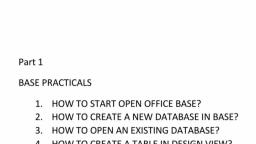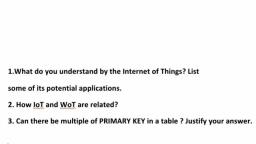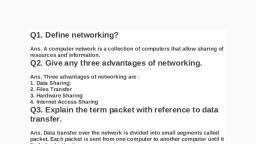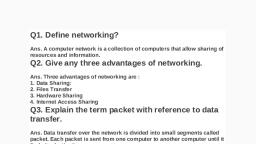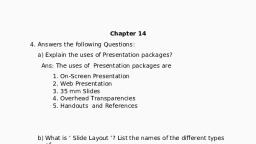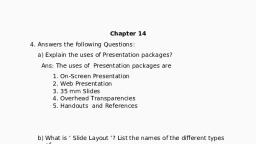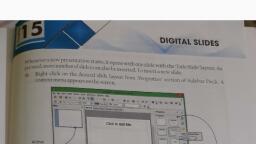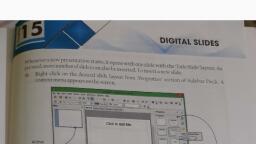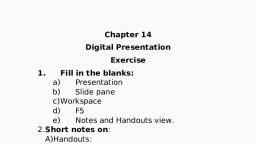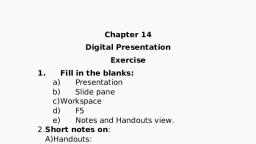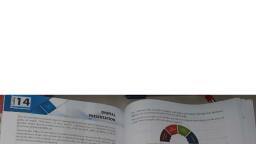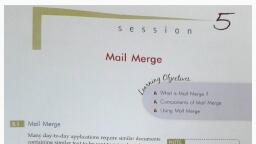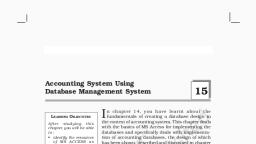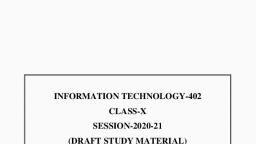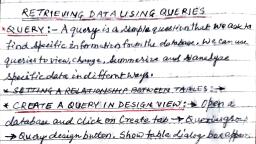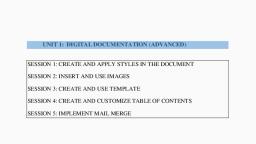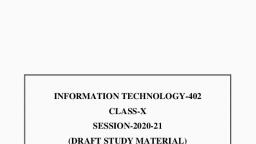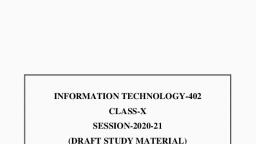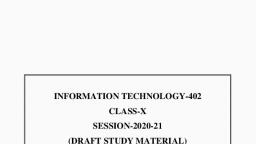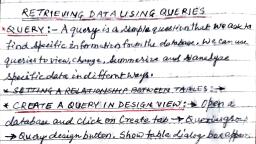Page 1 :
INFORMATION TECHNOLOGY (402), Project Work File, On, Automobile Expenses System, (Session 2021-22), Prepared by:, Class: X, Section: A, Class Roll no:, Board Roll no:, School Name:, Project Guide:, Contents, Introduction..................................................................1, Planning a database.....................................................2, Creating a new database..............................................3, Creating tables in Design View.....................................4, Entering data in a form.................................................5, Creating reports............................................................., Creating a static report..................................................., Creating a dynamic report.............................................., ACKNOWLEDGEMENT, It gives me immense pleasure to present this report file on the importance of RDBMS. This project work is consist of Open Office Base, which is a useful DBMS and a part of Open Office Suite. In this report file, a database file has been made upon the “Automobile Expenses System”., I would like to thank our computer faculty, who always guided me in our proceeding. I am also thankful to my friend who helped me., Introduction:, To explain how to use a database, we will create one for automobile expenses. In the process, it will be explaining how a database work., Planning A Database Automobile:, A data source, or database, is a collection of pieces of information that can be accessed or managed by OpenOffice.org (OOo)., Creating a new database, To create a new database, click the arrow next to the New icon. In the drop-down menu, select Database., This opens the Database, Wizard. You can also open the Database Wizard using File > New >Database., Save the new database with the name Automobile. This opens the Automobile – OpenOffice.org Base window., Using the Wizard to create a table, Creating tables in Design View, The first table to be created is Fuel. Its fields are FuelID, Date, FuelCost, FuelQuantity, Odometer, and PaymentType. FuelCost uses currency and two decimal places. FuelQuantity and Odometer use the, number format with 3 decimal places and 1 decimal place respectively., PaymentType uses the text format., 1) Click Create Table in Design View., 2) FuelID entries:, a) Enter FuelID as the first Field Name., b) Select Integer [INTEGER] as the Field Type from the, dropdown list. (The default setting is Text [VARCHAR].), c) Change the Field Properties in the bottom section., Change AutoValue from No to Yes, d) Set FuelID as the Primary key., Right-click on the green triangle to the left of FuelID, Creating a database form, Databases are used to store data. But, how is the data put into the database? Forms are used to do this. In the language of databases, a form is a front end for data entry and editing., A simple form consists of the fields from a table., More complex forms can contain much more. These can contain additional text, graphics, selection boxes and many other elements., Entering data in a form, The first step to entering data in a form is to open it from the main, database window., 1) Click the Forms icon in the Database list., 2) Find the form’s name in the Forms list (Vacations)., 3) Double-click the form’s name., The FuelCost, FuelQuantity, and Odometer fields are numerical fields. The Payment field is a dropdown list. Enter the data just as you did in the main form, and use the Tab key to go to the next field. When you use the Tab key to leave the Payment field, it goes to the Date field of the next line and automatically enters the date. Now you can enter your second set of fuel data for this day., To move to another record when the form has a subform, click any of the fields of the main form. In this case, click the Date field of the main form. Then use the directional arrows at the bottom. There are four of them from left to right: First Record, Previous Record, Next Record, and Last Record. To the right of these arrows is the New Record icon., Creating reports, Reports provide information found in the database in a useful way. In this they are similar to queries. Reports are generated from the database’s tables or queries. They can contain all of the fields of the table or query or just a selected group of fields. Reports can be static or dynamic. Static reports contain the data in the selected fields at the time the report was created. Dynamic reports can be updated to show the latest data., The report on vacation expenses divided into categories, should probably be a static report because it is based upon specific data that does not change. However, a report on the fuel data should probably be a dynamic report, because this report depends upon data that does change., Vacations table report, 1) Create a new report., a) Click the Reports icon in the Database list in the Automobile –, OpenOffice.org window., b) In the Tasks list, click Use Wizard to Create Report. The, Report Wizard window opens., 2) Select the fields., a) Select Table: Vacations in the Tables or Queries dropdown list., b) Use the > to move these fields from the Available fields list to, the Fields in report list: Date, Motel, Tolls, Miscellaneous,, Breakfast, Lunch, Supper, and SnackCost (Figure 86). Click Next., 3) Label the fields: answering the question How do you want to label the fields., 4) Click the field label you want to change and make your, changes as you would in any text box., • Shorten Miscellaneous to Misc. Click Next., 5) Since we are grouping by the date, use the > button to move the Next., 6) Date field to the Grouping list. Click Next., Sort options., We do not want to do any additional sorting. Click Next., 7) Choose layout., We will be using the default settings for the layout. Click Next., 8) Create report., • Label the report: Vacation Expenses., • Select Static report., • Click Finished., Vacation fuel report, 1) Create a query containing only fuel bought on the days of the vacation., a) Open a query in Design View., b) Follow the steps for adding tables in Add tables. Add the Fuel table., c) Double-click these fields in the Fuel table listing: Date and FuelCost to enter them in the table at the bottom of the query., d) In the Criterion cell of the Date field, type the following:, BETWEEN #5/25/2007# AND #5/26/2007#, 2) Save, name, and close the query. (Suggestion: Vacation Fuel Purchases.), 3) Open a new report., • Right-click the Vacation Fuel Purchases query., • Select Report Wizard from the context menu., Note, When a new report is opened in this way, the query used to open it is automatically selected in the Tables or Queries dropdown list., 4) Create the report., Use >> to move both fields from the Available Fields to the Fields in Report list. Click Next., 5) Label fields., Add a space to FuelCost to make it Fuel Cost (two words). Click Next., 6) Group fields., Click Date to highlight it. Use > to move the Date field to the Groupings list. Click Next., 7) Choose layout. We will be making no changes in the layout. Click Next., 8) Create report (final settings)., • Use the suggested name, which is the same as the query., • Select Static report., • Click Finish., Creating a dynamic report, We will create a report with some statistics on our fuel consumption., To do this, we have to modify two queries: End-Reading and Fuel Economy. We will be adding the FuelCost field to the End-Reading query. Then we will add the FuelCost field from the End-Reading query to the Fuel Economy query., 1) Add the FuelCost field to the End-Reading query:, • In the Fuel table list, double-click to add FuelCost to the, bottom table., • Save and close the query., 2) Right-click the End-Reading query and select Edit from the context menu., 3) Add the FuelCost field from the End-Reading query to the Fuel, Economy query:, • Right-click the Fuel Economy query and select Edit from the, context menu., • Double-click the FuelCost field in the End-Reading query list, to add it to the query table at the bottom., 4) Add a calculation field to the right of the FuelCost field., • Type the following in an Field cell in the table at the, bottom:"End-Reading".FuelCost/("End-Reading".Odometer, – Fuel.Odometer), • Type the following in its Alias cell: cost per mile., 5) Save and close the query., 6) Open a new report., Right-click the Fuel Economy query and select Report Wizard., 7) Select fields., Move all the fields from the Available fields to the Fields in report, list. Use the >> to do so. Click Next., 8) Label fields., Change FuelCost to Fuel Cost by placing a space between the, words. Click Next., 9) Group fields., Use > to move the Date field to the Groupings list. Click Next., 10) Sort options: the wizard skipped this one., 11) Choose layout., Accept the default. Click Next., 12) Create the report., • Change the report name to Fuel Statistics., • The default setting is Dynamic report, so no change is, necessary., • Select Modify report layout., • Click Finish.