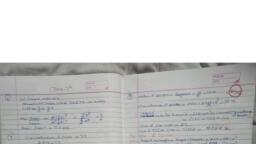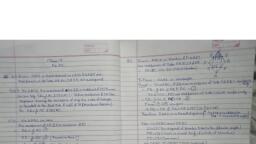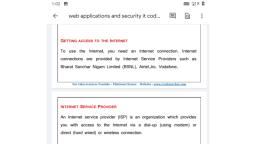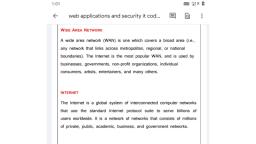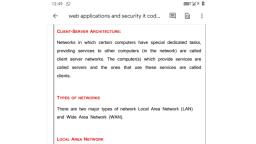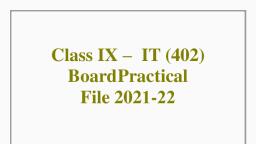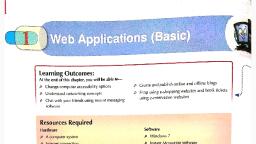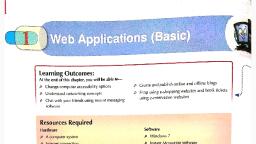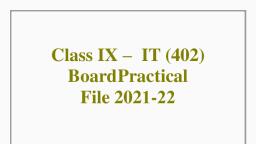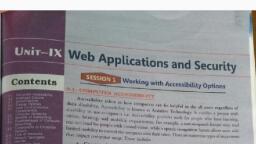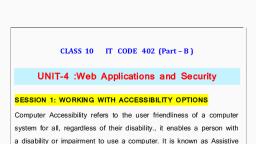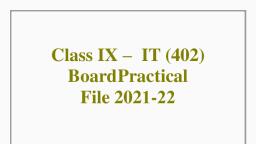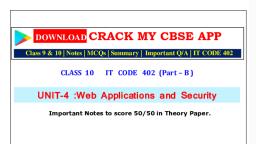Page 1 :
Computer Accessibility refers to the user friendliness of a computer system for all, regardless, of their disability. it enables a person with a disability or impairment to use a computer. It is, known as Assistive Technology. There are numerous types of impairment that impact computer, usage. These include:, , Cognitive impairments and learning disabilities:-_ Attention Deficit Hyperactivity Disorder, (ADHD) or autism., , Visual impairment. Low vision , colour blindness, Hearing impairment :- Deafness or low hearing, Motor impairment :- Paralysis, cerebral palsy, , Launching Accessibility Options : To launch accessibility options in WindowsXP, Click Start, > Control Panel > Accessibility Options., , To launch or start the accessibility options in windows 10 follow the below given steps:, Click on Start > Settings > Ease of Access., , Anew setting window appears with different Ease of Access options., , Then select the appropriate option., , The ease of access option provides the following options:, , Vision, , Hearing, , Interaction, , Keyboard Settings in windows 10 for accessibility options:- To open keyboard settings, select the options keyboard from the interaction section of Settings > Ease of Access., , Now let's talk about Keyboard Settings first. Under the keyboard settings you will get the, following options:, , 1. On-Screen keyboard, 2. Use sticky keys, 3. Use toggle keys, , 4. Use Filter keys
Page 2 :
5. Change how keyboard shortcut work, 6. Print shortcut, , 7. Make it easier to type, , 1) Sticky Keys : Sticky Keys is an accessibility feature to help computer users with physical, disabilities, but it is also used by others as a means to reduce repetitive strain., , 2) Filter Keys : Filter Keys is a feature of Microsoft Windows. It is an accessibility function that, tells the keyboard to ignore brief or repeated keystrokes, making typing easier for people with, hand tremors., , 3) ToggleKeys : ToggleKeys is an accessibility function which is designed for people who have, vision impairment or cognitive disabilities. When ToggleKeys is turned on, computer emits, sound cues when the locking keys (Caps Lock, Num Lock, or Scroll Lock) are pressed., , Sound Tab to configure accessibility options for sound is displayed., , 1) SoundSentry : SoundSentry is designed to help users with auditory impairments., SoundSentry generates visual warnings, such as a blinking title bar or a flashing border,, whenever the computer generates a sound., , To enable sound sentry option in windows 10 follows these steps:, Click on Start > Settings > Ease of Access > Hearing > Show audio alerts visually option., Acombo box will open with different options.Choose appropriate option., , 2) ShowSounds : ShowSounds instructs applications that convey information by sound, to, also provide information visually, through text captions or informative icons,, , Display Tab to configure accessibility options for Display is displayed., , 1) High Contrast : High Contrast is an accessibility feature to assist people with vision, impairment. You can change the size and color of fonts and the background for ease of viewing., , To enable High Contrast in Windows 10 follows the below-given steps:, 1. Click on Start > Settings > Ease of Access > Vision > High Contrast > On., , 2. will take some time to change., , @ Edit with WPS Office
Page 3 :
3. Select the calors you want to apply., , 2) Cursor Options : Cursor Options is also an accessibility feature that assists people with, vision impairmentby changing the blink rate and width of the cursor., , Ta change the cursor options in windows 10 click on Start > Settings > Ease of Access > Vision, > High Contrast > Text Cursor. Select the appropriate option from the right pane options, These, options are:, , Turn on text cursor indicator ~ It will turn on the text cursor indicator, , Suggested text cursor indicator colours - This option allows to change the colour, , Change the text cursor appearance — Allows to change the thickness of cursor appearance, Mouse Tab to configure accessibility options for Mouse is displayed., , 1) MouseKeys : MouseKeys is an accessibility feature that assists people who have difficulty, using a mouse. This option uses the keyboard (especially numeric keypad) as a pointing device, instead of a mouse., , To activate mouse keys click on Start > Settings > Ease of Access > Interaction >, Mouse> Turn on., , By these settings, you can change the pointer speed, pointer acceleration when you press the, key. You can move the mouse pointer using alternative arrows given on numeric pads like 8 for, up, 4 for left, 2 for down, 6 for right and 5 for click., , General Tab : enables you to configure accessibility options for all users., , 1) Serial Keys : Serial Keys is an accessibility feature that assists people that have difficulty, using a keyboard or a mouse (or both). They can use special devices such as Sip, Puff and, Breath Switches to provide input to the computer thraugh Serial Ports.