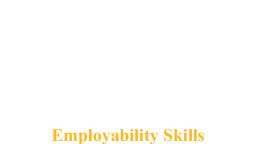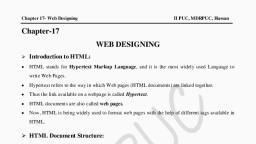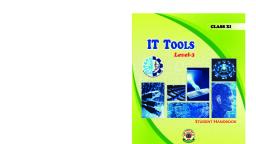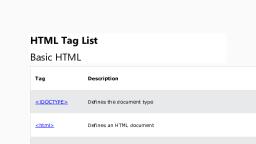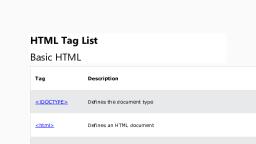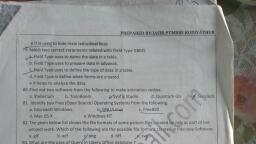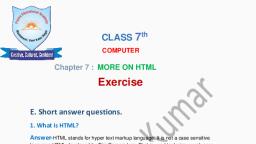Page 2 :
The Coordination Committee formed by GR No. Abhyas - 2116/(Pra.Kra.43/16) SD - 4 Dated 25.4.2016, has given approval to prescribe this textbook in its meeting held on 20.6.2019 and it has been decided to, implement it from academic year 2019-20., , INFORMATION, TECHNOLOGY, STANDARD ELEVEN, , (Arts, Commerce and Science), , Maharashtra State Bureau of Textbook Production and Curriculum Research, Pune., Download DIKSHA App on your smartphone. If, you scan the Q.R. Code on this page of your, textbook, you will be able to access full text. If you, scan the Q.R. Code provided, you will be able to, access audio-visual study material relevant to each, lesson, provided as teaching and learning aids.
Page 5 :
NATIONAL ANTHEM
Page 6 :
Foreword, Dear Students,, First of all Congratulations for completing your school education and welcome, into the world of 10+2, which is often called as Junior College or Higher Secondary, Education. Now you have stepped into the new horizon of education which is, waiting for you. In these golden years of education, you are being exposed to, many new technologies and skills. The skills, which you will acquire in these two, years, are definitely going to help you throughout your life., You all are blessed as you are born in this new era of technology and digital world, where the word “Impossible” made it “I-m-possible” where I stand for Internet., Use of Information and communication Technology made your life pleasant and, comfortable., It is often seen that to handle the technology is quite easy but nobody is bothered, to identify the know-how and pros and cons of the same., In this book you will venture into the new technologies of Information, Technology. The book is a combination of theoretical as well as practical skills., The Skill Oriented Practical (SOP) will give you a peek into the world of digital, technology. You will certainly master a specific skill set which will help you further, to enhance your higher education or job opportunities., In this book new techniques of learning by doing are incorporated such as, ‘quizzes’, ‘do it yourself’, ‘activity sheets’ which will promote thought provoking, skills within you. The different activity sections in the textbook will definitely, improve your logical, analytical and creative skills. You will learn about the, emerging technologies of the digital world, which is the need of the era., This book will surely create interest in the field of Information Technology due, to its colourful presentation and enriching content. You will definitely appreciate, and learn the contents with interest and enthusiasm through Q.R. Code., Please do inform us what part of this book you found useful or difficult to, understand., We wish you the best in your future academic life., , (Dr. Sunil Magar), Pune , Director, Date : 20 June 2019, Maharashtra State Bureau of Texbook, Production and Curriculum Research, Pune, Indian Solar Year : 30 Jyeshtha 1941
Page 7 :
For Teachers, Dear Teacher,, In this world of globalisation, Information Technology is a mature part of, curriculum and has become a daily bread of Life. Technology changes with time,, but concepts of handling data and converting data into information are constant and, it is reflected in the terminology of Information Technology., We present this book which is a combination of Computer basics, concepts, ideas, and skill oriented practicals (SOP) in view of Digital India., This duplet is entrusted upon you to bring about advanced computer literacy in our, students. This combination of Theory and skill Oriented Practical’s (SOP) will make, a remarkable computer based revolution in the knowledge of students. This book, will achieve our objective of career developing and enhancing the skills as well as, immediate employment in future. This book is designed with eye catching images in, order to appeal the students to learn with interest and enthusiasm. The book has, different activities to develop the students skills, and give him opportunity to explore, different computer related aspects based on different topics. ‘Case studies’ , ‘Quizzez’,, ‘Do it yourself’, ‘Test your skills’ these small sections will definitely add a third, dimensional thinking skills within the students. The book has been designed in such a, way that the contents will be useful to the students from any stream in junior college, whether Arts, Commerce or Science., Dear Teachers, the Skill Oriented Practical (SOP) has six topics. You can select any, four skills or practicals for your students based on his subject of choice and liking., It is recommended that teachers should conduct one practical based on stream, (Science - Client Side Scripting (JavaScript), Commerce - Accounting Packages, and Arts - Digital Content Creation)., This book will definitely create job opportunities like Jr. web designers, Jr. Account, Assistant, Jr. Multimedia Designers/editors etc. at this 10+2 level. It will boosts his, further career prospects be it in engineering CS, BCS BCA, B.Pharm CA, ICWA and, even creative field like advertisements. The books gives hands on experience to the, students and will definitely create confidence to handle the digital equipments. The, Students will imbibe digital competency with your guidance and efforts. The ‘Cyber, law’ topic will make our youngsters ethical users of digital media and create social, awareness. The contents will help learners to develop ideas, find things out, make, things happen, exchange and share information. We are confident that enthusiastic, teachers and creative teachers like you will welcome the book., This book has potential to create awareness about open source softwares. The, book has adopted FOSS policy as per the Government of India regulation. This will, definitely take our students towards Digital India Program., Information Technology, Subject Committee and Study Group, Textbook Bureau, Pune
Page 8 :
Competency Statements For Information Technology, , Standard - XI, Competency, 1., 2., 3., 4., 5., 6., 7., 8., 9., 10., 11., 12., , 1., 2., 3., 4., 5., 6., 7., 8., 9., 10., 11., 12., 13., 14., 15., 16., , Theory, Key Concepts to create basic understanding about IT Enabled Technologies., To acquire technical know-how about different types of software., To acquire knowledge about 'Open source software', To get knowledge about LINUX Commands., To make the students aware about database concepts., To introduce students to different terminologies used in database management, systems., To develop logical, problem solving, analytical and cognitive skills., To acquire knowledge about webpage development., To get technical knowledge to create dynamic web pages., To make student socially aware while using internet / computer., To create awareness about ethical ways of dealing with cyber world., To develop problem solving skills using case studies, programs, activities etc., Skill Oriented Practicals (SOP), To develop ability to use workplace productivity tool., To develop ability to create presentations, handle documentation, easy way of, calculation or computation., To acquire web development skills., To collect user data with the help of 'Form' feature., To create dynamic web pages with the help of scripting language., To develop logical skill by using different structures., To acquire knowledge about Built-in-Functions in scripting language., To introduce skill sets regarding use of computerized accounting., To maintain & display ledger accounts using accounting software., To create & edit image by using different tools., To develop raster and vector images using image manipulation tools., To enhance the creative ability by developing digital contents., To acquire basic knowledge to use database commands., To create & maintain tables in a database., To acquire knowledge to Insert, update & delete data in tables., Use of computing skills for career opportunities.
Page 9 :
INDEX, , Information Technology, Standard - XI, (Arts, Commerce and Science), No., , Title of the Chapter, , Page No, , Theory, 1., , Basics of Information Technology, , 1, , 2., , Introduction to DBMS, , 20, , 3., , Impressive Web Designing, , 30, , 4., , Cyber Law, , 60, , Skill Oriented Practicals (SOP), (Select Any Four Skill Oriented Practicals from the following list), , 1., , Daily Computing (Libre Office), , 72, , 2., , Web Designing (HTML - 5), , 84, , 3., , Client Side Scripting (JavaScript), , 85, , 4., , Accounting Package (GNUKhata), , 86, , 5., , Digital Content Creation (GIMP, Inkscape), , 96, , 6., , DBMS (PostgreSQL), , 113, , Appendix : Steps for Installing, Linux OS, , 119, , Libre Office, , 127, , PostgreSQL, , 129, , GNUKhata, , 131, 133, , Abbreviations, , It is recommended that teachers should conduct one practical based on stream, (Science - Client Side Scripting (JavaScript), Commerce - Accounting Packages, and Arts - Digital Content Creation).
Page 12 :
1, , Basics of Information Technology, Let us Learn, , Definition of IT and ICT, To understand concepts like data, and information., Various concepts used under IT, Different types of Operating, Systems with its features and uses, Architecture of Computer System, Units of Memory, Concepts related to Internet and, Network with its types, Recent trends, IT Enabled Services, and careers in IT, 1.1 An introduction to IT, (Information Technology), Information Technology has great, influence on all aspects of life. Almost, all work places and living environments, are being computerized and the use, of Information Technology is being, enhanced., Definition of Information Technology :, “IT, (Information, Technology), encompasses all of the technologies that, we use in order to create, collect, process,, protect and store information. It refers to, hardware, software (computer programs),, and computer networks”., ICT (Information and Communication, Technology) concept involves transfer, and use of all kinds of information. ICT, , 1, , is the foundation of economy and a, driving force of social changes in the 21st, century. Distance is no longer an issue, when it comes to accessing information;, for example, work-from-home, distance, learning, e-banking, and e-governance, are now possible from any place with, an internet connection and a computing, device. Lets first perceive two important, concepts - Data and Information :, 1.2 Data and Information, It is being said that the terms "data", and "information" are interchangeable, and mean the same thing. However, they, are not same and there is a difference, between the two words. Data can be any, character, text, word, number or raw facts., However, Information is data formatted, in a manner that allows it to be utilized by, human beings in some significant way. In, Example of Data :, Umbar, 1234, Xyz, MG Road,, Calcutta, 9111111111, 84084, Example of Information :, Xyz, 1234, MG Road, Umbar 84084,, Calcutta, 9111111111, the above example, the data appears to, be a set of random words and numbers., However, when that data is interpreted,, organized and formatted, one can tell, that it is contact information of a person, named as XYZ., 1
Page 13 :
Need of information : Information is, required to take short term and long term, decisions and also to make strategic, decisions in an organization. Since we, live in the “Information age”, Information, Technology has become a part of our, everyday life., 1.3 Various concepts used under IT, Before getting started let us learn, some of the important concepts used, under Information Technology :, 1.3.1 Computer : The word Computer is, derived from a Latin word “computare”, which means to “to calculate”, “to count”,, “to sum up” or “to think together”. An, electronic device which accepts input, from the user, processes it according to, the instructions given to it and gives the, required result in the form of output, is a, computer., , Computer System :, A computer can process data, images,, audio, video and graphics. A computer, performs five major computer operations, or functions irrespective of their size and, make. These are 1) It accepts data or instructions by way, of input., 2) It stores data., 3) It can process data as required by the, user., 4) It gives results in the form of output., 5) It controls all operations inside a, computer., 1.3.2 Architecture of Computer :, Computer Architecture is a specification, detailing of how a set of software and, hardware technology standards interact, to form a computer system. In short, computer architecture refers to how a computer system is designed and how it works., , SYSTEM UNIT, MONITOR, An output device, that lets you see, your work as you go., , CD/DVD/DRIVE, Reads CD/DVD, discs., , The case that contains the CPU,, memory, the power supply, disck, drives, and all other hardware-such as, a modem that are in an interal format., , PRINTER, Produces printed copies, of computer output., , SPEAKERS, Used to produce, audio output, , MICROPHONE, , HARD DRIVE, , Used to get, spoken input., , Located inside the system, unit and used to store, programe and data., USB, PORT, , KEYBOARD, , CD/DVD DISCS, , The principal input device;, Commonly used to deliver, used to type instructions, programs ans store large, into the computer., multimedia files., , MOUSE, , WEB CAMERA, , A pointing device, used to make onscreen selections., , use to captures either still, picture or motion video, , Fig : 1 Computer System and Peripherals, , 2, , FLASH MEMORY, CARD READER, Used to read flash, memory card.
Page 14 :
Every computer system has the following, three basic components :, 1. Input Unit, 2. Central Processing Unit, 3. Output Unit, 1. Input Unit : This unit helps users to, enter data and commands into a computer, system. Data can be in the form of, numbers, words, actions, commands, etc., The main function of input devices is to, direct commands and data into computer., Computer then uses its CPU to process, data and produce output., For example, a keyboard is an, input device that enters numbers and, characters. Similarly, even a mouse can, be an input device for entering directions, and commands. Other examples include, barcode reader, Magnetic Ink Character, Recognition (MICR), Optical Character, Recognition (OCR), etc., , Another example of input devices, is touch-screens. Users can simply, touch these screens without using any, other device to enter commands. From, smartphones to ATM machines, these, input devices are becoming very popular, now a days., 2. Central Processing Unit (CPU) :, After receiving data and commands from, users, a computer system has to process, it according to the instructions provided., Here, it has to rely on a component called, the Central Processing Unit. The CPU, further uses these three elements :, a) Arithmetic and Logic Unit :, This part of the CPU performs, arithmetic operations. It does basic, mathematical calculations like, addition, subtraction, division,, multiplication, etc. Further, it can, , Memory, , Secondary, Memory, Data, , Input, Unit, , Primary, Memory, , Output, Unit, , Information, , Control, Unit, (CU), Arithmatic And, Logical Unit, (ALU), , Data Flow, Control Flow, , Central Processing Unit (CPU), , Fig : 2 Block Diagram of a Computer, 3
Page 15 :
even perform logical functions, like the comparison of data., , Fig : 3 CPU Internal View, , b) Control Unit : This unit is the back, bone of computers. It is responsible, for coordinating tasks between all, components of a computer system., The control unit collects data, from input units and sends it to, processing units depending on its, nature. Finally, it further transmits, processed data to output units to, facilitate users., c) Memory Unit : Once a user, enters data using input devices,, the computer system stores this, data in its memory unit. This data, will now remain here until other, components of CPU process it., The memory unit uses a set of, pre-programmed instructions to, further transmit this data to other, parts of the CPU., Types of Memory– There are two types, of memory, 1) Primary Memory 2) Secondary Memory, 1) Primary Memory : Primary memory, is internal memory of the computer., It is also known as main memory., 4, , Primary Memory holds the data and, instruction on which computer is, currently working., Types of Primary Memory– Primary, memory is generally of two types., 1. RAM 2. ROM, 1. RAM, (Random, Access, Memory): It stands for Random, Access Memory. RAM is known as, read /write memory. It is generally, referred to as main memory of the, computer system. It is a temporary, memory. The information stored in, this memory is lost as the power, supply to the computer is switched, off. That’s why RAM is also called, as “Volatile Memory”., 2. ROM (Read Only Memory) : It, stands for Read Only Memory., ROM is a Permanent Type, memory. The content is not lost, when power supply is switched, off. Content of ROM is decided by, the computer manufacturer and, permanently stored at the time, of manufacturing. ROM cannot, be overwritten by the computer., It is also called “Non-Volatile, Memory”., 2) Secondary Memory : It is an external, memory of the computer. It is used, to store the huge amount of different, programs and information., The secondary storage devices are :, 1. Magnetic (Hard) Disk, 2. Magnetic Tapes, 3. Pen Drive, 4. Flash memory, 5. Optical Disk (CD,DVD), 6. SSD etc.
Page 16 :
3. Output Unit : The third and final, component of a computer system is, the output unit. After processing of, data, it is converted into a format, which human can understand. After, conversion, the output unit displays, this data to users. Examples of output, devices include monitors, screens,, printers and speakers etc. Thus, output, units basically reproduce the data, formatted by the computer for user's, benefit., , , , , , Do it yourself, Try to find out names of the modern, input devices used in shops/malls., , 1.3.3 Units of Memory : Computer, storage and memory is often measured in, Megabytes (MB) and Gigabytes (GB). Let, us understand the evolution of memory., Bit :, It is a binary digit that holds only, one of two values : 0 or 1., Nibble : A group of 4 bits is called a, nibble (For example:1011, 1001,, 1111)., Byte : A group of 8 bits is called a, byte. A byte is the smallest unit,, which can represent a data item, or a character. (For example :, 11101100, 10000001), Different Units of Memory, Data Measurement, Size, Bit, Single Binary Digit, (1 or 0), 1 Byte, 8 Bits, 1 KiloByte (KB), 1,024 Bytes, 1 MegaByte (MB), 1,024 KiloBytes, 1 GigaByte (GB), 1,024 MegaBytes, 1 TeraByte (TB), 1,024 GigaBytes, 1 PetaByte (PB), 1,024 TeraBytes, 1 ExaByte (EB), 1,024 PetaBytes, , 1.3.4 Concept of Hardware and, Software :, Hardware : Computer hardware, comprises of the physical components, that a computer system requires to, function. In simple words hardware, are the parts which we can see, we can, touch them, feel them. It encompasses, everything with a circuit board that, operates within a Personal Computer, or Laptop; including the motherboard,, graphics card, CPU (Central Processing, Unit), ventilation fans, webcam, power, supply, and so on., Software : A set of instructions given, to the computer is known as a program., Program or set of programs are called as, software. This helps us to interact with the, computer in order to perform a particular, task. Software is a generic term used to, describe computer programs., 1.3.5 Categories of a software :, Open source software : It refers to the, software which releases code in public, domain for anyone to use. The source code, can be copied, modified or distributed, by other users and organizations. As the, software is open to the public, the result is, that it constantly updates, improves and, expands as more people can work on its, improvement. Many states are following, FOSS policy i.e. Free Open Source, Software Policy and it enabled them to, save some million of rupees each year, in licensing costs. The Kerala state is in, news as they have adopted FOSS policy, and saved rupees 300 crore as a license fee, for proprietary or closed source software., , Table: 1 Different Units of Memory, , 5
Page 17 :
Closed source software : It is opposite to, Open Source Software and means that the, software is used by the proprietary and has, a closely guarded code. Only the original, authors of organization of a software can, access, copy, and alter that software. In, case of closed source software, user has to, purchase the software before using it., 1.3.6 Computer software can be, classified into two types based on its, utility :, Application Software : Application, software is a program or group of, programs designed for end users., Applications software (also called, end-user programs) include programs, like database programs, word processors,, web browsers, presentation software,, spreadsheets etc., System Software : System Software is a, set of instructions required for a computer, to work. For Example, Linux Operating, system is a program that allows different, applications and various components of, hardware such as monitor, printer, mouse,, keyboard etc. to communicate with each, other., , , , The operating system boots up the, computer and makes sure that, everything is operational., , , , The operating system is also what, runs the cell phone and most of the, electronic devices., , , , The operating systems usually come, preloaded on any computer, tablet,, laptop or cell phone that you buy., , , , Most people use the operating system, that comes with their device as, default., , , , It is necessary to use licensed operating, system and not a copied or a pirated, one., , , , There are many open source operating, systems available on the web which are, freely downloadable. It is advisable to, use those OS instead of pirated ones., *Refer Page 61(Software Piracy), , Do it yourself, , , List out the open source and closed, source software., , 1.3.7 Operating Systems for Personal, Computers :, , , , A computer would not be able, to function correctly without an, operating system., , DOS : DOS (Disk Operating System), was the dominant operating system for, microcomputers in the 1980's and the, early 1990's. For working with DOS, the user needs to know how to input the, commands using the Command Prompt, Window., , , , An operating system is a software, program that empowers the computer, hardware to communicate and operate, with the computer software., , Windows : Windows is a series of, operating systems that are designed by, Microsoft. The first two versions of the, Windows operating system, introduced, , Let’s understand more about an, operating system, , 6
Page 18 :
in 1985 and 1987 respectively, were, primitive. Windows is the most commonly, used operating system., Mac OS : Apple Corporation’s registered, operating system is called Mac OS., Chrome OS : Chrome OS is an, open-source operating system created, by Google to create a better computing, experience for people who spend most of, their time on the web., UNIX : UNIX was trademarked in 1969, by a group of AT&T employees at Bell, Labs as a multitasking, and multi-user, computer operating system., Linux : Linux is an open-source, portable,, multi-user (multiple users can access, system resources like memory/RAM/, application programs at the same time),, multiprogramming, operating system. It, is very similar to other operating systems,, such as Windows and a source code is, available to the public., 1.3.8 Operating Systems for Mobile, Phones :, There are many different operating, systems for mobile phones and devices., These are Android, Asha, Blackberry,, iOS, Windows Phone etc., Android : Android is a free and open, source operating system provided by, Google. It is most popular OS amongst, all other OS., Asha : Asha is used by Nokia phones., This is closed source OS., Blackberry : This is a closed source, operating system for smartphone and, tablet devices., , iOS : iOS is Apple's closed source, operating system for Apple's iPhone,, iPod Touch, iPad and second-generation, Apple TVs., Windows Phone : Windows Phone is, developed by Microsoft as a closed source, operating system for mobile phones., 1.4 Introduction to GNU/Linux (GNU, Not Unix), GNU/Linux is a family of operating, systems that are created by various, companies, organizations, and individuals., It is created by using Free Software, Philosophies. This means that GNU/, Linux operating systems are usually free, of charge, free to distribute, and they, are open source. Open Source is when, a person can view and modify the code, for a piece of software. This is important, because by having the ability to look, and audit the code, user can be sure that, the program does not perform malicious, tasks. It also allows the user to program, their own features, or fix problems, and, help the developers. This results in higher, quality code and more secure programs., This is why GNU/ Linux is used as the, predominantly backbone of the Internet., Most websites that user visits run on, GNU/Linux. In fact, as of 2018, all the, world’s fastest 500 computers run Linux., Ubuntu is one of the most popular, GNU/Linux distribution., There are two main ways to interact, with the computer : The GUI (Graphical, User Interface) and the CLI (Command, Line Interface), 7
Page 19 :
Graphical User Interface (GUI), The graphical user interface is when, the user interacts with the computer using, images, icons, and dialog boxes. The, Fig. no. 4 shows what the Ubuntu 18.04, looks like. This GUI is called GNOME., There are a lot of GUI's (Or desktop, environment) that user can install, but, this is the default., The left bar is called the Panel. There, are shortcuts to programs, as well as, currently open programs. The top bar, has the date and time. If it is clicked a, menu will pop up with the calendar and, notifications. Fig. no. 4 shows that the, top right side will show user the battery, information, if on a laptop, network, information (such as WiFi, or Ethernet),, and options for logging in, restarting, and, shutting down the computer., At the bottom left, there is an icon for, the app menu. Clicking on it will show, , a list of all the apps installed on the, computer. The search option is used for, quick search of the application., The home folder is where all the, personal documents and settings are, stored, and every user has their own home, folder., Note : Installing new software on, Ubuntu is done using the 'Ubuntu, Software' Center., , Do it yourself, , , , , , , , , Open the Ubuntu Software Center, from the panel., Search for GIMP (it is an image, editing program) and install., Run updates and uninstall software, from the software center., Log out, Log in, and Restart the, computer., , APP Menu, , Fig. : 4 Desktop Environment of Ubuntu 18.04, , 8
Page 20 :
Command Line Interface (CLI), The command line interface is when, user interacts with the computer using, text. This is done by typing commands, into a terminal. The default CLI on, Ubuntu 18.04 is called 'bash'. It is a, command processor that runs in a text, window where the user types commands, that causes actions. The commands are, programs that are run when user types, command name. There are number of, different commands that user can use., Some are explained in Table no. 2., , Do it yourself, , , , , , , , Open Firefox browser from the, command line., Create a new file on the Desktop, called hello.txt., Change directory to Desktop using, 'cd' command., Open hello.txt in Nano text editor., Write a message in hello.txt and, save it., Print the contents of hello.txt with, 'cat' command., , Fig. : 5 Ubuntu Dashboard, , Fig. : 6 File Explorer and Software Center, 9
Page 21 :
Command, ls, pwd, , Short, Usage, Discription, example, List Directories ls, , whoami, , Print Working, Directory., Who Am I ?, , whoami, , lscpu, , List CPU, , lscpu, , touch, , Touch, , cd, nano, , touch, filename.txt, Change, cd DownDirectory, laods, Nano is a text nano, editor, filename.txt, , cat, , Concatenate, , Echo, , A built in, command, To clear, , Clear, , pwd, , Detailed description, [List Directories] Prints the list of directories in the, current one., [Print Working Directory] Prints the path to the current directory., [Who Am I ?] Prints the name of the current user, on terminal., [List CPU] Prints information about your CPU on, terminal., [Touch] Creates a new file., , [Change Directory] Control goes to a different, directory., [Nano] Nano is a text editor. This command will, open the file FileName.txt (or create it if it doesn't, exist). You can type text in Nano, and when you are, done you can press Control + O followed by Enter to, save and Control + X followed by Enter to exit, Nano., cat file1.txt [Concatenate] Prints the contents of the files listed, file2.txt, on the screen., echo -Used to display line of text or string that are passed, help, as an argument., clear, To clear the command prompt., Table: 2 Few Linux Commands, , The GNU/Linux File System Hierarchy, , Standard, In GNU/Linux, the topmost directory, is called the root directory, and it is, written as /. All directories are stored, under the root directory. For example if, the user is ABC, the home directory will, be created at /home/ABC. Everything in, Linux is represented as a file, this includes, Cameras, Storage devices, Microphones,, Network devices, etc., This is a brief summary of the file, system :, / : The root directory. All files and, directories are stored under this, directory, including all hard drives,, pen drives, CD-Drives, etc., 10, , , , /bin : Essential system programs are, stored here., , , , /dev : All connected devices are, stored here. Including internal devices,, temperature sensors, and batteries., , , , /etc : System configuration files are, stored here., , , , /proc : Files that provide information, about processes. This is information, like, how much RAM is free, or how, fast the CPUs are running., , , , /tmp : Temporary files are stored here, , , , /home : Users home directories are, stored here., , There are many more directories., The user can read more about them by
Page 22 :
searching for "File System Hierarchy, Standard (FHS)" online., Why Learn and Use GNU/ Linux ?, There are huge number of benefits of, learning GNU/Linux. Sooner or later in, the career, GNU/Linux will be used in, the workplace. Millions of desktops and, servers run on GNU/Linux. The Android, operating system, that the smartphone, runs on, is a modified version of GNU/, Linux., 1. Linux is Free and Open Source :, The word “Free” here does not just, mean free of charge but also means, “Freedom”. Anyone is free to use this, software, distribute them freely and, even study and modify the source, code to suit one's own need., , application on his own. Linux, distributions mostly use free software, so it keeps track of all the softwares, through repositories. Repositories is, a collection of software for a Linux, distribution on the server. The package, manager updates the operating system, as well as other softwares periodically., 4. Linux is flexible and easily, customizable : The user can change, the desktop, the position of the menus,, status bar position, style, default, file manager, icon theme and lot, more. Almost everything in Linux is, customized., 5. Excellent Support : There are, thousands of forums and millions, of people ready to help open source, software users. Each distribution has its, own community of users and they help, each other. Many software companies, and developers of free software, also offer solutions to the problems, through community platforms and, also through professional channels., , 2. Linux Operating System is free from, viruses : The user need not install any, anti-virus software. This saves money, as well as valuable time. The users, are free from the trouble of updating, the virus definitions and checking, unknown USB disk that is plugged, in. Moreover, anti-virus software is, not hundred percent reliable. The user, always runs the risk of losing the data, if the computer is infected due to the, failure of anti-virus software. Finally,, anti-virus software often gives a, false alarm and may delete the files, assuming the existence of the virus., , 1.5 Computer Network, , 3. Easy to keep all the software upto-date : Proprietary operating, systems can update themselves. But, they cannot update other software,, especially proprietary software., The user has to keep track of each, , 1.5.2 Types of networks : There are, three types of network based on the, geographical area they cover : LAN,, MAN and WAN., , 1.5.1 Introduction : It is a group, of interconnected computers or devices to, have communication within themselves., A computer network consists of a, collection of computers, printers and other, equipment that is connected together so, that they can communicate with each, other., , 11
Page 23 :
The entire use and implementation, of these types depends upon the, geographical area they cover, i.e. LAN, covers the smallest area; MAN covers, an area larger than LAN and WAN, comprises the largest of all., , , , Local Area Network (LAN) :, , , LAN covers smaller geographical, area (Size is limited to a few, kilometers) and are privately, owned., , , , Usage area is limited to areas, such as an office building, home,, hospital, schools, etc., , , , It covers a short distance, and so, the error and noise are minimized., , , , Examples of a MAN are the part, of the telephone company network, that can provide a high-speed DSL, line to the customer or the cable, TV network in a city., , Wide Area Network (WAN) :, , , Wide Area Network is a computer, network that extends over a large, geographical area., , , , It might be confined within the, bounds of a state or country., , , , A WAN could be a connection of, LAN connecting to other LAN’s, via telephone lines and radio, waves., , , , The technology is high speed and, relatively expensive., , , , LAN is easy to setup., , , , Data transmits at a very fast rate, as the number of computers linked, are limited., , , , A Communication medium used, for WAN is Telephone Network or, Satellite Link., , , , It is a less expensive hardware and, maintenance cost is also low., , , , Due to long distance transmission,, the noise and error tends to be more, in WAN., , Metropolitan Area Network, , , , (MAN) :, , , MAN is larger area than that, of a LAN and smaller area as, compared to WAN., , , , It connects two or more separate, computers that reside in the same, or different cities., , , , , , 12, , , , It covers a large geographical area, and may serve as an ISP (Internet, Service Provider)., It is hard to design and maintain a, Metropolitan Area Network., , 1.6 Network Configurations :, Network architecture is the design of, a computer network. It is a framework, for the specification of a network's, physical components and their functional, organization and configuration., Two of the most widely used types of, network architecture are peer-to-peer and, client/server., 1. Peer-to-Peer Architecture : In this, type of architecture, all the machines,, called as “peers”, have the same, status and they can communicate with
Page 24 :
any other peer directly. A Peer-to-Peer, network has no dedicated servers. Its, implementations are meant for small, networks. For Example, when students, creates a network to share files through, Bluetooth or SHAREit, the mobile, device forms peer-to-peer network for, transfer of files., , for a network user to browse in, internet or do spreadsheet work., For Example : Multimedia server, File, storage servers, Webserver etc., , Fig. : 8 Client-Server Architecture, Fig. :7 Peer-to-Peer Architecture, , 2. Client-Server Architecture : This, type of architecture is most suitable, for larger network. So there are two, types of machines in network, client, and server., Client : A computer which is seeking, any resource from another computer, is a client computer. For Example:, Downloading an image file from a, website, browsing Intranet/Internet, etc. The network user normally uses a, client computer to perform his day to, day work., Server : If a computer has a resource, which is served to another computer,, it is a server computer. The client, establishes a connection to a server, and accesses the services installed, on the server. A server is not meant, , 1.6.1 Internet :, Internet means connecting computer, to any other computer anywhere in, the world. Internet is the highway of, information., The Internet has one very simple, job: to move computerized information, (known as data) from one place to, another. The Internet is generally defined, as a global network connecting millions, of computers., The Internet is a massive network of, networks, a networking infrastructure., With the help of the internet one can, easily be in touch with any one in the, whole world by sending electronic mail,, by chatting. Travel bookings can be, made very easily, one can order books or, buy anything online. In simple terms it, can be said that internet provides a very, 13
Page 25 :
strong connection or network between, computers globally, bringing people and, their working close to each other., , , , DNS : Domain Name System-It, translates network address (such as, IP addresses) into terms understood, by humans (such as Domain Names), and vice-versa., , , , DHCP : Dynamic Host Configuration, Protocol - It can automatically assign, internet addresses to computers and, users., , , , FTP : File Transfer Protocol - A, protocol that is used to transfer and, manipulate files on the internet., , , , HTTP : HyperText Transfer ProtocolAn internet-based protocol for sending, and receiving web pages., , , , IMAP : Internet Message Access, Protocol - A protocol for receiving, e-mail messages from server on the, Internet. It maintains a copy of all the, emails on server. We can sort, filter, emails., , , , IRC : Internet Relay Chat - A, protocol used for Internet chat and, other communications. It facilitates, communication in the form of text., , , , POP3 : Post Office Protocol Version 3, - A protocol used for receiving e-mail, from remote mail servers. It does not, maintain copy on the server., , , , SMTP : Simple Mail Transfer, Protocol - A protocol for sending, e-mail messages to the Server on the, Internet., , 1.6.2 History of Internet :, The first workable prototype of the, internet came in the late 1960's with the, creation of ARPANET, or the Advanced, Research Projects Agency Network., Originally funded by the U.S. Department, of Defense, ARPANET used packet, switching to allow multiple computers, to communicate on a single network., The technology continued to grow in, the 1970's after scientists Robert Kahn, and Vinton Cerf developed Transmission, Control Protocol and Internet Protocol,, or TCP/IP, a communications model, that set standards for how data could be, transmitted between multiple networks., ARPANET adopted TCP/IP on January 1,, 1983, and from there researchers began to, assemble the “network of networks” that, became the modern Internet. The online, world then took on a more recognizable, form in 1990, when computer scientist, Tim Berners-Lee invented the World, Wide Web (WWW)., 1.6.3 Protocols :, A protocol is a set of rules that, governs the communications between, computers on a network. In order to have, two computers to talk to each other, they, must be speaking the same language., Examples of Protocols are, , 14, , TCP/IP : Transmission Control, Protocol & Internet Protocol - It, breaks down the message into packets, and sends them out into the network.
Page 26 :
1.7 IT Enabled Services, , 1.8 Careers in IT, , 1.7.1 Meaning of IT Enabled Services :, , Various career opportunities are, available for IT professions. These vary, from operator to Specialised skilled, programmers. Some of the career, opportunities are as follows :, , IT Enabled Services (ITES), also, called web enabled services or remote, services or tele-working, covers the, entire amount of operations which exploit, Information Technology for improving, efficiency of an organization. The most, important aspect is the value addition of, IT Enabled Service. The value addition, could be in the form of Customer, relationship management, improved, database, improved look and feel, etc., The outcome of an IT Enabled Service is, in two forms :, , , Direct Improved Service., , , , Indirect Benefits., , Whereas direct benefits can be, realised immediately, indirect benefits, can occur over a period of time, and can, be harnessed very effectively, if planned, well up front., 1.7.2 Popular IT Enabled Service, centers :, Popular IT Enabled Service centers are , , Call Centers, , , , Electronic Publishing, , , , Medical Transcription, , , , Data Centers, , GIS Mapping, (Geographic Information System), , , , , ERP ( Enterprise Resource Planning ), , , , Knowledge Management &, archiving., , 1. Web Designer and Developer : One, can develop interactive websites, using knowledge of HTML, PHP, and various other programming, languages., 2. Software Developer : It is possible to, have career as a software developer, with the scripting skills., 3. Database Manager : After getting, knowledge about Database, management one can work as a, Database Manager with the help of, SQL skills., 4. Information Security Analyst :, Information Security Analysts are, responsible for ensuring that networks, are watertight. They educate staff to, avoid unintended disclosures and keep, up to speed with potential external, threats., 5. Professional Accountant : Using, computerized accounting software one, can successfully handle accounting, work of any small or large scale, organization., 6. Financial Advisor : After getting, IT knowledge one can advise and, guide others in investing the money in, various investment schemes with their, calculations and benefits in future., 7. Cyber Advisor : Anyone can develop, his or her career as a cyber-advisor., 15
Page 27 :
8. Animator : This is the most demanding, career in today’s era. It is possible to, become a successful animator using, one's own creation and innovation, with the help of software like GIMP,, Inkscape etc., 9. Games developer : Perhaps one of, the trendiest and most fun jobs in the, sector, a games developer gets to work, on titles for consoles, computers, smart, phones, tablets and online. Creativity, and imagination are important but the, ability to work in a highly pressurised, environment is also crucial., 10. Audio / Video Editor : As a career, opportunity, to become an Audio /, Video Editor, one should be good in, tools such as Kdenlive, Audacity., With the help of these tools one can, develop a career as a video journalist., 1.9 Recent trends in IT, 1. Green Computing : It is the study, and practice of environmentally, sustainable computing or IT., The goals of green computing are, similar to green chemistry :, , , To reduce the use of hazardous, materials, , , , To maximize energy efficiency, during the product's lifetime, , , , To recycle or biodegradation of nonfunctional products and factory, waste., , Green computing is important for, all classes of systems, ranging from, handheld systems to large-scale data, centers., 2. Internet of Things (IoT) : The, Internet of Things (IoT) is the, network of physical devices,vehicles,, 16, , home appliances, and other items, embedded with electronics, software,, sensors, actuators, and connectivity, which enables these things to, connect, collect and exchange data, creating opportunities for more direct, integration of the physical world into, computer-based systems, resulting in, efficiency improvements, economic, benefits, and reduced human, exertions., 3. Cloud Computing : It is the delivery of, computing services - servers, storage,, databases, networking, software, data, analytics and more - over the internet., 4. Data Analytics (DA) : It is the process, of examining data sets in order to draw, conclusions about the information, they contain, increasingly with the, help of specialized systems and, software. Data analytics technologies, and techniques are widely used in, commercial industries to enable, organizations to make more-informed, business decisions and by scientists, and researchers to verify or disprove, scientific models, theories and, hypothesis., 5. Artificial Intelligence (AI) : It, is intelligence demonstrated by, machines, in contrast to the natural, intelligence displayed by humans, and other animals. Computer science, defines AI research as the study of, "intelligent agents": any device that, perceives its environment and takes, actions that maximize its chance of, successfully achieving its goals., 6. Machine Learning (ML) : It is the, scientific study of algorithms and, statistical models that computer, systems use to effectively perform a
Page 28 :
specific task without using explicit, instructions, relying on patterns and, inference instead. It is seen as a subset, of artificial intelligence., , many cases offer greater statistical, power, while data with higher, complexity may lead to a higher false, discovery rate., , 7. Big Data : It refers to data sets that are, too large or complex for traditional, data-processing application software, to adequately deal with. Data with, , 8. Blockchain : It is a growing list of, records, called blocks, which are, linked using cryptography. It can be, defined as a distributed, decentralized,, public ledger., , Summary, , , , , , , , , , , , , , , , , , , Data can be any character, text, word, number or raw facts. Information is data, formatted in a manner that allows it to be utilized by human beings in some, significant way., IT (Information Technology) involves all of the technology that we use to, collect, process, protect and store information., Computer architecture refers to how a computer system is designed and how it, works., Computer hardware is the set of physical components that a computer system requires to function., Software is a set of instructions or programs instructing a computer to do specific, tasks., Computer storage and memory is often measured in MegaBytes (MB) and, GigaBytes (GB)., Computer software can be classified into two types-Application Software and, System Software., Open Source Software is a code free software available freely to copy and, modify., Closed source Software is having proprietary rights with the developers and are, paid ones., GNU/Linux operating systems are usually free of charge, free to distribute, and, they are open source., There are two main ways to interact with the computer : GUI and CLI, Internet means connecting computer to any other computer anywhere in the world., A protocol is a set of rules that governs the communications between computers, on a network., A computer network consists of a collection of computers, printers and other equipment that is connected together so that they can communicate with each other., LAN, MAN, WAN are types of network, Massive career opportunities are available for IT professionals., , 17
Page 29 :
Exercise, Q.1 Complete the following activity, , 5), , , 1), Disk, MAN, , Area, , DOS, Network, System, , 2) Tick the appropriate box, , Q.2 Divide the following list of devices, into appropriate categories., (Monitor, Barcode reader, Printer,, Keyboard, Optical character reader,, Speaker), , Internet is a .................. network, connecting millions of computer., Regional, , , Global, , Local, , Categories, Input Devices, Output Devices, , 3), , Q.3 , Multiple, answers., USB, , Serial, , 1), , Bus, , 4) Tick the appropriate box., Print CPU, information, , whoami, , choice, , Names, , two, , correct, , The primary memory consists of, .................. and .................., a) Pendrive b) Hard Disk c) RAM, d) Scanner e) ROM, , 2), , The network architectures which are, widely used are .................., a) Server b) Client c) Peer to peer, d) Client-server e) Internet, , Print path of, current directory, , Q.4 Match the following., , Print the name, of current user, , (2) FTP (b) Translates Network Address, , (1) IS, (3) CD, , (a) change directory, (c) List of Directory, , (4) DNS (d) To transfer file on interent, 18
Page 30 :
Q.5 Name the following and complete, the diagram., , Mobile, Operating, System, , Q.8 , Complete the following Long, form., LAN, , Local .........Network, , GUI, , .........User interface, , OSS, , Open Source..........., , Q.9 Identify the following activity., Q. 6 Complete the following with Linux, commands with their use., Commands, , IT's Use, , You are typing a letter using a, computer and suddenly there is a, power failure., Which type of Memory does this, activity deal ?, Q.10 Answer the following, , pwd, , , 1) What is Data and Information?, Give examples of data and, information., , ls, Q.7 Complete the list of following, protocols., , , 2) Explain functional units of a, computer system., , 3) What is a storage unit ? Explain, types of primary memory storage., , 4) Explain how Linux is different, from Windows., , Internet, Protocol, , , 5) Write down the difference, between LAN, MAN and WAN., , , 19
Page 31 :
2, , Introduction to DBMS, Let us Learn, , Concept of Database., Introduction to DBMS and RDBMS, Advantages of using database, management system., , card. In a report card, the combined, (marks) data of all subjects speaks about, students performance. Thus when data, is maintained in an organized manner, it becomes meaningful or organized, information., , Type for storage of data in a database., To understand Structured Query, Language., , 2.1 Introduction, In our day to day life every person, uses database in various ways. Like, people use phone diary or phone book, which contains name, address email id,, phone number etc., Doctor maintains medical history of, patients. Librarian maintains records of, their book details, issue date, return date., etc. Teacher keeps records of students like, name, roll number, Marks etc. In these, examples every one maintains records in, a systematic manner., In a computer system, we always, maintain our records. At this point a, database is very useful., , Data vs Information, Data, Information, Data is raw facts, , Data does not help Information, in decision making helps in decision, making, Data could, be relevant or, irrelevant, , 20, , Without data, information, cannot be, processed, , Each, student's The average, exam score is one score of a, piece of data., class or of the, entire school is, information that, can be derived, from the given, data., , 2.2 Definition of a Database, Database is collection of interrelated, data which helps in efficient retrieval,, inserting and deleting of data. In exams,, marks obtained by the student in subjects, is data before it is entered in the report, , Information is, processed data, , Table: 1 Data vs Information, , Do it yourself, , , Collect five examples of data and, information
Page 32 :
customers can send or get money, through banks. All this is possible just, because of DBMS that manages all, the bank transactions., , 2.3 Introduction to Database, Management System (DBMS), A database, often abbreviated as DB,, is a collection of information organized, in such a way that a computer program, can quickly select desired pieces of data., A Database Management System, (DBMS) is a software for creating, and managing databases. The DBMS, provides users and programmers with a, systematic way to create, retrieve, update, and manage data. It stores data in such, a way that it becomes easier to retrieve,, manipulate, and update information., , , , Universities and Colleges :, Examinations are done online today, and universities and colleges maintain, all these records through DBMS., Student’s registration details, results,, courses and grades all the information, is stored in a database., , , , Credit Card Transactions :, For purchase of credit cards and, all the other transactions are made, possible only by DBMS. A credit, card holder knows the importance of, his information that all are secured, through DBMS., , , , Social Media Sites :, We all are on social media websites to, share our views and connect with our, friends. Daily, millions of users sign, up for these social media accounts, like Facebook, Twitter, Pinterest, and Google plus. But how is all the, information of users stored and how, are we able to connect to other people?, Yes, this is all because of DBMS., , Examples of popular DBMS are :, MySQL, PostgreSQL, Access, Oracle,, SQL Server, IBM, DB2 and Sybase., 2.4 Some Applications of DBMS, , , Railway Reservation System :, Database is required to keep record of, ticket booking, train’s departure and, arrival status, status of seats available, etc., , , , Library Management System :, There are thousands of books in the, library so it is very difficult to keep, a record of all the books in a copy or, register. So DBMS is used to maintain, all the information related to book, issue dates, name of the book, author, and availability of the book., , , , Banking :, People, make, thousands, of, transactions through banks daily and, they can do this without going to the, bank. So now banking has become, so easy that by sitting at home bank, , 2.5 Advantages of DBMS, , , Reducing Data Redundancy :, The file based data management, systems contained multiple files, that were stored in many different, locations in a system or even across, multiple systems. Because of this,, there were sometimes multiple copies, of the same file which lead to data, redundancy., 21
Page 33 :
This is prevented in a database, as there is a single database and any, change in it is reflected immediately., Because of this, there is no chance of, encountering duplicate data., Sharing of Data :, In a database, the users of the, database can share the data among, themselves. There are various, levels of authorisation to access, the data, and consequently the data, can only be shared based on the, correct authorisation protocols being, followed., Many remote users can also access, the database simultaneously and, share the data between themselves., , , , Privacy :, The privacy rule in a database means, only the authorized users can access, a database according to its privacy, constraints. There are levels of, database access and a user can only, view the data. For example - In social, networking sites, access constraints, are different for different accounts a, user may want to access., , , , Backup and Recovery :, Database Management System, automatically takes care of backup, and recovery. The users don't need, to backup data periodically because, this is taken care of by the DBMS., Moreover, it also restores the database, after a crash or system failure to its, previous condition., , , , Development and Maintenance Time :, DBMS, reduces, application, development, and, maintenance, time. It supports many important, functions that are common to many, applications, accessing data stored, in the DBMS, which facilitates the, quick development of application., , , , , , , , 22, , Data Integrity :, Data integrity means that the data, is accurate and consistent in the, database. Data Integrity is very, important as there are multiple, databases in a DBMS. All of these, databases contain data that is visible, to multiple users. So it is necessary, to ensure that the data is correct and, consistent in all the databases and for, all the users., Data Security :, Data Security is vital concept in, a database. Only authorised users, should be allowed to access the, database and their identity should be, authenticated using a username and, password. Unauthorised users should, not be allowed to access the database, under any circumstances as it violates, the integrity constraints., , 2.6 Data types in the DBMS, When you create a table or add a, field to a table in the database, fields, are created with specific data type. Data, types are classifications that identify, possible values for and operations that, can be done on the data, as well as the, way the data in that field is stored in the, database.
Page 34 :
Class, , Data Type, , CHAR, , Text, , Numeric, INT, , Time, , Holds a, fixed length, string (can, contain letters,, numbers,, and special, characters)., The fixed size, is specified in, parenthesis., , Holds a, variable length, string (can, contain letters,, VARCHAR numbers,, and special, characters)., The maximum, size is specified, in parenthesis., , DECIMAL, , Date, , Description, , It can represent, numbers with, or, without the, fractional part, , Database is designed according to, certain rules. This logical structure of, database is known as a model. Data, models define how the data is connected, to each other and how they are processed, and stored inside the system., It describes the method of storing and, retrieving the data. There are different, models like network model, hierarchical, model and relational model. Let us see, relational model., Relational Model :, The most popular data model in DBMS, is the Relational Model. Relational data, model is the primary data model, which, is used widely around the world for data, storage and processing. This model is, simple and has all the properties and, capabilities required to process data with, storage efficiency., , , It is used for, storing integer, values., , DATE, , It holds the date, including day,, month and year, , TIME(), , It holds time., Format:, HH:MM:SS, , Table: 2 Data types in DBMS, , Do it yourself, , , 2.7 Data model, , You have scored 75.56% in the, recent examination. Which data, type would you prefer to use for, storing this data ?, , A transaction is a unit of work that, is performed against a database., For example, if you are creating, a record or updating a record or, deleting a record from the table, then, you are performing a transaction on, that table. It is important to control, these transactions to ensure the data, integrity and to handle database, errors., , Properties of Transactions :, Transactions have the following four, standard properties, usually referred to, by the acronym ACID., , , Atomicity : It ensures that all, operations within the work unit are, completed successfully. Otherwise,, the transaction is aborted at the, 23
Page 35 :
point of failure and all the previous, operations are rolled back to their, former state., , , Consistency : It ensures that the database properly changes states upon a, successfully committed transaction., , , , Isolation : It enables transactions to, operate independently of and, transparent to each other., , , , Durability : It ensures that the result, or effect of a committed transaction, persists in case of a system failure., , stored in a table. Database designer, decides the name of the table and, titles of columns., , , Field : A table consists of information, which is stored under different, headings, called as fields or columns., Columns are shown vertically in a, table. Each field or column has an, individual name. Two columns cannot, have the same name. In Fig. no. 1, the, first row represents the different field, names or titles of columns., , , , Record : All the columns in a table, make a row. Each row contains, information on individual topics., A record is composed of fields and, contains all the data about one, particular person, company, or item, in a database. Record is also called, as a Tuple., , , , Key : A column or a combination of, columns which can be used to identify, one or more rows (tuples) in a table is, called a key of the table., , 2.8 Introduction of RDBMS, RDBMS stands for Relational, Database Management System. In, RDBMS a database is considered as a, collection of interrelated data., Basic Database Concept, Table : The table is the basic data, storage unit in a Relational database., Table consists of columns and rows., A database consists of one or more, tables according to which data is, , , , Column (field), , Row (record), , Position Title, , Education Requirements Functional Area, , Max Pay, , Min Pay, , Executive Assitant, , Associate degree, , Human Resource, , 60,000, , 40,000, , Recruiter, , Bachelor's degree, , Human Resource, , 110,000, , 85,000, , SW Engineer, , Bachelor's degree, , Engineering, , 140,000, , 110,000, , SQA Engineer, , Bachelor's degree, , Engineering, , 140,000, , 110,000, , Data Value, , Table (object), , Fig. 1 : Table in Database, , 24
Page 36 :
, , , , Primary Key : The group of one, or more columns used to uniquely, identify each row of a relation is, called its Primary Key., , each Passport_ ID is assigned to only one, person., A one-to-one relationship looks like, below in the relationships graph :, , Foreign Key : It is a field (or collection, of fields) in one table that refers to the, Primary Key in another table., , Relationships in database :, Relationships link data from, individual tables to increase the usefulness, of the database., A relationship in the context of, databases, is a situation that exists, between two relational database tables, when one table has a foreign key that is, used as a reference to the primary key of, the other table., For example, a table called Employees, has a primary key called employee_id., Another table called Employee Details, has a foreign key which references, employee_id in order to uniquely identify, the relationship between the two tables., , Fig. 2, , One-to-Many (or Many-to-One), This is the most common relationship, type. In this type of relationship, a row, in table City can have many matching, rows in table Customer, but a row in table, Customer can have only one matching, row in table City, , There are 3 types of relationships in, relational database design. They are :, , , One-to-One, , , , One-to-Many (or Many-to-One), , , , Many-to-Many, , Fig. 3, , Example of one-to-many relationship, , One-to-One :, , One-to-Many relationships can also, be viewed as Many-to-One relationships,, depending on which way you look at it., , In a one-to-one relationship, one, record in a table is associated with one, and only one record in another table. For, example, in a company database, each, employee has only one Person_ ID, and, , In the above example, the Customer, table is the “many” and the City table, is the “one”. Each customer can only, be assigned one city,. One city can be, assigned to many customers., , These are explained below., , 25
Page 37 :
Many-to-Many, A many-to-many relationship occurs, when multiple records in a table are, associated with multiple records in, another table., Multiple records in Table Product, are linked to multiple records in Table, Suppliers., Product, , Supplier, , Prod ID, Description, Price, Supplier, , Supplier ID, Description, Address, Telephone, , Fig. 4, , 2.9 Introduction to SQL, SQL is Structured Query Language,, which is a computer language for, storing, manipulating and retrieving data, stored in a relational database. SQL is, the standard language for Relational, Database Management System. All, relational database management systems, like MySQL, Base, Oracle, Sybase,, Informix, Postgres and SQL Server use, SQL as standard database language., SQL became a standard of the American, National Standards Institute (ANSI), in 1986, and of the International, Organization for Standardization (ISO), in 1987., Using SQL You Can :, Create new databases., Create new tables in a database, Insert records in a database, Retrieve data from a database, Update records in a database, 26, , Delete records from a database, Execute queries against a database, Create stored procedures in a, database, , Create views in a database., , Do it yourself, , , Explain the purpose of SQL, , 2.10 Categories of SQL Commands, Data Definition Language (DDL), Commands, DDL statements or commands are, used to define and modify the database, structure of your tables or schema. When, you execute a DDL statement, it takes, effect immediately., Data Definition Language, (DDL) commands, COMMAND, , USED FOR, , CREATE DATABASE, , Creates database, , CREATE TABLE, , Creates a new table, , ALTER TABLE, , Modifies a table, , DROP TABLE, , Deletes a table or, Database, , DROP DATABASE, , Table: 3 DDL Commands, Data Manipulation Language (DML), Commands, Data Manipulation Language (DML), statements or commands are used for, managing data within tables.
Page 38 :
Data Manipulation Language, (DML) Commands, COMMAND, , USED FOR, , DCL is used to control user access, in a database. it is related to security, issue. it is also deals with the rights and, permissions of the databse access., , SELECT, , Extracts data from a table, , UPDATE, , Updates data in a table, , DELETE, , Deletes data from a table, , COMMAND, , INSERT, INTO, , Insert data into a table, , GRANT, , To provide access or, privileges on the database, objects., , REVOKE, , To remove access rights or, privileges on the database, object., , Table: 4 DML Commands, , Data Control Language, (DCL) commands, , Data Control Language (DCL), Commands, , USED FOR, , Table: 5 DCL Commands, , Summary, , , Basic concepts of database., , , , We get to know difference between Data and Information., , , , Database management system(DBMS) is used to create,, manipulate and retrieve database., , , , DBMS is used in various fields like railway, library, schools,, colleges, credit transactions, banking., , , , Benefits of DBMS are data sharing, data integrity, security, consistency,, recovery., , , , RDBMS means relational database management system., , , , Relations in database are one to one, one to many or (many to one), and many to many., , , , Categories of SQL Commands : DDL, DML and DCL, , 27
Page 39 :
Exercise, Q. 1 Complete the following activity., 1. Tick whichever box is not valid., Graphic, Data type, , Date, Number, Text, , 2. Student wants to create a field, pincode in a table, which data, type he will choose ?, , Q. 2 Observe the field names of a, database given below in ‘Column, A’ related to Bus reservation., Write suitable data types for each, field in front of the respective field, in ‘Column B’, Column A, , Column B, , (Field Name), , (Data Type), , Passenger Name, Age, Gender, Mobile Number, Q. 3 Write the use of following SQL, command., Command, , Use, , INSERT, , ________________, , UPDATE, , ________________, , 3. Tick the appropriate box., , Primary key, , is also called, foreign key, Uniquely identifies, a record, , 4. Tick the appropriate circle., , Database has, , Only one, record, Only single, table, , None of these, 28, , One or many, tables, , Q.4 Create a table for the information, given, below, by, choosing, appropriate data types. Specify, proper primary key for the table, 1) Movie 2) Actor, 1. Movie ( Registeration_no,, movie_name, Realease_Date), 2. Actor ( actor_id, Actor_name,, birth_date )
Page 40 :
Q. 5 Consider the following table, Stationary. Write SQL commands, for following statements., Table : Stationary, S_ID, 001, 002, 003, , S_Name, , C_ Name Price Quantity, , NoteBook ABC, Pencil box XYZ, A4Pages PQR, rim, , 20, 10, 600, , 50, 80, 2, , Q.7 In a company the data is stored in, a table under the following fields, Employee number, Last name,, Date of birth, Address. Which, data type will you use for the, above field., Datatype???, , ???, , Employee Name, , last name, , 1) Write SQL command to create, above Table, company table, , 2) Write SQL command to insert, above mentioned record in table, , 3) To delete above table., , Q.6 Answer the following questions., 1) What is a database ?, 2) What are the advantages of a, DBMS ?, 3) What do you understand by Data, Model ?, 4) What is a primary key ?, 5) What is DDL(Data Definition, language), , ???, , ???, , Address, , Date of birth, , Q.8 Multiple choice select three correct, answers., 1) Valid relationships in RDBMS are, a) one to one , b) one to two, c) one to many, d) many to two, e) many to many f) one to three, Q.9 Complete the following., Use, , Command, , To remove access rights or, previleges from the database, , Extracts data from, a table, , , 29
Page 41 :
3, , Impressive Web Designing, The internet is a powerful media, to transmit information. The pages of, information displayed on the internet are, referred to as webpages. The standards, and formats for presenting text and, graphics on the internet are developed, and approved by WWW governing, authorities., , Let us Learn, Working of web, Components of web, Introduction to HTML5, Basics related to tags &, text-formatting tags, Heading levels, Inserting Images in a webpage &, creating hyperlinks, Forms in HTML, Use of Scripting in HTML, Basics of JavaScript, Simple JavaScript programs, , 3.1 Introduction, , The growing demand for attractive, presentation of information using, electronic means gave rise to the invention, of websites., , 3.2 How does the web work ?, WWW stands for world wide web, normally referred to as web. Fig. 3.1, describes the working of web., , Online resources have become a part, of our day to day life., Step 1 : When you type domain name & click on browser, it, sends request to DNS server for finding WebServer IP, , Step 2 : IP Address is 10.0.2.3, , DNS Server, It has mapping of URL &, Server IP Similar to, phonebook, , Client Machine, (YOU), eg: www.EBalbharti.in, , Working of WWW, , Step 3 : Request for EBalbharati Webpage, Step 4 : Response of actual Webpage, , Fig. : 3.1 Working of Web, , 30, , EBalbharti WebServer, IP : 10.0.2.3
Page 42 :
3.3 Components of web, , 3.4 Introduction to HTML5, , Web uses the following Terms :, , HTML is a standard language for, developing and creating interactive, websites, introduced by Tim Berners Lee., HTML documents are created in any, text editor for and can be run(executed), on any computer that has a web browser., HTML is compatible with most of the, web browsers., , , , Webpage : A simple text file created, using HTML., , , , Website : A collection of interlinked, web pages containing text, images,, audio and videos. For Example, www., ebalbharati.in, , , , Web Browser : A web browser is a, software used to view web pages or, websites available on the internet For, Example Internet Explorer, Google, Chrome, Mozilla Firefox., , , , Web Server : A Web server is an, application or a computer that sends, webpages over the internet using the, HTTP protocol. The functionality of, website is managed by web server. For, Example Apache, nginx, IIS, etc.., , , , URL(Uniform Resource Locator) :, It is an address of a web page on the, internet. The web pages are retrieved, from the original location with the, help of URL., , Basic structure : HTML tags are, keywords enclosed within angular, brackets, that define how your web, browser must format and display the, content. Tags are not case sensitive. Every, HTML page is enclosed within two tags, <html> and </html>. This page is divided, into two sections internally, head section, and body section. Head section contains, title of the document which is enclosed, within <Title> and </Title> of <Head> and, </Head>. The actual text of the document, is written within <Body> and </Body>., An attribute : An attribute defines a, property for an element, consists of an, attribute/value, and appears within the, element's start tag. Sometime we need, additional information with a tag., , , , HTTP : HTTP (HyperText Transfer, Protocol) is a protocol used by WWW, for client server communication., , , , HTML : Hyper Text Markup, Language, enables to write code for, a webpage. All the webpages in a, website are linked with one another,, with the help of hypertext links., , <html>, <head>, <title> First Page </title>, </head>, <body bgcolor = green >, , Do it yourself, , attribute, value of attribute, This is my first web page, </body>, </html>, , , , , A collection of webpages is called..., …………is an address of a webpage., , 31
Page 43 :
Classification of HTML Tags, HTML tags are categorized as :, 1. Container tags 2. Empty tags, 1. Container Tags : Container Tags are, also called paired tags. Container, Tags have a beginning tag and an, end tag. The end tag is similar to the, beginning tag but with a ''/'' in front, of it. For Example <head> </head>,, <body> </body>., 2. Empty Tags : Empty tags are, standalone tags and do not have, an end tag. <Br> is an example of, singular tag/Empty tag., Basic structure of HTML, Purpose of tags :, , , <html> and </html> : This tag, indicates that the document is an html, file., , , , <head> and </head> : It includes, <Title> within it, the text within, <head> is not displayed on the, webpage. This is used for search, engine optimization., , , , , , <title> and </title> : The content, within this tag is displayed on the title, bar., <body> and </body> : This tag, includes all content which is to be, developed in the web browser. Most, of the tags are included in this tag., , Structure of web page using HTML5 :, The first line on the top, <!DOCTYPE, html>, is a document type declaration, and it lets the browser know the flavor of, HTML., 32, , <!DOCTYPE html>, <html>, <head> <title>Your Website</title>, </head>, <body>, <header>, <nav>, </nav>, </header>, <section>, <article>, </article>, </section>, <aside>, </aside>, <footer>, </footer>, </body>, </html>, <header>, <nav>, <section>, , <article>, , <aside>, , <footer>, This is representation of HTML5, Document structure
Page 44 :
, , , , <header> - Defines a header for a, document or a section., <nav> - Defines a container for, navigation links., , Tag Name, , Description, , <b>, , Displays text within it in Bold, like Hello., , , , <section> - Defines a section in a, document., , <i>, , Displays text within it in, italicized manner like, Hello., , , , <article> - Defines an independent, self-contained article., , <u>, , Displays text with underline, like Hello., , <small>, , Displays text in small font, size., , <sub>, , Displays text in subscript, form., , <sup>, , Displays text in superscript, form., , <ins>, , Anything that appears within, <ins>...</ins> element is, displayed as inserted text., , <del>, , Anything that appears within, <del>...</del> element, is, displayed as deleted text., , <mark>, , The HTML <mark> element, defines marked or highlighted, text :, , , , , , , , <aside> - Defines content apart from, the content (like a sidebar)., <footer> - Defines a footer for a, document or a section., <details> - Defines additional details., , 3.5 Text formatting element, Text formatting is used to make, a document look attractive thereby, enhancing it’s appearance. The list of, different text level formatting tags are as, shown in Table no. 1 :, , Table: 1 Text Formating Elements, , Program 1 :, <!DOCTYPE html>, <html><head>, <title>Example of HTML5 text formatting tags</title>, </head><body>, <b>This text is bold</b><br><br>, <i>This text is italic</i><br><br>, <mark>This text is marked</mark><br><br>, This is <sub>subscript</sub> and <sup>superscript, </sup><br><br>, <ins>This text is inserted to the document</ins><br><br>, <del>This text is deleted from the document</del><br><br>, </body> </html>, , Output 1 :, This text is bold, , This text is italic, This text is marked, This is subscript and superscript, This text is inserted to the document, This text is deleted from the document, , Note : <BR> tag is, used to specify a line, break., 33
Page 45 :
3.6 Heading levels, HTML provides six levels of heading, tags. The range is from 1 to 6. These, heading levels are represented as <H1>, Text content </H1>. The <H1> tag, displays text in bold and with largest, heading level whereas <H6> tag displays, text in the smallest heading level., , Note : All the heading levels have, attribute align with values left, right, and center.., For Example : <h1 align="center">, Largest heading size which is center, aligned. </h1>, , Do it yourself, , Program 2 :, , , , <!DOCTYPE html>, <html>, <head>, <title>Heading levels</title>, </head>, <body bgcolor=skyblue>, <H1>Heading level 1 Text is largest in size</H1>, <H2>Heading level 2 </H2>, <H3>Heading level 3</H3>, <H4>Heading level 4</H4>, <H5>Heading level 5</H5>, <H6>Heading level 6 Text is smallest in size</H6>, </body>, </html>, , , , Output 2 :, , 34, , , , , , Create a simple web page using, following features., Largest heading level ‘Biodata’ text, in centre., Name in Bold., Address in Italics., Standard with underline., , Note : Use any text editor to type the, code and save it with ‘ filename. html’, or ‘ filename. htm’. Use a browser to, display the output., , 3.7 Inserting an image, a horizontal, ruled line and a paragraph, <IMG> tag is used to insert an image, within a webpage. It uses following, attributes :, , , , , src : It is used to specify the path of, an image file. The popular extensions, of image file are png, jpg and gif., , , , height : Specifies height of the image, in pixels., , , , width : Specifies width of the image, in pixels., , , , alt : It is referred as alternate text. It, specifies the description of the image.
Page 46 :
<IMG> is a empty tag. The syntax used, in code is as :, , <td> : It specifies data within the table, (cell content)., , <IMG src="Desert.jpg" height="400", width="400" alt="Desert image">, , The attributes of table are :, , , , color : Sets color for the horizontal, ruled line., , 1. border : This attribute is required to, display a border for the entire table., It has a numbered value. If border, attribute is not specified, a table is, created without the border for both, table as well as columns., , , , width : It specifies the length of the, ruled line in % or pixels., , 2. bordercolor : It displays border in a, specific color., , , , size : It sets thickness of a ruled line., , , , <P> tag : It is used to define paragraphs., It is a container tag., , 3. align : It aligns the table either to the, left, right or center., , <HR> tag : <Hr> tag is used to display, , horizontal ruled line. It is a singular, tag. The attributes with <hr> tag, , 3.8 Creating a table, A table is made up of rows and, columns. A table in a webpage is created, by using <table> tag, which is a container, tag. The tags and attributes used to create, a table are as follows :, <table> : It is used to indicate creation of, a table., <caption> : It is used to specify a table, heading. It has align attribute which can, have 'top' or 'bottom' as it’s values. Top is, the default value., <tr> : This tag is used to create each, row of the table., <th> : It indicates table heading. <th>, is generally used for first row column, content of the table. It displays content in, the bold format. It can be replaced with, <td>., , 4. bgcolor : Sets the background color, for the table., The attributes of the <tr>, <th>, <td> :, 1. align : It aligns the text horizontally., The values are aligned to the left, right, or center., 2. colspan : This attribute is used within, <td> or <th>. It creates a single column, spanning across the table. It takes a, numbered value, based on the number, of columns to be spanned in a table., 3. rowspan : This attribute is used within, <td> or <th>. It creates a single row, spanning across the table. It takes a, numbered value, based on the number, of rows to be spanned in a table., <tr>, <th>, <td> tags can have bgcolor, attribute for specifying background, color to a row or a column respectively., 35
Page 48 :
Use of colspan attribute in a table :, , Output 5 :, , Program 5 :, Colors, , <!DOCTYPE html>, <html>, <head><title> Table </title></head>, <body>, <table border ="3">, <tr><td colspan="2" align="center"> Colors </td></tr>, <tr><td bgcolor=red>Red</td>, <td bgcolor=green>Green</td>, </tr>, </table>, </body>, </html>, , Red, , Green, , Note, bgcolor attribute is, deprecated in Html5, but, supported, by, browsers. The textbook, uses it for presentation, purpose., Html5, recommends, using, CSS., , Note : Html5 related <table> elements are described on page no. 54,55, 3.9 Creating hyperlinks in a webpage, , HTML Link colours :, , Hyperlinks are used to connect one, document with another document., , , , A hyperlink by default appears blue, in colour with an underline., , , , It is not visited by any user., , , , A visited link is underlined and purple., , , , An active link is underlined and blue., , In HTML, Links are created by using, <a> tag., Note : When you open any website and, click on a text or an image it takes you, to that page. It is known as hyperlink., Syntax :, <a href = ''Mypage. htm''> Click here for, my page </a>, The href attribute in the above syntax, is used to specify address of the file (URL), which needs to be opened on clicking., , Image hyperlink :, Many websites have images as, hyperlink. For example The previous, arrow is an image which on clicking, displays a previous webpage. The arrow, is actually an image hyperlink., Syntax :, <a href = "Mypage2.htm"><Img src =, "arrow. gif" alt = "Click on arrow"></a>, 37
Page 49 :
personal information. It does not have, size limitations as in GET method., , 3.10 Forms in HTML, Forms in HTML is used to accept, user input. The form in html is created by, using <form> element as <form></form>., Form controls, A form is a collection of different, elements also called as controls like, textbox, radio button, checkbox, submit, button and many more., , The <Input> tag, The <Input> tag is used to specify, the different types of controls by using, type attribute. Syntax of using <Input>, with type attribute is;, Type of control, <Input type =, "text">, , Attributes used with form element and, Input element., , <Input type =, , <Form> tag can have following attributes, , , Name : It specifies a name to a form., , , , Action : The action attribute, specifies the path where the form is, to be submitted. When user clicks on, submit button if the action attribute, is committed, the action is set to the, current page., , , , <Input type =, "checkbox">, , <Input type =, "submit">, , Method : The method attribute, specifies get or post method to be, used when submitting the form data., Method of form are GET or POST., , i) GET method : The default method, of submitting form data is GET. The, data submitted by using GET is visible, in the address bar. It is better for data, which is not sensitive. The number of, characters in GET method depends on, browser., ii) POST Method : The POST method, of sending data does not display the, form data in the address bar. So it is, a secure method to submit sensitive or, 38, , "radio">, , <Input type =, "password">, , <Input type =, "reset">, <Input type =, "button">, , Purpose, Creates a one line textbox, Creates a radio button., The radio button allows one, option selection against, multiple choices., Creates a checkbox. It, allows more than one, selection against multiple, choices., Displays a button for, submitting the form data to, a server., The password input type is, used to create text, contents in the form of '*', asterik or '•' disc., The reset control clears the, text content entered in the, form., It displays push button, which activates on events., , Table: 2 <Input> with values of type, attribute, , , Attributes of <Input> : Apart from, type attribute, there are attributes, which are specific to a particular, type of controls. The following table, specifies the description.
Page 50 :
Attribute, , Description, , Type, , It describes, the name of the, control like text radio etc. eg, type = "radio", , Name, , Each input field must have, a name. The name attribute, is a user defined value. If, the name attribute is not, specified, the data of that, input field will not get, submitted., , <Textarea> tag :, The <textarea> is used to create a, textbox with multiple lines. The number, of lines and width of the textbox are, specified by using rows and cols attribute, respectively. The <textarea> can have, following attributes., name : It is used to specify name for, the textarea. For example name =, "ta1"., rows : It specifies the number of lines, in a textarea. For example rows = "5", , This attribute is used with, text and password type., It specifies the maximum, Maxlength, number of characters which, can be entered in a text or, password box., , maxlength : It specifies the maximum, number of characters allowed in the, textarea., , Size, , The 'Size' attribute can be, used with text and password, type. It specifies the width of, the text box., , placeholder : It specifies a short hint, that describes the expected value of a, textarea. For example, placeholder, = "your address", , Checked, , The 'Checked' attribute, specifies the default selection, for options in a checkbox or, radio button., , Syntax :, , The 'Value' attribute can be, used with text, checkbox,, radio, submit or reset., , <textarea name = "tal" rows = "5" cols, = "30" placeholder = "your address", required> </textarea>, , Value, , When used with text type, it specifies default value, in a text box., For checkbox and radio it, defines value which is sent, on submit., , Table: 3 Attributes of <Input>, , cols : It specifies the width of a text, area., , required : It specifies that textarea, must be filled out. i.e. It can not be, blank., , <Select> tag : <select> tag is used., to create drop-down list., The attributes of <select> tag are :, 1) Name - Assigns name to the, control., 2) Multiple - It allows the user to, select more than one value., 39
Page 51 :
3) Size - The size attribute is used, to specify the number of visible, values., The <option> tag inside the <select>, tag defines the available options in, the list., The attributes of <option> tag are :, 1) selected : To define preselected, option, 'selected' attribute is, added to the <option>, 2) value : It assigns value to the, option specified in the dropdown, list., , Do it yourself, Identify following form elements., , , , , ............, , , , Program 6 :, <!DOCTYPE html>, <html>, <head><title>Form with Input elements</title></head>, <body bgcolor="orange">, <h1>use of form</h1>, <form >, Enter your name <input type="text" Name="n1", maxlength="20"><Br>, Enter your standard : <input type ="radio" name="r1", value="11"> 11<sup>th</sup>, <input type="radio" name="r1" value="12">12<sup>th, </sup><br> Choose your optional subjects : <br>, <input type="checkbox" name="c1", Value="Hindi">Hindi<br>, <input type="checkbox" name="c2", Value="German">German<br>, <input type="checkbox" name="c3", Value="Biology">Biology<br>, <input type="checkbox" name="c4" Value="IT">IT<br>, <input type="submit" value="Submit"><br>, </form></body></html>, 40, , Output 6 :, , use of form, Enter your name, 12th, Enter your standard: 11th, Choose your optional subjects :, Hindi, German, Biology, IT, Submit
Page 52 :
Program 7 :, <!DOCTYPE html>, <html>, <head><title> Form elements and textarea </title></head>, <body bgcolor = "cyan" text ="Red">, <h1> Use of form elements </h1>, <form method = "post" action = "data.php">, Enter your name: <input type = "text" name = "fn"> <br>, Select your city :, <select name=''ct''>, <option>Pune</option>, <option>Nagpur</option>, <option>Solapur</option>, </select><br>, Enter your address: <textarea name = "address" rows = "3" cols = "30", placeholder = "your address" required> </textarea> <br>, <input type = "submit" value = "send">, </form></body> </html>, , Output 7 :, , Note : PHP is server side scripting language.In the above program 'data.php' is, the name of PHP file which stores the accepted data., , 41
Page 53 :
Client Side Scripting, (For Commerce and Science stream), 3.11 Introduction, There are a variety of scripting, languages used to develop dynamic web, pages. JavaScript was initially created, to “make webpages alive”. They, don’t need a special preparation or a, compilation to run. Using HTML one, can only design a web page but cannot, implement any logic on web browsers, like addition of two numbers, check, any condition, looping statements, (for, while), decision making statements, (if-else) etc. This is possible by embedding, JavaScript block into HTML., 3.12 Scripting language, A script is a list of commands that, are executed by a scripting engine., Scripts are used to generate dynamic, Web pages on the Web. Scripts can, be opened and edited by using a, text editor., Insertion of JavaScript in HTML :, JavaScript can be use for client, side or server side scripting language., JavaScript code can be inserted in, HTML program between <script> and, </script> tag. Language attribute is used, to set scripting language. You can place, any number of scripts in HTML. There, are two methods to insert JavaScript in the, HTML. Scripts can be placed in <body>, or in <head> section of an HTML or in, both., 42, , Script Placed inside body section, <!DOCTYPE html>, <html>, <head><title>First</title>, </head>, <body>, <script language="javascript">, // javascript statements, </script>, </body>, </html>, Script Placed inside head section, <!DOCTYPE html>, <html>, <head><title> Second </title>, <script language="javascript">, // javascript statements, </script>, </head>, <body></body>, </html>, Note : It's best practice to, terminate JavaScript statements with, semicolon(;). It's not required if you, write each statement on a new line., 3.13 Variables, The variable is a basic unit of storage, in a JavaScript program., Rules to declare variables :, Variable name may consist of, alphabets, digits and underscore and, dollar character with following rules :
Page 54 :
1. They must start with an alphabet., , 3.14 Data Types, , 2. Uppercase and lowercase are distinct., This means that variable ‘sum’ is not, same as ‘SUM’., , Computer is mainly used to, store information and to do complex, calculations. When we store information, it is in the form of alphabets, numbers or, alphanumeric values. JavaScript provides, data types to store and use different types, of values that are :, , 3. It should not contain blank space or, special symbol except underscore., 4. Standard keywords are not allowed, as variable name. For Example, document, while., 5. Variable name can be limited up to, 255 characters., Variable name in javascript, declared with keyword ‘var’., , is, , Syntax :, var variablename;, var variablename, variablename;, //To declare more than one variable,, variablenames are separated by a, comma., Example :, var a //variable a has been declared., var a,b,c // variables a, b and c have been, declared., var z=40,y=100// declaring variables, with initialization, , Do it yourself, , , , , Define five correct and five incorrect, variable names., List some scripting languages., , 1. Number type : Numerical value, specially belongs to the ‘number’, data type. Number data type stores, (holds) both whole number (integer), or decimal point numbers which stores, fractional part of number (also called, as floating point numbers). Number, data type can hold positive as well as, negative values., Example :, var y=100000, var z= -67.99, 2. String Type : Strings are used for, storing text. Strings must be inside of, either double or single quotes., Example :, var x=‘‘Hello”, var str= ‘Information Technology’, 3. Boolean Type : It represents only two, values ‘true’ and ‘false’. All relational, conditional and logical operators, produce Boolean values true/false or, yes/no., 4. Infinity : Division by 0 gives you another special value., Example : a=3/0, Result: Infinity, 43
Page 55 :
5. null : In JavaScript null is, just a value, which means “nothing”, ”empty”,, ”unknown”. It is supposed to be, something that doesn’t exist., 6. undefined : JavaScript returns, ‘undefined’ when variable which is, declared but not assigned. Then java, interpreter shows that it is undefined., Example : var age; alert(age);, 3.15 Operators, Operators are used to do arithmetic, and logical operations. Operators that, Operator, +, *, /, %, , Definition, , require one operand is called as unary, operator and operators that require two ope, rands are called as binary operator. Most, of the operators can be divided into groups :, Arithmetic, Relational and Logical, operators., 3.15.1 Arithmetic operators :, Arithmetic operators are used in, mathematical expressions in the same, way that they are used in algebra. For, following example consider:, var a = 40, b = 4.5;, , Addition, Subtraction, Multiplication, Division, Modulus, (It returns remainder after division), , Example, a+b, a-b, a*b, a/b, , Result, 44.5, 35.5, 180, 8.89, , a%b, , 4, , Table: 4 Arithmetical Operators in JavaScript, , Note : - Type your Javascript program in editors and execute it in browser, similar to HTML programs., Program 8 :, <!DOCTYPE html>, <html>, <head><title>multiplication</title> </head>, <body bgcolor="yellow">, <h1> Program to calculate multiplication of two numbers </h1>, <script language="javascript">, var a,b,c;, a=76;, b=99.45;, c=a*b;, document.write("<br><h1>multiplication of two numbers : " +c+"</h1>");, </script></body></html>, 44
Page 56 :
Output 8 :, , Program to calculate multiplication of two numbers, Multiplication of two numbers : 7558.2, Here, document. write() is used to, display or write content on a web page., 3.15.2 ‘+’ operator in JavaScript :, In JavaScript ‘+’ operator has two, meanings, arithmetic addition and string, concatenation operator., Example : var a=15+”Hello”, Result : 15Hello, Example : var a=15+7+”Hello”, Result : 22Hello, , Do it yourself, , , Find the result of…., 1. 20+‘20’, 2. 10+20+‘‘2”, 3. 10+‘2’+‘2’, , 3.15.3 Assignment Operators (=) :, It is important to know that assignment, operator is not ‘equal to’ operator., Assignment operator is used to assign, value of an expression to a variable. This, means that value of an expression on the, right hand side is assigned to the single, variable on the left hand side. Value of, variable may change during the next, programming instruction., , Example :, var p=400; //assigns value to the variable p, var e=457.930;//assigns value to the variable e, var a=a+7;// evaluates expression a+7 and, assigns value to a, var str=”Hello”; // assigns string value to , variable str, var c=d; //assigns value of d to c, Expression : There is a difference, between, algebraic, mathematical, equations and computer programming, statements., Following, statements, are valid expressions in algebraic, mathematics, but they are invalid in, programming languages., a+b=10; , a+b=c+d; , c+d=p; , 10=x; , X=10; , , //error, //error, //error, //error, //valid, , Note : Remember that in a programming, statement = operator just evaluates, right side expression and assigns it to, the left hand side variable so at the, left hand side of = , operator always, contains a single variable., 45
Page 57 :
Do it yourself, , , Which of the following arithmetic, expressions are valid in JavaScript., a) A=25/3%2, b) X=12.67*-5.0, c) 21%45-34+12=a+x, d) (23/5)+4-7=c, e) c+f=45*5/5%12, , 3.15.4 Relational Operators :, Relational operators are used to check conditions or comparison of operands., Result of relational operators is Boolean value ‘true’ or ‘false’. They are used in, looping and control structures. Following table shows JavaScript relational operators., For result consider the values as : a=10 and b=30…, Operator, <, >, <=, >=, ==, !=, , Description, Less than, Greater than, Less than equal to, Greater than equal to, Equal to, Not equal to, , Example Result, a<b, True, a>b, False, a<=b, True, a>=b, False, a==b, False, a!=b, True, , Table: 5 Relational Operators in JavaScript, , 3.15.5 Logical Operators :, Logical operators are used to verify more than one condition at a time or to, negate the condition. JavaScript has three logical operators., Operator, &&, (and), , Description, Example, Result, This operator evaluates var age=25;, First condition evaluates to false and, to ‘true’ only when all var salary=50000; second condition evaluates to true, so, its operands are ‘true’. if(age>55 &&, that whole expression returns Boolean, value as false., salary>25000), , ||, (or), , This operator evaluates var number =-1;, to ‘true’ when any one if(number<0 ||, of the operand is ‘true'. number>100), , !, (not), , This unary operator var z=0;, is used to invert the if(!(z==0)), Boolean expression., , First condition evaluates to true and, second condition evaluates to false, so, whole expression returns Boolean value, true., Expression returns Boolean value as, false., , Table: 6 Logical Operators in JavaScript, , 46
Page 58 :
Do it yourself, , , Determine the Boolean value of each of the following logical expressions if, a=10, b=-5 and c=20, , , , , , , 1., 3., 5., 7., , a<b && c>b, c>-24 && a<50, c<0.0 || a>-20, a<b || a<c || b<c, , 2. a==b || c==d, 4. a<b && b==c && a==b, 6. b<c && a==67, , 3.15.6 Increment (++) and Decrement (--)Operators :, Increment (++) operator in JavaScript is used to increment value of variable by one, and Decrement operator in JavaScript is used to decrement value of variable by one., They can be used in two ways :, ++x Pre- increment, , Value of variable x is incremented before it is used in, expression, x++ Post –increment Value of variable x is incremented after it is used in, expression, --x Pre- decrement Value of variable x is decremented before it is used in, expression, x-- Post –decrement Value of variable x is decremented after it is used in, expression, Table: 7 Increment and Decrement Operators in JavaScript, , Example :, var a=100;, , var a=100;, , b=++a, , b=a++;, , output : b=101 and a=101, , output : b=100 and a=101, , Comments in JavaScript, Comments are non-executable statements in program. Comments are used, to provide information or explanation about your programming construct., Statements added in comments are ignored by JavaScript. It supports two types, of comments., 1. Single line comment (//…………..) : Single line comment begin with //. The, JavaScript ignores everything from // to the end of the line., 2. Multiline comment : Multiline comments are used to comment on more than, one line. It starts with /* and end with */, 47
Page 59 :
3.16 Commonly used Built-In Functions in JavaScript, Function is used to perform repetitive tasks whenever required. It is reusable codeblock that will be executed when it is called., Function, parseInt(), , parseFloat(), , Description, Example, This function is used to parse Example, a string and convert it into parseInt(‘MH100’), a number, parseInt(‘100’), parseInt(‘100MH’), This function is used to parse a, string and convert it into, floating point representation, , This function displays alert popup, alert(), box with ok button. This is also, called as a message box., This function is used when you, want input value from user at, the time of program execution., prompt(), It displays ok and cancel buttons. Ok button returns input, value, Cancel button returns null, value., This function displays, confirmation message box with, confirm(), ok and cancel button. Ok button, returns ‘true’ and cancel returns, ‘false’, This string function used to contoLowerCase() vert the given string into lower case, alphabets, This is string function is used to, toUpperCase() convert given string into uppercase, alphabets, It returns true'' if given value is not, isNaN(), a number. It returns 'false'if given, value is number, , Example, parseFloat(‘MH100’), parseFloat(‘100.00’), parseFloat(‘100.2MH’), , Output, NaN, 100, 100, Output, NaN, 100, 100.2, , Example, alert(“welcome to javascript ”), or window.alert(“Hello”), Example:, var n;, n=prompt(“Enter value for n”), , Example:, var ans;, ans=confirm(“Do you want to, continue”), Example:, var str=”JavaSCRIPT”, str=str.toLowerCase(), Example:, var str= “JavaSCRIPT”, str=str.toUpper Case(), Example:, isNaN(CP100), isNaN(100), , Table: 8 Built-in functions in JavaScript, , Note : alert(), prompt() and confirm() are window functions we can use it without, the window prefix., Note : length is a property of string object used to calculate length of string., 48
Page 60 :
Output 9 :, , Program 9 :, , Program to calculate area of circle you, , <!DOCTYPE html>, , entered radius value: 5.5, , <html>, , Area of circle is : 94.985, , <head><title>Area of circle</title>, </head>, <body bgcolor=yellow>, <h1> Program to calculate area of circle </h1>, <script language="javascript">, var r,area;, r=prompt("Enter the radius of circle");, area=3.14*r*r;, document.write("<h1>you entered radius value:</h1>" +r);, document.write("<h1>Area of circle is :</h1>" +area);, </script>, </body></html>, , 3.17 Decision Making Statements, 1) if statement :, , 2) if else statement :, Syntax :, if(condition), , Syntax :, if(condition), {, statement block;, }, If the conditional expression given in, the parenthesis is true, then the statements, within the block will be executed, followed, by execution of the remaining program., If the conditional expression evaluates, to false, then the statement block will not be, executed. Note that if statement block, constitutes a single statement, then, drawing curly brackets is optional., , {, statement block;, }, else, {, statement block;, }, If the conditional expression, evaluates to true, then true block, statements will be executed otherwise, false block that is the else part will be, executed. At a time either true block or, false block will be executed, not both., 49
Page 61 :
Note : - if…..else if ladder is used to, check multiple conditions, at a time, only one condition is true. if not, then, else part is executed., Program 10 :, <!DOCTYPE html>, <html>, <head><title>Even Odd</title></head>, <body bgcolor="green">, <h1> Program to check number is even or, odd </h1>, <script language="javascript">, var a,b, a=prompt("Enter your value:-");, b=parseInt(a) ;, // input is converted into number data type, if(b%2==0), alert("Number is even");, else, alert("Number is odd");, </script>, </body></html>, , Output 10 :, , 50, , 3.18 User Defined Functions, A function in any scripting and, programming languages is small part, of program that we require again and, again. It helps to make program smaller,, A function is a subprogram designed to, perform a particular task. Functions can, be called either by an event or by giving, call to that function., Function definition :, Rules to declare function name is, similar to variable, function functionname(argument1,argu, ment2…), {, statement block;, }, Values to be passed to the function, for further processing, Program 11 :, <!DOCTYPE html>, <html>, <head><title>Function program</title>, <script language="javascript">, function show(), {, alert("Welcome to function");, }, </script></head>, <body bgcolor="green">, <h1> Use of Function in Javascript </h1>, <script language="javascript">, show();//calling of function, </script> </body></html>
Page 62 :
Output 11:, , Event Handler, Description, Mouse Events, , 3.18.1 Event Handling :, JavaScript, , is, , an, , event-driven, , onMouseOut, , When user moves the, mouse away from an, element, , onClick, , When user clicks an, element, , onMouseOver, , When user moves, the mouse over an, element, , onMouseUp, , When user releases a, mouse button over an, element, , language. Event is an action done by, , Keyboard Events, , the user or an application. JavaScript's, interaction with HTML is handled through, , onKeyDown, , When user presses a, key, , onKeyUp, , When user releases, key., , events that occur when user or browser, manipulates page. When the page loads,, it is called an event, When the user clicks, a button, that click is also an event. Other, examples include events like pressing, any key, closing a window, resizing a, window, etc., JavaScript lets you execute a code, , Table: 9 Event Handler in JavaScript, , Features of JavaScript, Perform input, , It is light weight, , data validation, , scripting languge, , when events are detected. You can respond, to any event using an Event Handler,, , Features of, JavaScript, , which is just a function that’s called, when an event occurs. This event handler, may cause button, , to close windows,, , messages to be displayed to users, data, to be validated and virtually any other, type of response. Some commonly used, events are :, , It is case, , It makes web pages, , sensitive language, , more interactive, , It can handle date and, time effectively, , 51
Page 63 :
Program 12 :, <!DOCTYPE html>, <html><head><title>conditional statement</title>, <script language="javascript">, function check(), {, var age;, age=form1.t1.value;, if(age>=18), alert("Qualifies for driving");, else, alert("Does not qualifies for driving");, }, </script></head>, <body>, <form name="form1">, <center>, Enter your age:<input type="text" name="t1"><br><br>, <input type="button" value="SUBMIT" onClick="check()">, </form></body></html>, Program 13 :, <!DOCTYPE html>, <html><head><title>Uppercase function</title>, <script language="javascript">, function display(), {, var a;, a=form1.t1.value, form1.t2.value=a.toUpperCase(), }, </script></head>, <body><form name="form1">, Enter string value:<input type="text" name="t1"><br><br>, <input type="button" value="Press button", onKeyPress="display()">, Uppercase String is:<input type="text" name="t2"></form></body></html>, 52, , Output 12:, Enter your age:- 22, SUBMIT, , Qualifies for driving, , OK, , Enter your age:- 15, SUBMIT, , Does not qualifies for driving, , OK, , Output 13:, Enter string value:- India, Press button, , Uppercase String is:-, , INDIA
Page 65 :
Output 14:, HTML5 includes new semantics, It includes semantic tags like header,footer,nav, Example of complete HTML5 Basics, The markup of the future under development. The nav element represents a section of, navigation links. It is suitable for either site navigation or a table of contents., http://www.w3schools.com, Balbharti website, Other education based websites of State, State Board website, Online Exam website, Impressive Web Designing, The aside element is for content that is tangentially related to the content around it, and is, typically useful for marking up sidebars., Articles on:Article tag, The article element represents an independent section of a document, page or site. It is, suitable for content like news or blog articles, forum posts or individual comments., © 2018 Balbharti., , Use of colspan attribute in a table, <colgroup> and <col> Tags, <colgroup>, The <colgroup> (short for column, group) tag specifies a group of one or more, columns in a table for formatting. The, <colgroup> tag is used to apply styles to, , one or more columns. This eliminates the, need to apply theses styles at individual, <TD> level. The <colgroup> tag is written, as <colgroup>… </colgroup>, <Col>, <Col> tag is used within <colgroup>, tag. The <col> tag has no end tag., , Attribute of <col> tag, Attribute Values, Meaning, span, <col span= “2”, Span=2 means the styling of red color, style="background-color:red" > will be applied to first two columns, Note : bgcolor attribute is deprecated in HTML5 instead it recommends the use of, CSS style which will be discussed in XII standard. The browsers still do support, bgcolor attribute., Example : Set the background color of the three columns with the <colgroup> and, <col> tags :, 54
Page 67 :
Summary, , , , , , , , , , , , , , , , , , , , , , , , , , , , , 56, , WWW stands for world wide web normally referred to as web., Web Browser: A web browser is used to view web pages or websites on the, internet For Example Internet Explorer, Google Chrome, Mozilla Firefox., Protocol : A protocol is a set of communication standards used for transferring information between computers in a network., <Html> and </Html>: This tag indicates that the document is an html file., <Head> and </Head>: It includes <Title> within it, the text within <head> is not displayed on the webpage., <title> and </title> : The content within this tag is displayed in a title bar., <body> and </body>: This tag includes all content which is to be developed in the web, browser. Most of the tags are included in this tag., Text formatting element <b>,<I>,<u>,<small>,<sup>,<Sub>,<mark>,<del>, <ins>, HTML provides six levels of heading tags. The range is from 1 to 6, <IMG> this tag is used to insert an image within a webpage, <Hr> this tag is used to display horizontal ruled line, <table>: It is used to indicate creation of a table., <caption>: It is used to specify table heading. It has align attribute which, can have top or bottom as it’s values. Top is the default value., <tr> : This tag is used to create each row of the table., <th> : It is generally used for first row content of the table. It displays content in the, bold format. It can be replaced with <td>., <td> : It specifies data within the table.(cell content), <Form> : It is used to accept users' entry . It has a collection of different elements, or controls ., <input> : It is used to create different controls ., Type attribute of<input > can have values like text, password, radio, checkbox, submit, reset., <textarea> It is used to create text with multiple lines., JavaScript is scripting language which can be used to develop dynamic webpages. It is an event based scripting language; It is a platform, independent language., Variables are the basic units of storage., JavaScript supports different types of operators such as arithmetic (+,-,*,/,%), relational (<,>,<=,>=,==), logical (&&,||,!) etc., if, if…else, are control statements in JavaScript., Javascript supports built-In functions like parseInt(), parseFloat(), prompt(), confirm(), alert() etc., Javascript supports user defined functions also that can be called either by an event or, by giving call to that function.
Page 68 :
Exercise, Q.1 Answer the Following :, 1. The data entry operator wants to, insert., , 2., Physical tags, , , 1. Photograph, 2. Write remarks, photograph, , about, , the, , 3. Underline the heading., He will use :, , for H 2 O, , for a 12, , for Hello, , 3. Group the following., , 1) <Image>, 2) <Text>, , Paired tags, , 3) <TextArea>, 4) <Img>, 5) <UL>, , Empty tags/unpaired tags, , 6) <U>, Select the correct tags from the above and, arrange in the sequence, 2. Identify the logical operators in, the JavaScript., , 4. Write operator, symbol in boxes., , names, , with, , , 1) OR, , , 2) AND, , 3) | |, 4) &, , Relational, Operators, , 5) &&, 6) ++, Q.2 Complete the following Activity :, 1. State atleast three attributes of, <Input>, <Input>, , 5. Complete following program to, display multiplication of 6.40, and 300., <!DOCTYPE html> <html>, <head><title> Series </title></head>, <body>, 57
Page 69 :
3. The tag used to display horizontal, ruled line., var x=, var y=, , ;, , B) Solve the puzzle by finding words, with the help of hint given below., ;, , p, , z, , c, , e, , p, , e, , s, , r, , l, , o m v, , d, , l, , l, , s, , k, , n, , s, , a, , r, , s, , t, , y, , e, , f, , a, , l, , s, , e, , d, , </body></html>, , w, , q, , i, , s, , n, , a, , n, , g, , Q.3 Find out error if any in following, javascript code., , v, , a, , r, , o, , s, , d, , y, , z, , i, , l, , m, , e, , n, , c, , x, , i, , document.write( x, , y );, , var length ,breadth;, length=4.5;, , b, , 1. Boolean value., , area=1/2*length*breadth;, , 2. Keyword used in conditional if, statement., , document.write(“Area of triangle, is”area);, , 3. Built-In function in JavaScript, , breadth=6;, , Q.4 Solve the following puzzles., A) Fill the blocks, , 4. Function to check given value, is number or not, 5. Keyword used to declare, variable, 6. Function used to evaluate given, expression, Q.5 Trace the output of following html, code., , 1), , Across, 2. The tag used to create table row., 4. Tag to create a form, , 2), , Down, 1. The attribute used to specify the, path of a linked document., , 58, , <!DOCTYPE html>, <html>, <head>, <title>Heading tags</title></head>, <body>, <h1 align=left>Information Technology</h1>, <hr>, <h2 align=center>XI Standard</h2>, <h3 align=right>Division</h3>, </body>, </html>
Page 70 :
Q.6 Discuss the following and Answer, the questions., 1) A Jr. web designer wants to, design a webpage to enter the, employee name, address. He, needs a button to clear the form, content and submit the data., , Write the different controls he, will use to create the web, page., , State the tags to be used for, the controls., 2) A teacher has asked a student to, create a web page to accept, number and check whether it is, between 50 to 100., , List the variable, operators to, be used., , Specify the built-in function, used and structure used., Q.7 Create webpages for the, following., 1) Write a program using HTML to, design your class Time Table., 2) Write a program using HTML to, create a form and submit it with, personal data like name, address, and standard., 3) Write a javascript program to, accept two numbers and perform, addition of two numbers by using, mouseover event, , Q.8 Complete the following., When occurs ?, , Event, , onClick, , onKeyup, , onMouseup, , Q.9 Write HTML Code for the, following table., Place, , State, , Maximum, Temperature, in C, , , Wardha, Akola, Khajuraho, Sagar, , Maharashtra, Madhya, Pradesh, , 47.5, 46.4, 46.4, 46.2, , Q.10 Multiple choice one correct, answer., 1) The default method of submitting, form data is.............., a) Post , b) Get, c) Submit, d) Reset, 2) In JavaScript the post increment, operator is .............., a) x++ , b) x- c) --x , d) ++x, , 59
Page 71 :
4, , CYBER LAW, , IT Act 2000., , Cyberlaw is the part of the overall, legal system that deals with the Internet,, cyberspace, and their respective legal, issues. Cyber law covers a fairly broad, area, encompassing several subtopics, including freedom of expression, access, to and usage of the Internet, and online, privacy., , Case Studies, , Advantages of Cyber Law :, , Let us Learn, Introduction to Cyber Law., Ethics and Morals., Cyber crime and its examples., Cyber Safety and Security, , 4.1 Introduction, Today we use computers for storing, confidential data from various sectors, such as banking, finance, health, personal, property etc. We also use internet for, transactions of information related to, these sectors. But in many situations, the, confidential data may be illegally used,, and corrupted by unauthorised users. The, increase in Internet traffic has led to a, higher proportion of legal issues, worldwide. So it is very necessary to, protect such data from Cyber criminals., Cyber cases related to interference and, investigation are increasing at an, alarming rate. To control such crimes, it, is necessary to follow ethics in field of, computer. Cyberlaw is being amended, quite regularly., , The IT Act 2000 attempts to change, outdated laws and provides ways to deal, with cybercrimes. We need such laws so, that., , , People can perform transactions over, the Internet through credit cards, without fear of misuse., , , , The IT Act offers the much-needed, legal framework so that information, is not denied legal effect, validity or, enforceability, solely on the ground, that it is in the form of electronic, records., , , , In view of the growth in transactions, and communications carried out, through electronic records, the Act, seeks to empower government, departments to accept filing, creating, and retention of official documents in, the digital format., , , , The IT Act has also proposed a legal, framework for the authentication and, origin, of, electronic, records/, communications, through, digital, signature., , Introduction to Cyberlaw :, Cyberlaw is the area of law that deals, with the Internet's relationship to, technological and electronic elements,, including computers, software, hardware, and information systems (IS)., 60
Page 72 :
Do it yourself, , , , , Search Cyber crime related Laws &, punishment for it., , 4.2 Ethics and Morals, , , , , Ethics : Also called moral philosophy, is the discipline concerned with what, is morally good and bad, right or, wrong., Morals : The standards of behaviour;, principles of right and wrong, behaviour. Thus morals are dictated, by society, culture or religion while, ethics are chosen by the person himself, which governs his life. This chapter, introduces the do's and dont's of cyber, world., , 4.3 Cyber Crime, Computer Crime is alternatively, referred to as cybercrime, e-crime,, (electronic crime) or hi-tech crime., Computer crime is an act performed by a, knowledgeable computer user, sometimes, referred to as a hacker who illegally, browses or steals a company's or, individual's private information. In some, cases, this person or group of individuals, may be malicious and destroy or otherwise, corrupt the computer or data files., Cyber crimes can involve criminal, activities that are traditional in nature,, such as theft, fraud, forgery, defamation, and mischief, all of which are subject to, the Indian Penal Code., , Some Examples of cyber crime :, Below is a list of the different types of, computer crimes -, , Software Piracy : Software piracy is, nothing but copyright violation of, software created originally by an, individual or an institution. It includes, stealing of codes/ programs and other, information illegally and creating the, imitated copy by unauthorized means, and utilizing this data either for own, benefit or for profit making., Example : When you download a, copy of a licensed software. For, example downloading games from a, file sharing website without paying, for it, it is a software piracy., , , , Unauthorized access : Gaining, access without the users' permission is, known as unauthorized access., Authorization means granting access, rights to resources, which is related to, information security computer security, and to access control in particular sector., This is typically possible when the, particular software/service is purchased, through legal and formal procedure., Attempting to get information (like, emails, bank account, intellectual or any, other personal and confidential, information) from unauthorized person, is known as accessing the machine, illegally. Examples of unauthorized, access are :, Hacking financial / bank account, related information., Stealing organizational /, intellectual information., Illegal monitoring of information, owned by other users., Illegal use/break of login and, password of other users., 61
Page 73 :
own without their consent. The, widespread use of computers and the, advent of the internent has made it, easier to palagiarize the work of, others. For example plagarism is, found in document such as essay,, reports etc., , Causing intentional irritation to, other users by means of damaging, software, and, important, information., , , , , , , , , , , 62, , Copyright violation : A copyright is, a legal right that gives the creator of a, literary, artistic, musical, or other, creative work the sole right to publish, and sell that work. Copyright owners, have the right to control the, reproduction of their work, including, the right to receive the royalty payment, for that reproduction. © is copyright, symbol., Cracking : Activity such as decipher, codes or passwords and breaking, security systems for illegal reasons is, called cracking. The cracker will use, a program or script known as a crack, that has been written specifically to, do what they're hoping to achieve., Cyberbully or Cyberstalking :, Cyberstalking is a criminal practice, where an individual uses the Internet, to systematically harass or threaten, someone. This crime can be perpetrated, through email, social media, chat, rooms, instant messaging client and, any other online medium., Phishing : This a technique of, extracting confidential information, such as credit card numbers and, username password combos by, pretending as a legal enterprise., Phishing is typically carried out by, email spoofing., Plagarism : Plagarism is presenting, someone else's work or idea as your, , , , Hacking : Hacking refers to, unauthorised intrusion into a computer, or a network. Hacker is a person, intensely interested in the deep and, hidden or concealed working of any, computer operating system and, programming language. They might, discover loopholes within systems, and reasons for such loopholes., , Do it yourself, , , List out Cyber Crime which you find, in your surrounding., , Protecting Ourselves From, Cyber Crime :, 4.4 Cyber Safety and Security, Cyber safety is the safe and responsible, use of information and communication, technology. It is not just about keeping, information safe and secure, but also, about being responsible with, that, information, being respectful of other, people online, and practising good, 'netiquette' (internet etiquette). In recent, years, all systems are exposed to Internet;, hence there is increased challenge in, maintaining and protecting them from, the attackers., Any organisation plays a key role in, promoting internet safety. They are, primarily responsible for keeping
Page 74 :
systems/ computers/ network devices, secure and functional., The overall sequence from identifying, threats to protecting and recovering from, Cyber attacks and threats for, organisations., , , , 4) Educate your stakeholders(students,, staff etc) :, , , 1) Identify threats and risk :, , , , , The system (Computer) operates, slowly with more response time., If the system crashes suddenly and, unable to download updates., , Appearance, , of new , unfamiliar, icons or messages on desktop., , 2) Protection of data :, , , Protect the network with firewall., , , , Create different logins and strong, passwords for different users., , , , Use only verified open source or, licensed software and operating, systems., , , , Prohibit use of personal devices on, the network, such as personal, USBs or hard drives., , , , Protect your Wi-Fi Connection, with secure password, WEP, encryption, etc. Encrypt the, network traffic., , 3) Recovery from cyber attack :, , , , , After the cyber attack data should, be cleaned, recovered and restored,, as much as possible., Investigation should be carried out, with support from an professional, expert., , Measures should be taken to avoid, re-occurrence., , Introduce courses / lessons /, activities for students and teachers, on major components of cyber, security and safety., , Do’s and Don’ts for students in cyber, world., Do’s :, 1. Adhere to copyright restrictions when, downloading material from the, Internet, including software, games,, movies, or music., 2. Report online bullying immediately, to the teacher and parents/ or some, one whom you trust., 3. Use a strong and unique password with, combinations of numbers, uppercase, and lowercase letter and special, characters for each account(s) and, change your password frequently., 4. Obtain software from trusted sources., Always scan files before opening, them., 5. Check to see if the web address begins, with https:// whenever you sign in, online., 6. Connect only with known individuals., 7. Think twice before you post/like/, share something related to sensitive, topics like politics, religion etc., 8. Report to the service provider, immediately if the account is hacked., If possible deactivate your account., 63
Page 75 :
Don’ts :, 1. Don't share your personal information:, real name, date of birth, phone number, etc. unnecessarily., , Security Procedures, , , Encryption : It is a method of, converting the original message, into random text, which should be, complex to understand and difficult, for a hacker to decode. The idea is, to ensure security and safety of data, and its transmission., , , , SSL (Secure Socket Layer) : It is, the most consistent security model., Through the SSL, transmission of, data is encrypted, client-server, information is authenticated and, also message integrity for TCP/IP, connections secured., , , , Firewall : Firewall refers to network, security (Hardware and Software), system which blocks certain type of, information, forming a barrier, between a trusted and untrusted, network. It attempts to block the, spread of computer attacks., , 2. Don't send your pictures to unknown, persons or share them on social media., 3. Don't open emails and attachments, from strangers., 4. Don't respond to any suspicious email,, instant message or web page asking, for personal information., 5. Don't share your password/OTP with, anyone., 6. Don't save your username and, password on the browser., 7. Don't steal other's information., 8. Don't access or use files without the, permission of the owner., 9. Don't copy software which has, copyright without the author's, permission., 10. Don't bully others online by teasing,, threatening, using rude or offensive, language, making derogatory or, hateful comments., 11. Don't meet unknown (even if they are, known only through online interaction), people alone; always inform an adult, or a friend., 12. Don't open or download any, attachments from an unknown source, as they may be harmful., 64, , Parental guidance :, A lot of cybercrimes revolve around, unsuspecting teenagers and school, children. Parents play a vital role in, ensuring that their children are safe on, the internet and not vulnerable to hackers, and identity theft. To start with, treat, confidential information as confidential., Never reveal sensitive data on the internet., Tell children not to give out personal, information like address or telephone, number or Facebook password to friends., Ensure, children don’t do that as vital, information should be kept secret.
Page 76 :
with electronic signature to make it a, more technology neutral act., , Do it yourself, , , List out Security techniques to, protect your computer data., , 4.5 IT Act of India 2000, In May 2000, both the houses of the, Indian Parliament passed the Information, Technology Bill. The Bill received the, assent of the President in August 2000, and came to be known as the Information, Technology Act, 2000. Cyber laws are, contained in the IT Act, 2000. IT act 2000, is an Act to provide legal recognition for, transaction carried out by means of, electronic data interchange and other, means of electronic communication., This Act aims to provide the legal, infrastructure for e-commerce in India., The cyber laws have a major impact for, e-businesses and the new economy in, India. So, it is important to understand, what are the various perspectives of the, IT Act, 2000 and what it offers., The Information Technology Act,, 2000 also aims to provide for the legal, framework so that legal goodness is, accorded to all electronic records and, other activities carried out by electronic, means. The Act states that unless, otherwise agreed, an acceptance of, contract may be expressed by electronic, means of communication and the same, shall, have, legal, validity, and, enforceability., Salient Features of I.T. Act :, The salient features of the I.T Act are as, follows :, , , Digital signature has been replaced, , , , It elaborates on offenses, penalties,, and breaches., , , , It outlines the Justice Dispensation, Systems for cyber-crimes., , , , It defines in a new section that cyber, café is any facility from where the, access to the internet is offered by any, person in the ordinary course of, business to the members of the public., , , , It provides for the constitution of the, Cyber Regulations Advisory, Committee., , , , The IT Act 2000 was amended in, 2008 and 2011 and it includes rules, for cyber cafe, cyber security, delivery, of services by service provider, Audit, of electronic document etc., , Do it yourself, , , Find out new amendments in IT Act, 2000., , Case study 1, Mr. A checked his account .His, account displayed deduction of Rs, 30,000. Investigation revealed the money, had been transferred to Mr, B’s account., He was informed that he has been a, victim of cybercrime. He had given his, password and name online by replying to, an email sent by the hackers., The hackers then logged into Mr. A's, account and put in their mobile number, instead of his. So that,when they did, make the transfer,the message alert of the, transfer would go to their mobile and not, his. Phishing normally begins by," you, 65
Page 77 :
getting an mail-let's say from the banksaying that some one is trying to hack, into you account so you need to re-give, your password. So, you click on the link., That website is a fake or the spoofed, website you don't realize that your user, name and password has gone to the, phisher., , or someone from the bank’s technical, team. In most cases, the caller sounds, professional and provides a convincing, reason for calling the customer. After, giving a false sense of security, the caller, then tricks the victim into giving away, their personal and confidential data such, as :, , Answer the following based on the, case study, , , , 1) What type of cybercrime does the, case study refer to ?, 2) What does the term hacker mean ?, 3) How did Mr. A become a victim of, Cybercrime ?, 4) What precautions should been taken, in order to avoid this type of fraud ?, , Case study 2, Source Code Theft Case :, Indian IT company gave bug fixing, project for their source code by a US, company. One of the employees secretly, took away the source code on two CDs, Tried to sell the source code to other US, companies and demanded a price of US $, 200,000 he also received advance, payment of US $20,000 by wire transfer., Case registered against him and got, arrested., , Case study 3, Fake Call Frauds, Several instances have occurred, wherein people receive phone calls that, appear to be from their bank. The caller, usually pretends to be a bank presentative, 66, , One-Time-Password (OTP), Credit/, debit card number, The card’s CVV, number, Expiry date, Secure password,, ATM pin, Internet Banking login ID, and password and other personal, information, , With all such crucial information at, hand, the fraudster can easily carry out, illegal financial transactions using the, victim’s name., Students are encouraged to get more, recent local case studies and discuss in, the class. (case study 2 and case study 3, are for study purpose), , Do it yourself, , , Search some more cases of cyber, crime investigated., , Note : Digital Signatures were used, for authentication and security of, documents. But now a days digital, signatures are replaced by e-signature, which is based on AADHAAR to check, individuals authentications.
Page 78 :
Do it yourself, Find out atleast Three more security procedures adopted by during electronic, transactions by companies., Find out new amendments in IT Act 2008., , Summary, , , , , , , , , , , , The increase in internet traffic has led higher level of interference and, investigation at alarming rate., To control cyber crimes it is necessary to give moral and ethical education to, computer user at the same time it is necessary to aware users about cyber laws, for such crimes., Cyber law is the area of law that deals with the internet, cyberspace and their, respective legal issues., Cyber crime can involve criminal activity such as unauthorised access to others, computer, copyright violation, cracking code and websites, creating malware,, software piracy etc., Every computer user must follow the Do's and Don'ts to live in this cyber world., Every one should know the IT Act 2000 and its features to safeguard themselves, from cyber crime., , 67
Page 79 :
Exercise, Q 1. Complete the following web., , Do's for, students in the, cyber world, , , , Q 2. Complete the following chart., , Examples of, unauthorized, access, , , , , , 68, ,
Page 80 :
Q3. Fill following boxes with appropriate cyber crime name, 1) Copyright violation of software created originally, by an individual., , 2) Gaining access without the user’s permission, , 3) Extracting confidential information by email., Q 4. Read the following and answer the question., Rahul lost his pen drive in his college computer lab. His classmate Madhav finds, it .He carries it home to return it to him the next day. When Madhav opens it he, finds his favourite game. He thinks of making a duplicate copy of the game, software., I) Does Madhav think ethically ?, II) What do you think should Madhav do ?, III) If he makes a duplicate copy then which cyber crime will he commit ?, Q 5. Answer in brief, 1) What care should be taken by the user while doing online activities ?, 2) Define the terms (1) Ethics (2) Moral, 3) Explain three examples related to unauthorized access?, 4) Explain software piracy and Hacking, Q.6. State true or false, 1) Firewall is used to encrypt transmission of data., 2) The standards of behaviour; principle of right or wrong is referred as moral., 3) Hacking bank account related information is an example of software piracy., 4) Phishing is representing some one else's work as own without permission., 69
Page 81 :
Q.7 Match the following., , , (A) , , (B), , (1) Copying a game file , , (a) Firewall, , (2) Law related to internet, , (b) Cyber threat, , (3) Network security , , (c) Software piracy, , (4) System crashes suddenly, , (d) Cyber Law, , Q 8. Observe the following picture and give your opinion about it by responding, to the following questions., A, Give me, your OTP, , B, Yes Take it, , Stranger, , Myself, , 1) Is 'B's response correct or not ?, 2) What will be the consequences of 'B's reply ?, 3) Which type of cyber crime does the picture depict ?, , , , 70
Page 82 :
71
Page 83 :
1, , Daily Computing (LibreOffice), , 1, , The LibreOffice suite is a collection of application programs for word, processing, preparing spreadsheets, creating presentations, drawing diagrams, working, with databases & composing mathematical formulae. LibreOffice has been translated, (localized) into 40 languages., LibreOffice Suite consists of following application programs :, Logo, , Application, Name, , Writer, , Calc, , Impress, , Draw, , Base, , Purpose, Writer is a word-processing application. It is, compatible with a wide range of document formats., It is used to export work in several formats including, PDF. It has extensive WYSIWYG(What you see is what, you get) word processing capabilities, it can also be used, as a basic text editor. File extension for Writer application, is '.odt'., Calc is another name for a spreadsheet, it is used for, different kinds of calculations, creating graphs, using, different mathematical formulae and many more. File, extension for Calc application is '.ods'., Impress is used for creating a presentation. The, presentation can be exported as SWF files,, allowing them to be viewed on any computer with, Adobe Flash Player installed. It is used to create slides with, different elements and a wide range of graphic objects., File extension for Impress application is '.odp'., It is a vector graphics editor and diagramming tool which, can be used for creating flowcharts. It includes features, used for desktop publishing. It can also be used for, editing a pdf file. File extension for Draw application is, '.odg'., Base is an open source database management, system. Base is designed to allow users to easily, create, access, modify, and view databases and their, data like-tables, queries, forms, and reports. Base, includes software wizards to assist users with various, aspects of the program. File extension for Base, application is '.odb'., , Note For Teacher : Refer Appendix for installation., Table 1 : Applications and their purpose, , 72
Page 84 :
LibreOffice Writer, LibreOffice Writer is free and an open-source word processor component of the, LibreOffice software package. Writer is similar to other word processors with some, identical features., Double click on the icon of 'LibreOffice Writer' present on desktop. LibreOffice, Writer Screen consists of the following parts :, , Fig. 1 : Libreoffice Writer Screen, A) Title Bar : It is the topmost bar present on the screen of Writer. It displays icon of, the application, name of the file and name of the application for example ‘Untitled, 1–LibreOffice Writer’. It consists of three buttons on the right corner as minimize,, maximize/ restore and close., B) Menu Bar : It is present below the Title bar. It displays the name of different, menus such as File, Edit, View, Insert, Format, Styles, Table, Form, Tools, Windows,, Help etc. Each menu consists of a drop-down list (Pop-up) of various options, related to that particular menu., C) Standard Tool Bar : Standard tool bar consists of different icons which are used for, standard operations (regularly repeating operations) like opening a new document,, saving a document, printing a document, cut, copy, paste, delete and many more., D) Formatting Tool Bar : Formatting tool bar consists of different icons which are, used for formatting the selected text. It displays icons like font name, font size,, font color, bold, italics, underline and many more., 73
Page 85 :
E) Sidebar : The Sidebar is normally open by default on the right side of the Writer, window. The Writer Sidebar contains five decks sidebar with different icons by default, : Properties, Page, Styles (shown as Styles and Formatting in some installations),, Gallery and Navigator. Each deck can be opened by clicking its corresponding icon, on the Tab bar to the right of the sidebar. Each deck consists of a title bar and one or, more content panels. A panel is like a combination of toolbar and dialog. Toolbars, and Sidebar panels share many functions. If the Sidebar is not visible on screen, it, can be made visible from View Menu. Width of the Sidebar is adjustable., F) Status bar : The Writer status bar is located at the bottom of the workspace. It, provides information about the document. It can be hidden by deselecting it in the, View menu., Basic Operations for Writer, Calc, Impress :, A) Creating a New file : A new file can be created, by choosing., File Menu New Select appropriate file type., B) Saving a File : To save a File, , , Choose File Menu Save Select the location Type name of the fileClick, on 'Save'., , C) Opening an Existing File : To open an existing File,, , , Choose File Menu Open Select the locationSelect name of the fileClick, on 'Open'., , D) Printing a File : For printing a File,, , , Choose File Menu Print Select Printer name Select number of copies , Click on 'Print'., , Commonly used options with Writer, Calc, Impress :, A) Cut, Copy and Paste : These options can be used with help of the Keyboard,, Menu bar or Standard toolbar as follows respectively., , , Press the Ctrl+X(Cut) / Ctrl+C(Copy) / Ctrl+V(Paste) keys., , , , Choose Edit Menu Cut / Copy / Paste option., , , , Click on the required, , icon on the Standard Tool bar., , B) Find, Replace : These options can be used by choosing, , , Choose Edit Find & Replace on the Menu bar., , , , Click on, , icon on the Standard Tool bar., , ‘Find’ option is used to find a particular text in the document and ‘Replace’, option is used to replace a particular text with some other text., 74
Page 86 :
Various Formatting options in Writer :, A) Formatting the Text : For formatting the text, first select the text and use the, required formatting options from ‘Sidebar’ or ‘Formatting Tool Bar’. Character, formatting options are as follows :, * Font, , * Increase Font Size, , * Font Size, , * Decrease Font Size, , * Bold, , * Font color, , * Italics, , * Highlight Color, , * Underline, , * Set Character Spacing, , * Strike through, , * Superscript, , * Toggle Shadow, , * Subscript, , Table 2 : Formatting icons and text, , B) Formatting the Paragraph : Select the paragraph and then select the, required formatting option from ‘Sidebar’ or ’Formatting Tool Bar’. Paragraph, formatting options are as follows :, * Align Left, , * Above Paragraph Spacing, , * Align Center, , * Below Paragraph Spacing, , * Align Right, , * Line Spacing, , * Justified, , * Increase Indent, , * Toggle Bulleted List, , * Decrease Indent, , * Toggle Bulleted List, , * Switch to Hanging Indent, , * Background Color, , * Before Text Indent, , * Increase Paragraph Spacing, , * After Text Indent, , * Decrease Paragraph Spacing, , * First Line Indent, , Table 2 : Paragraph Formatting icons and text, , 75
Page 87 :
Inserting a Table :, , , Table is used to display the text in proper and organized manner., Choose Table Menu Insert Table Select number of rows and columns Insert., , Mail Merge :, Mail Merge is a powerful tool for writing a personalized letter or E_Mail Message, to many people at the same time. It imports data from another data source such as a, database, spreadsheet, or table into document. This feature is usually employed in a, word processing document which contains fixed text (which is the same in each output, document) and variables (which act as placeholders that are replaced by text from the, data source)., Steps to do this activity are :, 1. Open a new blank Document Click on ‘Tools’ Menu Select ‘Mail Merge, Wizard’ option Click on ‘Use the current document’ option Click on, ‘Next’ Button., 2. Click on ‘Letter’ option Click on Next., 3. In Next Window, in ‘ Insert Address Block’ section under first point click on, ‘Select Different Address List’., 4. In Next window, ‘Select Address List’, Click on ‘Create’ Button., 5. In ‘New Address List’ window, click on ‘Customize’ button., 6. In ‘Customize Address List’ window select a field which is not required for database, and click on ‘Delete’ button If you want to add a new field then click on ‘Add’, button Type a name in ‘Element Name’ box Click on ‘Ok’ button After, selecting the required fields click on ‘Ok’ button., 7. Now in ‘New Address List’ window type the required information in the fields , Click on ‘New’ button to add a new record After filling all records Click on, ‘Ok’ button in next window type name for the database in ‘File Name’ box , Click on ‘Save’ button Click on ‘Ok’ button Click on ‘Next’ button Click, on ‘Next’ button., 8. In next window, remove from 'Insert Personalized Salutation' select required, 'General Salutation' Next Next click on ‘Finish’ button., Now in the present document after salutation type invitation letter matter Click, on ‘Format’ Menu Click on ‘Page’ Click on area select any one page, background like Color/Gradient/ Bitmap/Pattern Click on ‘Apply’ Click on, ‘Ok’ Click on ‘Insert’ Menu if desirable insert an Image/ Shape Below, Formatting Tool Bar a ‘Mail Merge Tool Bar’ will appear. Click on ‘Save Merged, 76
Page 88 :
Documents’ option Type name for that new document in ‘File Name’ box Click, on ‘Save’ button., Now open that saved (merged) document. In the document the number of letters, created are equal to the number of addresses present in the ‘Address List’., Example : Invitation to Parents for School Exhibition., , Fig. 2 : Screen before merging text and data source., , 77
Page 89 :
Fig. 3 : Screen after merging text and data source., Check Spelling :, This option is used to correct mistakes identified by the Writer Application and, displayed as green and red wavy lines for grammatical and spelling mistakes respectively., , , Choose Tools Menu Spelling with the help of various options correct the, spelling as well as grammatical mistakes., , LibreOffice Calc, LibreOffice Calc is the spreadsheet component of the LibreOffice software, package. It is used for doing calculation and analysis of data., Double click on the icon of 'LibreOffice Calc' present on desktop. The screen of, Calc will be displayed as follows., 78
Page 90 :
Fig. 4 : LibreOffice Calc Screen., Various activities in Spreadsheet :, A) Simple calculations : In Calc, formula can be created for doing simple calculations., , Fig. 5 : Simple calculation., Steps :, 1. First fill up the numeric data in cells, 2. Click inside the cell where the result has to be calculated., 3. Type ‘=’ sign, 4. To calculate sum, type the word ‘sum’, 5. Type ‘(’ bracket., 6. Type the range of cells [ while writing the range of cells, write the starting cell’s, address followed by the ‘:’ sign and then the last cell’s address], 79
Page 91 :
7. Type ‘)’ bracket, 8. Press ‘Enter’ key., Another method to calculate the sum is, place the cursor in the cell where result, should be calculated and type ‘= B2 + C2’ press ‘Enter’ key., In Calc built-in functions as well as user defined functions are available for easy, calculations. Built-in functions means functions provided by the application. User, defined functions means user writes function according to the requirements. Some, common built-in functions are count(), average(), min(), max(), mode()., B) AutoFill Series : Various series can be created by using 'AutoFill Series' option, like Number (Number, Table, Odd, Even), Weekdays, Month Names., , Fig. 6 : AutoFill Series., C) Sort : Sort option is used to arrange the records in the alphabetical order. The, order may be ascending or descending. The same is possible for numeric fields., D) Create a Chart : Chart is the graphical representation of numeric data. Various, types of charts can be inserted such as pie chart, bar chart, line chart, column chart., Steps are as follows., 1. Create a table with some records select the complete table Click on, ‘Insert’ menu Click on ‘Chart’ option., 2. A window will appear, which starts a chart wizard select the ‘Chart type’ , put check mark to ‘3D look’ if you want a 3D view select ‘Shape’ click, on ‘Next’ button., 3. In next window ‘Data Range’ is displayed, click on ‘Next’ button., 4. In next window ‘Data ranges for each individual series’ is displayed. click on, ‘Next’ button., 80
Page 92 :
5. In next window, type the required information for the fields like Title, Sub title,, X-Axis, Y-Axis, Z-Axis Click on ‘Finish’ button., E) AutoFilter (Standard Filter), : Filter option is used to filter the record according, to some value or some criteria. To do this activity, , Select the records Click on ‘AutoFilter’ icon Click on any one field’s, drop down list Click on ‘Standard Filter’ [It can be selected from Data , More Filters] Standard Filter Select ‘Field Name’ Select condition , Type a value Click on ‘Ok’ button., , LibreOffice Impress, LibreOffice Impress is one of the application in LibreOffice Suite, used to, create a presentation. Presentation is a powerful tool to express the knowledge., Double Click on the icon of 'LibreOffice Impress' present on Desktop. The screen, of Impress will be displayed as follows., , Fig. 7 : LibreOffice Impress Screen., Creating a presentation :, A) Preparing a slide : When a new blank presentation is started, a blank slide is, displayed on the screen. Some instructions are provided on the slide. Follow the, instructions to complete the slide. While creating a presentation, type only the main, points which are to be explained at the time of presentation., A new slide can be inserted by using Keyboard, Menu bar or icon present on, Standard Toolbar as follows respectively., , , Press the 'Ctrl + N' keys., 81
Page 93 :
, , Choose Slide New Slide from the Menu bar., , , , Click on the New Slide icon on the Standard Toolbar., , B) Setting Background : A slide can have a background of an image or a colour., , , Choose Slide Menu Set Background Image/Properties., , C) Slide Transition : Slide transition are the effects given to complete slide. Click on, the slide for which effects to be given., , , Choose Slide Menu, , Select 'Slide Transition' option, , D) Custom Animation : Custom animation are the effects for objects present on the, slide., , , Click on any object present on Slide From Side bar Select Custom Animation, Choose Category, Effect, Direction, Duration etc., , E) Slide Show : Slide Show option is used to see the presentation on a full screen, with all effects. A slide show can be started from the Keyboard, Menu Bar or icon, present on the Standard Toolbar as follows respectively., , 82, , , , Press the 'F5' Function key., , , , Choose Slide Start From First Slide from Menu bar., , , , Click on the ‘Start From First Slide’ icon on the Standard Toolbar.
Page 94 :
Skill Set 1 - Daily Computing, LibreOffice :, SOP 1 : Create a Resume, The resume should contain the following :, , , Title at the center with applicable font and size., , , , It should contain points such as Name, Address, Mobile Number, Date of Birth,, Nationality, Caste, Category, Hobbies etc. Add some extra points., , , , For educational qualifications a student should insert a table., , , , At the end students should write a few lines about their aim., , SOP 2: By using Mail Merge send an invitation for your birthday party., , , Use mail merge feature., , , , Send invitation to at least 5 friends., , SOP 3 : Create a mark list. The mark list should display :, , , Fields as Name, Math, Physics, Chemistry, Biology, Total, Percentage., , , , Below each subject find out the lowest marks and highest marks., , , , Enter minimum 10 records., , , , Declare the first three ranker students., , , , Create a chart based on the above data., , SOP 4: Create an Informative presentation on your college., , , Presentation should contain minimum 8 slides., , , , One slide should contain a chart., , , , One slide with an image., , , , Each slide should contain custom animation & slide transition effect., , , , 83
Page 95 :
2, , Web Designing (HTML - 5), , 1, , Skill Set 2 - HTML 5, SOP 1 : Write a program using HTML with following specifications., , , The background colour should be green., , , , The text colour should be red., , , , The heading should be large in size as 'My First Web Page'., , , , Display a horizontal line after the heading., , , , Display your name in Bold, address in Italics and standard as 11th ., , SOP 2 : Create a web page with, following specification., , , Image of any scientist with an alternate text as his name., , , , Create a paragraph related to information of that scientist., , , , Create a table of his/her inventions., , SOP 3 : Create a webpage with following specification., , , Display heading 'Application Form' in highest heading with center, alignment., , , , Accept name, standard 11th or 12 th with only one selection choice., , , , Submit the form., , SOP 4 : Write a program using HTML with the following specification., , , A webpage with details about a class with total number of students-100, (Boys50), Girls- 50 in tabular form., e.g., Number of Students, 100, , Boys, 50, , Girls, 50, , Link this page to another page as follows., , STD - XI, , Stream - Science, , Div - A, , , Demo.html, 84, ,
Page 96 :
3, , Client Side Scripting (JavaScript), Skill Set 3 - JavaScript, , SOP 1 : Create JavaScript program for the following using appropriate variables,, JavaScript inbuilt functions and control structures., , , To accept integer and display the result by multiplying it with 3., , , , To accept two integers and display larger number of them., , To check whether, user entered number is positive or negative., SOP 2 : Create JavaScript program for the following using appropriate, variables, JavaScript inbuilt functions and control structures., , , , , To accept two positive or negative numbers and check whether they are equal or, not., , , , To accept number and display square of it., , To check whether the accepted integer is multiple of 3 or multiple of 7., SOP 3 : Create JavaScript program for the following using appropriate, variables, JavaScript inbuilt string functions and control structures., , , , , To accept string and calculate its length., , , , To accept string and display it into lowercase and uppercase., , To check whether the length of string is 4 or greater., SOP 4 : Create event driven JavaScript programs for the following using, appropriate variables, JavaScript inbuilt functions and control, structures., , , , , To accept number and validate if the given value is a number or not by clicking, on the button., , Enter Value:Check, , , To calculate addition and division of two numbers., 1st Number :, , 12, , 2nd Number : 10, Addition, Divide, , , , 85
Page 97 :
4, , Accounting Packages (GNUKhata), , Introduction to accounting software :, In computerised accounting complete book keeping is done which enables user to, record all types of transactions including receipts, payments, income and expenses,, sales and purchases, debit notes, credit notes, adjustment journals, memorandum, journals and reversing journals. Various open-source accounting software are available, in market such as GNUKhata, GNUCash, Turbo Cash, Ledger SMB, Money Manager, You can use any accoounting software. This book has introduced GNUkhata which is, one of the open source software., Golden rules of accounting :, There are three types of account, 1. Personal Account : Personal account is related with Individual’s, Organizations, and Institutions accounts. Example Persons capital account, Bank account etc., Rules of Personal account, Debit the Receiver, Credit the Giver, 2. Real Account : Accounts relating to assets of business are called Real account., Real accounts which are tangible or intangible in nature. Example Furniture,, Goodwill, Trademark etc., - Rules of Real account, - Debit what comes in, - Credit what goes out, 3. Nominal Account : Nominal Account is related with all the expenses, losses, and, incomes and gains of the business. Example wages, salary, advertisement, interest, received etc., , Rules of Nominal Account, , Debit all Expenses and Losses, Credit all Incomes and Gains, , 86
Page 98 :
Open source accounting software package-GNUKhata, GNUKhata is a free and flexible software for accounting and inventory, management. It provides solutions for basic book keeping. It has various version such, as GNUKhata 4.0, GNUKhata 5.0 and GNUKhata 6.0. We will be using GNUKhata, 6.0 in this textbook. This software freely available on https://www.gnukhata.in., Features of Gnukhata :, 1. Gnukhata is free and open source accounting software., 2. Gnukhata is based on double entry book keeping., 3. Gnukhata allows you to comprehensive financial reports-ledgers, trial balance,, profit and loss account, balance sheet., 4. Gnukhata provides source document attachment facility in vouchers., 5. Gnukhata gives linking facility. To linking of sales and purchase transactions to, invoices., 6. Gnukhata allows you to export and import spreadsheet, 7. Gnukhata gives password security and data audit facility., 8. Unique dual ledger facility., 9. Inventory includes invoicing and cash memo., 10. It can be easily transformed into Indian languages., 11. It is GST complaint, Opening screen of GNUkhata, When we open GNUkhata for the first time it is called opening screen or welcome, screen of GNUkhata., , Fig. 1 Opening Screen Of GNUKhata, 87
Page 99 :
1) Company Setup wizard, 1. Create Company : The first step in GNUKhata is to create an organization. Click, on ‘Company Setup Wizard’ (or press Shift + Control + C)., , Fig 2: Company Setup Wizard, While creating a company the following details are to be given :, , , Company Name : Enter the name of the company., , , , Company Case : Select appropriate case for example as-is, upper case, lower, case or title case., , , , Company type : Select the company Type either ‘Profit Making’ or ‘Not For, Profit’., , , , Financial year : Enter financial Year of the company., , , , How Would you like to use GNUKhata? It displays following three options, select, Accounting only., , , Accounting only., , Invoicing with Billwise Accounting., , Inventory with Invoicing and Billwise Accounting., , , Uncheck ‘Use Simple Mode for Receipt and Payment Vouchers’ and ‘Use System, Generated Voucher Numbering’., , , , Proceed Button:-It allows you to proceed to create company profile ., , 88
Page 100 :
2. Company Profile :, , Fig 3: Company profile screen, Enter appropriate company information in the above fields., 3. Create Admin : The next step is the ‘Create Admin’ which is mandatory. Fill all, the fields and click on ‘Create & Login’., , Fig. 4 Admin Creation Screen, 89
Page 101 :
4. Admin Dashboard : After login, following admin dashboard appears., , Fig. 5 : Admin Dashboard, 2) Select Existing Company, You can select already created company using ‘Select Existing Company’ Option, on Opening Screen as shown in Fig. 1, , Fig. 6 : Select Existing Company, 3) Delete Existing Company, Click on Hamburger Menu on left top corner of dashboard. Click on ‘Administration, Delete Company’., Groups and sub-groups in GNUKhata, Group is a type of account. Groups are helpful for classifying and identifying, account head and also to get summarized information. Group of account is a method, of organizing the large number of ledger accounts into sequential arrangement., GNUKhata has 13 groups., 90
Page 102 :
BALANCE SHEET GROUPS, SUB-GROUPS AND LEDGER ACCOUNTS, The summary of balance sheet groups, sub-groups and ledger accounts are given, below., Group Name, Sub-Group Name, (1) Capital / Corpus None, , (2) Current Assets, , (1) Cash as Bank, (2) Cash in hand, (3) Inventory, (4) Loans and Advance, (5) Sundry Debtors, , , , , , , , , , , , , (3) Current Liability (6) Provisions, (7) Sundry Creditors for, Expenses, (8) Sundry Creditors for, Purchases, (4) Fixed Assets, , (9) Building, , (10) Furniture, (11) Land, (12) Plant &, Machinery, , (5) Investments, , (6) Loans (Asset), , (13) Investment in, Bank Deposits, (14) Investment in, Shares & Debentures, None, , , , , , , , , , , , , , , , , , , Ledger Account, Capital Account, Partner’s Capital Account, Share Capital Account, Capital Fund, Bank Account, Cash Account, Petty Cash Account, Closing Stock (System Generated), Stock at the Beginning, ( System Generated Ledger Account), Short Term Loans and Advances given, to Employees., Prepaid Expenses, All Debtors/Customers Account, Account of PF, ESI, TDS dues, etc., Provision for Bad debts, Provision for Income Tax, Outstanding Expenses, All Suppliers / Creditors, Account, Building Account, Office Building Account, Factory Building Account, Furniture Account, Shop Furniture Account, Land Account, Machinery Account, Plant Account, Plant & Machinery Account, , Bank Fixed Deposit, Investment in Shares, Investment in Debentures, Accounts of all Long Term Loans, given by the organisation, , 91
Page 103 :
Group Name, (7) Loans (Liability), , Sub-Group Name, (15) Secured, (16) Unsecured, , (8)Miscellaneous, None, Expenses (Assets), (9) Reserves, , None, , , , , , , , , Ledger Account, Bank Loan, Other secured loans, Loan from Partners, Loan from Manager(s), etc., Preliminary Expenses, Pre-operation Expenses, etc.., , Retained Earnings, General Reserves, Reserves and Surplus, , Table 1 : Summary of Balance Sheet groups, PROFIT & LOSS OR INCOME & EXPENDITURE ACCOUNT GROUPS,, SUB- GROUPS AND LEDGER ACCOUNTS, The summary of Profit and Loss account groups and sub groups are given in Table, Group Name, (1) Direct Income, , Sub-Group, Name, None, , (2) Indirect Income None, , (3) Direct Expense, , 92, , None, , Ledger Account, Sales, Professional Fees, Profit and Loss Account or Income & Expenditure Account (System Generated Ledger, Account), Bad debt received, Commission Received, Discount Received, Income from Investment, Rent Received, Interest Received, etc.., Wages Carriage Inward, Coal,Gas & Water of Factory, Factory Expenses (Lighting,Power,etc), Freight, Import Duty, Octroi, Factory Expenses, Opening Stock Account (System Generated, Ledger Account), Purchases, Sales Return, etc..
Page 104 :
Sub-Group, Name, (4) Indirect Expense None, , Ledger Account, , Group Name, , , , , , , , , , , , , , , , , , Office Expenses Salary, Rent, Insurance, Audit Fee, Electricity, Depreciation, Bad debt, Telephone Charge, Commission Allowed, Discount Allowed, Export Duty, Interest on Loan, Legal Expenses, Postage and Telegram, Printing and stationery, etc.., , Table 2. Summary of Profit and Loss groups, Sub-groups and Ledgers, Ledger :, A Ledger account contains a record of all transactions relating to an asset, liability, capital, and an item of expenditure or revenue. It has to be created under any of, this group., How to create a account (Ledger account) using GNUKhata, 1. Create an account : GNUKhata allows you to create single account at a time., Click on Hamburger Menu (, ) available at left top corner of the dashboard. It, displays the options as shown in fig. no. 7., , Fig. 7 Admin Dashboard Menu, 93
Page 105 :
Click on the Master Account. It allows you to create account as shown in fig. 8., , , , Fig. 8 Group Creation Screen, Select appropriate group name, sub-group name and enter account name and click, on save. You can also create Multiple Accounts., Note :, 1. You can not create a new Group but you can create a new Sub-Group of any, Group in addition to the existing ones or where there is none., 2. You can not delete a Group or Sub-Group. Having created a new Sub-Group, you may not use it., 3. You can not create Sub-Group of Sub-Group., 2. Edit Account : To edit/delete account, click on ‘Edit Account’ and select appropriate, account from ‘List of Accounts’ drop-down., 3. List Accounts : To view all the accounts, click on ‘List Accounts’., , 94
Page 106 :
Skill Set 4 - Accounting Package, SOP 1 : Use of Accounting Package to create a company., Create a company with the following particulars., Company Name, , : B.B Enterprises, , Case , , : Upper Case, , Company Type, , : Profit Making, , Financial Year, , : 01-04-2019 to 31-03-2020, , Use GNUKhata for, , : Accounting Only, , Create profile with relevant data for any company. Create Admin account for the, company., SOP 2 : Create ledger accounts using accounting Package., Create ledger accounts for the following and allocate proper groups., , 1. Import duty, , 2. Insurance, , 3. Machinery, , 4. Audit Fee, , 5. Purchase, , 6. Sales, , 7. Telephone charges, , 8. Interest Recieved, , 9. Salary, 10. Professional fees, , , , 95
Page 107 :
5, , Digital Content Creation (GIMP, Inkscape), , Introduction, Digital content can be in any form. We have different types of files, such as, images, videos, audio, text files, software program files which can be compiled and, made executable. Following is the list of contents along with its example, 1. Images files, 2. Blogs – HTML files with Images and Videos in it., 3. Audio Files – Mp3 and various other format files etc., 4. Videos files –, In this SOP we are going to learn GIMP, Inkscape, , GIMP, GIMP (GNU Image Manipulation Program) was created in 1995 as a computer science project by students, Spencer Kimball and Peter Mattis. Today GIMP has become, a very sophisticated software with plenty of documentation and support. GIMP is a, Free and Open Source Software. You can freely distribute the program as well as its, source code to any number of users. You can even study the source code and enhance, it. GIMP runs on Linux and most of the other desktop Operating Systems., , Fig 1 : GIMP Opening Screen, 96
Page 108 :
Gimp Opening Screen (The appearance may vary depending upon your version), GNU/Linux distribution already comes with a GIMP package. Installing through, package manager is a preferred method of installing GIMP, as the distribution maintainers take care of all the dependencies and bug fix updates., GIMP is very easy to learn. The opening screen of, GIMP is shown above. Please ensure that you use, the 'Single Window Mode' which is suitable for, beginners. To do this, tick Windows -> SingleWindow Mode if it is not ticked already., Fig 2 : Single Window Mode Option, , GIMP toolbox contains set of tools. These tools can be used, to do various operations on images. Tool icons visually describe, the corresponding operations. We will cover a few of them., Students are required to explore the other tools by using, them and referring to the GIMP documentation, manual and, web tutorials which are freely available., The most frequently used tool is Foreground, and Background colour tool. The upper rectangle, represents foreground colour while the lower, represents background., Fig 3 : GIMP Toolbox, , Clicking on each of the rectangles gives a colour selection dialog from which users, can choose required forground or background color. Note that each colour selection is, represented by set of numbers. You can note down these numbers and reproduce the, colour at any time., Let us do a small activity. We will create a colourful baloon with some text on it., Step 1 : Create a blank image, also called as ‘Canvas’. File->New (or Ctrl+N)., , Fig 4 : Canvas Creation, , 97
Page 109 :
We start with a new blank image of size 640 x 400 pixels. The new image will, have white background and black foreground., This 640 x 400 image will be the surface of our baloon., We want our baloon to have very attractive colours. So let us fill the whole image, area with some bright colour. We can use single flat colour or even mixture of few colours. Here we will use gradient colour. Gradient colour is a gradually fading mixture, of two colours, Step 2 : Change Foreground and Background colour with colours of your, choice. The tool will show you the colours you have chosen in the form of, small icon., , Fig 5 : Colour Toolbox, , Step 3 : Now select the Blend Tool ( short cut L ) from the tool box and drag the, mouse from left to right on your canvas. After you release the mouse, the canvas will, be filled by the gradient of foreground and background colour. The baloon made up, of this canvas will look nice. But we will decorate the canvas further by putting some, text and coloured ovals on it., , Fig 6 : Gradient Color, , 98
Page 110 :
Step 4 : Next click on Text tool ( short cut T ) The resulting dialog will give you, various options to change font, font size, colour of the font etc. You can type text in the, language of your choice provided that additional languages are added in Region and, Language Settings of your Linux Distribution. You can refer QR Code to install, Marathi Font., , BalBharatiDev01, font, can, be, downloaded from, ebalbharati site, (if required), Fig 7 : Text Tool, , Step 5 : After you are satisfied with the font, size and other attribute, press escape., Note that a new layer is created with the text you entered. As you add various objects, like text,graphics,drawings etc to your image, new layers are created. This enables, you to selectively move the objects and change their colour, size etc. Later you can, merge down these layers into your main image., Step 6 : Using move tool, we can move the text roughly to the centre of the image but, instead we prefer to put it precisely in the centre, using the Align Tool. Click on Align, Tool ( short cut Q ) and then select the Text layer and text. In the Align dialog, Select, relative to image and click on Vertical Centre and then Horizontal Centre buttons. The, text layer should now occupy the exact centre of the image., Step 7 : Drawing coloured oval (Ellipse) : Change the background and foreground, colours again with two different colours. We have chosen Red and Yellow respectively., Create a new layer in your image. Now click on the Ellipse select tool (short cut E), and select the oval shaped area on the image. It will not have any colour. Use the, menu Edit->'Fill with FG colour' to give Red colour to your oval. Similarly draw, another one and fill with BG color., , Step 8 : Using move tool place these ovals near the Text. Do not move them too far, from the center or they will go to the rear side of the baloon. Select the layers one by, one and merge them using the command Layer->Merge Down. We now have a colourful, single layer. Let us create a baloon from this canvas., 99
Page 111 :
Fig 8 : Output till step 8, Step 9 : Do Filters->Map->Map Object. Select Map to Sphere, Check 'Update preview, live' and Uncheck the 'Transparent Background'. This will give you a dialog showing, the preview of the resulting balloon (sphere), Press Ok and the image will now turn into nice, balloon with 3D effect., The balloon is little elongated since our canvas, was rectangular., , Fig 9 : Map to Object Tool, , Fig 10 : Output for Step 9, 100
Page 112 :
Step 10 : We will tweak the balloon further and give it more realistic shape. Apply the, Distort Filter with Curve Bend option. That is Filter->Distort-> Curve Bend. In the, resulting dialog choose Automatic preview and Lower curve border. Then drag the, Mid point of the Curve Indicator line using the mouse :, , Fig 11 : Curve Bend filter Option, Press Ok and you will get a nice colourful balloon with 3D effect., , Fig 12 : Output for Step 10, Step 11 : Let us remove the unwanted portion around the balloon. To do this simply, do Image-> Crop to content., , 101
Page 113 :
Fig 13 : Output after cropping, Step 12 : Finally export the image to PNG (jpg format does not support transparency), You can use this balloon as the object to other images. Open an image where you want, to insert the balloon., , Fig 14 : Image for Step 12, 102
Page 114 :
File -> Open -> Image ->As Layer. Then move the balloon layer to the desired location, and merge the balloon layer to the original image. Note that the transparent part is not, visible. All images are rectangular in shape. Due to transparency our image appears to, have balloon like shape., , Fig 15 : Output for Step 12, 103
Page 115 :
Inkscape, Inkscape is a free and open source software for creating vector images., Vector Images are stored as drawing rules and not as a set of pixels., Whenever we resize a vector image, the image is redrawn using the rules., Hence the resized images have the same quality as that of original images., The image rules or descriptions are stored in xml format with the, extension SVG (Scalable Vector Graphics). Inkscape is primarily used for diagrams,, charts, graphs, illustrations, logos, icons, line arts, user interfaces of softwares etc., Inkscape is availble on all major desktop operating systems. It is included in official, repositories of all major Linux distributions. One can easily install it from package, manager like Synaptic., , Fig 16 : Inkscape Opening Screen, 104
Page 116 :
The opening screen gives you a toolbar on the left. On the top you have a tool, control bar. When a tool is selected, this bar shows various settings for the currently, selected tool. The right side is reserved for additional dialogs such as fill and stroke, align and distribute etc., We will draw simple objects in order to learn basic skills using the given tools., We use only geometric shapes such as line, circle, ellipse, rectangle and square for, these drawings. You might already have used similar tools in many other drawing and, painting softwares. But Inkscape gives you far better control than most of the other, softwares., Circle/Ellipse Tool :, Let us start with Circle or Ellipse tool., 1) Select the tool button from left tool bar showing circle icon., 2) Drag it with the mouse to any place in the client area. You will, get a circle or an ellipse from starting point to the end point where, you release the mouse button. To get the exact circle, press the Ctrl, key while dragging. This will guide you by snapping to the exact, square., 3) After the ellipse is complete choose the selection tool (topmost from the left tool, bar). Then click on the ellipse. The ellipse will then show 8 size handles. You can, resize the ellipse by dragging these handles. Also clicking once again on it will turn, the sizing handles to rotation handles. You can toggle between Size and Rotation, handles., Fill Colour in the object :, To fill the ellipse with colour, just click on any desired colour given in the bottom, colour palette., , To choose more precise and accurate colours, use the menu Object - Fill and, Stroke. This will give a dialog with a few tabs and also Red, Green and Blue (RGB), colour options. You can choose any combination of Red, Green and Blue to obtain very, precise colour from it. Note that you have 0 to 255 that is total 256 choices for each, of Red, Green and Blue so total 256 x 256 x 256 = 16777216 colours can be chosen., , 105
Page 117 :
Duplicate the object :, Using duplicate, you will get an exact copy of the object. Using Edit-Duplicate, (Shortcut Ctrl-d) you get exact copy of the same object. The duplicate will be at the, same place so you need to move it in order to make the duplicate object visible., Activity :, Draw different sized ellipses, fill them with colour, rotate and then, move and position them in order to draw a simple object as shown, below . Our example object is an animal made up of ellipses. A, squirrel is shown using only ellipse. We have applied duplication, of objects, colouring, rotation and order of objects at appropriate, places. You can draw any other animal using simple objects., Objects may overlap each other. This order of Objects can be changed by using menu, Object -> Raise to Top, Lower to Bottom., To draw line segments, use Bezier tool. After selecting the tool, click at starting, point and drag with mouse to draw line , double click to finish the segment at desired, point. Now to increase the line width, click on menu Object -> ‘Fill and Stroke’, while, the line segment is selected. In the ‘Stroke Style’ tab, adjust the width., To change the stroke paint, go to stroke paint tab in the same dialog and choose, the desired colour. You may have to press shift at the time you click on colour in, order to apply it. To draw a vertical or horizontal segment with precision, keep Ctrl key, pressed during the drawing. This will correct the angle in steps of 15 deg as you move, closer to the angle., Using the node tool, transform the drawn segment into a, curve. Select the tool and stretch (drag) the middle part, of the segment. It will turn into a curve, Let us fill this curve with a colour. It is very simple. Just select the, object (curve in our case). Ensure that 8 sizing handles are surrounded, by the object. Then click on the required colour. We have chosen, Green colour. This will fill the region under the curve., Now we draw a circle or ellipse. You are already familiar with this. Pick this, tool from the left tool box and drag it on the canvas with left mouse button., Rlease the mouse button after you get the desired size of the ellipse. To, produce exact circle, keep the ctrl button pressed. In the same way,, rectangles or squares are drawn. We also draw two small ovals and fill, them with a suitable colour., 106
Page 118 :
We will draw another curve by stretching the line segment, downwards. Fill it with some colour and join these two curves., Bring together these shapes to form a simple basic human figure., You need to select and move them in order to put them at proper, places. You can use Edit->Duplicate (Shortcut Ctrl+d) for pair of, feet.. Also use rotate handles to rotate the object. Sizing handles are, converted to rotate handles on click and vice versa., , Here is another example. A small bird with colourful wings,, tail, beak and legs. All the components are geometric shapes, that are joined together. Legs and Wings can be drawn and, duplicated., The adjacent diagram shows the drawing components, used to make bird., Gradient in Inkscape :, Let us now learn another concept in colouring, the Gradient. Gradient is a gradual, mixture of colours. Gradients are used to give special effects to paintings. Gradients, look attractive. They often give a kind of depth to the shapes., Activity to draw a staircase :, , 1) Draw a parallelogram using beziar tool. Ensure that the last node will coincide, with the first. This will make the region closed., 2) Now choose a plane colour to fill this region. We have chosen red. Go to menu, Object->Fill and Stroke. Ensure that the region is filled with proper colour and the, Fill tab is selected., 3) Finally click on Gradient tab. The region is now filled with red gradient slowly, fading towards the other end with white colour. This is the upper surface of a, staircase step., 4) Duplicate this object and move a little down words to get the bottom surface., 107
Page 119 :
5) Next draw another paralelogram of appropriate size for the front surface. Fill this, surface with Green Gradient., 6) We do not require the rear surface. A small edge may be drawn instead to indicate, the rear surface of the step block., 7) Join all components. Completed single staircase block is shown in the adjacent, figure., , 8) Finally take multiple copies of this block and make a staircase object., Always ensure that the desired color is filled in the region of the, object before selecting gradient tab., When duplicate is created it will be placed just above the original, object. Select and move it immediately from its place to avoid, multiple copies one below the other. This will unnecessarily, increase the size of the image., Palette gives only the standard set of colours. You can use Fill and Stroke dialog, and RGB model tab to adjust the colour with more accuracy. There are CMYK and, other models to select the colour. Study of colour models is beyond the scope of this, text book. Students are encouraged to study this advance topic., Activity to draw a simple flower :, , 1) Draw one elongated ellipse. This is a petal of our flower., 2) Fill with pink colour., 3) Click on it to get sizing handles. Again click it to get rotation handles. Look, carefully at the center of the ellipse. There you will find the center of rotation. If, you try to rotate this petal using the handle, it will rotate around this center. We will, move this center to left corner. To do this just drag it with mouse., 4) Now duplicate the petal (Ctrl+D). This operation will also copy the new location, 108
Page 120 :
of the center. Now if you rotate the petal. It will move along its corner like needles, of the clock., 5) Duplicate and move these petals successively to get complete, round of petals resulting into a flower., 6) We can decorate the flower further by adding colourful center., Draw a circle. Fill it with a bright colour, say red. In the fill, and stroke dialog, increase the stroke width in stroke style tab., Choose a different stroke paint, we have chosen yellow. Now, move this circle to the center of the flower., 7) Finally, we attach a stem to our flower. There is a calligraphy, tool. This tool a used to write stylish text. This is a kind of, angled pen. As you change the direction of the stroke, the, width of the stroke changes. Draw a smooth curved stroke as, shown. Also draw two ellipses for leafs. Give green colour to, these objects. Use duplicate the leaf and use flap command to, avoid repetitive work., 8) The completed flower is shown in the adjacent picture., Gradients can also be used to colour the petals. You can see, in another example, the petals are coloured with yellow and, orange color gradients. Try to draw different flowers and find, out more tools that can be used for creating flowers., , Activity to draw Star and Polygon :, The next tool that we are going to try is Star and Polygon tool., 1) Open this tool. You can switch between star and polygon by the buttons given in, this tool’s settings., 2) Drag Stars or Polygons of various sizes. One fascinating thing about star tool is, that the underlined algorithm can produce different design patterns as you change, basic parameters which create the star. Try experimenting on number of corners,, spoke ratio and rounded setting., 109
Page 121 :
Corners : 9, Corners : 16, Spoke Ratio : 0.608 Rounded : 0.050, Rounded : 5.010, Rounded : 4.600, , Corners : 24, Randomized : 0.128, Rounded : 5.010, , Corners : 24, Spoke Ratio : 0.560, Rounded : 6.990, , Activity to draw a Snail :, Just below the star tool, there is spiral tool which can be used to, draw the spirals of all sizes and styles. You can set number of turns, and also the other parameters. Let us use spiral object to draw an, interesting object, a snail. The shell of a snail has spiral pattern., 1) Draw a spiral and increase the stroke width., 2) Draw ellipse for body of the snail and use appropriate tools for other parts., 3) Draw traingle as a tail, small circles as eyes, rectangle & filled circel as antenna, of the snail., Activity to draw a Car :, We will now take a look at the Simplify path command. This command gives, smootness to the curve. The edges or corners are removed and replaced by smooth, curve. It is a recurring process, that is you can give the command Path -> Simplify, (Shortcut Ctrl + L) repeatedly till you get the desired result., As an activity, let us draw a simple car object using bezier, segments., , 110
Page 122 :
1) Using Bezier tool, draw an outline of a car by, using a series of segments. Close the outline by, choosing the first node as last node., 2) Now select the car outline and press Ctl+L, (Shortcut for Path -> Simplify. Corner nodes, will slowly turn into curves. You can stop when, desired seamless shape is obtained. In case you, go ahead and smooth it more than required, you, can always press Ctrl+Z (undo), 3) After you get the outline in good proportion,colour the car., 4) Create two wheels (circles) with thick stroke., 5) Give appropriate fill and stroke colour., 6) You may draw some strips to represent street. You may need to order the object, using Object -> Raise to Top, Lower to Bottom., Activity : Move the mouse pointer on the toolbar and identify the tools. Make a list., , 111
Page 123 :
Skill Set 5 - Digital Content Creation, SOP 1 : Use of Toolbox and editing an image using GIMP., , , Create an image by using Toolbox controls from GIMP., , , , Insert the image in an already created image., , SOP 2 : Use GIMP for the following., , , Create a new image, , , , Put your name using the text tool., , , , Use various filters to make a logo of your name., , , , Autocrop image to text size., , SOP 3 : Use Inkscape for the following., , , Draw a simple landscape using basic geometric shapes., , , , Use gradient tool for the same., , SOP 4 : Use Inkscape for the following., , , Load an Id size image,, , , , Make 12 copies of it., , , , Arrange in 4 rows x 3 columns on an A4 size page., , SOP 5 : Use Inkscape for the following., You are starting a new business., , , Create an advertisement to be published in local newspaper promoting your, product or services., , , , Size should be 210 x 210 mm., , , , Create your own visiting card using inkscape., , SOP 6 : Using Inkscape make the following picture., , , , 112
Page 124 :
6, , DBMS (PostgreSQL), , Create a database in PostgreSQL, To create a database in PostgreSQL create database statement is used, syntax :, postgresql=#create database database_name ;, e.g Postgresql> create database college ;, , To view databases :, To view database \l command is used., Postgresql=#/l, , To connect database :, To connect database \c command is used., postgresql=# \c database_name, e.g \c college;, , 113
Page 125 :
To create table :, To create table in database Create table command is used, databasename = # create table table_name (fieldname Datatype, fieldname Datatype);, , To insert data in table :, To insert data in a table insert into command is used., databsename=# insert into table_name (field name)values(data1,'data1'), , To view inserted data :, To view inserted data select * from command is used., database name=#select * from table_name., , To update table:, To update table UPDATE command is used., databasename=# update table_name SET column_name=Value WHERE Reference_Column_name=Value, , 114
Page 126 :
To add Primary Key:, To add primary key to already created table, we can use following command., or we can create primary key during table creation., ALTER TABLE table_name ADD PRIMARY KEY (column_name);, , To add Foreign Key:, To add foreign key to while creating table, we can use the following command or, we can create foreign key during table creation., ALTER TABLE table_name ADD FOREIGN KEY (current_column_name), REFERENCES refered_table_name (referedtable_primarycolumn_name);, One to One relationship, , Lets see the result of both table ‘XI’ and ‘Marks’ with one-to-one relationship., , Do you know ?, \c Connect to database, \l, , List all the databases, , \dt List all the tables from database, \d To view structure of table., , 115
Page 127 :
To delete table :, To delete table, DROP command is used., databasename=# DROP table_name;, , To delete database :, Drop command is used to delete database also., , postgresql=# drop database database_name;, , Note : Before deleting the current database you, have to connect to another database eg. postgreSqL, , , , 116
Page 128 :
Skill Set 6 - PostgreSQL, SOP 1 : Create a database, using postgreSQL named hospital., , , In this database, create a table of patients with the following fields, Patient_ID, Patients_Name, Address, Room_number and Doctor's_name., , , , Give appropriate data type for each field., , Patient_ID, , Patient_name, , Address, , Room_number, , Doctor’s_name, , SOP 2 : Create a database using postgreSQL named School-master., , , In this database create a table of students with the following fields, student_ID, student_name, Address, Phone_number, Date_of_Birth., , , , Give appropriate data type for each field. Enter at least 5 records., , SOP 3 : Given the list of fields : EmpId, EmpName, EmpDepartment, SalaryId,, SalaryAmount, Bonus in the tables Employee and Salary respectively. Define primary key, foreign key and segregate for above fields into employee, and salary table. Also create one-to-one relationship between Employee and, Salary Table., , , , 117
Page 129 :
APPENDIX, Steps For Installing Linux OS, , Steps For Installing Libre Office, , Steps For Installing PostgreSQL, , Steps For Installing GNUKhata, , 118
Page 130 :
Step For Installing Linux OS, Installing GNU/Linux (Ubuntu) – An Important Skill for Digital Literacy, We will now install Ubuntu 18.04. Installation skill is often required in everyday, life as your computer sometimes gets formatted or your hard disk may crash. We will, learn three different methods of creating an installer. Students are required to learn all, of them., 1. Creating Installation DVD of GNU/Linux, GNU/Linux distribution comes as an ISO image file. An ISO image file is an, image of a CD or DVD which is stored as a usual binary file on disk. From the, respective Linux distributions website, download the installation ISO file, (Image). We will download Ubuntu 18.04 desktop 64 bit ISO image from, Ubuntu official website www.ubuntu.com., The easiest way to make an installation DVD is to Right Click on the iso file, from your file manager. Most probably your current OS would have image burning feature built-in. If it shows burn image options menu then you can insert, blank DVD in the DVD drive and burn the image straight away., If you are using an old operating system, you might have to use separate image, burning software. Few free and open source DVD burners are Infra Recorder,, cdrtfe, DVD Flick, DVDStyler, Burn and also many more are available. Install, one of these softwares and burn the Installation DVD., You can also create a GNU/Linux Installation USB disk as given in the following, paragraph which is the most preferred method., Creating GNU/Linux Live USB Installer (Recommended Method), Burning DVD from ISO is perhaps the simplest way to create GNU/Linux, installer but there are certain disadvantages of this method. DVD has a short shelf life., If the disk has even a small read error it becomes useless. Active GNU/Linux, distributions are updated regularly. Every few months, new improved versions keep, coming with new features and security updates. Hence your installer DVD will, become obsolete in a few months. Also, read/write speed of DVD is far less than USB., Hence it will take a long time to install. On the other hand, USB is much faster if you, want to run GNU/Linux live session without installation. The Read Only DVD is, wasted in case of any error during the writing process. But USB disk can be formatted, and reused once the installation is finished. Thus USB can reduce e-waste to some, extent., 119
Page 131 :
Creating Live installation USB is also easy. Let us learn this skill now. We, assume that you have Ubuntu 18.04 ISO file stored in your disk. The method is the, same for all other distributions. You can very well install them with this method., There are a many free and open source tools that can be used to create such USB, installer disk. We will show here two such tools namely Rufus and Etcher. We will, also show how to use one of the advance disk duplicator tool dd. Do try other tools,, if you like, and compare them with the tools given here., 1. Rufus : Rufus (Pronounced as ROO-Fuss) has General Public License (GPL). It, means that you are free to distribute and even modify Rufus software to suit your, needs. The source code is available in public repositories., The advantage of Rufus is that it is very small in size (about 1 mb). Also Rufus, is a portable software. It means that you can Rufus from the executable file without, installing it. So go and download Rufus from its website. Plug the usb disk (at least 4, GB). Start Rufus by double-clicking on the downloaded file. In the device menu, you, can see your USB name. In boot selection menu select the downloaded ISO file. Most, of the other entries will be filled automatically once you load the iso file. Accept these, defaults and click on the start button. You may be asked permission to download system file syslinux. Click okay. In a newer version, this dialog may not appear., Next, you will be shown hybrid image dialog. Leave defaults and click on okay., In rare cases, if the hybrid image method does not work, you have the option of dd image method. We will also learn this method separately in the last section., Finally, you will be warned that all the data on the disk will be destroyed. If you, have not already taken the backup of the data on the disk, you can cancel the process, and copy the data from the disk to a safe place. Otherwise, the press continues to start, the process. It will take about 3 to 8 minutes depending upon the read/write speed of, your USB disk. The indicator will tell you the progress status. Once the process is over, the ready message will appear. You can now close the application and eject your USB, disk. Using this Live USB, you can install Ubuntu 18.04 LTS on any desktop or laptop., , Fig. 1 : Refus USB creator, 120
Page 132 :
2. Etcher : Etcher is a cross-platform free and open source utility distributed under, Apache license. Etcher is very easy to use. To download etcher. first, plug in your, USB drive. Then start Etcher., Now there are only three natural steps needed to make boot-able pen drive :, 1) Select Image 2) Select Drive 3) Flash, In the first step select downloaded iso image from the disk. In the next step, select, this as your target USB drive (if it is not selected by default)., In the last step, select flash to start the process. Once the process is over your, USB disk is ready as Linux Installer., , Fig. 2 : Etcher USB creator, 3. dd Command (Quick Advanced Method) : Our last utility “dd command” is an, advanced method which is applicable only for GNU/Linux distributions. This, method is useful if you have already installed Linux on one of the machines and, you would like to create USB installer. The advantage of dd command is that it, is a one-line command. With just one line, the USB installer is created. Moreover,, the command is always available in all GNU/Linux distribution. dd Stands for, Data Duplicator. It is an internal command for all GNU/Linux distributions., Please use dd command with care, preferably under the guidance of your teacher, or you may accidentally format the hard disk of your computer., Step 1 : First, go to the terminal by using terminal menu or press Ctrl + Alt +T., (The shortcut may be different). Plug in your USB disk., Step 2 : Find out the drive letter by giving the $lsblk command., Most probably sda will be the letter for hard disk and sdb will be your USB drive, letter. Confirm again by carefully examining the output. Ignore the partition letters, if, any, like sda1, sda2, sdb1 etc. The volume label will confirm your drive letter and also, the size. It will be little less than 4 GB for a 4 GB disk. (3.7 G in the adjacent picture)., Step 3 : Once you confirm the drive letter you can go and give the dd command. It is, assumed that you have kept the ISO image in the default home folder where, the terminal is opened by default., 121
Page 133 :
Step 4 : Make USB boot-able using dd command, $sudo dd bs=4M if= “Ubuntu 18.04.iso” of=/dev/sdb status=progress, Enter the Admin password when asked. The terminal will show process, indicator in percentage (as shown in fig 3)., , Fig. 3 : Output of 'ISblk' command, Step 5 : Once this process is over, do not be in a hurry to take out USB. You must, flush the output buffer by the command, $sync :, That’s it. Wait for sync to finish. Your USB GNU/Linux installer is ready., Installing GNU/Linux (Ubuntu), The first step before installing Ubuntu is taking a backup. Copy all the important, file to an external hard drive. Make sure to not miss any files. Installing GNU/Linux, involves formatting your hard drive. This means all the data on the hard drive will be, deleted. You can copy the files back once you have installed GNU/Linux., Once the backup is done, remove your backup drive, and insert your Installation, USB/DVD that you created in the previous section. Now restart your computer. In, order to start the installation, you need to access the boot menu/BIOS/UEFI. This is, different on every computer. Steps for various vendors are given below., Generally, you can press the [DEL] key, [F2] key, [F10] key, or the [F12] key, while the computer is turning on. This has to be done right after you press the power, button. Look up for the correct method to do this for your computer., You should now be on a blue background menu. Use the keyboard to navigate., You need to make sure of the following things :, Secure Boot is disabled, Boot Mode is Legacy/BIOS and not UEFI, Your installation DVD/USB has the highest boot priority., Once that is done, choose the save and reboot option. You should now be in the, Ubuntu Installer (as shown in fig. 4). Choose “Try before installing” using the keyboard, and press Enter., 122
Page 134 :
Fig. 4 : Ubuntu Installation welcome screen, Once your desktop loads, you can explore the system. To start the installation,, double-click on the “Install Ubuntu 18.04” icon on the desktop., It will ask what language and keyboard layout you have (as shown in Fig. 5). Keep, those as default. You can choose “English – India” if you want the (Rupee) symbol,, among other things., Next, it will ask if you want to connect to WiFi. Click on “I don’t want to connect, to WiFi right now.” If you connect to WiFi you can choose to download updates from, the internet while installing, but that significantly increases the installation time. Click, on next., The next menu is “Updates and other software” (as shown in Fig. 5). Check the, “Install third party software” box. This will allow you to view movie DVDs, etc. Uncheck the “Download updates while installing Ubuntu”. You can install updates after, you have installed Ubuntu., , Fig. 5 : Ubuntu Installation Keyboard layout selection, 123
Page 135 :
Also, choose “Normal installation”. This will take more space, but includes a, large amount of software. Again, click on next., Now, click “Erase disk and install Ubuntu” and click on “Install now” (as shown in, fig. 7)., , Fig. 6 : Ubuntu Installation Updates, Ubuntu will give you a Summary of the changes it is going to make. Click on, “Write change the disk” to confirm (as shown in fig. 8)., , Fig. 7 : Ubuntu Installation Types, , 124
Page 136 :
Before installing, Ubuntu will ask for your user information. First is your timezone. In India, the IST (Indian Standard Time) is used. The (as shown in fig. 9) city for, IST is Kolkata., , Fig. 8 : Ubuntu Disk Partition confirmation screen, Choose that and click on next, then input your Name, Computer name, Username,, and Password. And finally, click on “Install now.” (as shown in fig. 10), , Fig. 9 : Ubuntu Timezone setting screen, , 125
Page 137 :
The installation will take 30 min to 1hour., , (as shown, in fig. 11), Fig. 10 : Ubuntu user profile creation, After its done, Ubuntu will ask you if you want to restart your computer. Click on, “Restart now”, and remove the DVD/USB when it will you to do so. You should now, have Ubuntu installed on your computer., , Fig. 11 : Ubuntu installation complete screen, , , 126
Page 138 :
Step For Installing Libre Office, You can install Libre Office suite from its official website for free of cost :, http://www.libreoffice.org, It is available for various operating systems., For GNU/Linux Operating System :, As a general rule, you are advised to install LibreOffice via the installation, methods recommended by your particular Linux distribution (such as the Ubuntu, Software Center, in the case of Ubuntu Linux). This is because it is usually the, simplest way to obtain an installation that is optimally integrated into your system., Indeed, LibreOffice may already be installed by default with your Linux operating, system., In short, you will be able to download LibreOffice packages tailored to your, system's packaging standard (RPM or deb), or even get a .tar.gz archive for Libre, Office. You will then need to install these packages, first the main LibreOffice, binaries, then the additional components such as language packs and built-in help., Just follow the instructions provided by the wizard and install Libreoffice., For Windows Operating System :, Download, If you are unsure which Windows version you have, press Win+Pause to open, your system properties window. The LibreOffice Main Installer download page can be, selected with a built-in help file for your language :, Click here for the 32-bit version., Click here for the 64-bit version., Click the green button with white writing which says “DOWNLOAD VERSION”., If the download does not automatically begin, click ‘Save File’. You are invited to, give an optional donation., Install, Open the folder where the Main Installer has been downloaded and double-click, on the Installer., Welcome, The Installation Wizard Welcome dialog box opens it and advises that the, installation process is about to be started. Click on “Next >”, 127
Page 139 :
Setup Type, Another dialog box opens, giving you a choice whether you want a default installation, or whether you want to choose special locations and components. If you want, a default installation, just press “Next >”. If you want to make special choices, click, on “Custom” and then press “Next >”., Custom Setup, The Custom Setup enables changes to the features that will be installed., If you would like to install the spelling dictionaries, hyphenation rules, thesauri, and grammar checkers :, Click Optional Components, Click Dictionaries, Once all required changes to the features have been completed, click on “Next >”, File Type, Another dialog box opens, inviting you to choose whether to open Microsoft, Office documents with LibreOffice. By default, this feature is not enabled. If you want, LibreOffice to open Microsoft Office files (documents, spreadsheets and, presentations), put a checkmark in all four checkboxes. Click on “Next >”, Shortcut and Load during system startup, Another dialog box opens, asking you whether :, A shortcut to open Libre Office should be placed on your desktop. The default, option is to create a shortcut., To load LibreOffice during system start-up., After your selection press “Install”., Libre Office is Installing, If the User Account Control dialog shows, click on “Yes” to continue the, installation., LibreOffice Installation Completed, Click “Finish”., , , 128
Page 140 :
Step For Installing PostgreSQL, 1) Open terminal using keys Ctrl+Alt+T, 2) Type following command to update your system, sudo apt-get update, (Here you will be prompted for password, Enter the password which you used to, login this system) You will get output similar to Fig 1 below., , Fig 1 : Update your Source list on Ubuntu, 3) Type following command to PosgreSQL, sudo apt-get install postgresql postgresql-contrib, You can see the output similar to Fig 2 as shown below and it will prompt you to, continue or not. Type ‘y’ and hit Enter., , Fig 2 : Process to install PostgreSQL, 129
Page 141 :
Once successfully installed, you can use default postgresql user account called, ‘postgres’. So to switch over to the postgres account, on your server terminal type :, sudo -i -u postgres, Now to use PostgreSQL type on terminal :, psql, You can see output similar to Fig 3., , Fig 3: PostgreSQL shell, , , , 130
Page 142 :
Step For Installing GNUKhata, 1) Go to https://gnukhata.in/ and click on download software. Register and download, Offline installer for Ubuntu. (Eg. GNUKhataOfflineInstaller_For_GNULinux_, v6.0.tar.gz or latest verion), 2) Extract the GNUKhata Offline version and double click on ‘Installer’., , Fig. 1 : GNUKhata Installer, 3) Read and accept terms and condition, , Fig. 2 : GNUKhata Term & condition, 131
Page 143 :
4) Enter password., 5) Installation process will continue. Once installed is completed, Open browser and, type http://localhost, following screen will appear which indicates successful, installation of GNUKhata., , Fig. 3 : GNUKhata Company setup wizard, , , 132
Page 144 :
Abbreviations, IT –, ICT –, , Information Technology, Information and, Communication Technology, CPU – Central Processing Unit, MICR – Magnetic Ink Character, Recognition, OCR – Optical Character Recognition, RAM – Random Access Memory, ROM – Read Only Memory, DOS – Disk Operationg System, GUI – Graphical User Interface, CLI –, Command Line Interface, LAN – Local Area Network, MAN – Metropolitan Area Network, WAN – Wide Area Network, GNU – GNU's Not UNIX, ARPANET – Advance Research Projects, Agency Network, ATM – Automated Teller Machine, GIMP – GNU Image Manipulation, Program, FHS – FileSystem Hierarchy Standard, DVD – Digital Versatile Disc, CD –, Compact Disc, ALU – Arithmetic Logic Unit, MMU – Memory Management Unit, CU –, Control Unit, SSD – Solid State Drive, HDD – Hard Disc Drive, TCP/IP –Transmission Control Protocol, / Internet Protocol, DNS – Domain Name System, DHCP – Dynamic Host Configuration, Protocol, , FTP –, , File Transfer Protocol, , HTTP – Hypertext Transfer Protocol, IMAP – Internet Message Access, Protocol, IS –, , Information System, , iOS –, , iPhone Operating System, , IRC –, , Internet Relay Chat, , ITES –, , Information Technology, Enabled Services, , POP3 – Post Office Protocol Version 3, SMTP – Simple Mail Transfer Protocol, DSL –, , Digital Subscriber Line, , USB –, , Universal Serial Bus, , WEP -, , Wired Equivalent Privacy, , Wi-Fi – Wireless Fidelity, OTP –, , One Time Password, , CVV –, , Card Verification Value, , WWW – World Wide Web, IIS –, , Internet Information Services, , URL –, , Uniform Resource Locator, , PNG –, , Portable Network Graphics, , DBMS – Database Management System, RDBMS – Relational Database, Management System., SQL –, , Structured Query Language, , ANSI – American National Standard, Institute., ISO –, , International Organization For, Standardization, , DDL –, , Data Definition Language, , DML – Data Manipulation Language, , 133
Page 145 :
Minimum Hardware requirement for Ubuntu 18.04, , • 2 GHz dual-core processor, • 2 GB RAM (Recommended : 4 GB RAM), • 25 GB of hard-drive space (or USB stick, memory card or, external drive but see LiveCD for an alternative approach), , Software Recommendations, , • Libre Office - Libre Office 6.0 or higher. (Use 64-bit Windows OS, with SP1), • PostgreSQL - PostgreSQL 9.5 or higher., Note : We can use GUI tool for postgreSQL called pgAdmin with, version 1.18.1 or higher, • GNUKhata - 6.0 or higher., • GIMP - GIMP 2.8 or higher., • Inkscape - Inkscape 0.92 or higher., , 134