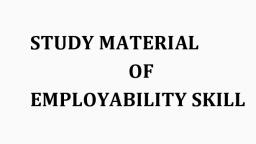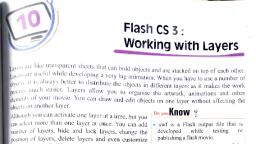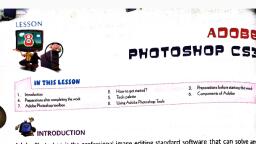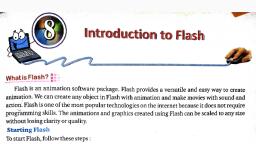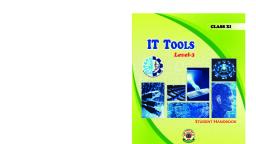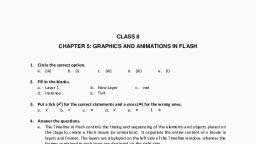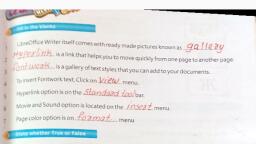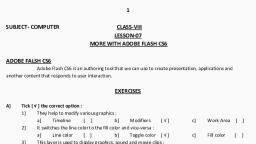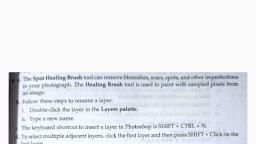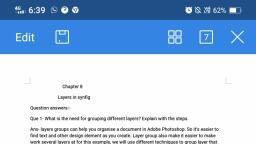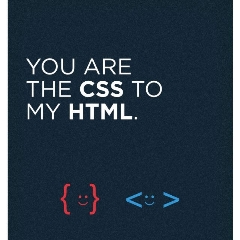Page 1 :
1
Page 2 :
2, Let’s Learn to…., understand the concept of layers, create and add layers, resize a layer, create an image using several layers, apply filters to an image, save an image in other format
Page 3 :
3, Introduction to Layers, Layers are like using pieces of tracing paper placed on top of one another.
Page 4 :
4, Introduction to Layers, Each sheet can contain a part of the final image but is independent of the rest. , Each part can be moved independently, edited or hidden.
Page 5 :
5, Introduction to Layers, We can also apply filters and effects that only affect certain parts of the image. , If we make a mistake or, it is far easier to correct if it’s on a layer.
Page 6 :
6, Example of Layers
Page 7 :
7, Benefits of Layers
Page 9 :
9, Layers Dialog box
Page 10 :
10, Filling a Layer with Colour, Select the layer in Layers Dialog box., Double click the Foreground colour icon to open the Change Foreground Color window.
Page 11 :
11, Filling a Layer with Colour, 3. Select the required colour and click OK., 4. Click Edit -> Fill with FG Color. , This will fill the layer with the selected foreground colour. , Repeat the same steps by selecting the Background Colour icon in the toolbox and then selecting Edit-> Fill with BG Color to fill a layer with the background colour.
Page 12 :
12, Resizing a Layer, The Scale Layer command is used to resize the layer and its contents., Layer to Image Size – resizes the boundaries of the layer to match the boundaries of the image., Layer Boundary Size – This is used to change the dimensions of the layer without scaling its contents.
Page 13 :
13, Resizing a layer, To scale a layer, select Layer ->Scale Layer.
Page 14 :
14, Scaling a Layer, Original image on a pink layer, Image after scaling the pink layer
Page 15 :
15, Layer to Image Size, Layer size is smaller than image, Layer is resized to image size
Page 16 :
16, Layer Boundary Size, Pink Layer, Pink Layer’s boundary resized
Page 17 :
17, Deleting a Layer, The Delete Layer command is used to delete the current layer from the image. , Select Layer Delete Layer., You can also access the Layer commands from the Layer Dialog window by right-clicking on a layer.
Page 18 :
18, Using Layers to add Text and Image
Page 19 :
19, Using Layers to add Text and Image
Page 20 :
20, Using Layers to add Text and Image
Page 21 :
21, Filters, A tool used to apply special effects to an image. , It applies a mathematical algorithm to the image and displays it in a modified form. , Used to apply a variety of effects to your image. , For example, filter such as , Emboss and Engrave - distort an image. , Softglow and Waterpixels - turn a basic drawing into an artistic sketch
Page 22 :
22, Filters
Page 23 :
23, Saving an image in other format, Save the image with a ‘.xcf’ extension., Click File Export As
Page 24 :
24, Click Select File Type (By Extension) and select the file type. A list of file types is shown., Choose JPEG image in case it is a photo or GIF/PNG in case it is a clipart. Click the Export button.
Page 25 :
25, Thank You