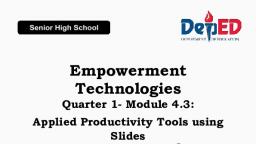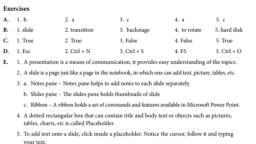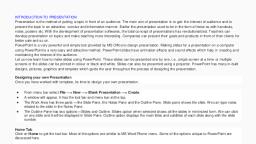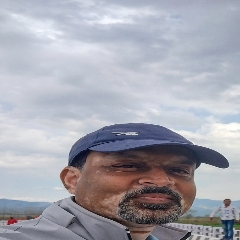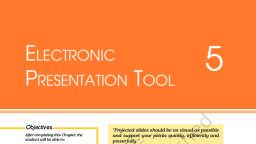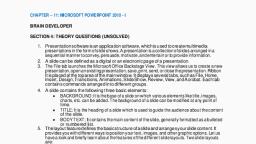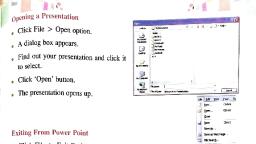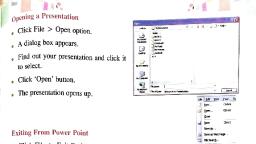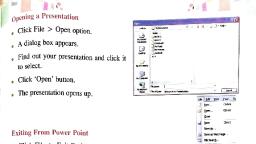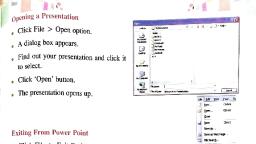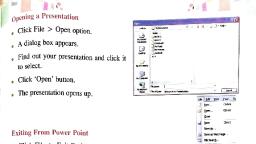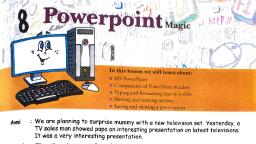Page 1 :
1 O Digital Presentation, , JECT, , After studying this chapter, Students will be ab, e Understand features of an effectiv: te i, ¢ Learn how to create, save and dase oe, e Learn how to work with slides and nroke check i, ¢ Create and use template and slide la oan, e Understand how to format text yout, ¢ Know how to create and use tables, ¢ Insert and format image in Presentation, , © Know how to use slide master and add transitions, , , , , , INTRODUCTION, , A digital presentation is a pro iding i i i, , cms, ft geen m cess of Providing information to an audience using text, audio, video and, venti ; : ya emonstration, lecture or speech meant to inform, persuade or build one’s, g i makes a better impact on audience while representing information and also provides easy, understanding of the topics., , A presentation consists of various slides. A slide is just like a separate sheet of a notebook on which you, do your work. Nowadays, many software are available using that you can create your presentation, like, OpenOffice Impress, Microsoft PowerPoint, etc. In this chapter, we will learn to use Microsoft PowerPoint, , , , “that will help you to create presentations., , Resource Requirements, * Hardware: A multimedia computer system., age, , * Software: Microsoft PowerPoint 2010, FECTIVE PRESENTATION Z5HDVIEWST, , audience. This is the reason that such, lay information in a sequence of, , SESSION 1 UNDERSTAND FEATURES OF AN EF, ion generally impresses the, , ftware is generally used to displ, Is of a presentation are:, , ople to speak for a goo, gically for the occasion and be ready t, , his perceived that a well made presentat, , Software j : sentation SO:, is being used. A pre ;, i ng how. The essential, , Slides, which i :, , which is called slide s', nce standing before 2 group of Pp, , |. Confidence: In a way, sycholo}, difficult task. You need to prepare yourself psy, , d duration of time is a, 0 stand, , 257), , Scanned with CamScanner
Page 2 :
+ e Design Template to Keep Yo,, , siete background on all sides: py s2"*#40n Look Consistent, Keaiglish 118 emy for the audience yee Hie! Backgrounds with diferent slides. While this, :, , tions and Transitions Sparingly, , nay look flashy to use animations and transiti, Use this feature with prudence. Tssitions in the, , f you are sure of yourself and sure, , , , Your ground, This is what confidence amounts to. |, Message, you find it easier to carry your audience with you. h, 2. Sincerity; When does a preacher succeed in preaching? When os Slate SAYS and has f, interests of the listeners in his hear. Your inner state, your attitude needs t0 be translate jg ‘i a, , e e ability of a speaker he, delivery. The ability to convey your sincerity is the ability of @ speake ,, , About ya, Use, ", , , , anim, , itm slide, the audience may find this, , , , , , , , , , , , , , , s cr vouches for this, that he went deep i ving these rules in creating the, Mastery of the subject: Every effective speaker vouches for this, that SP into his sup following y ng the presentation, i, A good speaker gathers more information than may be reguited forthe speech. That is hoy eh Affow these further guidelines in reviewing the presentangn: "°? PFO°eed 10 reviewing the presentation., a back-up, a reservoir of facts and opinions on which his speech stands. Fe) po a thorough spell check across all stides. °, , « Sore ave fr anual spell check for t, 4. A friendly fecling for the audience: When you stand before a group of peopl many of y perform a manual sp F terms that are not j ., y ie 2 " W rey ‘ included, . e, for example are strangers to you and with their own opinions, you can be effective by radia m * Technical terms not included in most dictionaries in the spell check. Such terms can be, = = ‘ sneaker s er speech before a |; Ba e irrelevant conte ides jt, friendly feeling. For example: A motivational speaker started her speeel Ca large croyg Remove the itrelevant content on slides in the present, ie . ; : ati ;, restless youths with the resounding words, “I love this audience.” This was said in a radian yy” * they are not required, Von Tike pictures, Clip Arts, terms, ete. if, and eye-to-eye contact with the listeners. Instantly, a friendly bond was established. is,, QUALITIES OF A GOOD PRESENTATION , . eh 5, You should always review your content before presenting it before an audience. In doing so, you cay sais; ~ You should make the matter in the slides 25 well as its design appropriate,, errs in the content. flow or speed of the presentation. There are also problems possible because of wrong «You should know the topic of the presentation,, of colors being used. The design as well as knowledge contained in the presentation should both be approprians ‘« Do not use elaborate fonts for matter in slides., Anybody can become an effective presenter of topics by following the set of skills given in here. Some poins at Keep the design and look of the slides consistent., ad « Do not use much animations and transitions as it may be distracting., Know Your Topic a, , Making a good presentation is only half the job done. Presenting the topics to the audience effectively \, and correctly is the remaining half. Someone who has a good knowledge of what is being presented has =, a better chance of selling his idea than someone who is novice. , , , ‘A. Multiple choice questions., 4, You should not use fonts., , Choose Effective Phrases for Each Slide, (a) Gaudy (b) Simple (c} Dark, , If you use a powerful phrase, then it would be possible to remember a part of the slide due to the phrase, , , , Apart from that, since you are talking, your words are important to the audience and you can guide thei, | 2, Use colors for text and background., , attention based on what you say. \ (a) Different {b) Simitar (c) Contrasting, Avoid Writing Too Much in One Slide . B. Answer the following questions., , There is no limit on the number of slides you can have. So, do not be afraid and break up lengthy idew 41. Why should you avoid writing too much in one side?, , into more than one slide. A presentation is meant to be for even a non-technical person. Your aim should 2. Why should you know your topic well?, , be that even someone non-technical can grasp what is being said. What you say should be in your mind,, , not on the slide. €. Practical work., , 1. Create a presentation of a few slides on the topic “Need for Computers”., , , , Plan the Layout of the Slide nue, i the topic “Quotations of Success”., Make your slides easy to follow. Important information should be placed in slide properly, Flow of topic 2. Create a presentation of at most five slides on the topic a ee, should be from left to right or top to bottom. se ceeees oasecees ie, Avoid Gaudy Fonts i (eis, ION cone, , In a professional presentation, you should steer clear of too much variety in the style of presentation. [SESSION 2. CREATE A PRESENTATIO saformation in a sequence of sides, which is called, Different kinds of fonts for different slides is generally not considered good. Use font which is elegant std A presentation software is generally used to display information in se a ae, looks august. However there is no rule as to which font should be used when, You must keep the style ef ide show. Presentation sottware is widely used in oraisaions sh ieee sermon, , er sister 2 esentati «ce meetings, lectures, teaching a particular toy pete, the content consistent throughout the presentation. Purposes, for example, business meetings, lectures, teaching bas 2010) is the most commonly used, , The Microsoh PowerPoint 2010 (part of Microsoft Offic, , ion wi of multimedia elements, Presentation software, which allows you to create presentation with full support., , Use Contrasting Colors for Text and Background, , Colors used in presentation should have the quality that they should aid visibility, The text color should be, , , , , in a dark color and the background color should be light. Keep the color of the slide consistent througho le ne i, the presentation. (lex, audio, video and graphics). ‘i 38), (258, , Scanned with CamScanner
Page 3 :
=, , , , 2010., jcrosoft PowerPoint 2, Follow any of the given steps, to launch Microso!, , ee icrosott Office —> Microsoft PowerPoint 2919, * Click on the Start — All Programs —> SCO, , ion (PR icon if it, * Double-click on the PowerPoint application & pone, various com}, The following window appears with various ©, , ‘The notes pane, author of the slides, , , , " aeons help the, “10 Keay a2 oles foreach slide separately. These notes may, to keep in mind some important points, |, , ee | The status bar di, as shown below., , , , , , YS the status oF the ei, , car | erent views and a Zoom ivi, (Maximize Button) ye and Close a Presentation 2, os sai, 1S), I, 1, , creat, F oe, 1 | yuu can, , , , , , , , ‘Quick Access toolbar Tite bar, , , , , , create, save, close and open a presentation in Microsoft PowerPoint In this session, you will, to perform these tasks., plank/Template Presentation, , , , yn how, , , , the Microsoft PowerPoint, a blank presentation appears with the name Presentation!, by default., igo create anew presentation, if, al, , Tequired. The steps to create a new presentation are as follows:, he File tab and select, , ma — Sten 2 —_— <= we, — . A window appears Se = pom, ge OPHOMs 2S i a, { Click to add title | Car) n displays various pre-defined snot, , , , Click toadd subtitle, , uts for a presentation, called, a lay, , , , , , , , , , , , a. 5, a=, templates., fect a: teciplate, iF you want'to joe SC —Ge=3), 2. Sel a pre-defined layout. Otherwise, > | ao 6, ect the Blank presentation option 28223, sel to create an empty presentation. ae A, awn = =., Saez : =a =, PLE She ee, sama = . Create button. A new Sw, FIG, 10.1: MICROSOFT POWERPOINT 2010 INTERFACE 3, Click on the einai _ Z : ae, presentation appears on H FIG, 102: SELECTING A BLANK PRESENTATION, Before knowing more about Microsoft PowerPoint, let us first get familiar with its interface. screen., Components | Description, , xtboxes on ing in, Notice the two textboxes on the slide called placeholders. Click on a placcholder and start typing, , 4, Notice, , | Title bar, , , , , , , , , , , , , , , : conn : holder., ter title of the presentation. Once you have finished typing, click on outside the plac, it to ent seriptie the next placeholder., , = = Similarly, enter the data (description or subtitle) oe piace a, | The Title bar is located at the top of the window. It displays the name of current a, , _ resentation, Quick access |The quick access toolbar is, toolbar, , Present on the extreme left of the title bar. It contains buttons for, frequently used commands., , , , etl, , Window ] The window management buttons — Minimize, Maximize/Restore and Close buttons are present, [management on the extreme right of the title bar., buttons, , |* The Minimize (<1 button hides the window from the desktop screen and displays it as, an active tab on the taskbar., The Maximize ® button enl:, , Close ma button closes the application,, , , , , , , , ys thumbnail of slides and allows you to add new slide, delete existing, ide or rearrange slides in order,, , , , a, Tabs are present below the ti bar. When you click a tab, corresponding ribbon opens up., , , , (nk as mtn, , , , cl ADE, FIG, 103: ENTERING TEXT IN A PLACEHOLDER OF A SUI, , 261, , , , Scanned with CamScanner
Page 4 :
Saving a Presentation ., , After successfully creating a presentati, , follow the given steps: +Sk, 1. Click on the File = Save. or press Ctrl, , . er the name, 2. Choose the directory/drive in lef pane and ent, , e it for future use. To save, need to save 2 pres,, jon, you May ery, , , , , , , , , , , , komen, , , , S Owone, 1 ca Pcs, ater, bythe 1 eo es, Choose tee 1 Coto Once ert, Directory Bere Pemenen ot Comet,, fms SD, , , , tem + (she) (comet), , = eel, , 10.4: SAVING A FILE USING THE SAVE AS DIALOG BOX, , , , 3. Click on the Save button. The presentation, , When you save a Presentation,, be saved with the name given by you., , PowerPoint encloses a default, extension .pptx to it., , , , Saving Presentation as a PDF ., You may want to save the presentation in a standard format like a PDF file. That is easy in PowerPoint,, Just click on File tab —> Save As option. The Save As dialog box shows up. From the dialog box, under, the Save as type field, click on the drop-down arrow to show various options to save. You wi, PDF option somewhere., , , , , , , , Ba cestee, , $ vem, 2 ree, © eren, ven, Rte), , , , | Coat tea boas, “Comp Sc Abeer a, , , , , Fae une (Wyte, , , , A Miehalien i bocemet, , enetactYorplee, , ? ewe ent ce fata egte, Pooetent P) Tempe, , A, , , , 10.5; SAVING A FILE AS A PDF, , (262, , find the, , , , Save button from the abov, , © dial, chosen by you 8 Dox, you can see the file saved, , sentation, , ‘a presentation can be closed by lickin, 2 on ¢], , has Well a, , , , he File + Close |, S10 come out of the, ailable on the top-right, , ant close the Presentatio,, cither click on the Close (9) buton, indow or click on the File ~ Exit, saved on which you are y, the Save button to save the file, , , , , , orking then Pow, , erPoint prompts to ask you to save it, before closing it, , re on, jo" click ick on the Don’t Save button to, , yf changes:, of Wg the, , , , by you. This can be done by using either Save omfg naa Sav@ 80 keep the changes done, , « Save: This updates the existing file, ie. save the ch, , . i f, , toro fot sed ont cee i, «Save As: This always asks to create a new copy to ile se, , the original one as itis, SPY to update your changes while keeping, , , , , , Help in PowerPoint i ‘, using F ht want some sort of guiding hand in using the PowerPoint software, That is easy with the, you ~ ‘You may cither click on the question mark button just below the Close buton on the top ris., software, , - 9 *, « Help button), , FIG. 10.7: HELP BUTTON ON THE TOP, , RIGHT OF THE POWERPOINT WINDOW, , press FI from Keyboard., ee up a Help dialog box. You m, 7 Search for a term in the Help., , 2, Choose where all to search for., , w PowePont Hee, +2 OHO BNE i, , , , , , , , © Woting ean cnet (Pisce = \, ; — | Cerra rom eto, pepe | es, + Weding athe Sales, + vingimene apostle, 2s Denatoat Teno, + Woting wh eves \ Deiope Re wence, Woking ethene + Wes ah pets concen tom th compte, wale ‘oo, fen ee oo, foeatort on ms bBameast 1G, 10.9: PLACES TO SEARCH THE SEARCH TERMS, FIG. 10.8: THE POWERPOINT HELP WINDOW A , , , Scanned with CamScanner
Page 5 :
My,, , hi, * To launch Microsoft PowerPoint 2010, click on, , i int 2010. “, . Te wea ne ne PowerPoint window also contains many components such as,, , ide, etc., ribbon, quick access toolbar, notes pane, slide, e of data,, © A slide is just like a sheet of a notebook. It can hold any typ! 5, , and video. | tot, , up with a blank presentation, named as, ‘When you launch the Microsoft PowerPoint, it open : ‘, To Sena presentation, click on the File » New —> Blank Presentation > Create, ion, |, Placeholders on the slide hold contents of your presentatio, , ., , . late, , * Pre-defined layouts for presentations are called templates., ., , ., , ., , eStart — All Programs —> Microsore Of, ce, 3, , tithe ba |, , , , Ke text, pictures aut, *Utiy, , To save a presentation, click on the File —> Save, or press Ctrl + S keys., To close a presentation, click on the File > Close. ‘, To exit the PowerPoint application, click on the File —> Exit., , , , , , , , A. Multiple choice questions., 1. A process of displaying information in a sequence of slides is called__., {a) Process (b) Movie (c) Slide show, 2. Which of the following allows you to enter important notes related to a slide?, {a) Notes pane (b) Slides pane (c) Status bar, Which of the following options do you use to save an existing file with a new name?, , , , , , {a) Save (b) Save As {c) Protect As, Toclosea presentation, click., (a) File > Exit (b) File > Close (c) Close > File, , , , , Answer the following questions., 1. Tell the names of any two presentation software., 2. Whats a slide show?, 3. State the use of slides pane., 4. How do you create a blank presentation?, 5. State the steps to save a presentation., ©. Practical work., 1. Visit the lab and launch PowerPoint application on the computer,, 2. Click on tabs and learn any five options of each tab., 3. Create a presentation on ‘Save Water’., 4, Add the slides as per requirement., 5. Save and close the presentation software., D. Activity Zone., 1. Open the PowerPoint 2010 software,, 2. Click on the help button on top right of window., 3. In the window that opens, enter “Tables” in the search box., 4. Read up about tables in PowerPoint., cece, , 6264, , , , , , , , een eecncerees See eeeees, , , , , , 3 WORK WITH SLipes, , , , , , , , , , , , , oN, | es! ext in the Placeholders,, | ete MS-PowerPoint interface opens UP, We see a slg 1KeyLOWwoa, wre yike the followine: Ne that is known as the “Title Stide’. This slide, 0, || Pacehciem), : \\, * t, TITLE SLIDE IN POWERPOINT, efalt, a slide contains two placeholders. You can ener, By dean laceholders by using the following steps:, spe text in these PI aeehola ne Sep My Country, 1 click inside the placeholder to type the text, The x, . aitsor appears. AG. ADDING TEXT IN A PLACEHOLDER., 4, Type the text. Once you have finished typing, click outside the [ar, © placeholder., , Running @ Slide Show, , After the presentation is made, you would want to know how the, , sentation looks like. To check that, follow these steps:, , 1. From the extreme right of the Status Bar, click on the Slide Show iG 101-4 StIDE stow VIEW, icon B. The slide show starts. You may altematively use the FS key to start the slide show,, , fitte, , pres, , inserting a Duplicate Slide, In order to duplicate a slide, follow these steps:, 1. In the Normal view, click on Home tab + Clipboard group -+ Copy command drop-down., 2, Two options show up, Copy and Duplicate. Click on Duplicate., The slide you chose to duplicate will be done., , , , ors, — HG. 1018 ‘STEP 1 OF DUPL ICATION OF SLIDE, , , , Scanned with CamScanner